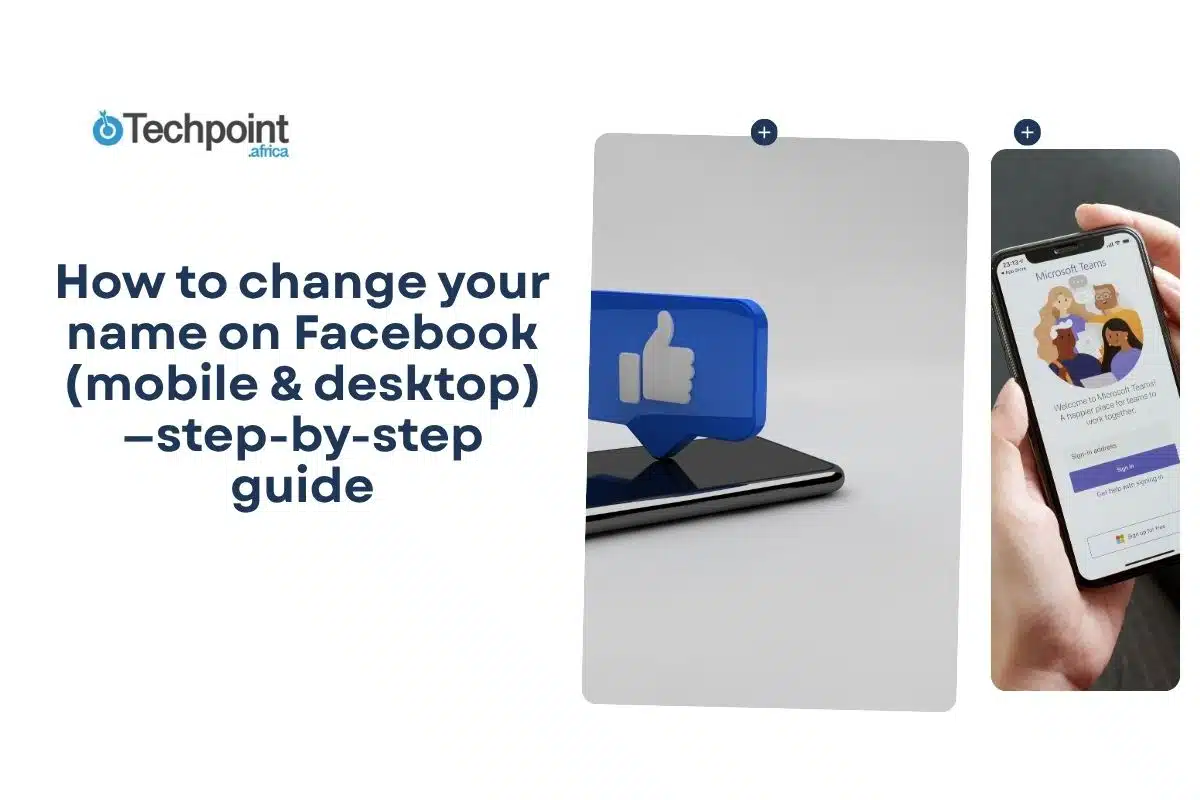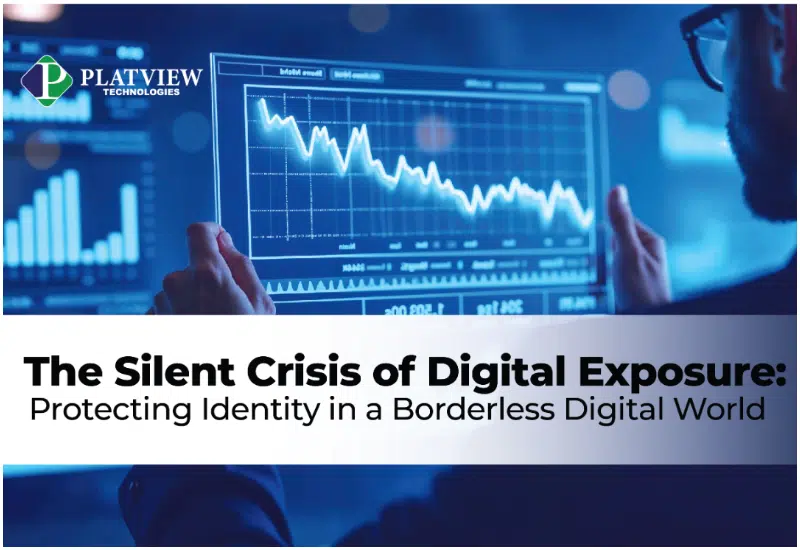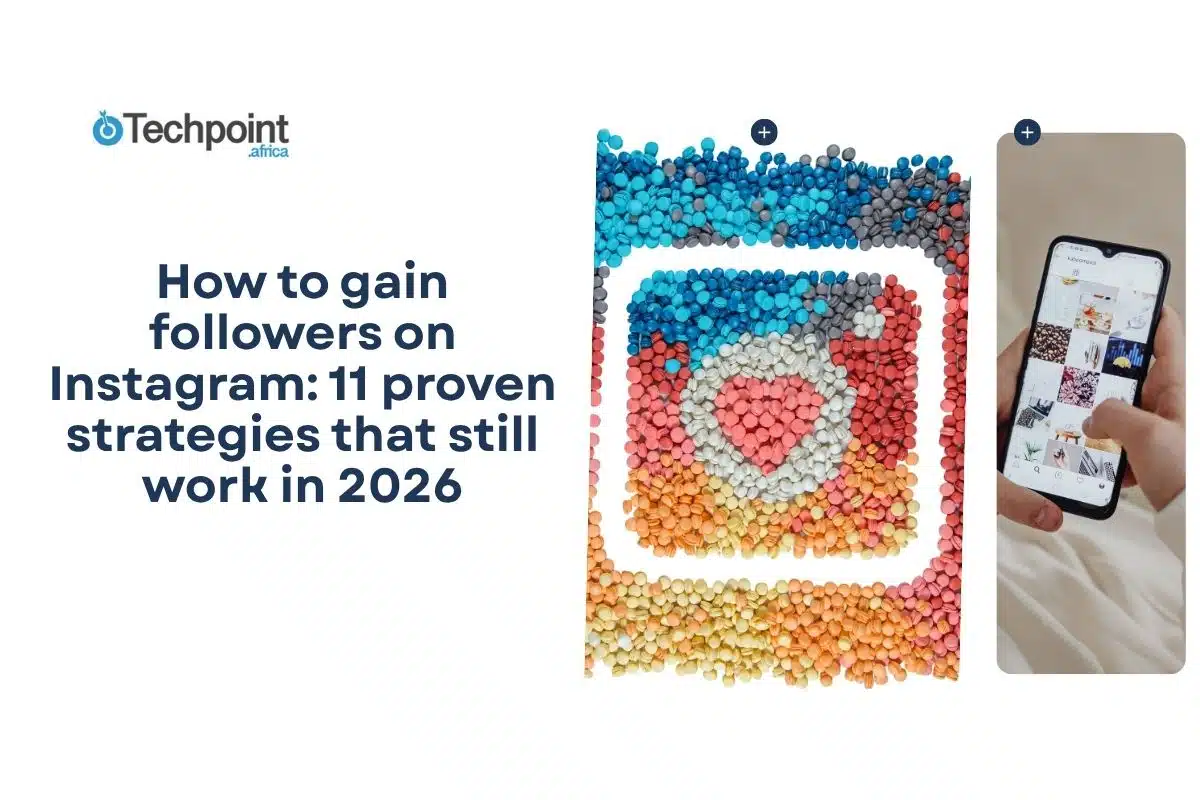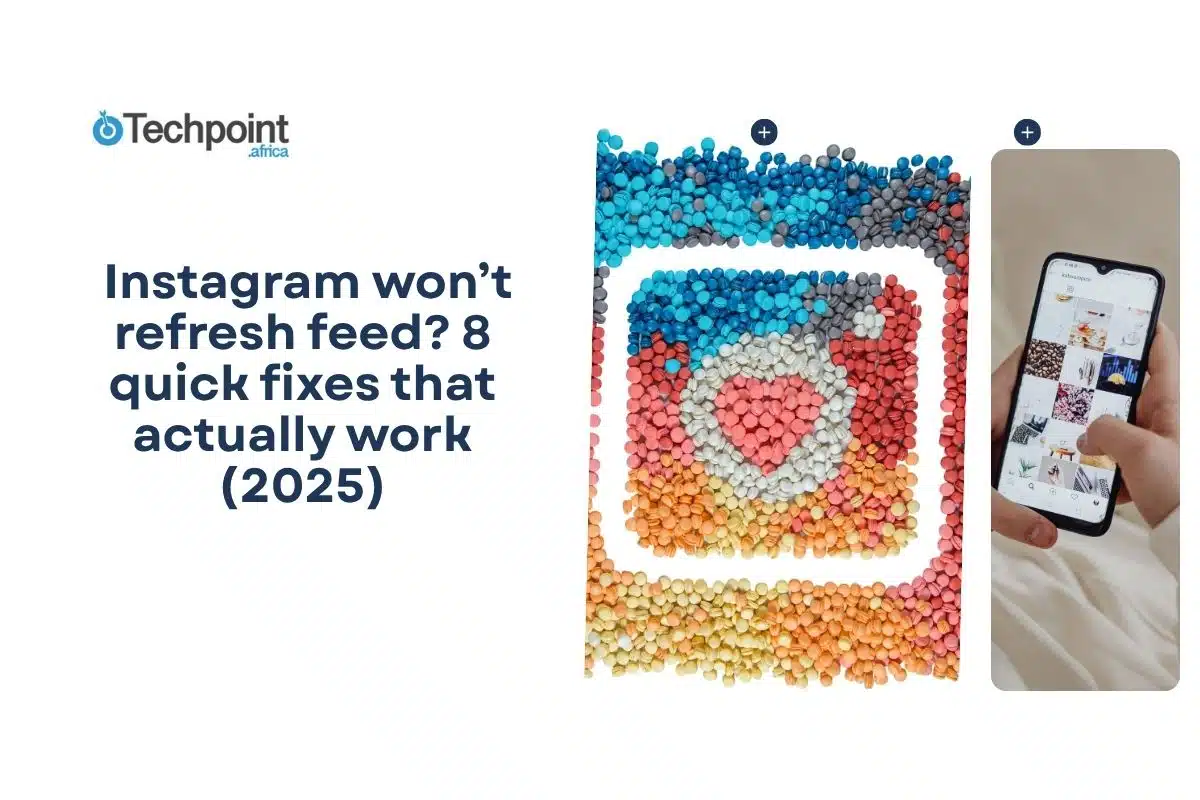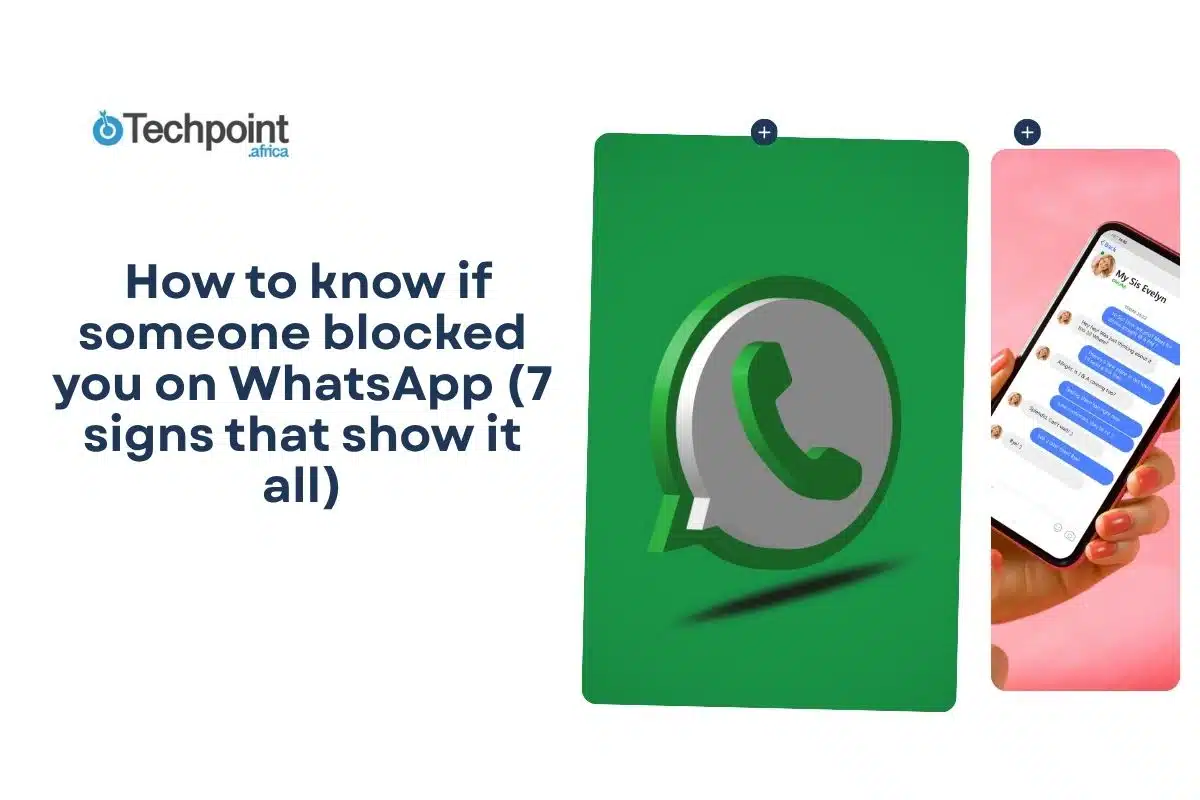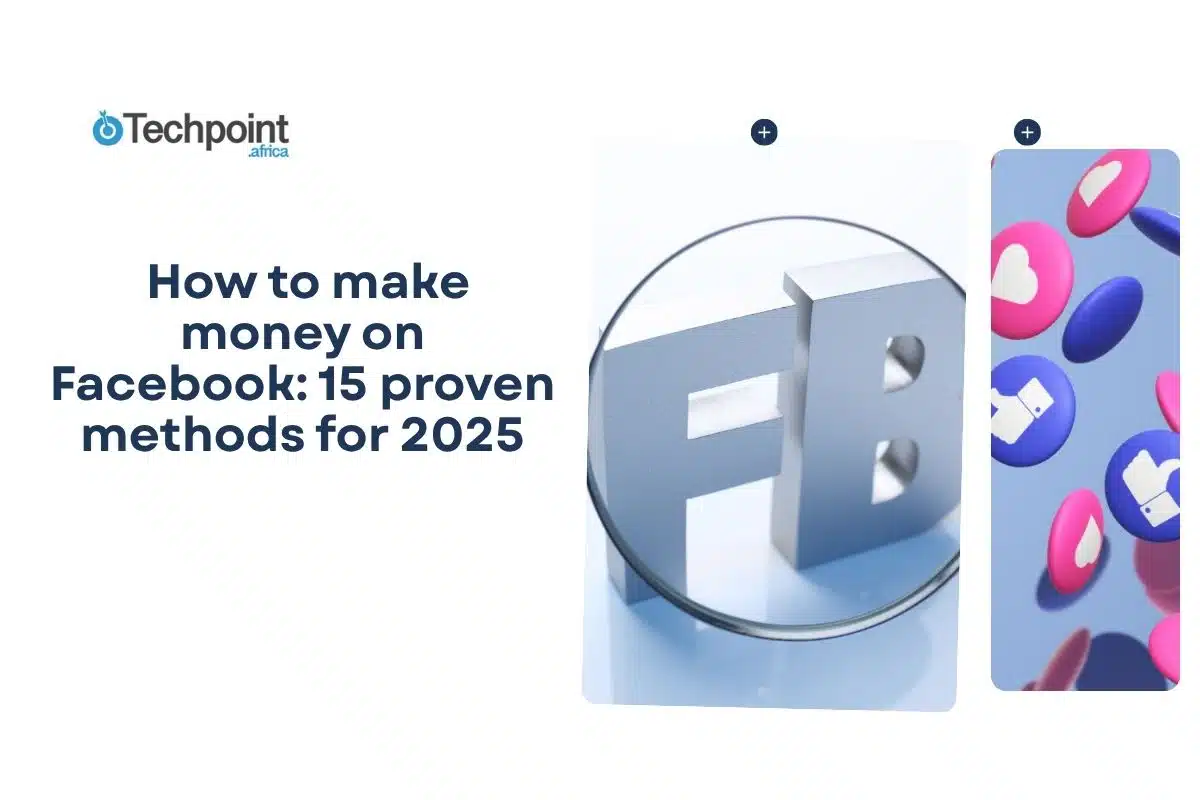In our real lives, name changing involves court visits, financial allocations, and extended days. But on social platforms, and specifically Facebook? It’s all about the proper steps and a few finger taps on the screen or keyboard. If you need to update your profile name, whether to correct spelling, update your married name, or add a nickname you want displayed, we’ve got you covered.
In this guide, you will learn:
- Where to find the name settings on mobile and desktop.
- The exact steps to change your name on the Facebook app and on desktop.
- Standard rules and limits, and what to do if Facebook asks for ID.
- Troubleshooting tips for errors, restrictions, and Page vs profile confusion.
Let’s get into it. But before that, some tips.
Tips to keep in mind before you change your Facebook name
Before you hit Save, it’s a good idea to pause and ensure everything is correct. A few careful checks can help you avoid delays, rejections, or future edits. Here’s what to review before confirming your name change:
Double-check your spelling and punctuation — Make sure every accent, letter, and space appears exactly as you want it to show publicly. Tiny typos can appear unprofessional or require an additional 60-day wait to correct.
Confirm your timing — Facebook allows only limited name changes. Check when you last updated your name to ensure you’re not still within the 60-day restriction period.
Prepare verification documents — If Facebook requests ID, have a clear, readable scan or photo ready. Use a steady camera or scanner, and keep the file size small enough for mobile upload.
Consider using an alternate name instead. If you want to display a nickname, maiden name, or stage name, it may be better to add it under ‘Manage other names’. This keeps your main name consistent for login and recognition while still showing the variation you prefer.
For Page and public-profile managers — Remember, changing your personal profile name does not automatically rename your Page. Go to your Page’s settings, open Page Info, and submit a separate name-change request there.
Check your linked Meta profiles — If your Facebook account is connected to other Meta platforms (like Instagram), review your Accounts Center. A change on one profile might reflect across linked accounts, depending on your settings
Now that these are known, the steps are as follows.
How to change your Facebook name on mobile
Mobile is where most people start, so here’s a straightforward, numbered path you can follow right now.
- Open the Facebook app on your phone.
- Tap Menu (bottom-right on iPhone; top-right on Android).
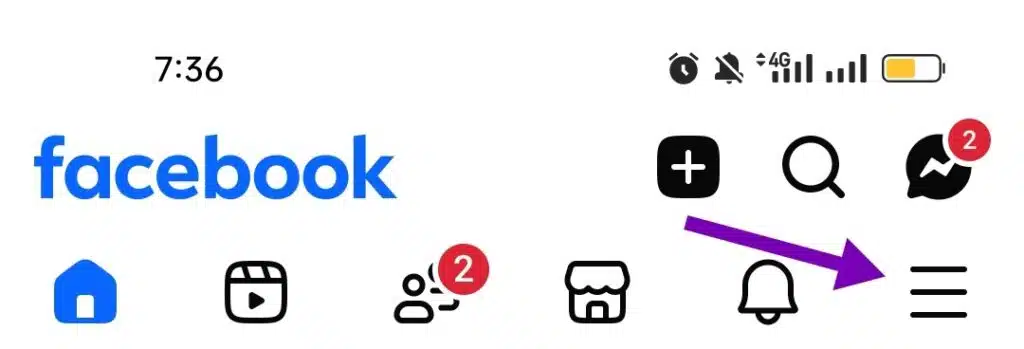
- Scroll and choose Settings & privacy, then Settings.
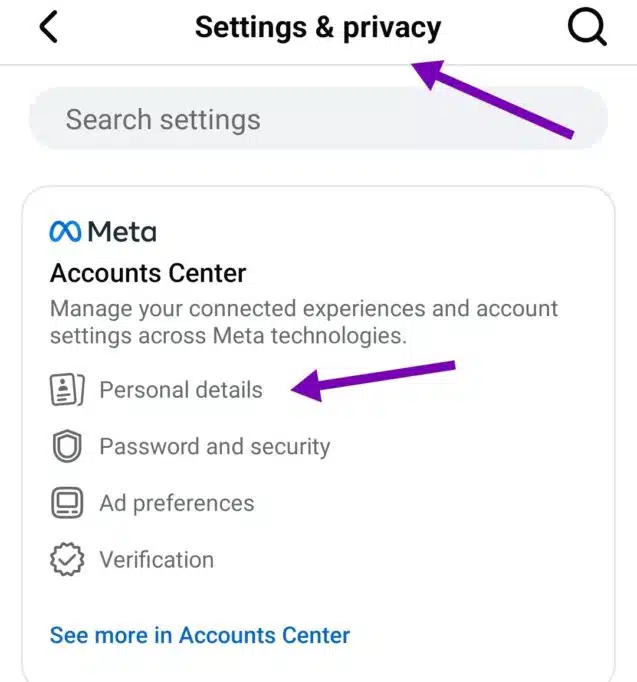
- Select Accounts Center. Tap Personal details and choose the profile you want to edit. Mind you, if you are on Instagram and Thread apps, you’ll see your profiles here. Just go with Facebook.
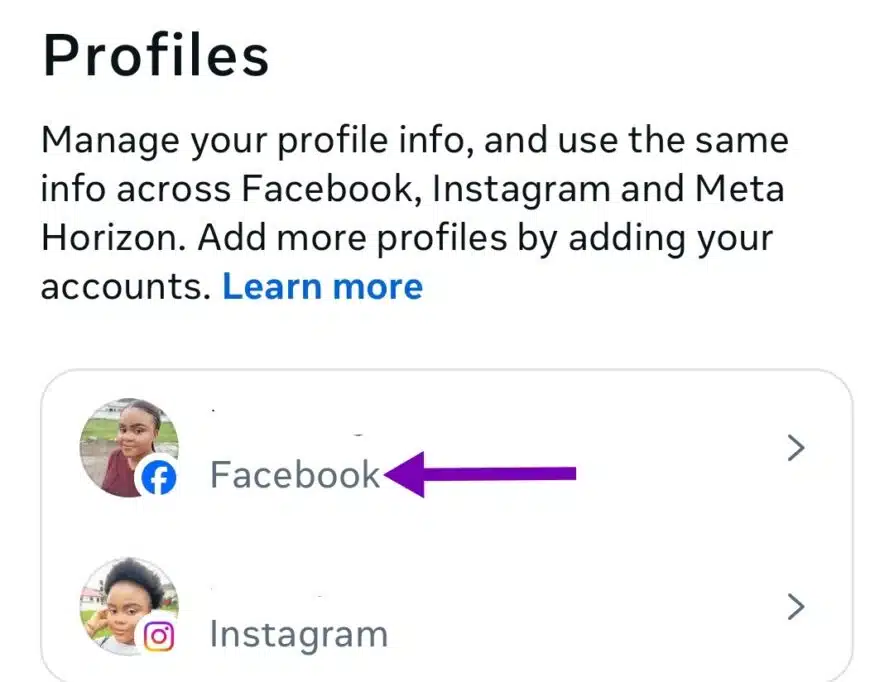
- Tap ‘Name’, enter your new first and last name (and middle name if you use one), then tap ‘Review change’ or ‘Save’.
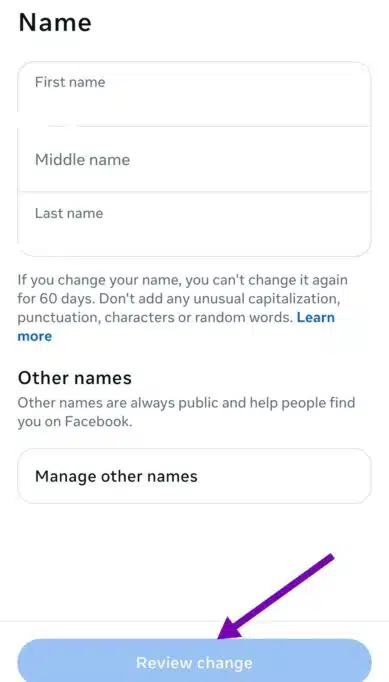
- If Facebook flags the name, follow the on-screen instructions — this may include editing, formatting, or providing verification.
Standard formatting rules when changing your Facebook name on mobile and desktop (the do’s and don’ts)
Heads-up: Both mobile and desktop enforce the same name rules (no unusual characters, titles, or repeated punctuation). If your name seems uncommon to Facebook’s systems, you might be prompted to confirm your identity.
- Do use the name people call you in everyday life and that appears on your ID when possible.
- Don’t use symbols, extra punctuation, or titles like “Dr.” or “Prof.” in the name fields.
- Please add alternate names (nicknames, maiden names, stage names) via ‘Manage other names’ instead of misusing your main name field.
- Don’t try to change your name repeatedly — Facebook enforces delays between changes.
Pro tip: On small screens, autocorrect or autofill can sneak unwanted punctuation into your new name. After typing, tap into each field and confirm capitalization and spacing before you save.
How to change your Facebook name on desktop
Why desktop? The larger preview and the ability to use your browser’s spell-check make the desktop the best place for careful name formatting (for example, complex compound surnames or non-standard spacing).
- Log in on a desktop browser. Click the account menu in the top-right corner (it may be a downward arrow or your profile photo).
- Choose “Settings & privacy,” then “Settings.”
- Open Accounts Center or find Personal Information (depending on the layout). Select your profile under Profiles.
- Click “Name,” enter your new details, and then click “Review change” or “Save changes.”
- If Facebook requests additional proof, follow the provided link to upload documentation via the browser.
What to expect when Facebook asks you to confirm your name
If the system flags your requested name, Facebook may ask for identification.
The verification flow typically asks you to upload a clear photo or scan of an accepted document, such as a passport, driver’s license, birth certificate, or official name change paperwork.
Facebook explains which documents are accepted and provides instructions on how to submit them.
However, if your ID is rejected, check these points:
- Is the name on the ID spelled exactly the same as the name you entered?
- Is the photo or scan sharp and fully visible (no glare or cut-off edges)?
- Does the document match one of the accepted types listed by Facebook?
- Resubmit a better-quality scan or try a different accepted document.
How to prepare an ID for verification (practical tips)
If Facebook requests an identity document, these small actions often prevent repeated rejections:
- Use a scanner app or a steady camera to take a high-resolution photo (all four corners visible).
- Remove glare—if needed, tilt the document slightly or re-take in softer light.
- Crop the image so that only the document is visible, without obscuring or blurring the name or number.
- If one accepted document is refused, try another (such as a passport vs. a driver’s license).
Facebook lists acceptable IDs on the verification page and gives an upload button in the flow.
Comparing the steps-by-step guide for Facebook name change on mobile and desktop
Pro Tip: The table below helps readers who prefer to scan for quick answers. But if you’re changing your name for the first time, it’s best to read the step-by-step instructions in the previous sections — especially if Facebook asks for ID or applies the 60-day rule.
| Feature / Task | Mobile Version (using Facebook app) | Desktop Version (using Facebook.com) |
| Where to begin | You start by opening the Facebook app, tapping Menu, then selecting Settings & Privacy → Settings → Accounts Center → Personal details → Name. | You begin by clicking your profile photo or drop-down menu, choosing Settings & Privacy → Settings → Accounts Center (or Personal details), then selecting Profiles → Name. |
| Ease of navigation | On mobile, menus are stacked and touch-friendly, so you can swipe through sections quickly. | On the desktop, menus are arranged horizontally, making navigation clearer and more spacious. |
| Editing experience | While editing, fields are smaller, but it’s faster if you’re correcting typos or capital letters. | On desktop, larger text fields make it easier to check spelling, accents, and formatting before saving. |
| Verification process | If Facebook requests ID, you can upload photos directly from your camera roll or file manager. | If verification is required, you can easily attach pre-scanned documents through your browser. |
| Preview before saving | The preview appears right under the input fields—small but immediate. | The desktop preview gives a full display of how your name will appear publicly. |
| Managing other names (nicknames or maiden names) | You can add these under Manage other names right in the app. | You can also add them from Manage other names in your profile settings, just like on mobile. |
| Connection to other Meta services | Your update can reflect across linked apps (like Instagram) via the Accounts Center. | The same feature applies; the desktop gives clearer visibility of all linked profiles. |
| Speed and convenience | Faster for simple edits or when using your phone frequently. | Better for detailed formatting or when you want to review your full profile before saving. |
Common problems you may face when changing your name on Facebook and how to troubleshoot them
Problem: You see an error saying, “You can’t update your Facebook name because you were previously asked to confirm it.”
- Cause: Facebook has placed a restriction because of a recent change, a verification request, or an automated flag.
- Fix: Check the date of your last change (Facebook may require waiting up to 60 days) and review the ‘Review change’ or verification message. If verification is requested, upload an accepted document.
Problem: Facebook says the name isn’t allowed.
- Cause: Formatting or policy rules (titles, unusual punctuation, repeating characters).
- Fix: Remove the offending formatting and resubmit the document. If your name is legitimate but non-standard, be prepared to verify it with a valid ID.
Problem: You changed your profile, but your Page still shows the old name.
- Cause: Pages are separate entities with their own rename request workflow.
- Fix: Go to the Page’s Settings → Page Info → Name and submit a Page rename request, then expect a review.
Problem: Facebook requests ID, and you’re concerned about privacy.
- Cause: Verification is part of Facebook’s policies to confirm authentic identities for accounts.
- Fix: Use the official upload flow; Facebook documents which IDs are accepted and explains storage practices (they may encrypt and keep files to improve systems). If you still have concerns, check the help center guidance before uploading.
Final takeaways
- Follow the right path for your device. Whether you’re on mobile or desktop, navigate to the Accounts Center from Settings & Privacy, then select Personal details to access the Name section and update your Facebook name safely.
- Always review before saving. Double-check spelling, formatting, and make sure you’re not within Facebook’s 60-day name change limit to avoid delays.
- Be ready for verification. If Facebook requests ID, upload a clear document that matches your real name; it’s the quickest way to confirm authenticity and finalize your update.
So,
Changing your Facebook name doesn’t have to be complicated; it just takes knowing where to look and what to expect. From mobile steps to desktop options, you’ve now seen how both versions work, what Facebook’s name rules mean, and how to handle verification smoothly.
Before you make the switch, pause to review your spelling, check your timing, and ensure your account is ready for the update. Once you’re confident, head into Settings & Privacy→ Accounts Center → Personal details → Name, and make your change with ease.
Now your turn.
Go update your Facebook name with confidence, whether on your phone or computer, following the steps you’ve just learned to personalize your profile, and make your Facebook identity truly yours.
FAQs about changing your Facebook name on mobile and desktop
1. How often can I change my Facebook name?
- You can only change your Facebook name once every 60 days.
2. Why can’t I change my Facebook name?
- You might be within the 60-day limit, using symbols or titles, or Facebook may have flagged your request for verification.
3. Can I use a nickname instead of my real name?
- Yes, but Facebook recommends using your real name. You can add a nickname, maiden name, or stage name under Manage Other Names.
4. Will changing my name affect my Facebook Page?
- No, profile and Page names are separate. You must request a Page name change in Page Settings.
5. Do I need an ID to change my name?
- Only if Facebook requests it for verification.
6. Does changing my Facebook name affect Instagram?
- It might, if both accounts are linked in the Meta Accounts Center and you’ve synced your profile details, including your name.