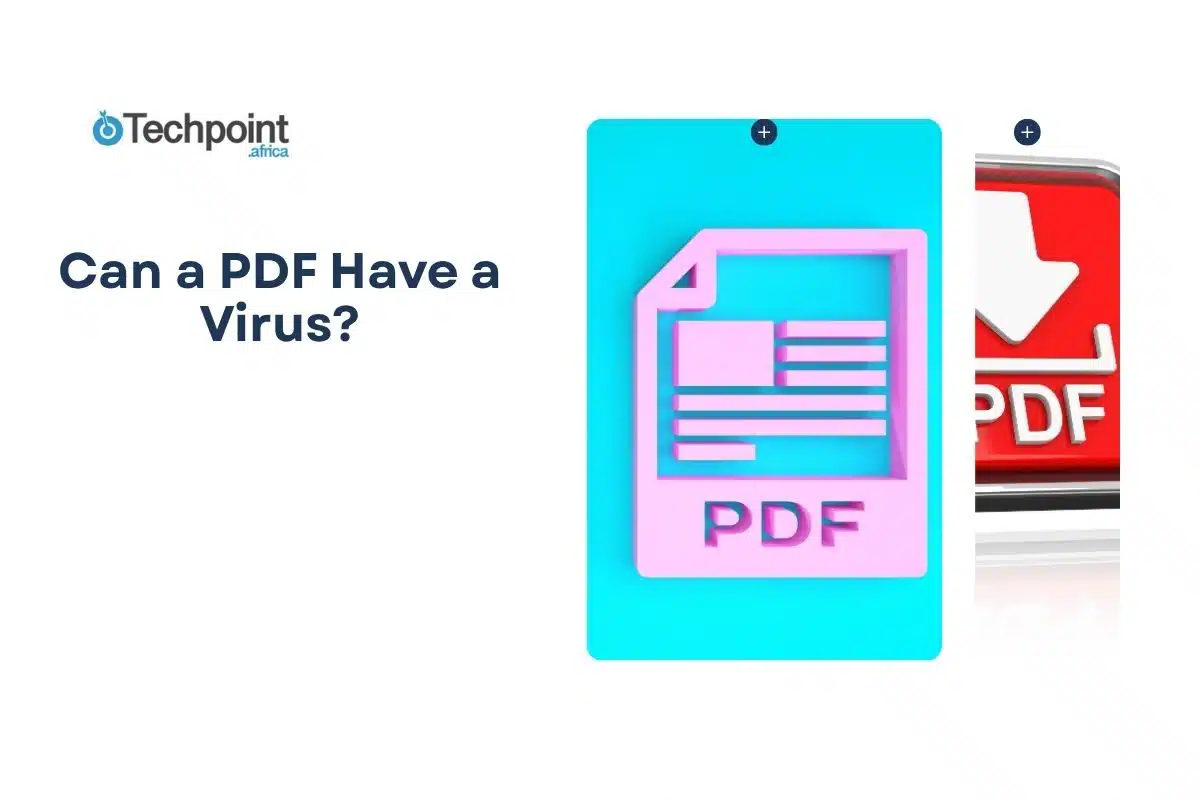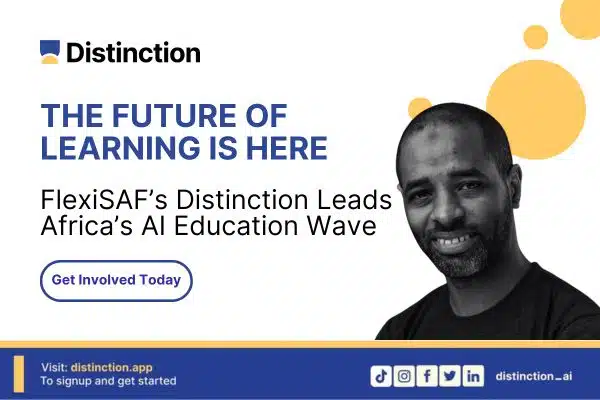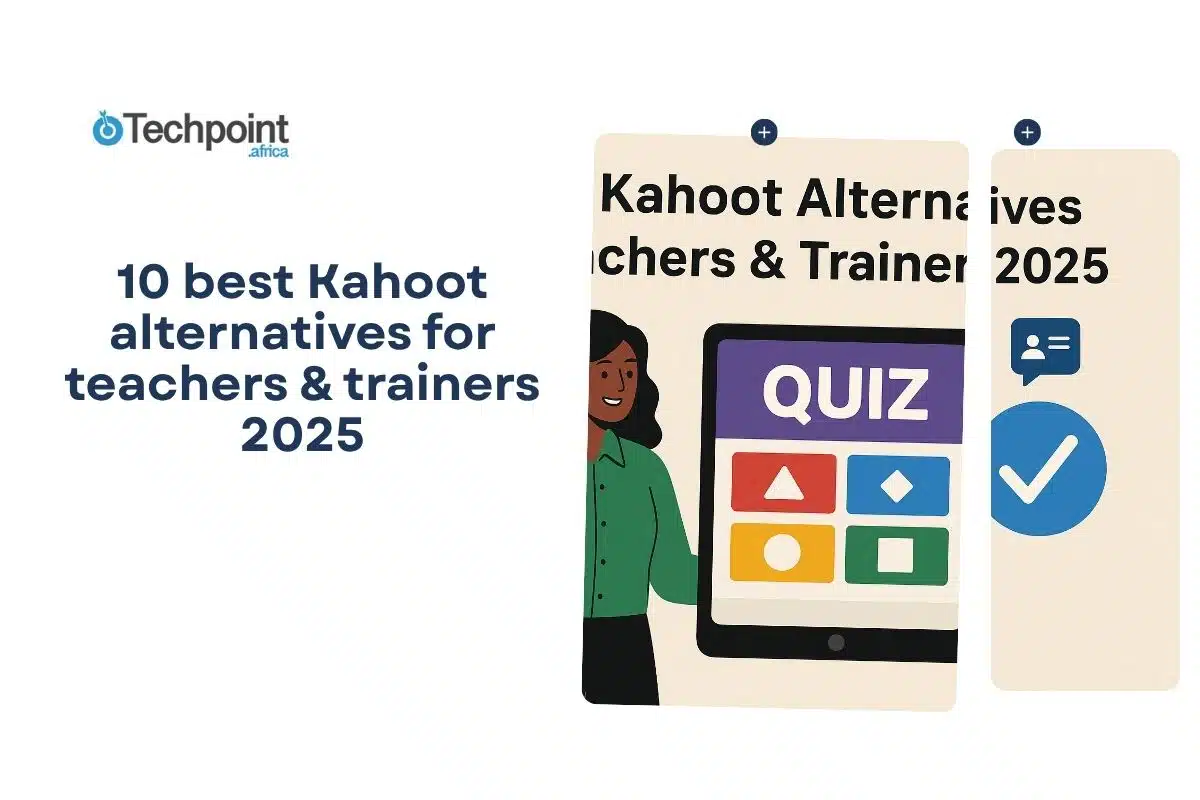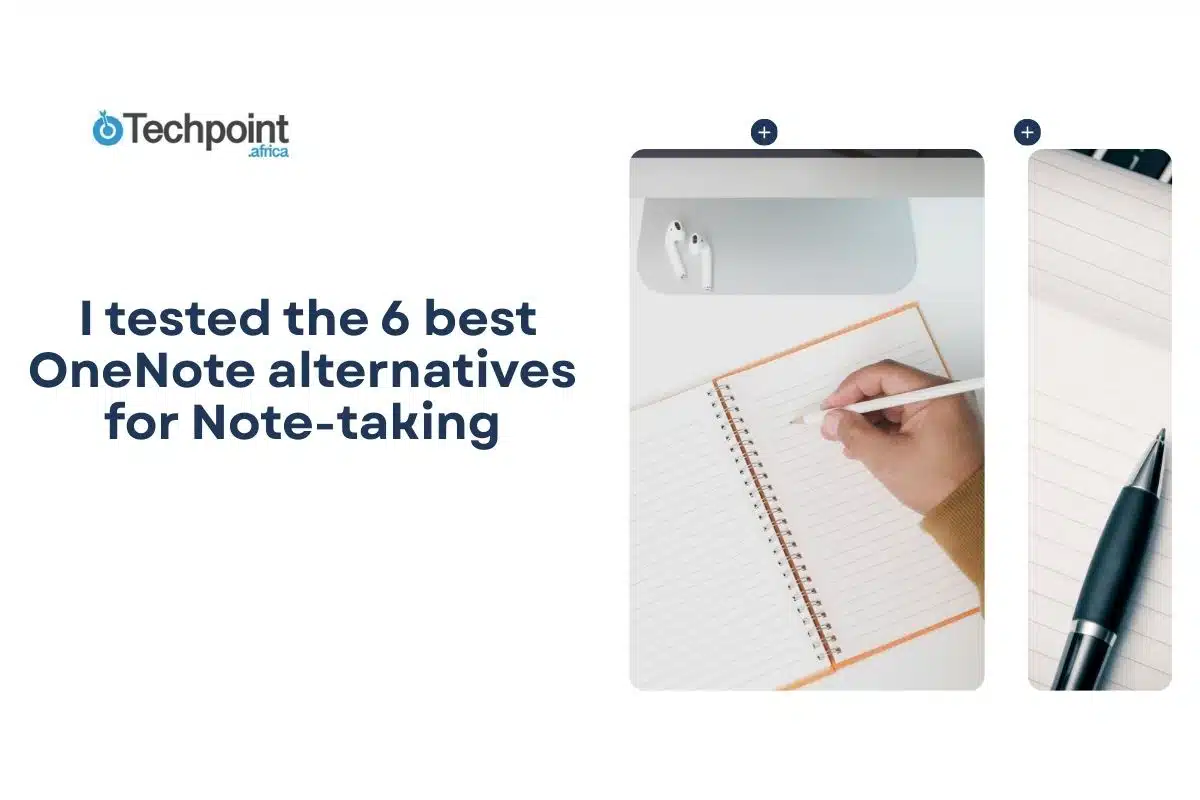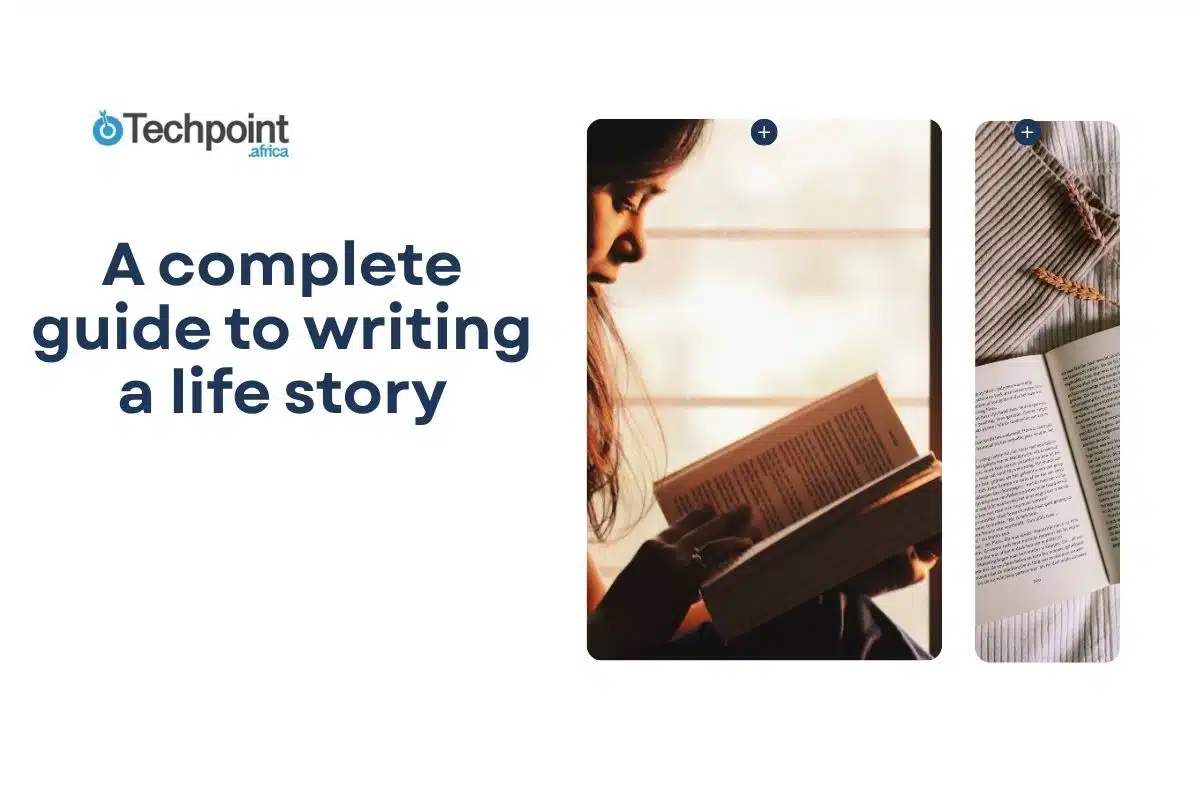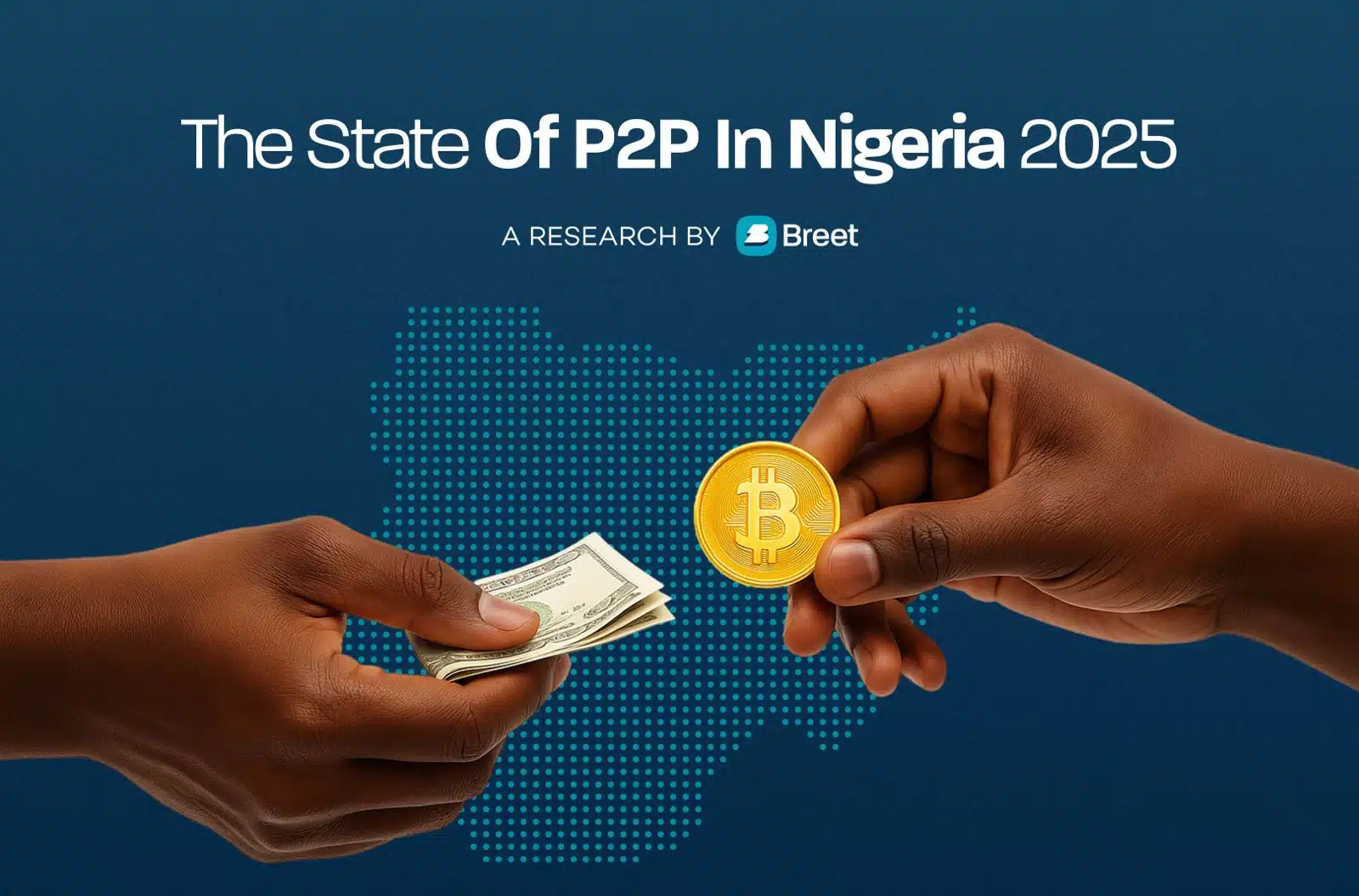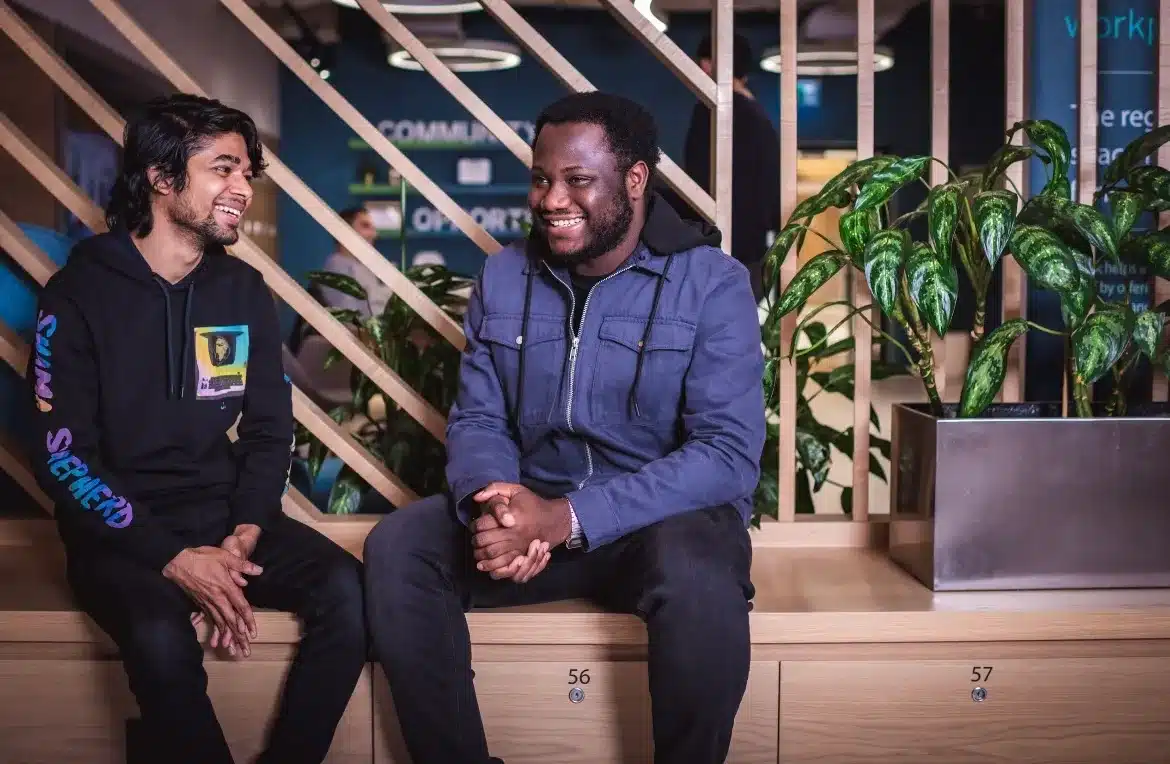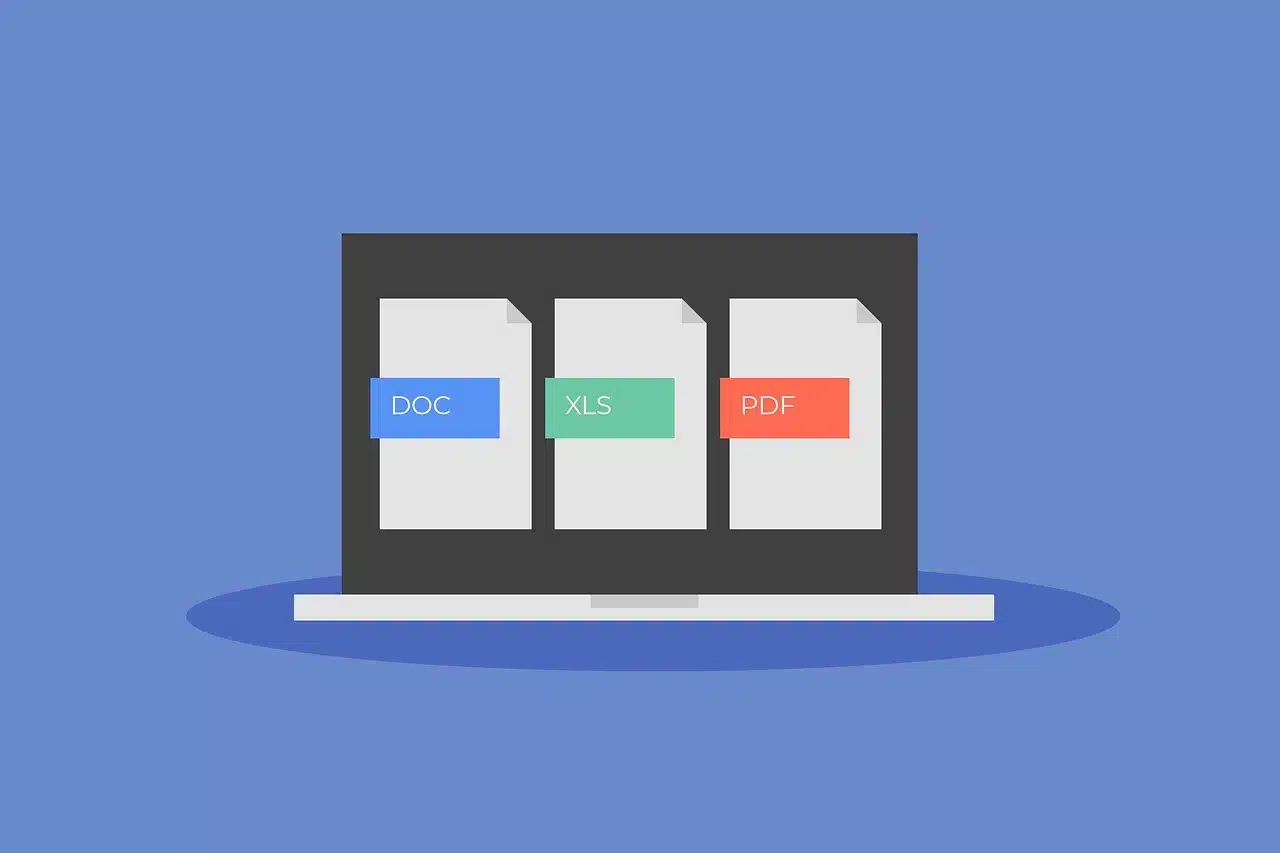
PDFs are everywhere. From school projects and tax documents to resumes and eBooks, they’re part of everyday life. Most people open them without a second thought. They’re just documents, right?
But every now and then, a question pops up: can a PDF actually carry a virus?
It sounds odd at first. A file meant to display text and images doesn’t seem like it could do any real harm. And yet, many people have stories about a strange file, a warning from their antivirus, a sudden glitch after opening an attachment.
Maybe you’re here because you just opened a PDF that felt off. Or you’re simply curious, wanting to understand how something so routine could possibly pose a threat.
This guide is for you. We’ll walk through what really goes on behind the scenes of a PDF, how threats can hide in plain sight, and what smart habits can help keep you safe.
Let’s start at the beginning.
Key Takeaways
- Yes, a PDF can carry a virus, especially when it contains embedded code, attachments, or links designed to infect your system.
- Viruses usually need interaction, like clicking something or enabling permissions but outdated PDF readers can be exploited even without a click.
- Real-world attacks have happened, from fake resumes and invoices to high-level hacks using PDF files.
- Mobile devices are safer in some ways, but not immune. Malicious links still work, and risky downloads can still happen.
- You have tools to stay safe, including antivirus software, cloud viewers, regular updates, and basic caution.
- PDFs can also carry other threats beyond viruses like phishing links, spyware, and even ransomware loaders.
Can a PDF Get Infected with a Virus and How?

It may seem strange, but yes, a PDF can carry a virus, not just random junk or suspicious ads. Just like how viruses hide in email attachments or downloaded software, they can also find their way into what looks like an innocent document.
Here’s how it works:
PDFs aren’t just “flat” pages. They’re built to handle interactive features including buttons, embedded images, videos, forms, and even small scripts that make the file more dynamic. Unfortunately, that flexibility opens the door for abuse.
A virus can be embedded into a PDF using one of these features, usually in the form of malicious code. For example:
- Embedded JavaScript: Some PDFs contain scripts that run when the file is opened. Attackers can slip in harmful code that tries to install malware or exploit your system.
- Hidden file attachments: A virus can be attached to the PDF as a hidden file. When you click on certain elements, it may ask to open or run something in the background.
- Links that download infected files: A virus may not live inside the PDF itself, but the PDF may contain a link that leads you to a download or fake site where the virus gets in.
Infected PDFs usually need you to do something like click a link, open an embedded attachment, or enable certain permissions before the virus activates. But there have been rare cases where just opening the file on an outdated or vulnerable PDF reader was enough to trigger infection.
That’s why staying updated and cautious matters.
Can You Get a Virus Just by Opening a PDF?
In most cases, the answer is no. PDFs usually require some kind of user interaction to activate a virus, like clicking a link inside the document, downloading an embedded file, or enabling certain permissions. A virus can’t magically leap into your system the moment you view a file… usually.
But there’s an important exception. Sometimes, just opening a PDF can trigger an infection, not because of the file itself, but because of a vulnerability in your PDF reader.
PDF readers like Adobe Acrobat or Foxit are complex software programs. Over the years, attackers have discovered bugs, known as exploits, that let them run malicious code through a specially built PDF file. If your software is outdated or unpatched, the virus doesn’t need you to click anything. The PDF reader does the heavy lifting for the attacker.
Real Example: The Adobe Reader Exploit (CVE-2010-0188)
In this case, hackers embedded a virus into a PDF using a corrupted image. When someone opened the file, Adobe Reader tried to process it and crashed in a way that let the virus slip into the system. There was no need for clicks or downloads. Just opening the file triggered it.
That’s rare, but it has happened.
So, what’s the bottom line?
- Most infected PDFs need user action like clicking, enabling content, or downloading something.
- In rare cases, outdated or vulnerable software can be exploited the moment you open a file.
- Keeping your PDF viewer up to date is one of the most important ways to protect yourself.
Next, we’ll look at real-world examples of how attackers have used PDFs to spread viruses so you can recognize how these files are weaponized in practice.

Real-Life Examples of PDF-Based Attacks
PDF viruses have been used in actual cyberattacks, ranging from wide-scale scams to targeted, high-stakes operations. Seeing how these attacks work in real life can help you understand what to watch out for.
Here are a few notable examples:
- The Job Application Scam
Attackers have sent emails posing as job applicants, with a resume attached as a PDF. The file looks harmless, like just a regular CV. But once opened, it tries to exploit a known vulnerability in the reader and install a remote access trojan (RAT) on the system.
The goal is to spy on the victim’s computer, log keystrokes, or steal passwords all from one “resume.”
- CVE-2010-0188 — The Adobe Reader Exploit
As mentioned earlier, this was a well-known case where simply opening a malicious PDF could infect your system. A specially built image inside the file caused a buffer overflow, allowing the virus to run without any user interaction.
This exploit was widely used in targeted phishing attacks before it was patched. Victims included corporate employees and even government agencies.
- Fake Invoice Phishing Campaigns
In this case, businesses received emails with PDF invoices, often marked “URGENT” or “OVERDUE.” The PDF itself contained a link to a fake payment portal. Clicking the link downloaded a virus disguised as a payment confirmation tool.
Many users, thinking it was legitimate, unknowingly installed malware on their work computers.
- APT Attacks Using PDFs
Advanced Persistent Threat (APT) groups often linked to state-sponsored hacking have used PDFs in espionage campaigns. For instance, attackers would send targeted victims a conference schedule or meeting agenda in PDF form. These files were loaded with malware that allowed surveillance or data theft once opened.
These attacks were precise and often used zero-day vulnerabilities, meaning the exploit was unknown to the software makers at the time.

These examples show that infected PDFs aren’t just a fluke. Attackers use them because they look trustworthy, and people are used to opening them without thinking twice.
So, how do you know if a PDF is safe or sketchy? That’s what we’ll explore next.
How to Tell If a PDF Might Be Dangerous
Not every suspicious PDF will scream “I’m infected!” Some of them look perfectly normal, and that’s what makes them effective. But there are common red flags that can help you spot a potentially dangerous file before it’s too late.
Here’s what to watch out for:
- Unexpected Sender
If you receive a PDF from someone you weren’t expecting, especially from a random email or a vague name, pause before opening it. Even if it looks like it’s from a real company, double-check the sender’s email address. For instance, an email from “invoices@secure-apple-pay.co” claiming to be from Apple.
- Generic or Vague File Names
Hackers often use names like “Invoice_Receipt_9821.pdf” or “Important_Document.pdf” to get your attention. If the filename doesn’t match anything you’re expecting, be cautious.
- Urgent or Scary Messaging
Many malicious PDFs come with messages like: “Your account will be suspended in 24 hours if you don’t open this document.” Scare tactics are a classic trick. Urgency makes people rush past their instincts.
- Unusual File Size
Most PDFs containing text or standard graphics are fairly small (usually under 5MB). If a basic-looking document is unusually large, it may be carrying extra, possibly malicious baggage.
- Double Extensions
A huge red flag. Suppose a file is named something like receipt.pdf.exe or contract.pdf.scr, it’s not really a PDF. It’s a disguised executable file. On some systems, the .exe part might even be hidden.
- Prompts to Enable Features
If you open a PDF and it immediately asks you to enable JavaScript, download a plug-in, or “allow permissions,” that’s a warning sign. A normal document shouldn’t need extra steps to display.
- The File Behaves Oddly
If the file takes forever to open, crashes your reader, or opens to a blank page with no explanation, that’s suspicious. It could be a sign that something else is running behind the scenes.
If anything feels “off” about a PDF, don’t ignore your gut. It’s better to stop and scan the file than to risk infecting your device.
Next, we’ll look at whether PDFs are safer when opened on mobile and why that’s not always a free pass.
Are PDFs Safer on Mobile Devices?
If you’ve ever wondered whether it’s safer to open a sketchy PDF on your phone instead of your laptop, you’re not alone. A lot of people assume that mobile = secure.
But is that true?
Yes and no.
Why Mobile Devices Can Be Safer

Mobile operating systems like Android and iOS are built with stronger app isolation (also known as sandboxing). That means even if a malicious file tries to run harmful code, it’s harder for it to break out of its little box and infect your whole device.
Also, most mobile PDF apps (like Google Drive or Apple’s built-in viewer) don’t support risky features like JavaScript, embedded executables, or plug-ins, which are the things attackers usually rely on.
So in many cases, a virus hiding in a PDF won’t run the way it was intended when viewed on a phone.
But That Doesn’t Mean You’re Immune
Opening PDFs on mobile still carries risk, especially if:
- You click a link inside the file that leads to a phishing site or fake download
- You’re using a third-party app from an untrusted source
- The attacker uses social engineering to trick you into taking action (e.g., downloading something or entering your password)
Plus, mobile malware is a real thing, and it often spreads through fake updates, shady app stores, or dodgy file downloads.
Your phone might protect you better than your PC in some scenarios, but it’s not foolproof. You still need to:
- Be cautious of unexpected PDFs
- Avoid clicking links or downloading files inside them
- Stick to trusted apps for viewing files
Coming up next: what to do if you’ve already received, or opened, a suspicious PDF.
What should you do if you receive a suspicious pdf?
Maybe someone just emailed you an odd-looking PDF. Maybe it came through WhatsApp, Telegram, AirDrop, or just landed in your inbox out of nowhere. It feels… off. But you’re not sure what to do next.
Here’s how to handle it safely and smartly:
- Don’t Open It Right Away: If something feels suspicious, trust that instinct. Close the file. Don’t double-click it “just to check.” The fewer interactions, the better.
- Verify the Source: Was this file expected? Is the sender someone you know? If not, don’t assume it’s safe just because it came from a familiar name, because email accounts can be spoofed or hacked.
Pro tip: Contact the sender directly through a different method to ask if they really sent it.
- Scan the PDF with Antivirus Software: Most good antivirus tools can scan individual files. Just right-click the file (on desktop) and choose “Scan with…” You can also upload it to a free, trusted tool like VirusTotal to scan it using dozens of antivirus engines at once.
- Use a Secure Viewer or Sandbox: If you must open the PDF, use a PDF viewer with JavaScript disabled or view it through a cloud service like Google Drive or Dropbox. They render the document in a safer environment.
Even better? Open it inside a virtual machine or sandbox tool if you have one. That way, if the file is infected, it can’t reach the rest of your system.
- Report It (If Needed): If the PDF came through work email or a school platform, forward it to your IT or security team. They’ll be able to assess the risk and take further action. You’re not overreacting, you’re helping everyone stay safer.
- When in Doubt, Delete: Still unsure after checking it out? It’s okay to delete the file. It’s better to miss one document than to clean up an infected system later.
In the next section, we’ll look at how to protect yourself before anything happens and build habits that keep risky PDFs from becoming real problems.
How to protect yourself from malicious PDFS
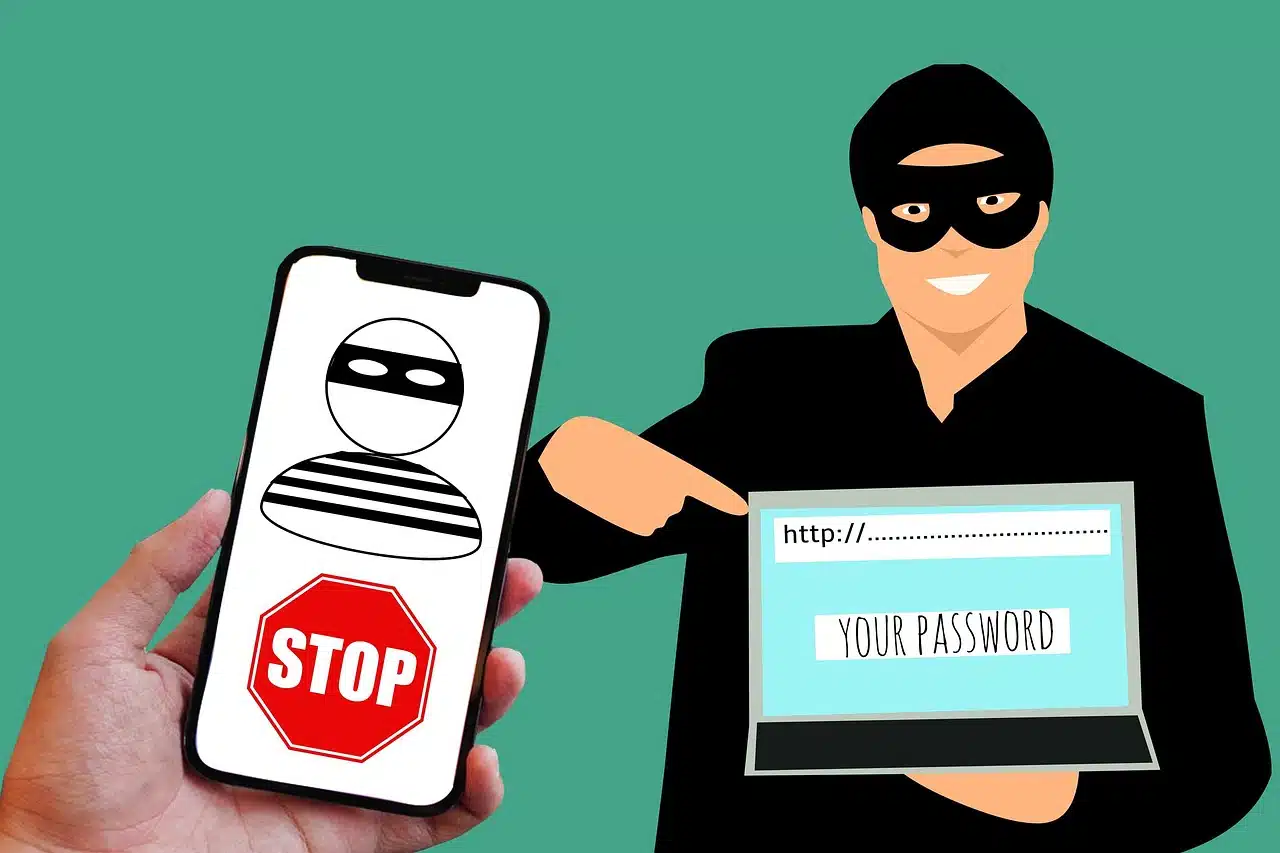
You don’t have to live in fear of every PDF attachment, but in today’s world, a little caution goes a long way. Here are smart, simple ways to reduce your risk of running into a PDF virus in the first place:
Keep Your PDF Reader Updated
Most successful PDF attacks rely on outdated software with known flaws. Always install updates for Adobe Reader, Foxit, or any other PDF tool you use. They often patch the exact vulnerabilities attackers exploit.
2. Use Antivirus with Real-Time Protection
A good antivirus program can catch malicious files before you open them. Many include real-time scanning, email protection, and even browser extensions to flag risky downloads.
Look for software that updates its virus definitions regularly.
3. Disable JavaScript in your PDF reader
Unless you have a specific reason to keep it on, turn off JavaScript in your PDF settings. Most people never use this feature — but attackers do.
In Adobe Reader, go to: Edit > Preferences > JavaScript > Uncheck “Enable Acrobat JavaScript”
4. Use Cloud-Based Viewers When in Doubt
If you’re unsure about a PDF’s safety, open it in a web-based viewer like Google Drive or Dropbox. These services render the document on their end, reducing the risk of local infection.
5. Never Download PDFs from Untrusted Sources
Be careful where you click. Avoid downloading PDFs from random pop-ups, shady sites, or forwarded messages that seem out of place. Stick to official websites or known senders.
6. Double-Check Links Inside PDFs
Hover over links before clicking. If a link inside the PDF points to a sketchy or unfamiliar URL, don’t click it. That’s a common way viruses get delivered, not through the file itself, but through what it leads you to.
7. Educate Others Around You
Viruses don’t spread on their own; people spread them. A quick conversation with coworkers, friends, or family about safe PDF habits can help protect everyone.
Coming up next: a fast, shareable checklist for staying safe around PDFs, perfect to keep in mind or pass on to others.
Safe habits – a quick checklist for everyday users
Want the short version of everything we’ve covered so far? Here it is, a quick-reference list to help you handle PDFs smartly, without stress.
Before Opening a PDF:
Was I expecting this file?
Do I trust the sender — really?
Does the file name or message feel suspicious?
Have I scanned the file with antivirus or VirusTotal?
Am I opening it in a safe environment (e.g., cloud viewer, updated reader)?
While Viewing:
- Don’t click on links unless you’re sure they’re safe
- Don’t enable extra features like JavaScript or plug-ins
- If anything looks strange, exit and delete the file immediately
Ongoing Protection:
Keep your PDF reader and antivirus software up to date
Disable JavaScript in your PDF viewer settings
Stick to trusted sources when downloading PDFs
Talk to your team or family about safe file handling
You don’t need to be a cybersecurity expert to stay safe. Just a few simple habits can help you avoid the most common PDF-related threats, especially viruses that hide in plain sight.
Next, we’ll briefly explore other types of attacks that can also ride along in PDF files, beyond just viruses.
Beyond viruses – other threats that can hide in a PDF
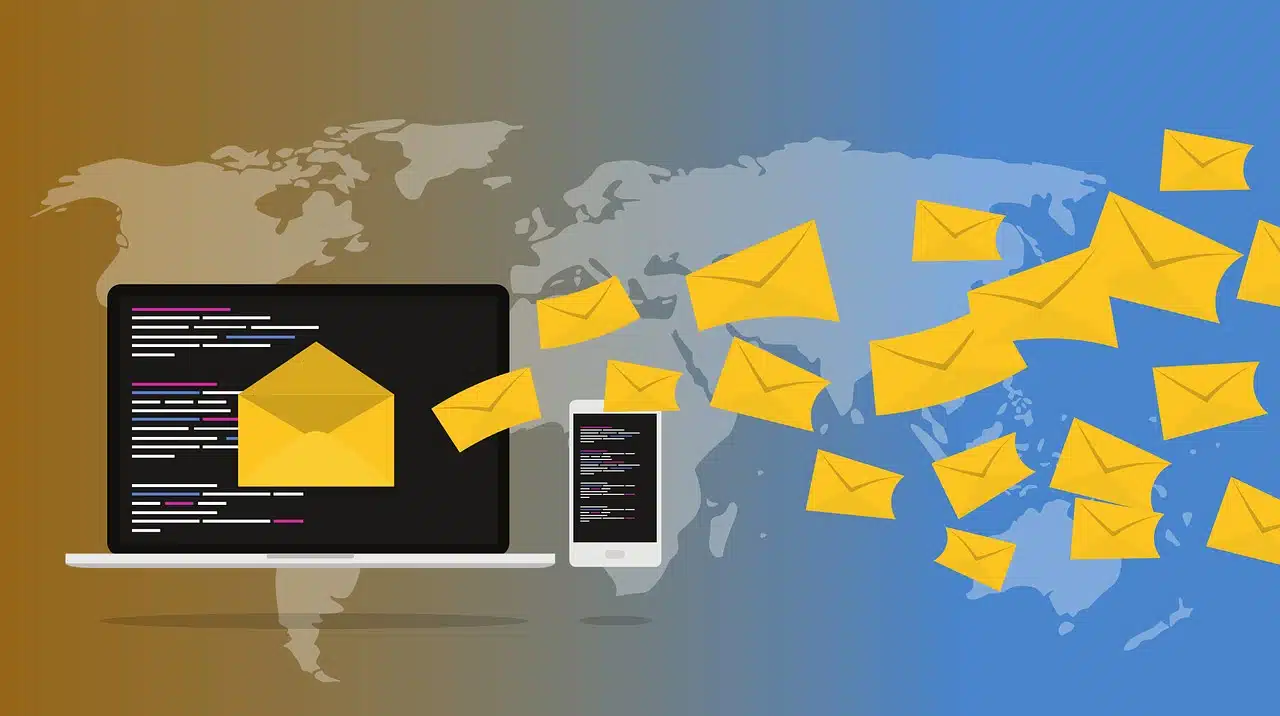
While viruses are the main concern in this guide, they’re not the only danger lurking in suspicious PDF files. Attackers often use PDFs as a delivery vehicle for all sorts of digital tricks, some of which don’t involve viruses at all.
Here’s a quick look at other threats you should know about:
- Phishing Attacks
Some PDFs contain links to fake websites, usually login pages that look like banks, email services, or delivery companies. If you enter your password, it goes straight to the attacker.
These files often come with messages like: “Your package couldn’t be delivered. Click here to verify your address.”
- Spyware and Trojans
Just like a virus, a PDF can be used to deliver spyware, programs designed to watch what you do, record your keystrokes, or steal files. This usually happens through embedded scripts or by leading you to download a disguised installer.
- Ransomware Loaders
In some attacks, PDFs are used to launch downloaders, small programs that fetch a much larger piece of malware. That malware might be ransomware, which locks your files until you pay up.
- Exploits for Zero-Day Vulnerabilities
Sometimes a PDF contains code that targets a zero-day vulnerability, a flaw in your software that the developers don’t know about yet. These are rare but powerful, and they’re often used in high-level attacks.
- Social Engineering
Not all threats are technical. Some PDFs are designed to trick your brain, not your system. Fake invoices, legal threats, or job offers can pressure people into taking risky actions, like sending money or confidential info. That divulged information makes you susceptible to cyberattacks, such as social engineering.
So while viruses are dangerous, they’re just one piece of the puzzle. That’s why PDF safety isn’t just about stopping malware; it’s about spotting manipulation and thinking before you click.
Wrapping Up
PDFs may look simple, but they’re more than just text on a page. In the wrong hands, they can become a tool for spreading viruses and other threats, and that’s why understanding how they work matters.
But you don’t need to be a tech wizard to stay safe. With the tips in this guide, keeping your software updated, scanning files, and watching for red flags, you’re already way ahead of most people.
Awareness is your best defense.
We’d love to hear from you too. Have you ever received, opened, or witnessed a suspicious or infected PDF file? Maybe you’ve seen how it affected someone else, or maybe you avoided it just in time.
Share your story in the comments.
Also, if you still have questions about PDF safety or how viruses hide in files, drop them below. We’ll be glad to help.