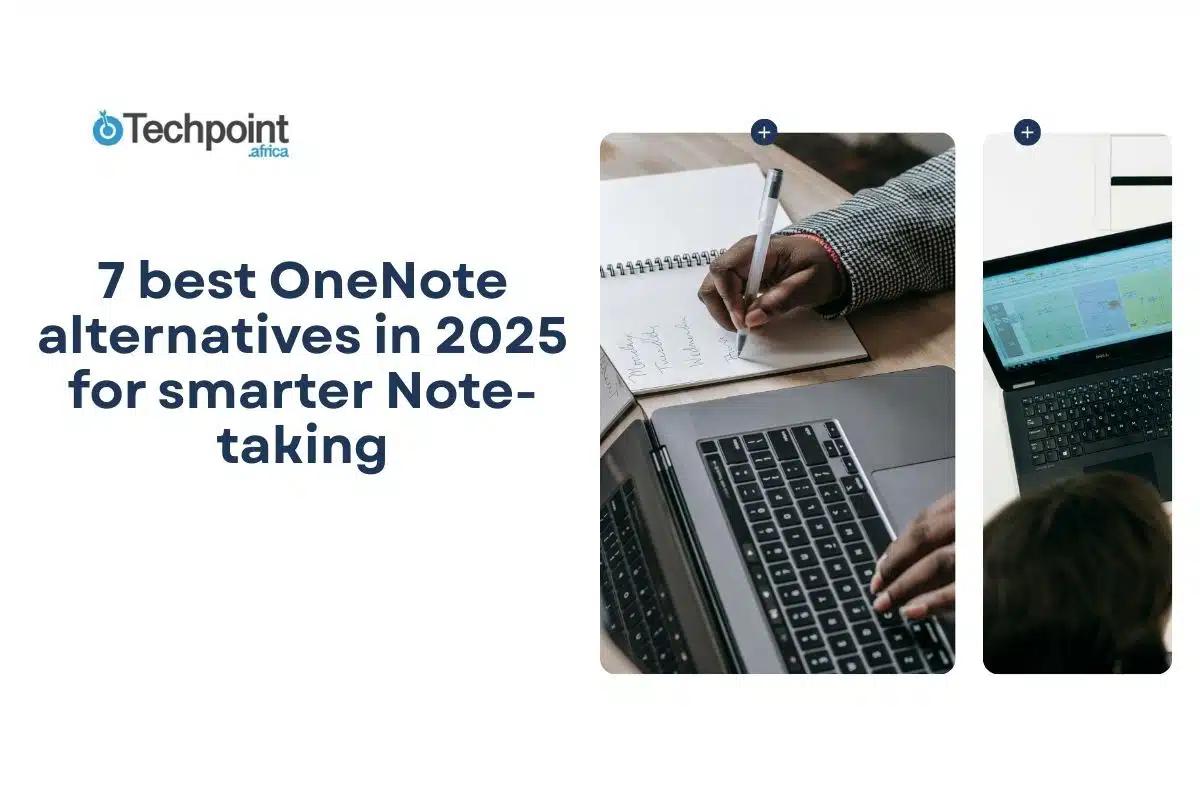Suppose you’ve ever used Microsoft OneNote long enough. In that case, you probably know some of its drawbacks: clunky formatting, a cluttered interface, sync that sometimes has a mind of its own, and almost zero real task management. The mindset of ‘It’s free, I’ll manage’ is why some people have used it for years. But eventually, the little frustrations piled up into one big question: what’s out there that’s actually better?
That search took me through dozens of so-called “OneNote killers.” Some looked like they hadn’t been updated since 2003. Others promised simplicity but stripped away every feature that made serious note-taking possible. And a few wanted me to pay a small fortune just to type in a clean window.
So, I got hands-on and tested the 7 best OneNote alternatives that actually work. These apps bring features OneNote struggles with, like:
- Seamless sync across Windows, Android, Mac, and iOS.
- Cleaner, distraction-free writing interfaces.
- More innovative organization with tags, folders, and templates.
- AI-powered notes that double as task managers.
- Real-time collaboration that doesn’t glitch out.
The note-taking market is exploding, projected to hit $11.11 billion in 2025. This means people are flocking to tools that feel faster, simpler, and more flexible. Features like AI-assisted organization, voice-to-text, and team sharing are becoming standard.
This article is my field test of the best options, the ones that don’t just replace OneNote, but genuinely make note-taking smarter.
TLDR: Key takeaways from this article
- Notion is best for collaboration and team-based note-taking, with powerful databases, AI features, and flexible workflows.
- Google Keep works seamlessly for Google power users who want fast, simple notes integrated with Gmail, Docs, and Calendar.
- Obsidian is perfect for knowledge workers who want a personal, interlinked digital knowledge base and full customization.
- Coda combines note-taking with advanced project management and automation features, ideal for teams.
- ClickUp shines with AI-powered note-taking, task management, and structured dynamic docs for fast workflows.
- Joplin is the best open-source, privacy-first option, free, Markdown-friendly, and offline-capable.
- Zoho Notebook offers a beautiful, free, cross-platform experience with basic AI assistance and cloud syncing.
- OneNote still excels in handwriting, audio recording, Microsoft Office integration, and freeform flexibility.
OneNote overview
Before I dive into alternatives, let’s pause for a second. If you’ve never used Microsoft OneNote, here’s why it’s still one of the best free note-taking apps out there, and why so many people eventually start looking elsewhere.
What it is
OneNote is Microsoft’s long-running attempt at a digital notebook. Think of it as a digital ring binder: you create notebooks, divide them into sections, and then fill pages with notes. The beauty lies in its freeform feel.
A page isn’t just lined text. You can click anywhere and type, drag in an image, scribble diagrams if you’ve got a stylus, or even doodle a mustache on your professor’s photo. It’s flexible in a way most rigid note apps aren’t. That flexibility makes OneNote perfect for students, researchers, and anyone who needs sprawling, discursive notes rather than just quick snippets.
You can use OneNote on just about anything: Windows, macOS, iOS, Android, and the web. Your notes sync through OneDrive, so they follow you everywhere though sometimes not as smoothly as you’d like (this is one of the pain points I’ll cover later).
AI in OneNote
Because Microsoft is knee-deep in AI, OneNote also comes with Copilot built-in if you’re a Microsoft 365 Copilot (Work) or Copilot Pro (Home) subscriber. Copilot can summarize your notes, generate content, and even clean up your messy text. But since it’s gated behind a paid plan, it didn’t play a big role in my testing. If you’re in an enterprise setup, though, it’s a nice bonus.
Pros and cons
Pros
- 100% free to start with core features.
- Works across every major platform.
- Freeform note-taking: type, draw, drag, or drop anywhere.
- Excellent organization tools with notebooks, sections, and pages.
- One of the best web clippers out there.
Cons
- Feels very “Microsoft,” a bit heavy and corporate for casual users.
- Local storage option exists, but only on Windows.
- Limited OCR compared to dedicated tools.
- No geotagging for location-based notes.
- Syncing through OneDrive can feel sluggish at times.
Pricing
OneNote itself is free.
The catch is that Notes eat into your OneDrive storage. You get 5GB by default, which is fine for most people. But if you’re saving a ton of images, PDFs, or audio notes, you’ll likely run out. From there, you’ll have to pay to upgrade the storage space.
Why do you need alternatives to OneNote?
I’ll be the first to tell you that OneNote is powerful, but it isn’t perfect. After testing and relying on it in the past, I’ve noticed a few reasons why people, myself included, end up looking for something different:
1. Sync and compatibility headaches
OneNote works beautifully within Microsoft’s ecosystem, but things get messy when you step outside. I’ve had notes not sync across devices, formatting that breaks, and sharing that feels clunky in 2025 standards. A good notes app should stay invisible in the background, not make you troubleshoot syncing every other week.
2. Your workflow outgrew it
The way we work has changed. I’m constantly moving between laptop, phone, and tablet, and I need something lightweight and fast that won’t make me dig through endless tabs and subpages just to find one note. If you’re collaborating with a team or juggling personal and professional notes, OneNote’s ring-binder style starts to feel more like a throwback than an upgrade.
3. The hidden price tag
Yes, OneNote is free, but not really. You’re locked into OneDrive’s 5GB limit, and if you add lots of photos or voice notes, that fills up quickly. Then you’re nudged into upgrading storage, or worse, a full Microsoft 365 subscription. And if all you want is a note-taking app, paying for the entire Office suite feels like buying a whole buffet when you only wanted fries.
The best note-taking apps today must live up to three big trends
The best note-taking apps in 2025 go beyond just replacing OneNote and fit how people work now. Three big trends stand out:
- AI everywhere: From real-time transcription to smart search to automated summaries, AI is making note-taking less about typing and more about thinking.
- Privacy-first tools: With concerns about data leaks and tracking, many users are opting for apps that genuinely protect their notes.
- Collaboration and integrations: The top alternatives enable seamless collaboration with teammates, real-time editing, and seamless connection with tools like Zoom or Google Workspace.
My testing methodology: How I picked the 7 best OneNote alternatives
For a week, I rotated through each app as my main note-taking tool. I used it for everything: work, study, and even creative ideas, just like I normally would with OneNote. This way, I could see where each app shines and where it quietly trips you up.
I used it for:
- Work: Meeting notes, quick task lists, and follow-ups with teammates.
- Study and research: Collecting sources, adding citations, and organizing reading notes.
- Creative projects: Brainstorming sessions, mood boards, and random shower thoughts I refused to lose.
Criteria that made or broke an app
I scored each alternative on these key factors:
- True to function: At the very least, the best OneNote alternative has to be good at what it claims to do.
- Ease of use: Could I actually focus on writing, or did I spend time fighting menus?
- Features and integrations: Did the app give me extras like AI help, web clippers, or project management tie-ins?
- Cross-platform sync: I picked tools that sync instantly across your devices, without getting stuck.
- Pricing and value: Was it worth paying for, or did it nickel-and-dime me for storage and features?
- Team adaptation: How well does it match teams’ technical comfort level?
The 7 best OneNote alternatives
The following are seven excellent alternatives to OneNote, each one with its strengths and drawbacks.
- Notion.
- Google Keep.
- Obsidian.
- Coda.
- ClickUp.
- Joplin.
- Zoho Notebook.
Now, let’s look at them one after the other.
1 Notion [Best for collaboration]
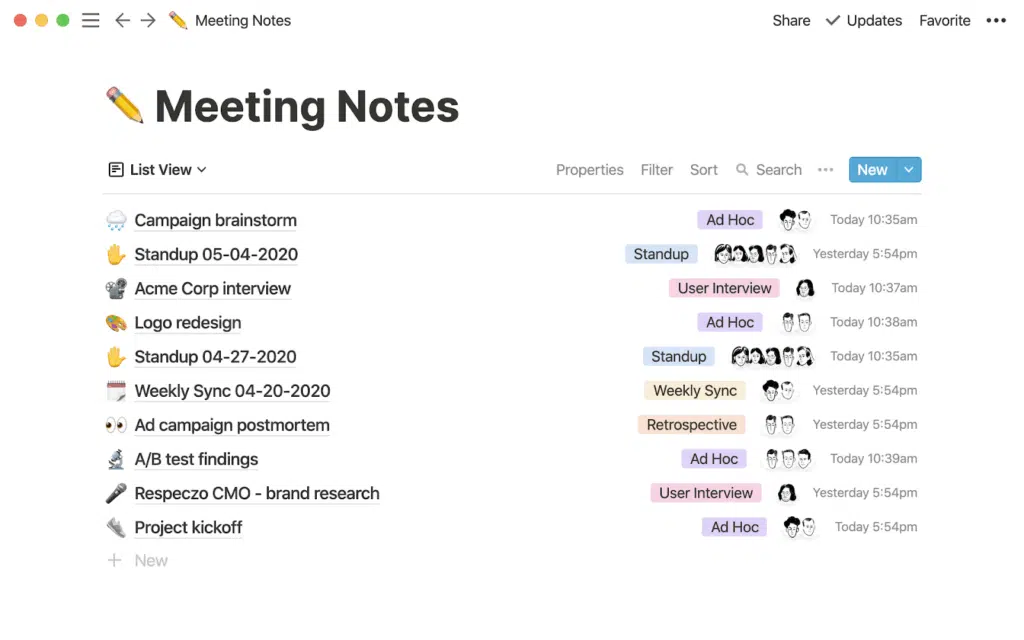
Notion is more than a note-taking app; it’s a digital Swiss Army knife. At its core, it’s a notes app, but it quickly morphs into a task manager, wiki, and collaboration hub. Whether you’re working solo or with a team, Notion’s block-based system lets you build notes, databases, kanban boards, calendars, and project dashboards exactly how you want them. It’s endlessly flexible, but that flexibility can feel like overkill if all you need is a simple notepad.
How it works
Everything in Notion is a block: text, checklists, images, files, embeds, and even databases. You can drag and drop these blocks to design each page. Workspaces are divided into Teamspaces (shared with others) and Private (just for you). Collaboration happens in real time: teammates can co-edit, comment, and mention you while you’re working.
Add integrations like Slack or Google Drive, and suddenly your notes sit at the center of your workflow. For power users, Notion AI ($10/month add-on) summarizes meeting notes, extracts action items, and even answers questions about your docs.
| Developer | Notion Labs Inc. |
| Year launched | 2016 |
| Type of tool | All-in-one productivity & note-taking |
| Top 3 use cases | Team collaboration, project management, team knowledge base |
| Who can use it | Students, teams, businesses, personal users |
| AI capabilities | AI assistant for summarization, Q&A, action items |
| Platform accessibility | Android, iOS, macOS, Windows, Web |
| Starting price | $12 (billed monthly) or $10 (billed yearly) |
| Free plan or trial? | Yes (free forever plan) |
Key features:
- Databases: Build kanban boards, calendars, and task lists to organize work efficiently.
- Templates: Customizable templates for projects, tasks, and study workflows.
- Team collaboration: Real-time editing with avatars to track contributors.
- Customization: Blocks allow flexible page layouts and personal workspace adjustments.
- Integration: Connect to Slack, Google Drive, and other tools for unified workflow.
- Security: Strong encryption, access controls, and daily backups.
- AI assistance: AI-powered summarization and Q&A.
What I liked about Notion:
- The best collaboration features of any note-taking app I tested.
- Extremely flexible, with databases, wikis, dashboards all in one place.
- Works well for both solo projects and team knowledge hubs.
- Real-time editing with comments and mentions makes teamwork smooth.
- AI tools actually save time (e.g., summarizing long notes).
- Clean design that adapts to my workflow instead of forcing one
- Integrates with other productivity tools.
- Powerful mix of note-taking, task management, and databases.
What I didn’t like about Notion:
- The learning curve is steep; it takes time to set up workflows.
- Can feel like too much if you just want a personal notepad.
- Performance lags when handling very large databases.
- Offline functionality is limited.
- File upload limits on the free plan.
- AI and advanced team features require paid plans.
Pricing:
| Plan | Price | Best for | Key features | Notion AI |
| Free | $0 | Individuals | Basic forms & sitesNotion Calendar & Mail (syncs with Gmail)Databases with subtasks, dependencies, and properties | Trial |
| Plus | $12/ member/month | Small teams & professionals | Everything in Free Unlimited collaborative blocks, file uploads & charts Custom forms & sites Basic integrations | Trial |
| Business | $24/ member/month | Growing businesses | Everything in Plus SAML SSO, domain verificationPrivate teamspaces, page verification Conditional forms Premium integrations | Full core capabilities |
| Enterprise | Custom pricing | Large organizations | Everything in Business User provisioning (SCIM) Advanced security, controls & audit log Compliance integrations (DLP, SIEM) Domain management & advanced integrations | Included |
Ideal users
- Students: Great for class notes, assignments, study databases, and group projects.
- Teams/organizations: Perfect for shared workspaces, company wikis, and project management.
- Personal Users: Flexible enough for habit tracking, journaling, trip planning, and everyday organization.
2. Google Keep [Best for Google power users]
Most notes aren’t supposed to stand alone; they serve a purpose. They remind you to email a friend, help you sketch a chapter outline, or capture an idea before it disappears. And because those purposes often involve other apps, this is where Google Keep shines.
On its own, Google Keep is a barebones note-taker: text, lists, images, and reminders. But inside Google’s ecosystem, it’s a powerhouse assistant that opens Gmail, Calendar, or Docs. It also comes with a Keep sidebar that’s ready to surface your notes exactly where you need them.
Google Keep is free, lightweight, and surprisingly sticky if you already live in Google’s universe. It’s available via the web and Chrome extension, as well as an iOS and Android app.
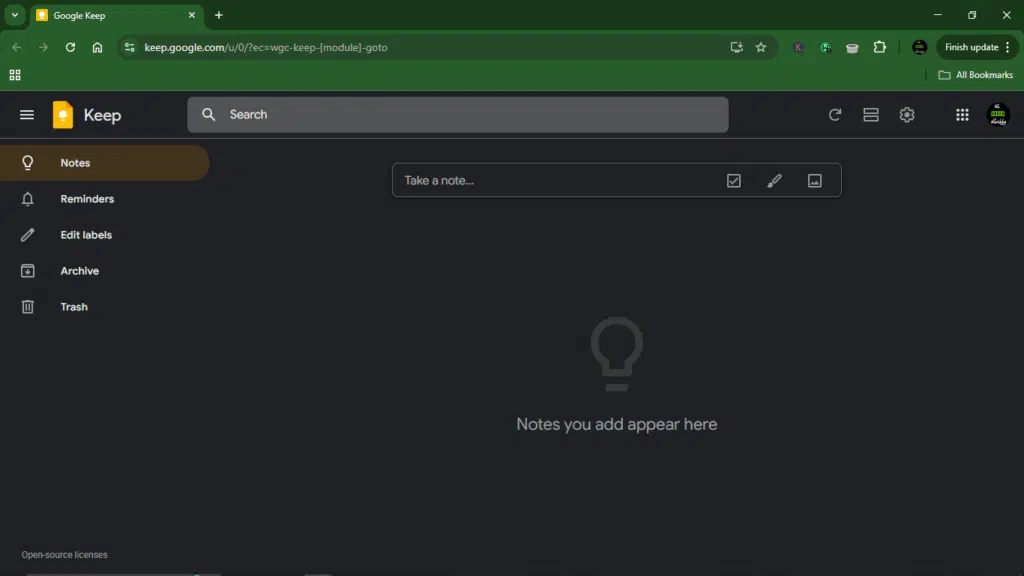
How it works
Google Keep integrates tightly with Google’s productivity suite. Open Gmail, Drive, or Google Docs in your browser, and you’ll spot a little lightbulb icon in the right sidebar, your instant gateway to Keep.
From there, you can:
- Create a new note without leaving the app you’re working in.
- Copy notes directly into Google Docs.
- Set reminders that sync with Google Calendar.
- Use your phone to record an audio note and watch Google auto-transcribe it.
- Ask Gemini (Google’s AI chatbot) to generate a note from your chat.
It’s simple, it’s fast, and it’s always just a click away. It’s especially useful for Google Suite users seeking integration with other Google apps, people who enjoy seamless synchronization across multiple devices, and anyone primarily needing to save reminders and basic notes on the go.
| Developer | |
| Year launched | 2013 |
| Type | Note-taking & productivity app |
| Top 3 use cases | Quick reminders, checklists, Google Docs integration |
| Who can use it | Students, professionals, Google Workspace users |
| AI capabilities | Voice transcription, Gemini-powered note generation |
| Platform accessibility | Android, iOS, Web, Chrome extension |
| Starting price | Free |
| Free plan or trial? | Always free |
Key features:
- Sticky note layout: Color-code your notes for quick scanning and visual sorting.
- Voice input: Record ideas on the go and get instant transcriptions.
- Checklists style: Build to-dos with reordering and completion tracking.
- Location-based reminders: Trigger reminders based on where you are.
- Label system: Organize with custom tags for fast filtering.
- Pinning and archiving: You can pin important notes to the top to find them fast or archive clutter.
- Image notes: Snap photos, annotate, and store visual reminders.
- Collaboration: Share notes with friends, family, or colleagues in real time, letting you work together on lists or projects.
- Integration: The app works with Google Docs and Google Calendar. This means that you can send a note from Keep to Docs if you want to write more.
- Platform accessibility: Google Keep syncs your notes on your phone, tablet, and computer. You can use it on the web, iOS, and Android.
What I liked about Google Keep:
- Deep integration with Gmail, Docs, Calendar, and Drive.
- Completely free with every Google account.
- Super lightweight and fast, which makes it great for quick capture.
- AI perks like transcription and text extraction from images.
- Syncs seamlessly across devices.
What I didn’t like about Google Keep:
- Too basic for advanced note-taking or knowledge management.
- No dedicated desktop apps (only web).
- Offline access is limited on desktop.
- Web clipper only saves URLs, not full page content.
- Development pace is slow (feels like a “side project” at Google).
Pricing:
It’s completely free. Google Keep is bundled with every Google account. No hidden costs.
Ideal users
- Students who need quick notes and reminders.
- Professionals who spend most of their day in Gmail, Calendar, or Docs.
- Families or teams who want to share shopping lists and checklists.
- Anyone who needs a fast, simple, and free capture tool, not a full knowledge base.
3. Obsidian [Best for knowledge workers]
Obsidian is one of the modern note-taking apps. It’s more like a personal thinking space for people who want their notes to talk to each other. If you’ve ever wished your messy pile of notes could somehow connect into a living, breathing knowledge map, Obsidian might be the tool you’ve been looking for.
Unlike simple notepads or cloud sticky notes, Obsidian thrives on connections. It turns isolated notes into an interlinked web of ideas, almost like building your second brain. But you should know that the learning curve is steep. This isn’t the kind of app you just download and get into in five minutes. It rewards the tinkerers, the organizers, and the deep thinkers who want complete control.
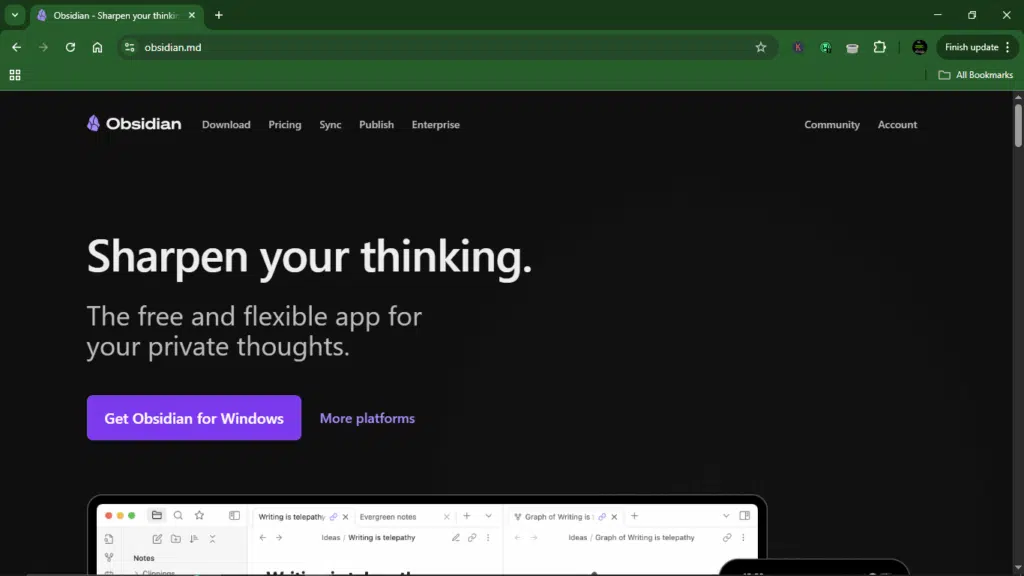
How it works
Obsidian uses Markdown-formatted notes as its foundation, but what’s really cool is how you can link them together. Typing [[ lets you connect one note to another, and over time, you’ll see a web of relationships emerge. The Graph View then visualizes all these links, like a constellation of your thoughts, making it easier to spot hidden patterns you didn’t know existed.
Beyond that, Obsidian is highly customizable. You can open multiple notes side by side, tailor the interface, and improve it with community plugins (think Kanban boards, daily planners, task trackers, even AI assistants if you want to push it further). It’s an open playground where you can build the workflow that suits you, not the other way around.
| Developer | Obsidian.md |
| Year launched | 2020 |
| Type of tool | Note-taking and knowledge management |
| Top 3 use cases | Personal knowledge base, research organization, idea mapping |
| Who can use it | Writers, researchers, students, knowledge workers, power users |
| AI capabilities | None natively (but third-party plugins may add AI) |
| Platform accessibility | Android, iOS, macOS, Windows, Web |
| Starting price | $5 |
| Free plan or trial? | Yes, free for personal use |
Key features:
- Linking: Use backlinks and bi-directional links to connect ideas, people, and projects into one networked knowledge base.
- Interactive visual graph: Visualize relationships between your notes in a dynamic graph view.
- Personalized workflows: Use plugins, themes, and community add-ons to make the app truly yours.
- Track changes: Built-in version history lets you review and roll back edits.
- Sync control: This premium feature lets you decide which notes sync across devices with Obsidian Sync.
- Templates: Create and reuse note templates to save time and ensure consistency.
- Backlinks: See which notes reference the one you’re viewing, making your knowledge web denser and smarter
What I liked about Obsidian:
- A modern, flexible way to approach note-taking that allows your notes to become a connected knowledge base, not just random files.
- Incredibly extensible and customizable, thanks to plugins and themes.
- Markdown editor is clean and distraction-free.
- Notes are stored locally by default; offline-first and secure.
- Free for personal use (and not limited in features).
- Graph View is a game-changer for visual thinkers.
- Works across desktop and mobile.
What I didn’t like about Obsidian:
- The learning curve is brutal if you’re not already a Markdown or productivity nerd.
- With no built-in collaboration features, it’s meant for solo use.
- Syncing across devices requires the paid Obsidian Sync add-on.
- Can feel basic unless you spend time customizing.
- No native AI tools.
- Paid sync and publish services can feel expensive for casual users.
Pricing:
While you can use Obsidian’s core features for free, its sync and publish features require premium access.
| Plan | Cost (monthly) | Key features |
| Sync | $5 | Sync notes across devices End-to-end encryption Version historyCollaborate on shared vaults – Priority support |
| Publish | $10 | Everything in Sync, plus: Publish notes to the web No technical knowledge required Customizable theme Graph and full-text search Priority support |
| Catalyst | $25 | Everything in Publish, Catalyst: Early access to beta versions Community badges VIP channel |
| Commercial | $50 | Everything in Catalyst, plus: Support development Become a featured organization Bulk purchases available (contact support@obsidian.md) |
4 Coda [Best for all-in-one note-taking & project management]
Coda is like the middle ground between Notion’s versatility and Trello’s project management power, but with a cleaner, friendlier vibe. While Notion can feel like a steep mountain climb, Coda gives you a gentler hiking trail. It’s simple enough to start using in minutes, but deep enough to handle team projects, documents, and workflows at scale.
When I tested it, I found the interface distraction-free and surprisingly quick to pick up. Within a day, I was structuring notes, creating task boards, and even setting up lightweight project dashboards without much hand-holding. It’s built with collaboration in mind, but it still works beautifully for solo note-taking.
How it works
At its core, Coda uses blocks, little building pieces you can turn into text, tasks, databases, or even full-on project dashboards. A single document can be both a notebook and a project tracker. Thanks to built-in templates and a / command menu (similar to Notion), you can drop in everything from tables to Gantt charts to automation rules.
It’s flexible, but not overwhelming. You can start with a note and gradually layer in structure, automation, and integrations as your needs grow.
| Developer | Coda, Inc. |
| Year launched | 2019 |
| Type | Productivity & collaboration tool |
| Top 3 use cases | Note-taking, project management, workflow automation |
| Who can use it | Individuals, teams, businesses |
| AI capabilities | Built-in AI assistant (summarizing, brainstorming, translation, Q&A) |
| Platform accessibility | Web, iOS, Android |
| Starting price | $10/month |
| Free plan or trial? | Yes, with generous limits |
Key features:
- Note-taking blocks: Use paragraph styles, quotes, callouts, templates, and embeds (tables, images, calendars, etc.) for flexible, structured notes.
- Project management views: Switch between tables, grids, Kanban boards, calendars, and Gantt charts to visualize projects your way.
- Task management: Add custom columns (text, dates, checkboxes, files, assignees) for detailed task tracking.
- Templates gallery: Ready-made templates for meetings, OKRs, project briefs, knowledge bases, and more.
- Automation tools: Set up workflows with “When /Then” rules (plus optional “If” conditions).
- Collaboration: Real-time co-editing, mentions, task assignments, permissions, and workflow sharing.
- AI Assistant: Helps with summarizing, brainstorming, writing drafts, or transforming ideas into structured tables.
- Integrations: Connects to 7,000+ apps via third-party tools and direct integrations.
- Mobile app: Handy for note access and task tracking, though less powerful than the desktop or web version.
- Dynamic tables and formulas: Create data-driven notes and interactive documents.
What I liked about Coda:
- Surprisingly strong project management features (boards, Gantt, dashboards).
- A great balance between note-taking and team collaboration.
- AI tools save time when summarizing or brainstorming.
- Generous free plan for individuals and small teams.
What I didn’t like about Coda:
- No dedicated desktop app (only web + mobile).
- The Enterprise plan gets expensive.
Pricing:
Using Coda is free, you only have to pay for Doc Makers.
| Plan | Price | Best for | Key features |
| Free | Free | Anyone just getting started | Create collaborative docs Unlimited doc size for unshared docs Connected tables, charts, kanban boards, and forms Powerful formulas & automationsTry AI |
| Pro | $10/month per Doc Maker | Organizing business & life | Everything in Free, plus: Unlimited doc size 30-day version history Hidden pages Custom domains Custom icons & branding Pro Packs AI included for Doc Makers (some credits) |
| Team | $30/month per Doc Maker | Collaboration across teams & tools | Everything in Pro, plus: Unlimited automationsUnlimited version history Doc locking Manage folder access Sync across docs Team Packs Group trainings AI included for Doc Makers (more credits) |
| Enterprise | Custom pricing | Org-wide security & support | Everything in Team, plus: SAML SSO User provisioning (SCIM) Advanced access controls Audit events Advanced user management SOC 2 Type 2 report Pack controls Enterprise Packs AI included for Doc Makers |
5. ClickUp [Best for AI-powered note-taking and task management]
ClickUp is what happens when your notebook, task manager, AI assistant, and project dashboard all merge into one. If you’re tired of juggling five different tools across twenty browser tabs, ClickUp makes the chaos feel almost civilized.
It’s fast, surprisingly polished, and works smoothly across platforms without the formatting bugs or sync nightmares you sometimes get with other apps. But the interesting thing is that ClickUp turns your notes into action. No more writing things down and forgetting them, as your docs, tasks, and projects all live in the same ecosystem.
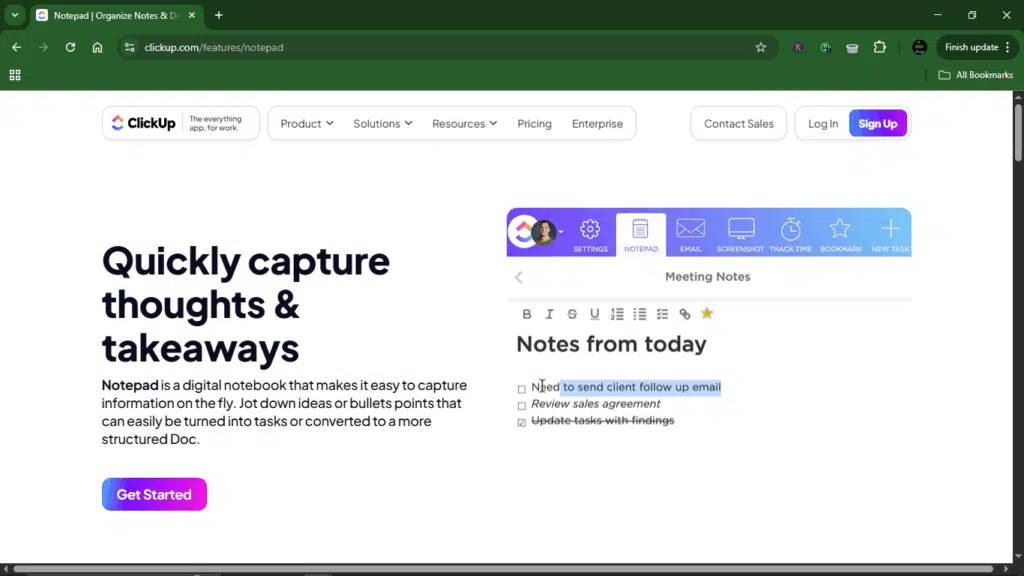
How it works
ClickUp combines three things: a distraction-free notepad for quick ideas, full-blown docs for structured writing, and built-in AI (a.k.a. ClickUp Brain) that can summarize, reformat, or even generate content. Add real-time collaboration and templates for almost any workflow, and you get a productivity machine disguised as a note-taking app.
| Developer | Mango Technologies Inc. |
| Year launched | 2017 |
| Type | Productivity, note-taking, & project management |
| Top 3 use cases | Taking structured meeting notes, Managing projects & tasks, AI-powered note summaries |
| Who can use it | Students, freelancers, remote teams, enterprises |
| AI capabilities | ClickUp Brain for summaries, formatting, rewriting, and AI notetaker |
| Platform accessibility | Windows, macOS, Android, iOS, Web |
| Starting price | $10/month |
| Free plan/trial | Free Forever plan available |
Key features:
- ClickUp Docs: This structured document management helps to build modern, dynamic documents with rich formatting, nested pages, and embedded media. You can even link directly to tasks and goals, so your notes become actionable.
- ClickUp Brain: The built-in AI assistant summarizes lengthy meeting notes into bullet points, highlights action items, or rewrites content in your tone. It keeps everything neat and scannable without manual editing.
- ClickUp Notepad: A distraction-free notepad where you can quickly jot down ideas, to-dos, or random thoughts before turning them into full tasks or docs later.
- AI Notetaker: Automatically captures and organizes discussions so you don’t leave meetings with scribbled chaos.
- Meeting notes templates: Pre-built templates (like “Meeting Notes”) ensure agendas, decisions, and action items are always documented consistently.
What I liked about ClickUp:
- Docs that feel structured and powerful, not just digital sticky notes.
- Real-time collaboration with tasks, projects, and docs linked together.
- ClickUp Brain makes summarizing and organizing ridiculously easy.
- A quick notepad for ideas that pop up mid-call or mid-scroll.
- A huge library of plug-and-play templates for recurring workflows.
What I didn’t like about ClickUp:
- If you just want a simple notes app, ClickUp can feel like too much.
- Occasional loading delays when switching between features.
- With so many buttons, it takes time to find your groove.
Pricing:
| Plan | Price/month | Best for | Key features |
| Free Forever | Free | Personal use | 60MB storageUnlimited tasks and free plan membersTwo-factor authenticationCollaborative Docs Kanban boards Sprint management Calendar view Custom field manager (basic) In-app video recording 24/7 support 1 form |
| Unlimited | $10/user | Small teams | Everything in Free Forever, plus: Unlimited storage, folders & spaces, integrations, Gantt Charts, custom fields, chat messages, & forms Guests with permissions Email in ClickUp 3 teams (user groups) Native time tracking Goals & portfolios Resource management AI compatible |
| Business | $19/user | Mid-sized teams | Everything in Unlimited, plus: Google SSO Unlimited Teams, message history, Mind Maps, activity views, timeline views, dashboards, whiteboardsSprint points & reporting Automation integrations Custom exporting Private whiteboards Workload management SMS 2-factor authentication More automations |
| Enterprise | Custom pricing (Contact Sales) | Large teams & enterprises | Everything in Business, plus: White labeling Conditional logic in forms Subtasks in multiple lists Team sharing for spaces Custom roles Custom capacity in workloadEnterprise API Unlimited posts Default personal views Advanced permissions & public sharing MSA & HIPAA availableSingle Sign-On (SSO) SCIM Provisioning US, EU & APAC Data Residency Live Onboarding Training Access to managed services |
6. Joplin [Best for privacy-first note-taking and open-source lovers]
Joplin is open-source, free, and refreshingly transparent about where your data lives (in your hands). Unlike OneNote or Evernote, Joplin doesn’t assume you’re fine with funneling all your thoughts through a cloud you don’t control. Instead, it lets you sync via Dropbox, OneDrive, Nextcloud, or even your own server. There’s also a paid Joplin Cloud.
For me, Joplin stands out for two big reasons: data ownership and flexibility. If you’re the kind of person who reads privacy policies for sport or just wants to know your notes won’t disappear if a company shutters, you’ll feel at home here.
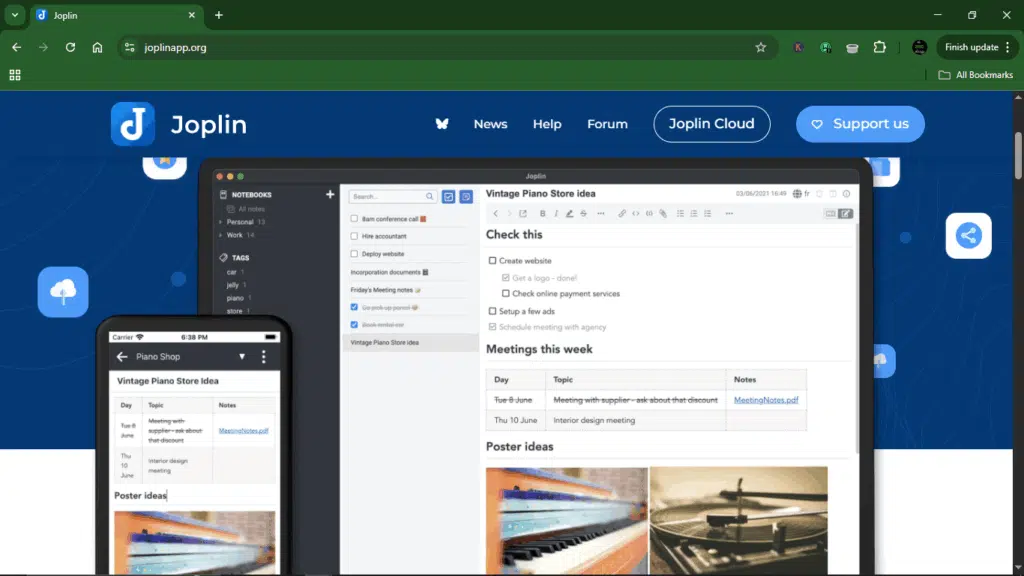
How it works
Joplin feels a lot like the popular Evernote: notebooks on the left, notes in the middle, content on the right. Markdown support is built in, so you can write in plain text and instantly preview it in rich format. And because it’s open-source, it comes with a thriving plugin ecosystem, though admittedly, a little clunky for beginners.
| Developer | Laurent Cozic (Community-driven) |
| Year launched | 2017 |
| Type of tool | Open-source note-taking app |
| Top 3 use cases | Secure personal journaling, Markdown-heavy notes, Evernote import & migration |
| Who can use it | Students, researchers, privacy-conscious professionals, open-source fans |
| AI capabilities | None built-in (can be extended via community plugins) |
| Platform accessibility | Windows, macOS, Linux, Android, iOS |
| Starting price | Free |
| Free plan or trial? | 100% free, optional Joplin Cloud subscription |
Key features:
- End-to-end encryption: All notes and notebooks are locked down by default, making it ideal for sensitive information.
- Markdown-first writing: Code snippets, checklists, headings, and links all work seamlessly, with an instant preview option.
- Flexible synchronization: Sync via Dropbox, OneDrive, Nextcloud, WebDAV, or Joplin Cloud.
- Offline accessibility: Your notes stay available even when you’re off the grid.
- Web Clipper browser extension: Save full articles, screenshots, or simplified text from the web.
- Cross-platform support: Works on literally everything—Windows, macOS, Linux, iOS, Android.
What I liked about Joplin:
- Open-sourced and free forever, unless you want Joplin Cloud.
- Encryption is built in, not an afterthought.
- Markdown support makes it perfect for technical users, researchers, and students.
- Reliable sync across multiple services (or your own server if you’re self-hosting).
- Excellent web clipper and import tools.
- Works offline without skipping a beat.
What I didn’t like about Joplin:
- The interface, while functional, feels outdated compared to sleeker options like Notion or Obsidian.
- Collaboration isn’t nearly as smooth as cloud-first tools.
- Plugins are powerful but can overwhelm non-tech-savvy users.
- Lacks built-in extras like OCR, handwriting, or sketching (you’ll need plugins).
Pricing:
Using Joplin is free, but the cloud service requires premium access.
| Plan | Price/month | Key features |
| Basic | $3.2 | 10 MB per note or attachment 2 GB storage spacePublish notes to the internet Sync unlimited devices Collaborate on a notebook |
| Pro | $6.5 | Everything in Basic, plus: Share a notebookEmail to Note Customize note publishing banner |
| Teams | $8.6 | Everything in Pro, plusManage multiple users Consolidated billing Share permissions Priority support |
Ideal users
Joplin is perfect for:
- Students or researchers who rely on Markdown for citations, code, or structured notes.
- Professionals who prioritize data ownership and encryption.
- Ex-Evernote users looking for a free, open-source migration path.
- Privacy-conscious note-takers who want their ideas locked down and offline-friendly.
7. Zoho Notebook
Zoho Notebook is one note-taker that doesn’t get as much hype as OneNote or Notion, but it should. It’s completely free, visually stunning, and versatile enough for almost any type of note-taking you can imagine. Whether you’re jotting down class notes, brainstorming design ideas, or recording meeting audio, Zoho Notebook has you covered.
Everything syncs across all your devices without you having to think about it, making it a great choice for Mac, Windows, Android, and iOS users. The app also includes Zia AI, Zoho’s AI assistant, which can help you improve your notes, correct grammar, and suggest ideas.
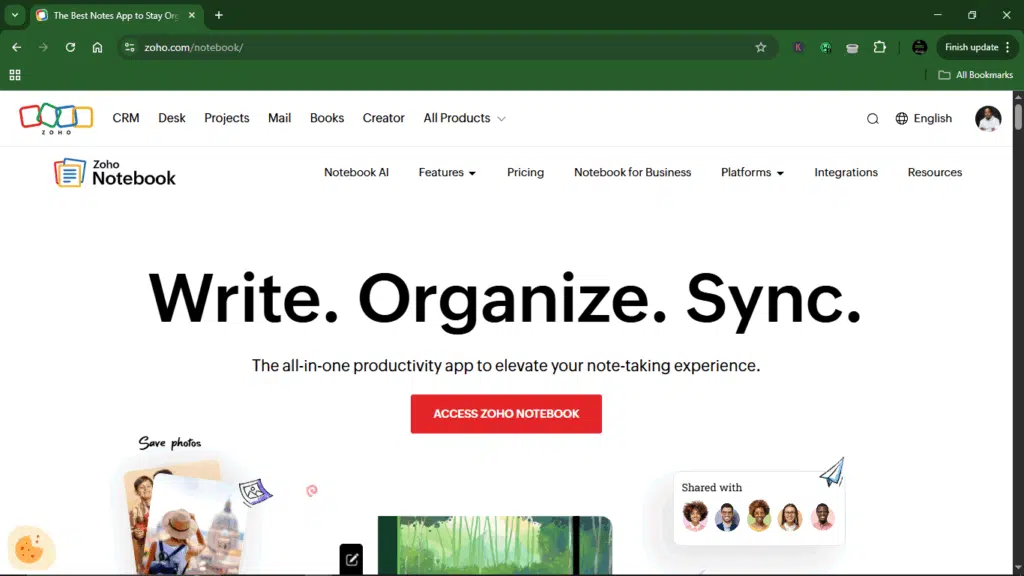
How it works
Zoho Notebook organizes your content into visually appealing notebooks and cards. Each card can hold a different type of note: text, checklist, audio, sketch, image, or video. You can attach files, tag notes for easy retrieval, and even set reminders. The app automatically syncs your notes across all your devices.
Zia AI can assist in summarizing, editing, and refining notes, while integrations with cloud storage, email, and calendar apps allow you to centralize your workflow. You can also clip web pages directly into your notebooks.
| Developer | Zoho Corporation |
| Year launched | 2014 |
| Type of tool | Note-taking & productivity |
| Top 3 use cases | Personal notes, schoolwork, creative projects |
| Who can use it | Students, professionals, creatives |
| AI capabilities | Zia AI for text suggestions, grammar corrections, note improvement |
| Platform accessibility | Android, iOS, macOS, Windows, Linux, Web |
| Starting price | Free |
| Free plan or trial? | Free plan available, Zoho Pro/Business: custom pricing |
Key features:
- Multi-format notes: Take notes as text, checklists, sketches, audio, images, or videos.
- File attachments: Keep all your related files within your notes.
- Cross-platform sync: All notes sync automatically across every device.
- Smart organization: Use tags, notebooks, and reminders to keep things neat.
- AI-powered assistance: Zia AI helps improve notes, fix grammar, and suggest content ideas.
- Security: Lock notebooks with passcodes or use Touch ID/Face ID.
- Integration: Works with cloud storage, email, calendars, and other Zoho apps.
- Web clipper: Save webpages directly into notebooks.
What I liked about Zoho Notebook:
- Supports diverse note types: text, audio, sketches, videos, checklists.
- Free with unlimited sync across devices.
- AI assistance with Zia for smarter note-taking.
- Strong security features like passcode and Touch ID.
- Sleek, visually appealing design that’s intuitive to use.
- Integrates well with productivity and cloud apps.
What I didn’t like about Zoho Notebook:
- Collaboration features are basic compared to Notion or ClickUp.
- Advanced search and tagging are limited.
- Lacks project or task management tools.
- Some features require a Zoho account.
- The UI feels slightly different from other mainstream note apps.
Pricing:
| Plan | Price | Billing | Key features |
| Notebook Essential | €0 | Sync across devices Cloud storage: 2GB/user (Personal) or 5GB/org (Business) Upload files up to 100MB Document scanning, tags, and remindersSmart cards Secure notes with Face ID or Touch IDShare notecards and notebooks (Read-only) Access up to 10 versions of a notecard Support via forums and email | |
| Notebook Pro | €1.67/month | Annual | All features in Essential, plus:100GB cloud storage; upload files up to 1GB Scan business cards, tables, and recurring reminders Noteboards (Kanban-style boards)Advanced search (OCR & object detection) Premium covers and fonts Turn emails into notecards Share with edit access Access up to 100 versions Priority support via call & chat |
| Notebook for Business | €4.16/user/month | Annual | All features in Pro, plus: 1TB cloud storage for up to 10 users (+100GB per additional user) Teams: collaborative workspaceIntegration with Zoho apps & third-party tools Audit log for org activityAdvanced security & compliance Admin console to manage roles & permissions Access up to 1000 versions Dedicated Customer Success ManagerNotebook AI: 100 mins/user/month AI transcription, AI Mind Maps, AI Writing Assistant (approximately 60 uses/month) |
Ideal users
Zoho Notebook is perfect for:
- Students: Organize class notes, homework, checklists, lecture recordings, and diagrams. Set reminders for tests and assignments.
- Professionals: Take meeting notes, save voice memos, attach files, and organize tasks. Keep project ideas and documents neatly in one place.
- Creatives and designers: Sketch, add images and videos, create mood boards, and save ideas on the go. Perfect for visually organizing inspiration.
Detailed feature comparison table
| App / Feature | OneNote | Notion | Google Keep | Obsidian | Coda | ClickUp | Joplin | Zoho Notebook |
| Cross-platform sync | Windows, macOS, iOS, Android, Web | Windows, macOS, iOS, Android, Web | Web, iOS, Android, Chrome | Windows, macOS, iOS, Android, Web | Web, iOS, Android | Windows, macOS, iOS, Android, Web | Windows, macOS, iOS, Android, Linux | Windows, macOS, iOS, Android, Web |
| Offline access | Windows, macOS (with some limitations) | Limited offline support | Only mobile | Full offline, local notes | No | Limited offline | Full offline | Full offline |
| Handwriting / Stylus | Supported, the best on the list | Not native | No | Limited, image insertion only | Limited | Limited | Limited | Drawing/ sketch notes |
| Database support | Limited | Full-featured | No | Minimal | Full-featured | Limited | Minimal | Minimal |
| Backlinks/ note linking | Basic | Supported | None | Full bidirectional linking | Good | Minimal | Supported | None |
| Starting price | Free | $12 | Free | Free, Sync $5/month | $10 | $7/user/month | Free, Cloud $3.2/month | Free |
The OneNote features I still miss
Even though OneNote is faced with arguably better competition right now, there are still a few things I’ll say it better, or at all.
- Ink-to-text: OneNote lets you scribble notes with a stylus, but being able to instantly convert handwriting into editable text is a game-changer for students and anyone who takes long-form notes by hand.
- Voice transcription: Other apps also have it now, but capturing lectures, meetings, or brainstorming sessions directly inside your notes is something I still miss doing with OneNote.
- Microsoft Office integrations: Linking notes seamlessly to Word, Excel, PowerPoint, or Outlook is powerful, as it gets you deeper into Microsoft’s ecosystem.
- Free-form canvas: The ability to drop text, images, and drawings anywhere on a page is a big plus. Some apps offer arguably more fluid, flexible layouts and layering options now, but it was OneNote that opened this door for me.
- Password protection for sections: Adds security and gives you control over your intellectual property.
All in all, OneNote might feel like a throwback now compared to new, more modern alternatives, but it still has some good stuff going for it.
Apps that didn’t make the cut
Not every note-taking app deserves a spot in your workflow, even if it has its fans. Some are too pricey, too niche, or just don’t deliver the features I find essential. If none of the apps on this list feel like the perfect fit, here are a few others worth knowing about, mostly for reference or specific use cases:
- Agenda: A hybrid between a note app, calendar, and journal. It’s clever and visually appealing, but the workflow is too specialized for most users. I enjoyed testing it, but it’s not for everyone.
- Bear: A sleek notes app for Apple users. $3/month is not much, but it’s hard to justify when other apps offer more features across platforms. Still worth a look if you live entirely in Apple’s ecosystem.
- UpNote: A cross-platform OneNote alternative with solid basics. The lack of a robust free plan and missing features like OCR held it back. Pricing is decent: $1.99/month or $39.99 for lifetime access.
- Mem: One of the most ambitious AI-powered note-taking apps I’ve tried. I love the concept, but the absence of proper offline support is a dealbreaker for me. It’s also pricey at $14.99/month.
Key insights and trends
The note-taking market in 2025 is evolving fast, and a few trends are shaping what users really want from their apps:
- From notes to knowledge management: Modern apps are still about jotting down ideas, but more and more, they’re also about creating a system for your knowledge. Linking notes, building databases, and structuring information has become essential for serious note-takers.
- Networked thought is on the rise: Tools like Obsidian show that connecting ideas is more valuable than isolated notes. The visual graph and backlinks approach helps you see relationships and patterns that you might otherwise miss.
- Local-first and privacy matter: Users are increasingly wary of cloud-only solutions. Being able to store notes locally, encrypt them, and maintain control over your data is a big deal for many users.
- Integrations over standalone features: Today, a note-taking app is a part of a workflow. Seamless integration with calendars, project management tools, cloud storage, and AI assistants often matters more than any single advanced feature within the app itself.
Conclusion
After testing these seven OneNote alternatives across a full week, I learned that OneNote is still really cool and great, but it isn’t the one-size-fits-all tool it once claimed to be. Depending on your workflow, device preferences, and collaboration needs, there’s likely a better fit out there.
If you’re all about team collaboration and AI-powered workflows, Notion and ClickUp stand out. For Google ecosystem lovers, Google Keep is a seamless option. Knowledge workers who want to build a personal knowledge base will thrive with Obsidian. Coda hits the sweet spot if you need project management and note-taking in one place, while Joplin is ideal if you want privacy, offline access, and open-source freedom. For a beautiful, free, cross-platform note-taking app, Zoho Notebook delivers a surprisingly high level of functionality.
The biggest takeaway for me is that modern note-taking is about connecting ideas, integrating with your workflow, and protecting your data. If OneNote isn’t cutting it for you anymore, exploring these alternatives could completely transform how you capture, organize, and act on information every day.
FAQs about OneNote alternatives
1. Which OneNote alternative is completely free?
If you’re looking for a fully free option, Joplin and Google Keep stand out. Joplin is open-source and privacy-focused, whereas Keep gives you a Google-like experience across all devices.
2. Can I import my existing OneNote notebooks?
Yes. Many alternatives, like Joplin and Notion, let you import your OneNote notes. This makes switching less painful, although some formatting may require a quick cleanup.
3. Which app is best for handwritten notes?
If handwriting is your thing, OneNote still has an edge. Among the alternatives, Notion and Zoho Notebook support stylus input, but for true handwriting recognition, a dedicated tool like GoodNotes or Notability might be better.
4. Do any alternatives work offline like OneNote?
Yes. Obsidian and Joplin are local-first apps, meaning your notes stay on your device and sync only if you want. Notion and ClickUp also have offline modes, but they work best when connected to the cloud.
5. Is there a better option than OneNote?
“Better” depends on what you need: privacy, collaboration, AI assistance, or a clean design. There’s no one-size-fits-all, but alternatives like Notion, Obsidian, ClickUp, and Zoho Notebook cover most user needs.
6. Do any OneNote alternatives support visual media?
Definitely, apps like Notion, Zoho Notebook, and Coda allow you to embed images, audio, video, and even sketches. They make your notes more interactive and visually organized.
7. What’s a good OneNote alternative I can use in a browser?
If you want something fully browser-based, ClickUp or Notion are excellent. You can write notes, organize projects, and even connect tasks—all without installing a single app.
Disclaimer!
This publication, review, or article (“Content”) is based on our independent evaluation and is subjective, reflecting our opinions, which may differ from others’ perspectives or experiences. We do not guarantee the accuracy or completeness of the Content and disclaim responsibility for any errors or omissions it may contain.
The information provided is not investment advice and should not be treated as such, as products or services may change after publication. By engaging with our Content, you acknowledge its subjective nature and agree not to hold us liable for any losses or damages arising from your reliance on the information provided.
Always conduct your research and consult professionals where necessary.