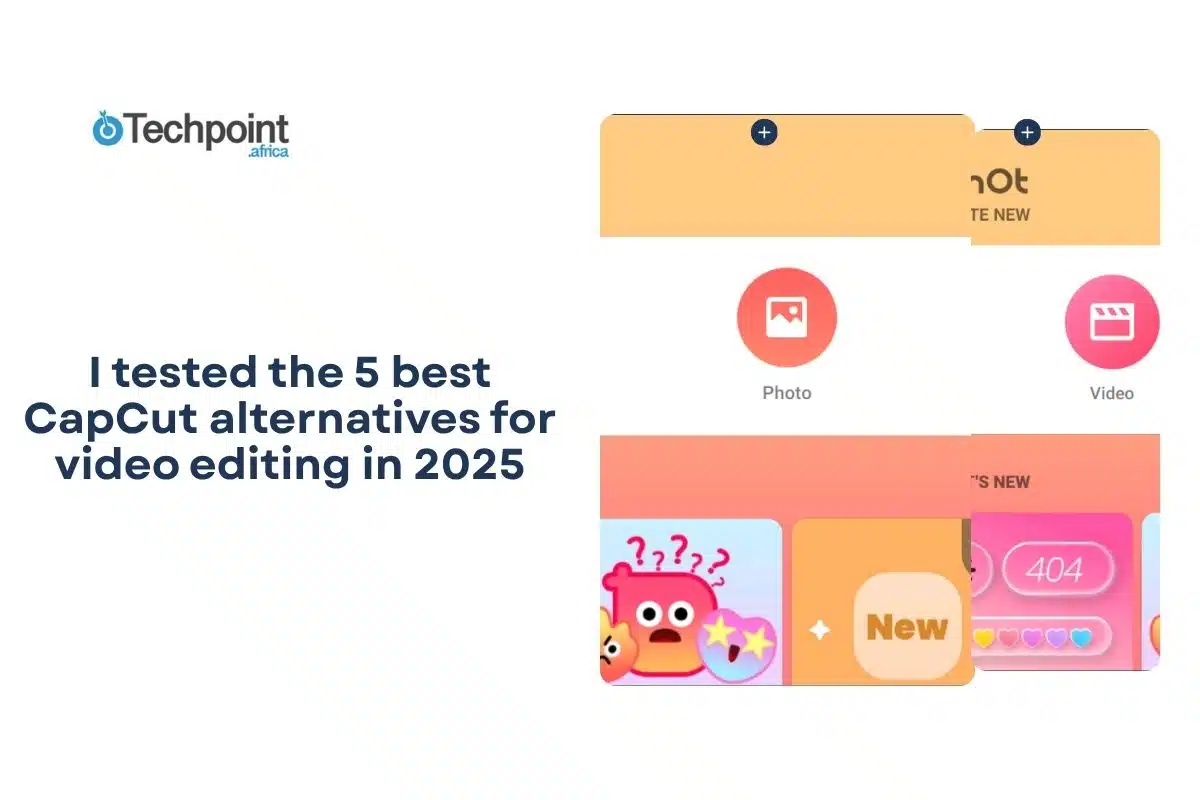In recent years, the video editing space has transformed, with CapCut remaining one of the leading video editing apps. As someone who enjoys exploring creative tools, I have used both the app and web versions of CapCut, and it lives up to the hype.
Although CapCut delivers, it is not without limitations, from data privacy concerns to the need for more advanced features. There are also users’ frustrations with watermarks or export restrictions.
For these reasons, I decided to explore other video editing apps. In this article, you will have access to a comprehensive, hands-on testing of the best CapCut alternatives, offering detailed insights into features, performance, and user experience to help content creators choose the best video editing solution.
So, whether you’re a social media creator, a student on a budget, a freelancer working with clients, or just someone who feels limited by the CapCut video editing app, this article walks you through the five alternatives that better fit your video editing needs, privacy concerns, and creative workflow through real-world testing and comparison.
Key takeaways
- The best CapCut alternatives include Filmora, InShot, YouCut, DaVinci Resolve, and KineMaster.
- InShot, YouCut and KineMaster are the best mobile video editors for beginners.
- DaVinci Resolve is video editing software for professionals.
- Filmora, as a CapCut replacement, maintains a balance for beginners and professionals.
- The YouCut video editing app is beginner-friendly and offers a watermark-free version for free.
What is CapCut, and why look for alternatives?
CapCut is a video editing app owned by ByteDance, the same company that owns TikTok. The video editing platform handles basic editing tasks, such as splitting videos, adding audio, and applying filters. It also offers pre-made templates, stock images, sound effects, GIFs from Giphy, and AI features, making it stand out from other free video editing software.
Social media content creators, influencers, beginners, casual users, small businesses, students, and aspiring professional editors use CapCut. It is available as a free application, but it also offers a paid “Pro” subscription with more advanced features. It can be used on different platforms, including iOS and Android, desktop, and web.
Key features of CapCut
As one of the top video editing apps, CapCut offers a diverse range of features to meet users’ demands. Below are the features of CapCut:
- Video editing tools
CapCut allows you to trim or split video clips and adjust aspect ratios for use on TikTok, YouTube, and Instagram. It also allows you to add effects to connect different scenes in your video and insert and customize text overlays, captions, and stickers.
- Smart features
CapCut offers features like automatic subtitle generation in various languages, background removal from video clips, text-to-speech voiceovers, the ability to condense lengthy footage, and the creation of entire videos from scripts with added scenes, music, and narration.
- Creative features
You can create popular videos easily with CapCut, which offers a large collection of pre-designed templates. It also provides access to a library of royalty-free music and sound effects, as well as tools to adjust video brightness, contrast, and saturation. Additionally, you can utilize premium stock videos and photos in your projects.
CapCut pricing
| Plans | Price | Platform/Devices | Benefits |
| Standard | $6.56 monthly $39.69 yearly | Mobile | Premium assets, auto captions, basic features, retouch toolkit, 550 monthly credits and 100GB space storage. |
| Pro | $11.86 monthly$79.44 yearly | Mobile, desktop, and Web | Premium assets, auto captions, advanced features, retouch toolkit, 1200 monthly credits, and 1TB space storage. |
Why look beyond CapCut?
No doubt, CapCut is one of the best video editing apps, but this doesn’t make it a perfect fit for everyone. Some users find its pricing, features, or output quality limiting compared to what competitors offer. This makes exploring alternatives necessary to achieve the right balance of creativity, flexibility, and value along with your specific needs. Below are some reasons you might want to look beyond CapCut:
- Privacy concerns: CapCut faces privacy concerns due to large data usage permissions, including the right to use uploaded content, biometric data (faces, voices), and user data for commercial purposes, such as training AI models or for advertising. This concern may push you to seek alternatives.
- Feature limitations: As a beginner, CapCut is great for starting, especially for casual editing. However, you may lose interest subsequently because many of the advanced features are for paid users. If your aim is to grow while trying to maintain affordability, you may have to consider Capcut alternatives.
- Watermarks or export restrictions: If you are a free user, you may have issues with removing watermarks on Capcut.
How I tested these CapCut alternatives
- Video types created: YouTube videos, TikToks, and Instagram reels.
- Export quality comparison: 1080p, 4K, different compression settings
- Feature testing: transitions, effects, color correction, audio editing
- Workflow efficiency: import-to-export time.
- Performance testing across various devices
The 5 best CapCut alternatives
Below is the list of the best five CapCut alternatives, with each offering unique features for different creative needs.
- DaVinci Resolve
- InShot
- YouCut
- Filmora
- KineMaster
Quick-Glance: My Top 5 CapCut Alternatives
| App | Best For | Pricing | Platform | Standout Feature | Rating |
| DaVinci Resolve | Pro creators | Free/$295 | Desktop | Color grading | 9.5/10 |
| InShot | Mobile creators | Free/$3.99/mo | Mobile | Easy interface | 9/10 |
| YouCut | Beginners | Free/$5/mo | Mobile | No watermark | 8.5/10 |
| Filmora | Beginners | Free/$49.99/yr | Mobile and desktop | Effects library | 8/10 |
| KineMaster | Mobile pros | Free/$3.99/mo | Mobile | Multi-layer editing | 8/10 |
#1 Alternative: DaVinci Resolve—professional-grade editing for free
DaVinci Resolve at a glance
| Category | Details |
| Developer | Blackmagic Design |
| Year Launched | 2004 |
| Tool Type | Professional video editing, color grading, audio post-production, and VFX suite |
| Core Purpose | post-production solution for films, TV, and digital content |
| Platform Availability | macOS, Windows, Linux, iPadOS |
| Key Features | Multi-user collaboration, Fusion VFX, Fairlight audio, advanced color grading, exports up to 8K |
| Top Use Cases | Filmmaking, professional post-production, YouTube content, commercials, broadcast |
| Target Users | Filmmakers, editors, colorists, sound designers, and production studios |
| Pricing | Studio edition $295 (one-time, lifetime license with updates) |
| Free Version? | Yes |
What is DaVinci Resolve
DaVinci Resolve is an all-in-one video editing software developed by Blackmagic Design that combines video editing, color correction, visual effects (VFX), motion graphics, and audio post-production into a single application. It offers a free version and a more feature-rich paid version, DaVinci Resolve Studio. The software features a customizable interface with distinct “pages” for different tasks, like editing, color, and audio, and supports multi-user collaboration and integration with specialized hardware.
Key features of DaVinci Resolve
Below are some of the key features of DaVinci Resolve:
- All-in-one solution for post-production: DaVinci Resolve is organized into “pages,” each designed for a specific task: Cut/Edit for video editing, Fusion for VFX and motion graphics, Color for grading, Fairlight for audio, and Media/Deliver for organization and export.
- Multi-user collaboration: It allows real-time collaboration through Blackmagic Cloud, letting editors, colorists, VFX artists, and sound engineers work on the same project simultaneously from anywhere.
- DaVinci AI Neural Engine: it uses advanced machine learning to power tools like facial recognition, object detection, smart reframing, speed warp, auto color, and more. It runs across platforms with GPU acceleration, making complex tasks like organizing clips or reframing shots fast and easy.
- Works with 3rd-party plug‑ins and storage: It works with all major file formats, storage systems, and post-production software. It supports third-party plug-ins, templates, and workflow integrations, making it easy to move projects between Resolve, Final Cut Pro, Media Composer, and Premiere Pro.
- DaVinci Resolve editor keyboards: DaVinci Resolve keyboards allow you to edit faster with both hands. The Speed Editor offers a search dial and edit keys, the Replay Editor adds live camera control and replays, and the Editor Keyboard features a full QWERTY layout with shortcut keys.
- DaVinci Resolve color panels: DaVinci Resolve color panels let you grade with precision beyond a mouse and keyboard. The Micro Panel is portable and ideal for beginners, the Mini Panel adds more controls and screens, while the Advanced Panel offers full access to every feature for professional colorists.
- Fairlight professional audio consoles: This feature helps you work faster and more creatively by putting the right controls at your fingertips. The Desktop Console is great if you’re working in a home studio or small setup, while the Studio Console is for larger, professional audio suites.
Getting started with DaVinci Resolve
- To get started with DaVinci Resolve, visit Blackmagicdesign to download the video editing app on your device, after which you can install it.
- The next step is to create a new project and set the resolution/frame rate.
- After this, you can import media into the Media Page by pressing CTRL+I or by going to the top left menu, clicking File, and then selecting Import.
- With the above, the stage is now set to edit your project. You can edit clips on the cut or edit page, do color grading on the color page, and fix audio on the Fairlight page.
- When you are done editing your project, you can then export it. The free video editing software allows you to sign in and publish directly on platforms like YouTube and TikTok.
My hands-on experience with DaVinci Resolve
This section will include an analysis of my experience with DaVinci Resolve as a free user.
- User Interface: Based on my experience, DaVinci Resolve does not have an easy-to-use interface compared to beginner-friendly apps like CapCut or InShot. The interface is rather professional and feature-packed. This can make it feel overwhelming at first for someone who just wants a few seconds of video editing.
- Performance results: DaVinci performance rests heavily on the capacity of your devices. Although export times are fast and consistent with high-end devices, it may lag and affect production in case of lower-end devices.
- Content creation workflow: I found the workflow complex, particularly as a first-time user. This indicates that it’s made for users with a professional background.
- Price value: DaVinci Resolve’s free version has features that other applications may charge extra for. Also, you only pay $295 for the studio version.
- Platform Integration: DaVinci Resolve supports social media exports, but it’s not as friendly as apps like InShot or CapCut.
- Verdict: No doubt, DaVinci Resolve is one of the best free video editing software and, by extension, a suitable Capcut replacement. However, it is clearly for users with professional backgrounds. Also, simple tasks may take longer to figure out because of the many layers of tools.
DaVinci Resolve pricing
DaVinci Resolve offers a free version and a one-time paid Studio upgrade, making it affordable for both beginners and professionals. This section examines the DaVinci Resolve pricing:
| Products | Pricing | Description |
| DaVinci Resolve 20 | Free | For editing, visual effects, motion graphics, color correction and audio post production, for Mac, Windows, and Linux. Now supports Blackmagic Cloud for collaboration! |
| DaVinci Resolve Studio 20 | $295 | Includes DaVinci Neural Engine for automatic AI region tracking, stereoscopic tools, more Resolve FX filters, more Fairlight FX audio plugins and advanced HDR grading. |
DaVinci Resolve editor keyboard pricing
| Products | Pricing | Description |
| DaVinci Resolve Speed Editor | $475 | Includes a large search dial in a design that includes only the specific keys needed for editing. Includes Bluetooth with battery for wireless use, so it’s more portable than a full-sized keyboard! |
| DaVinci Resolve Replay Editor | $595 | Editor panel specifically designed for multi-cam editing for news cutting and live sports replay. Includes buttons to make camera selection and editing extremely fast! Connects via Bluetooth or USB‑C. |
| DaVinci Resolve Editor Keyboard | $709 | Full-sized traditional QWERTY editor keyboard in a premium metal design. Featuring a metal search dial with clutch, plus extra edit, trim and time code keys. Can be installed inset for flush mounting. |
DaVinci Resolve color panels
| Product | Pricing |
DaVinci Resolve Micro Color Panel | $605 |
| DaVinci Resolve Mini Panel | $2,505 |
| DaVinci Resolve Advanced Panel | $31,089 |
DaVinci Resolve Fairlight audio consoles
| Product | Pricing |
Fairlight Desktop Console | $3,445 |
| Fairlight Desktop Audio Editor | $5,055 |
| Fairlight Advanced Consoles | From $24,195 |
DaVinci Resolve Fairlight studio console bundles
| Product | Pricing |
| Fairlight Console Bundle 2 Bay | $24,195 |
| Fairlight Console Bundle 3 Bay | $32,995 |
Fairlight Console Bundle 4 Bay | $43,995 |
| Fairlight Console Bundle 5 Bay | $53,895 |
| Fairlight Console Chassis Leg Kit 0 Deg | $435 |
| Fairlight Console Chassis Leg Kit 8 Deg | $435 |
DaVinci Resolve Fairlight studio console individual modules
| Product | Price |
| Fairlight Console Channel Fader | $4,595 |
| Fairlight Console Channel Control | $2,815 |
| Fairlight Console Audio Editor | $5,115 |
| Fairlight Console LCD Monitor | $1,495 |
DaVinci Resolve Fairlight studio console unpopulated chassis
| Product | Price |
| Fairlight Console Chassis 2 Bay | $9,455 |
| Fairlight Console Chassis 3 Bay | $10,555 |
| Fairlight Console Chassis 4 Bay | $12,095 |
| Fairlight Console Chassis 5 Bay | $14,295 |
DaVinci Resolve accessories for custom furniture
| Product | Price |
| Fairlight HDMI Monitor Interface | $299 |
| Fairlight Console Mounting Bar 2 Bay | $415 |
| Fairlight Console Mounting Bar 3 Bay | $725 |
| Fairlight Console Mounting Bar 4 Bay | $835 |
| Fairlight Console Mounting Bar 5 Bay | $939 |
| Fairlight Console Side Arm Kit | $259 |
| Fairlight Narrow Blank Kit | $545 |
| Fairlight Console Channel Rack Kit | $275 |
| Fairlight Console Channel Control Blank | $205 |
| Fairlight Console LCD Monitor Blank | $469 |
| Fairlight Console Channel Fader Blank | $309 |
DaVinci Resolve Fairlight audio interfaces
| Product | Price |
| Fairlight Audio MADI Upgrade | $219 |
| Fairlight Audio Accelerator | $1,249 |
| Fairlight Audio Interface | $2,615 |
Is DaVinci Resolve really free?
No, DaVinci Resolve is not completely free. It offers two versions: a free version with many professional-grade tools and the paid DaVinci Resolve Studio version, which includes advanced features not available in the free edition. The free version is a fully featured editing, color grading, and audio suite without watermarks or subscription fees, but the studio version unlocks enhanced features like AI-powered noise reduction, advanced HDR grading, and more, which are crucial for high-end productions.
#2 Alternative: InShot—quick mobile edits made simple
InShot at a glance
| Category | Details |
| Developer | SHANTANU PTE. LTD. |
| Year Launched | 2014 |
| Tool Type | Mobile video and photo editor |
| Core Purpose | Quick and creative video editing for social media |
| Platform Availability | iOS, Android |
| Key Features | Trim & cut, filters, transitions, text, music, stickers |
| Top Use Cases | Instagram reels, TikTok, YouTube Shorts, casual vlogs |
| Target Users | Social media creators, influencers, casual editors |
| Pricing | Pro plan from $3.99/month |
| Free Version? | Yes |
What is InShot
InShot is an all-in-one mobile app for video editing, photo editing, and creating collages. It offers tools like trimming, merging, adding music, text, stickers, and filters, along with AI-powered features such as auto captions and background removal.
As a CapCut replacement, the video editing app is available on both Android and iPhone, enabling users to create professional-looking videos and photos for social media platforms by allowing high-quality exports and direct sharing options. Its free version includes a watermark on exported videos, while the paid Pro version unlocks all features and removes the watermark.
Key features of InShot
Below are some of the key features of InShot:
- Video editing: InShot allows you to trim, split, and merge clips, adjust speed for slow or fast motion, and even reverse videos. You can also overlay media with PIP, animate text or stickers using keyframes, and swap backgrounds with the chroma key tool.
- AI-powered tools: InShot’s AI features save you time. With it, you can generate auto captions from spoken words in your video, remove backgrounds instantly from photos or videos, and even use smart tracking to make stickers and text follow an object.
- Photo editing: You can edit pictures and selfies, add filters, and adjust HSL settings to get a satisfactory result. You can also create photo collages with text and stickers, remove backgrounds, and make cutouts.
- Content and effects: InShot allows you to add music from its library, import your own tracks, or record a voice-over. You can also insert text, explore exclusive stickers, and apply filters or effects.
Getting started with InShot
- To get started with InShot, download the video editing app on your device from either the Play Store or the Apple Store.
- After this, you can create a new project by opening the app and starting a new video or photo editing project.
- Since this article focuses on video editing, start by clicking the video icon shown in the second-step image. Next, import your media by selecting videos from your device. You can either choose from your album or tap on “Materials” in the top right menu. A click on Materials gives you access to ready-made clips, intros and outros, green screens, and more to aid your video editing journey.
- Following this, you can make use of various tools, as displayed above, to trim, cut, merge, and add effects, music, and text to your media. Next, export your finished project and share it directly on platforms like YouTube, Instagram, TikTok, and more.
My hands-on experience with InShot
This section will include an analysis of my experience with InShot as a free user.
- What I tested: I experimented with some InShot features, including the audio library, PIP, transitions, filters, and AI effects.
- User Interface: As a first-time user of InShot, the app greeted me with an interface that is simple and beginner-friendly. Although the editing feels natural, the main challenge is that the screen can be unnecessarily cluttered, particularly when working with many layers.
- Performance results: I exported with 1080p resolution, 30fps frame rate, and MP4 format. The estimated size is 23.1 megabytes. With this experience, I can say that the export time is quick, depending on the settings as listed above. Do not expect the same performance when your resolution is 4k.
- Content creation workflow: The workflow is straightforward. I was able to import clips, add transitions, and apply effects. This enables fast everyday content creation. Meanwhile, you may encounter challenges in the case of advanced edits like multiple audio layers or detailed color grading.
- Export quality: InShot allows high-quality exports up to 4K, with clear audio and visuals. The different aspect ratios make it easy to adapt for TikTok, Instagram, or YouTube. However, the challenge remains that larger exports may create big file sizes, which may take extra effort to share unless compressed.
- Pricing value: The free version works well but comes with ads and watermarks.
- Platform Integration: InShot connects smoothly with major social platforms.
- Verdict: Overall, Inshot is a great video editing app that allows free users to explore. However, it may not be suitable for core professional use. If your intention is for social media content, then it is among the best CapCut alternatives.
InShot Pricing plans
| Plans | Price range | Description |
| Free Version | $0 | You will have access to basic editing tools, but you will get ads, and exported videos have an InShot watermark. |
| Monthly Subscription (Pro Unlimited) | From $3.99/month | Removes watermarks & ads and unlocks premium filters, effects, transitions, and full access to pro features. Key features to benefit here include Auto caption, AI speech and effects, exclusive materials, etc. |
#3 Alternative: Filmora—easy editing with creative effects
Filmora at a glance
| Category | Details |
| Developer | Wondershare Technology |
| Year Launched | 2015 |
| Tool Type | Mobile and desktop video editor |
| Core Purpose | Beginner-friendly and creative video editing |
| Platform Availability | iOS, Android, Windows, macOS |
| Key Features | AI voice denoiser, AI scriptwriting, effects, transitions, royalty-free music |
| Top Use Cases | Social media content, vlogs, ads, personal projects |
| Target Users | Beginners, freelancers, business owners, marketers |
| Pricing | It has a free version and premium plans from $6.99/month |
| Free Version? | Yes |
What you need to know about Filmora
Filmora is a video editing software designed for both beginners and professional users. It offers a user-friendly interface, making it one of the best CapCut alternatives. Some of its features include AI tools like text-to-video and a comprehensive library of effects, templates, and stock media. It is available for Windows, Mac, and mobile devices, making it a good choice for creating professional-looking videos for various platforms, from social media to longer-form content.
Key features of Filmora
- Video editing: With a simple interface, Filmora allows you to animate with keyframing, track objects, change backgrounds using chroma key, and upscale videos to 4K. Its AI enhancer fixes blur and noise, while masking, screen recording, split-screen templates, and auto reframe help create great videos for any platform.
- Audio editing and AI tools: Filmora’s AI tools make editing faster and more creative. Free video editing software allows you to remove vocals from tracks, generate custom music, or turn speech into automatic captions. It also improves voice quality with AI denoise, while text-to-speech converts written text into natural voiceovers.
- Content and media libraries: Filmora allows you access to a stock media library with royalty-free music, backgrounds, and motion graphics. You can also explore AI-generated content, including images, fantasy characters from photos, and even unique sound effects to boost creativity.
- The video editing app also has an AI storyboard generator, which transforms your video ideas into professional storyboards in minutes. It has an AI script-to-video tool, which transforms ideas into scripts and instantly into polished AI videos. Its social content planner tool allows you to organize and schedule videos for YouTube, TikTok, and Instagram.
Getting started with Filmora
- To get started with the Filmora video editing app, go to the official Wondershare Filmora website, download the software, and follow the installation steps.
- After this, open the app and select your preferred mode, such as New Project or Instant Mode.
- Next, you can bring in your videos, photos, or audio by dragging them into the timeline or clicking the Import button.
- Then, you can make use of Filmora’s tools to trim, cut, add transitions, apply effects, insert music, or overlay text and stickers. You can also try features like AI background removal, audio denoise, or stock media to give your project a professional touch.
- Once finished, click export, choose your format and resolution (up to 4K), and save or share directly to social media.
My hands-on experience with Filmora
This section will include an analysis of my experience with Filmora as a free user.
- User Interface: Filmora remains beginner-friendly, offering an intuitive and easy-to-use interface. This makes it easy to navigate even when you are a first-time user. The drag-and-drop workflow is spot on compared to DaVinci Resolve. It represents a balance that can satisfy both beginners and professionals.
- Performance results: Generally, the export time is fast, and the software is stable on my 8 GB RAM computer. As with others, you tend to have a bigger file size when you work on a bigger project.
- Key Features: Filmora offers standout tools like AI vocal remover, AI audio enhancer, motion tracking, keyframing, chroma key, and auto reframe. Compared with CapCut and InShot, it provides more creative flexibility.
- Content creation workflow: I thoroughly enjoyed every moment using Filmora. This is because the workflow is straightforward. You can conveniently import media, make cuts, add transitions, layer effects,or music. With this experience, it’s clear that the app is designed for creators who want speed and simplicity while also maintaining creativity and professionalism. It may not be at the same professional level as DaVinCi Resolve, but it is ahead for users who want a more advanced level compared with InShot.
- Export quality: Although it may not be of the same quality as DaVinci Resolve, the quality of Filmora is still more than enough for social platforms and small productions.
- Pricing value: For the features it offers, Filmora is moderately affordable, although many of its AI features are for paid users. The yearly plan, perpetual license, and advanced plan options give flexibility for different needs.
- Platform Integration: Filmora allows aspect ratios for TikTok, Instagram, YouTube, and more with built-in presets, making social exports simple. Meanwhile, this is better achieved on a desktop.
- Verdict: If you want a balance of professionalism and beginner workflow, Flimora should be your choice. Understandably, it is not on the same level as DaVinci Resolve, but I will choose as the best option for users who want a balance. Flimora also stands out for me because it has a ready-made full tutorial from beginner to Pro.
Flimora pricing
| Plan | Price | Features | Cloud / Assets / Extras |
| Basic | $49.99/year (auto-renew) | Export in Multiple FormatsExport without Watermark4K HD Export100+ Advanced Video Editing Features | 2.3M+ Filmora creative assets, 1 GB cloud storage, continuous version upgrades |
| Advanced | $59.99/year (auto-renew) | Everything included in Basic and ……Continuous Version UpgradesExport in Multiple FormatsExport without Watermark4K HD export100+ Advanced Video Editing Features | 2.3M+ assets, 10 GB cloud storage |
| Perpetual | One-time payment (Windows or Mac) | 1000 Filmora AI creditsEnjoy Filmora 14 updatesExport without WatermarkExport in Multiple Formats4K HD export100+ Advanced Video Editing Features | 2.3M+ creative assets, 1 GB cloud storage |
#4 Alternative: KineMaster—professional mobile video editing
KineMaster at a glance
| Category | Details |
| Developer | KineMaster Corporation |
| Year Launched | 2013 |
| Tool Type | Mobile video editing app |
| Core Purpose | Full-featured video editing on smartphones |
| Platform Availability | iOS, Android |
| Key Features | Multi-layer editing, chroma key, blending, speed control, effects |
| Top Use Cases | YouTube videos, TikTok, mobile filmmaking, social media ads |
| Target Users | Mobile creators, influencers, marketers, hobbyist editors |
| Pricing | Free version (with watermark); premium from $3.99/month |
| Free Version? | Yes |
What is KineMaster?
KineMaster is a user-friendly mobile video editing app for Android and iOS that allows users to import, edit, and export videos with tools like trimming, color adjustment, text, stickers, and animations. It allows users to create high-quality videos for social media, personal use, and more, with features ranging from simple template-based editing to complex timelines with keyframing and AI tools like background removal.
Key features of KineMaster
- Multi-layer support: KineMaster allows you to add and stack multiple layers of video, audio, text, images, and effects for complex compositions.
- Effects and transitions: It offers a wide variety of visual effects, transitions, stickers, and overlays to enhance videos.
- Templates: It provides a library of pre-made video templates to speed up the creation process.
- Audio Features: It enables direct voice recording or voice-overs within the app. It offers a range of filters and tools to modify and improve the quality of audio tracks, with the ability to control the volume of audio segments.
- KineMaster also has features like AI auto captions and text-to-speech for faster workflow and an asset store, which enables access to an extensive collection of assets, including music, fonts, stickers, and effects.
- 4K exporting: KineMaster supports up to 4K resolution and 60 FPS. You can create UHD and FHD videos, as well as GIFs.
Getting started with KineMaster
- Getting started with KineMaster involves downloading the mobile video editor from Google Play or the Apple Store.
- Next, tap the plus (+) or Create new button and pick an aspect ratio (16:9, 9:16, 1:1) that fits your platform.
- Then, tap media, browse your gallery, and select the videos, photos, or audio you want, and add them to the timeline.
- With this, the stage has been set. You can then make use of features like trimming, add layers, apply transitions, work with audio, and others.
- After this, you can then preview. If you are satisfied with the output, tap Export/Share, pick resolution and frame rate, then save to your device or upload directly to platforms like YouTube, Instagram, or TikTok.
My hands-on experience with KineMaster
This section will include a analysis of my experience with KineMaster as a free user.
- User Interface: The mobile video editor’s interface is beginner-friendly with drag-and-drop tools, but its small screen may make you not enjoy editing compared to desktop apps.
- Performance results: As with others, export time is moderate, but a large project may cause lag.
- Key features: The key features of KineMaster remain multi-layer editing, chroma key, and audio mixing.
- Content creation workflow: KineMaster allows easy handling of cuts, transitions, effects, and others. But I encountered difficulties due to its small screen which may make managing many layers in complex projects difficult.
- Export quality: The app supports up to 4K exports at 60fps with solid audio quality.
- Pricing value: The free version is solid but includes a watermark. The premium subscription removes it and unlocks premium assets, which is good value for mobile-first creators. Also, it offers moderate premium plans.
- Platform integration: The app allows direct export options to YouTube, Instagram, and TikTok. It also handles different aspect ratios easily (16:9, 9:16, 1:1).
- Verdict: KineMaster is one of the best CapCut alternatives because of its easy-to-use attributes, especially for beginners. Unlike DaVinci Resolve and Filmora, the app may not fit the professional category and may also not be fit for heavy edits. The small screen space may also discourage users. In all, it is a great video editing app for average use.
KineMaster pricing
| Plan Duration | Price | What You Get |
| 1 Month | $7.99 | No WatermarkNo AdsUnlimited Premium AssetsIncludes Spring(App) Premium10GB KineCloud Storage |
| 1 Year | $51.99 (approx. $4.33/month) | Same premium features as the monthly plan, but with a 46% savings over monthly billing |
#5 Alternative: YouCut—quick mobile edits made simple
What you need to know about YouCut
YouCut is a mobile video editing app for Android and iOS that offers tools to trim, cut, and merge. It enhances videos, adds music, applies effects, and creates photo slideshows for social media platforms like YouTube and TikTok. It is known for its intuitive interface, the absence of a watermark on exported videos, and features such as auto captions, background removal, and others.
Key features of YouCut
- No Watermark: Compared with other free mobile video editors, YouCut allows you to create and export professional-quality videos without any watermark. This is a major advantage for those who can not afford the premium versions of other apps.
- Comprehensive editing tools: YouCut offers a wide range of basic and advanced editing tools, including video trimming, splitting, merging, and speed control for fast and slow-motion effects.
- Audio editing: the app allows you to add music from the app’s built-in library or your device, create voiceovers, and fine-tune audio quality.
- AI-Powered tools: The app integrates advanced AI features, including AI auto captions, which auto-generate captions for your videos, making them more accessible and engaging. There is AI Enhance, which automatically improves the quality of your videos and photos with a single tap.
YouCut at a glance
| Category | Details |
| Developer | SHANTANU PTE. LTD |
| Year Launched | |
| Tool Type | Mobile video editor |
| Core Purpose | Easy editing for social media videos without watermarks |
| Platform Availability | Android |
| Key Features | Trim & cut, transitions, speed control, filters, music, text, slideshow maker |
| Top Use Cases | TikTok, Instagram reels, YouTube Shorts. |
| Target Users | Social media creators, beginners, casual editors |
| Pricing | Free version (no watermark), Pro plan from $3.99/month |
| Free Version? | Yes |
Getting started with YouCut
- To get started with YouCut, download the app from the Google Play Store. Try to open it and grant permissions to access your media.
- To start your new project, tap the big “+” button on the home screen to create a new project.
- After this, you can import your media by selecting videos or photos from your gallery and tapping the checkmark to add them to the editing timeline. You can also click on “Material” to have access to templates.
- With this, you have set the stage. You can now make use of features like trim and split. You can add music and sound and apply text, filters, and effects.
- When you are done with the editing and you tap save, you can change the playback speed for slow-motion or time-lapse effects. Set aspect ratios like 16:9 for YouTube or 9:16 for TikTok.
- Following this, you can export your video. Note that YouCut doesn’t add a watermark even in its free version.
My hands-on experience with YouCut
This section will include an analysis of my experience with YouCut as a free user.
- User Interface: The mobile video editor has a beginner-friendly app. This makes navigation straightforward. You can quickly jump into editing without a big learning curve.
- Performance results: Exporting is seamless for short videos, and the app stayed stable even when I was editing. As with others, the project size determines the file size; likewise, the speed of exporting.
- Key features: What stood out to me was the watermark-free version, which is rare among other CapCut alternatives. It also has speed control, transitions, and filters. However, it may not really be an option for professionals.
- Content creation workflow: YouCut is seamless for quick edits. It’s not as advanced as CapCut replacements like DaVinCi Resolve and Filmora, but for trimming, adding music, or making social media clips, it’s more than enough. As a beginner, this app is your best bet.
- Export quality: The video is clean, making it suitable for TikTok and Instagram reels. The audio is also not below standard.
- Pricing value: To be realistic, the free version gives you most of what you’ll need, and the paid plan is even cheaper compared to others. Great value for casual creators and beginners.
- Platform Integration: The app makes it easy to export in the right aspect ratios for TikTok, Instagram, or YouTube.
- Verdict: Based on my experience, YouCut is one of the best CapCut alternatives available. Although it is lightweight, it offers a powerful mobile editor. It is perfect for beginners or casual creators who want watermark-free editing without incurring significant costs. However, if you need professional effects or multi-track editing, you may not find it interesting to use.
Youcut pricing
| Plans | Pricing |
| Monthly | From $5 |
| Lifetime | From $21 |
What surprised me during the testing of CapCut alternatives?
This section will include aspects like hidden features that weren’t obvious in app descriptions, performance differences between advertised and actual capabilities, unexpected workflow improvements I discovered, apps that looked promising but failed in real-world use, and quality differences that only became apparent after extended use
Hidden features that weren’t obvious
DaVinci Resolve: The software includes advanced tools like the DaVinci Neural Engine, which uses advanced algorithms and deep neural networks to perform high-level tasks such as facial recognition, object detection, and more.
InShot: The AI auto-caption tool was accurate and fast, even in the free version, making it standout for quick social media edits. For the free version, you will have to watch a few seconds of ads to be able to use the AI auto-caption tool.
Filmora: The newly introduced AI color palette also stands out. The feature helps to extract and apply color palettes from videos and images.
KineMaster: KineMaster’s ability to stack multiple layers is surprising, especially for a mobile video editing app.
Performance differences between advertised and actual capabilities
DaVinci Resolve: it is said to be professional-grade, but its performance on lower-end devices is obviously slower than expected.
InShot: While it is for quick edits, larger projects result in bigger file sizes than expected.
YouCut: Although it is true that it offers seamless performance for quick edits, it struggles slightly with advanced effects.
Unexpected workflow improvements I discovered
DaVinci Resolve: The multi-user collaboration via Blackmagic Cloud tends to streamline team workflows
InShot: The drag-and-drop interface and direct social media export options made the workflow faster.
Filmora: Its AI script-to-video tool tends to reduce setup time by generating drafts from text prompts.
YouCut: The no-watermark feature in the free version helps to eliminate an extra step. This makes the export process easier. This is unexpected.
Apps that looked promising but failed in real-world use
DaVinci Resolve: Yes, DaVinci is powerful but its steep learning curve and demanding hardware requirements made it less practical for quick edits.
InShot: While InShot is ideal for mobile creators, the jam-packed interface when handling multiple layers tends to reduce efficiency for large projects.
KineMaster: While KineMaster promises mobile editing, its small screen size limits its capabilities.
Use Case-specific recommendations
Complete beginners: Easiest apps to learn with good tutorials
YouCut: Its intuitive interface and no-watermark free version make it the easiest for beginners. Its straightforward tools require minimal learning.
InShot: The interface is beginner-friendly and easy to use.
Filmora: It offers a moderately easy-to-navigate interface and a comprehensive tutorial library on its website covering beginner to pro workflows.
Mobile-only creators: Best smartphone editing experiences
InShot: Its mobile-optimized interface and direct social media export options make it suitable for creators focused on TikTok, Instagram Reels, and YouTube Shorts.
KineMaster: It stands out for mobile pros with multi-layer editing and chroma key support. With this, it offers a near-desktop experience on smartphones.
YouCut: YouCut offers casual mobile creators who want watermark-free, high-quality exports without difficulty.
Desktop power users: Professional-grade features and performance
DaVinci Resolve: Resolve is the right CapCut alternative for professionals because of features like color grading, VFX, and audio post-production tools.
Filmora: Although not as advanced as Resolve, its desktop version balances ease of use with professional tools.
Budget Creators: Best free options without restrictive limitations
YouCut: YouCut is the best free option, offering features like watermark-free exports and basic editing tools. This makes it ideal for budget-conscious creators.
DaVinci Resolve: Its free version is powerful, providing professional-grade tools, though it requires capable hardware.
InShot: The free version is functional but includes watermarks and ads, which can be restrictive. In all, it is a great choice for quick edits on a budget.
Key insights & industry trends in video editing apps
This section highlights several key insights and industry trends shaping the video editing space. Below is a brief overview of these trends in relation with findings from the article:
Growing privacy concerns are driving tool selection
Privacy issues, particularly with CapCut’s data usage permissions (e.g., biometric data and content for AI training), make users seek alternatives that offer clearer privacy policies or offline editing options.
Mobile-first vs. desktop-hybrid editing preferences
In recent years, there has been a divide in the video editing space. As this article indicates, users now have more interest in quick and mobile-first apps. With this, mobile-first apps like InShot, YouCut, and KineMaster cater to creators prioritizing quick, social media-focused edits on smartphones, with easy-to-use interfaces and direct export options.
Meanwhile, desktop-hybrid solutions like DaVinci Resolve and Filmora appeal to users needing professional-grade tools or cross-platform flexibility. This shows the growing demand for both lightweight mobile apps for casual creators and capable desktop solutions for pros.
AI features are becoming standard across platforms
We are in the era of AI; as such, all platforms want to level up by integrating AI tools. As mentioned earlier, features like auto captions (InShot, YouCut), background removal (KineMaster, Filmora), AI script-to-video (Filmora), and even DaVinci Resolve’s Neural Engine, which offers advanced AI capabilities, are now in use. This trend shows how AI is streamlining workflows, making editing accessible to beginners and enhancing efficiency for professionals.
Creator economy influencing feature development
According to Grandview Research, the global creator economy market size was valued at $205.25 billion in 2024 and is projected to reach $1.35 trillion by 2033, expanding at a CAGR of 23.3% between 2025 and 2033. This market growth is driven by the rising demand for personalized content, direct-to-fan monetization, and the widespread adoption of digital platforms that empower individuals to become content entrepreneurs.
This is evident in how apps like InShot and YouCut have optimized for TikTok, Instagram Reels, and YouTube Shorts with aspect ratio presets and templates.
Platform-specific optimization is becoming crucial
Just as the article has emphasized, apps like InShot, KineMaster, and YouCut now offer built-in aspect ratios and direct export options for platforms like TikTok and YouTube. This shows a broader trend where video editing tools are increasingly designed to streamline content creation for specific social platforms, ensuring compatibility and ease of sharing to maximize audience reach.
FAQs about the best 5 CapCut alternatives
What are the best CapCut alternatives in 2025?
The best 5 CapCut alternatives for 2025 are DaVinci Resolve, InShot, YouCut, Filmora, and KineMaster.
Which CapCut alternative is entirely free with no watermarks?
YouCut is the best option.
Can I edit 4K videos on my phone with these alternatives?
Yes, apps like KineMaster and InShot support 4K exports on capable devices.
Which app has the best built-in music and effects library?
Filmora and InShot stand out for their diverse music and effects libraries.
Are there any open-source CapCut alternatives?
Yes, OpenShot and Shotcut are open-source desktop editors that can be used instead of CapCut.
Which tool is best for creating content for TikTok and Instagram Reels?
InShot and KineMaster are best for quick social media exports.
My final recommendation
After testing CapCut alternatives like DaVinci Resolve, InShot, YouCut, Filmora, and KineMaster, I realize that each is for specific use cases. For professional-grade projects like YouTube vlogs or short films, I will switch to DaVinci Resolve. Its free version offers color grading and audio tools and others, though it’s best for those with some editing experience and decent hardware.
For quick social media content, such as TikTok and Instagram Reels, InShot is my go-to choice. Its beginner-friendly interface, AI auto-captions, and direct export options make it suitable for edits on mobile. If I am on a tight budget and need watermark-free videos for casual posts, YouCut is the winner. Its free version is moderately great for average-level usage.
However, for a mix of beginner-friendly ease and professional creative tools, I will pick Filmora. Its drag-and-drop workflow, AI script-to-video capabilities, and cross-platform support strike a great balance. For mobile creators wanting more advanced mobile edits, like multi-layered YouTube Shorts, KineMaster is my choice. This is because it offers pro-level features without requiring a desktop.
With this, it is clear that each app fits different needs, whether it’s professional production, quick social clips, or budget-friendly editing. Most importantly, if CapCut’s privacy concerns or limitations are holding you back, these alternatives have you covered for whatever content you want to create.
Disclaimer!
This publication, review, or article (“Content”) is based on our independent evaluation and is subjective, reflecting our opinions, which may differ from others’ perspectives or experiences. We do not guarantee the accuracy or completeness of the Content and disclaim responsibility for any errors or omissions it may contain.
The information provided is not investment advice and should not be treated as such, as products or services may change after publication. By engaging with our Content, you acknowledge its subjective nature and agree not to hold us liable for any losses or damages arising from your reliance on the information provided.
Always conduct your research and consult professionals where necessary.