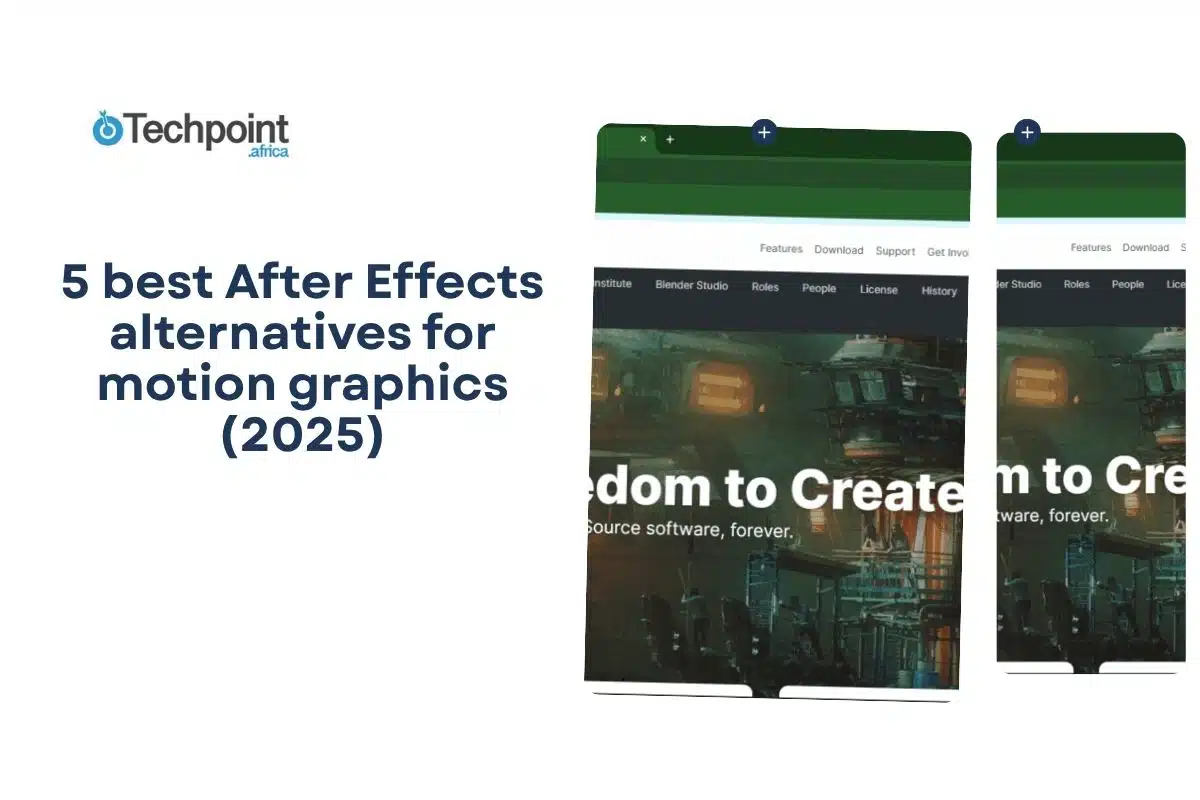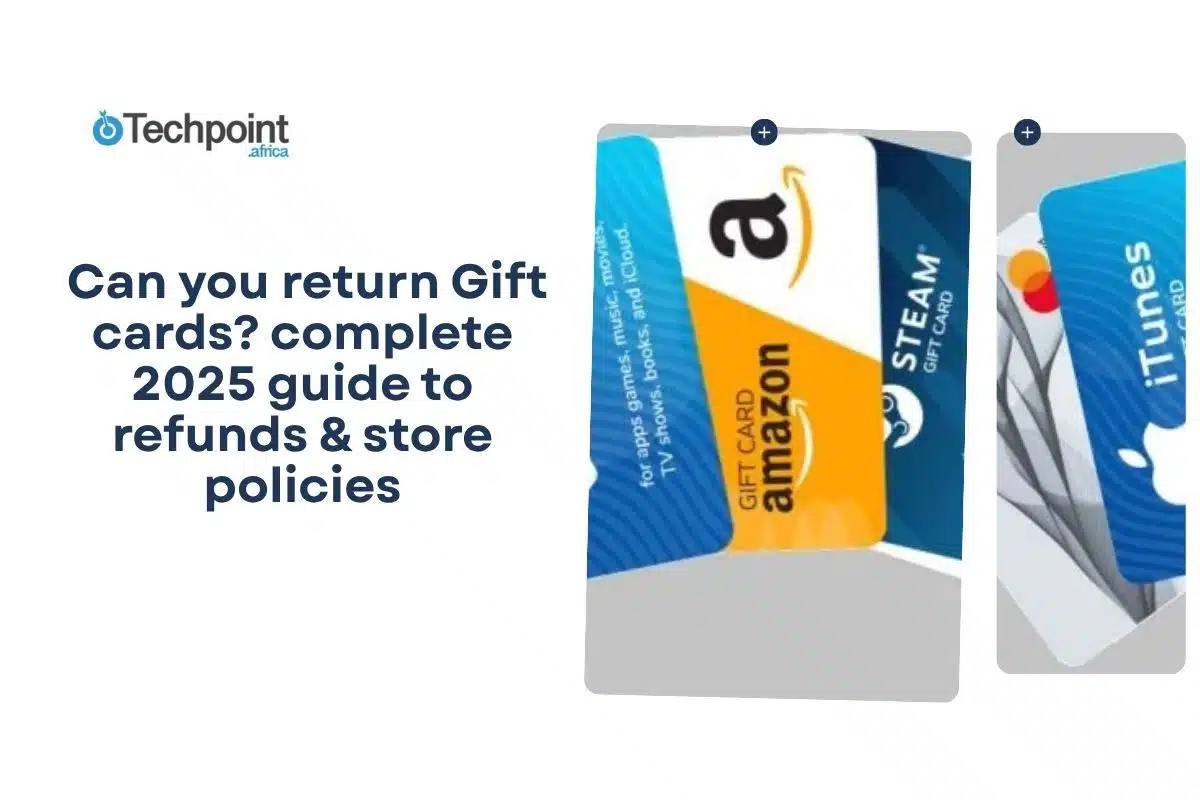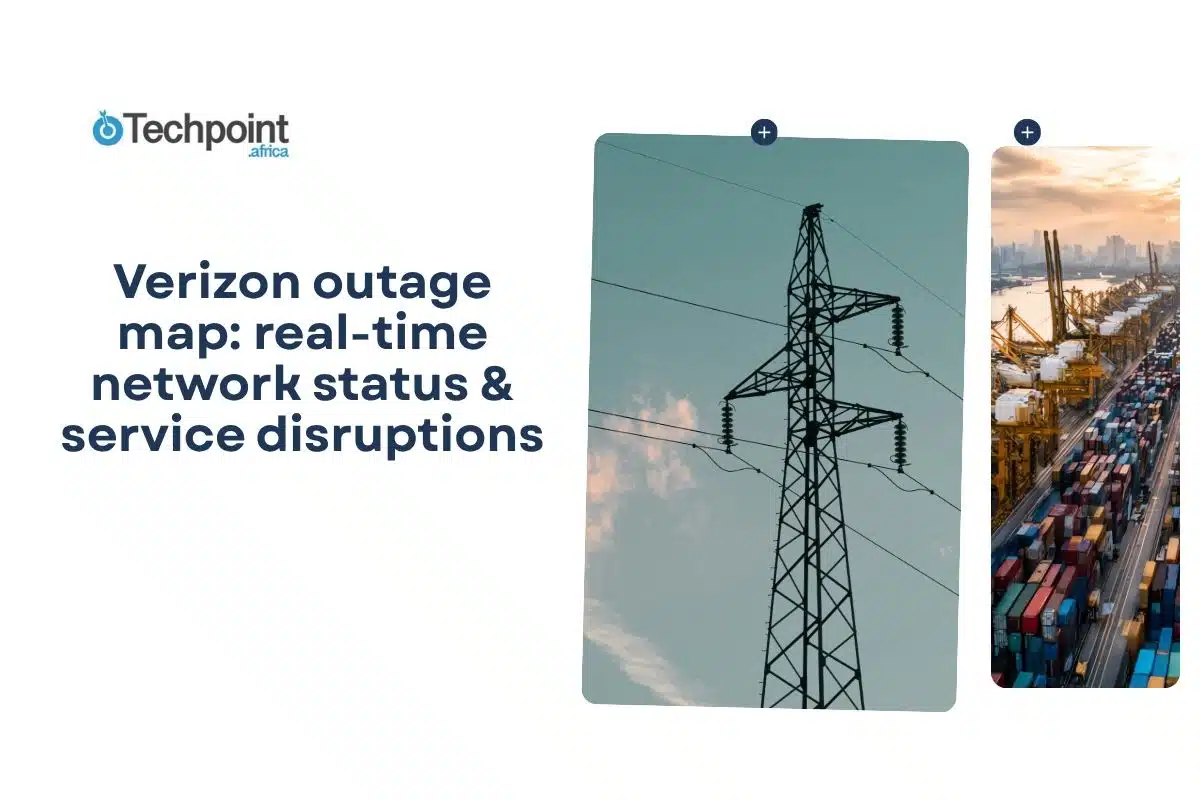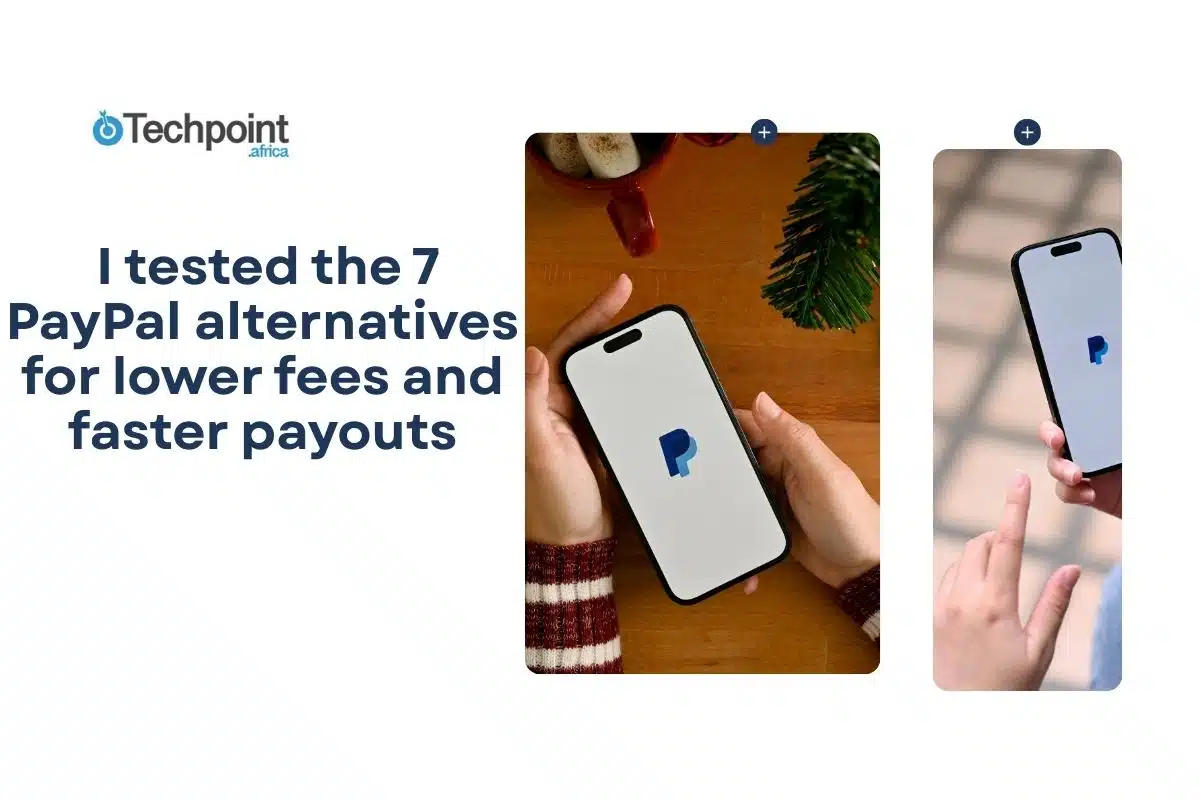There was a time when I thought motion graphics lived only in big post-production studios. However, over the last few years, motion graphics have quietly infiltrated nearly every aspect of digital content, from YouTube intros and TikTok ads to brand explainer videos and even the occasional promotional posts by small businesses on Instagram.
And with the industry expected to reach $129.1 billion by 2028, it’s clear motion graphics are now far from being optional. They’re essential currency for storytelling.
Naturally, Adobe After Effects (AE) has been the long-standing leader. But while powerful, it can be painfully expensive. Worse, if you’re not already familiar with its layered workflows, AE can be a tough nut to crack.
So, I wanted to find After Effects alternatives that promised easier workflows, smaller price tags, or features that shortcut the frustration and keep your creative momentum alive.
This guide breaks down the five best After Effects alternatives for motion graphics, based on real testing.
TL;DR: Key takeaways
- After Effects is powerful, but not always practical. Price, complexity, and hardware demands mean it’s not ideal for everyone.
- Alternatives like Blender, DaVinci Resolve, Filmora, PowerDirector, and Jitter offer motion graphics options for every skill level and budget, including 100% free picks.
- If you’re just starting, prioritize ease of use, templates, community support, and export options. Avoid feature overload.
What is After Effects?
Adobe After Effects is a professional tool built for motion graphics, animation, and visual effects (VFX). It lets you bring still elements to life, including animating typography, shaping transitions, adding glow, smoke, explosions, surreal effects, and blending real and computer-generated footage into one frame.
AE is not a traditional video editor like Premiere Pro. It’s more of a motion lab, where you take footage or designs and experiment until your imagination becomes motion.
You can:
- Animate logos and titles.
- Build explainer sequences.
- Composite multiple shots into one.
- Add stylized effects to enhance a scene.
It runs on both macOS and Windows, and for years has been the industry’s gold standard for designing visuals that elevate a story, brand, or mood.
Pricing
The Adobe After Effects subscription is available in the following plans:
Individual plan
- After Effects: $22.99/month (billed annually).
- Creative Cloud Pro: $69.99/month (includes After Effects and 20+ other apps like Premiere Pro and Photoshop). Students and teachers pay $24.99/month for the first year, then $39.99/month subsequently.
Team plan
- After Effects for teams: $37.99/month/license.
- Creative Cloud Pro for teams: $99.99/month/license.
How I decided what counts as a true After Effects alternative
- I considered how easy it was to use.
- I looked for core motion features, such as keyframing, shape animations, text effects, and compositing.
- I checked the performance, whether the playback was smooth, and the rendering was fast.
- I prioritized tools that played nicely with editors like Premiere and Final Cut.
- I went after tools with one-time licenses or budget-friendly subscriptions.
The 5 best alternatives to After Effects
The following are the five best After Effects alternatives right now.
- Blender.
- Filmora.
- DaVinci Resolve.
- Jitter.
- PowerDirector.
1. Blender [Best for 3D animation]
Blender is a free, open-source 3D suite that handles modeling, rigging, animation, rendering, compositing, and even basic editing. It provides near-total control using a node-based system, which is powerful but also intimidating during your first few days. The tool’s strength lies in 3D work, and it’s not designed for traditional 2D motion graphics or typography-driven animations, so it may not replace After Effects in every workflow.
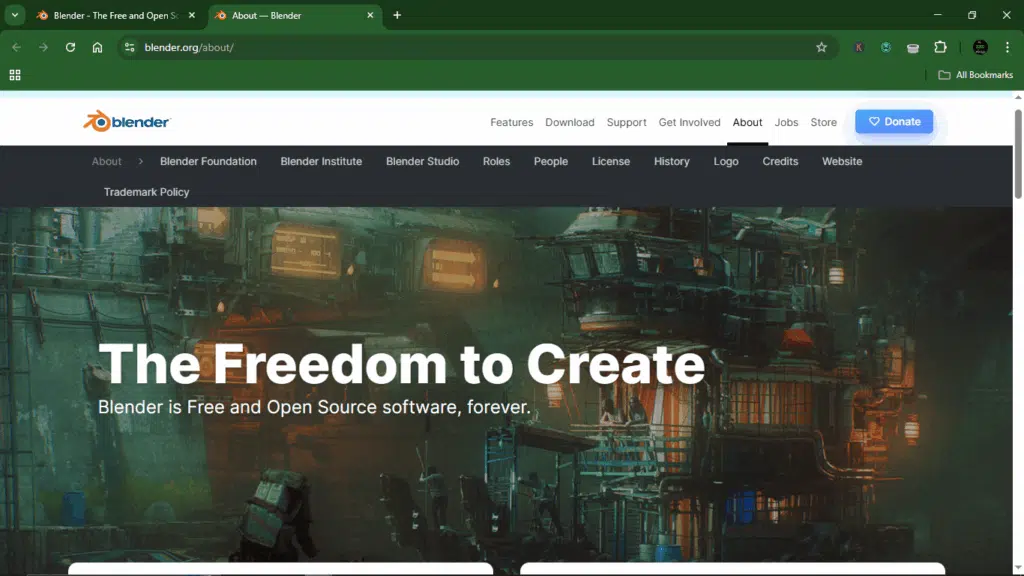
Blender at a glance:
| Developer(s) | Blender Foundation |
| Year launched | 1994 |
| Platform type | Desktop (3D creation suite) |
| AI capabilities | Limited (AI add-ons available) |
| System requirements | |
| Free version? | Yes, it’s free and open-source |
| Starting price | None |
Key features:
- Video sequence editor: Edit clips, add sound, and export without leaving the app.
- Rigging and animation: Keyframes, IK, constraints, and advanced rigging tools for character animation.
- Rendering engines: Cycles for realism; Eevee for fast viewport previews.
- Modeling & Modifiers: Non-destructive mesh/curve modeling for complex builds.
- Node-based Compositor: Combine layers, apply effects, and post-process directly.
- Python scripting: Build tools, automate workflows, and customize UI.
What I liked about Blender:
- Completely free, no fees, ever.
- Professional-grade 3D animation tools.
- Surprisingly capable compositor and editor.
- Strong global community and tons of free training.
What I didn’t like about Blender:
- Steep learning curve, especially for beginners.
- Not ideal for 2D motion graphics or advanced text animation.
- Interface can feel cluttered compared to traditional motion-graphics tools.
- Rendering can be slow without strong hardware.
Pricing
Blender is 100% free and open-source, with no subscriptions or locked features.
2. Filmora [Best for beginners]
Filmora is a lightweight video editor built for people who want an easy and fast way to create clean motion graphics. It focuses on drag-and-drop simplicity, with plug-and-play templates, premade titles, and AI helpers to speed things up. Filmora is available on desktop and mobile. The trade-off is that it doesn’t offer the same deep control or node-based animation tools you’d find in After Effects, which makes it best suited for quick delivery.
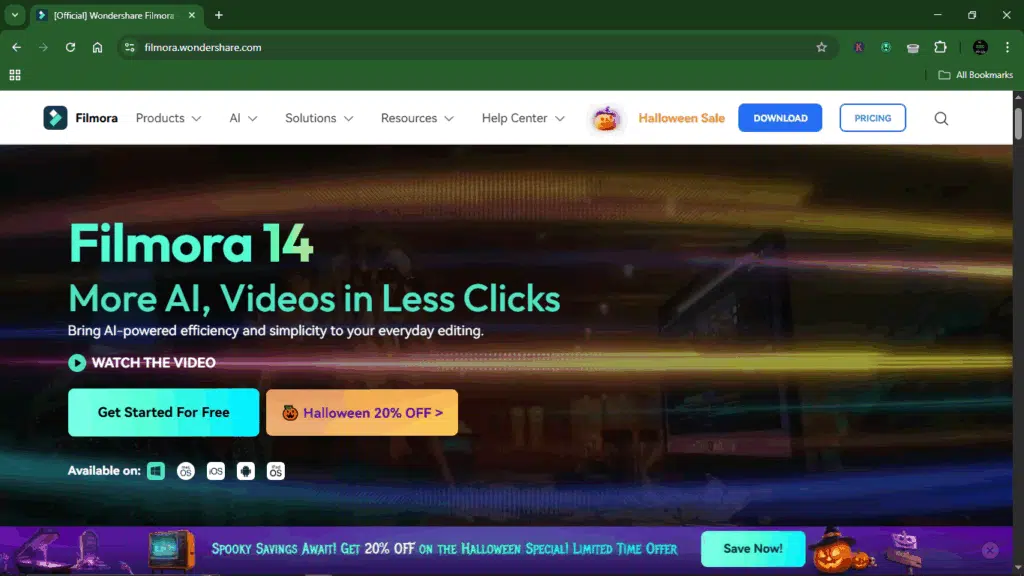
Filmora at a glance:
| Developer(s) | Wondershare |
| Year launched | 2015 |
| Platform type | Desktop and mobile video editor |
| AI capabilities | Text-to-video, Smart Cutout, Auto scene detection, AI audio cleanup |
| Free version? | Yes |
| Starting price | $49.99/year |
Key features:
- Motion tracking: Attach text, images, or effects to moving objects with minimal setup.
- Animated titles & templates: Professionally designed typography effects ready to customize.
- Chroma key (Green screen): Clean cutouts for compositing and layered motion graphics.
- AI workflow tools: Auto scene detection, AI noise removal, smart editing helpers.
- Built-in stock library: Royalty-free videos, audio, and effects to enhance projects quickly.
What I liked about Filmora:
- Beginner-friendly.
- Drag-and-drop templates help you create animations quickly.
- Works on Windows, macOS, and mobile.
- Offers AI tools.
What I didn’t like about Filmora:
- Limited animation controls compared to After Effects.
- Some advanced effects sit behind paywalls.
- Not ideal for complex VFX or 3D work.
- Performance can dip with large projects.
Pricing
- Basic: $49.99/year.
- Advanced: $59.99/year.
- Perpetual: $79.99 one-time payment.
3. DaVinci Resolve [Best for all-in-one post-production]
DaVinci Resolve is a powerhouse suite built for editors who want it all inside one software: editing, color grading, VFX, titles, and sound. Instead of juggling multiple apps, Resolve organizes workflows into “pages,” including Fusion for motion graphics and VFX, giving you pro-level compositing tools alongside its award-winning color engine.
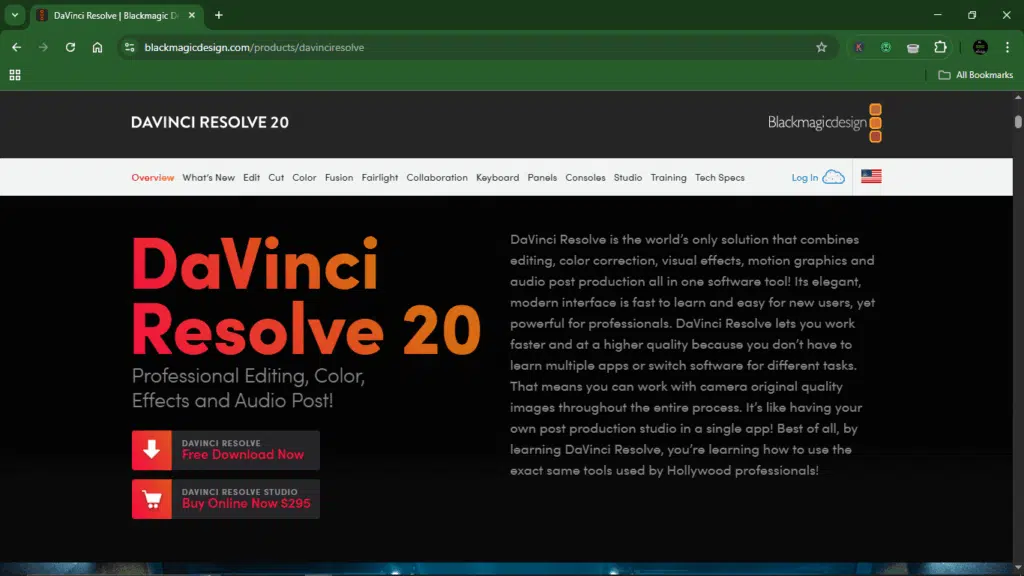
DaVinci Resolve at a glance:
| Developer(s) | Blackmagic Design |
| Year launched | 2004 |
| Platform type | All-in-one video editor and VFX/compositing |
| AI capabilities | DaVinci Neural Engine (AI tracking, masking, upscaling, speech-to-text) |
| Free version? | Yes |
| Starting price | $295 |
Key features:
- Fusion node-based VFX: Build animations and composites with granular control over text, particles, and 3D elements.
- 3D composition workspace: Create 3D text, camera moves, and lighting directly inside Fusion.
- Animated title templates: Ready-made, customizable title designs for quick motion graphics.
- AI-assisted tools: Automatic masking, upscaling, and dialog transcription powered by Neural Engine.
What I liked about DaVinci Resolve:
- All-in-one workflow.
- Infinite color-grading headroom.
- Generous free version.
- One-time purchase instead of a subscription.
What I didn’t like about DaVinci Resolve:
- Fusion’s node-based workflow takes time to learn.
- It can be resource-heavy on less powerful machines.
Pricing
It offers a generous free option, and prices start at $295 (one-time purchase).
4. Jitter [Best for browser-based motion design & UI animation]
Jitter is a browser-based motion graphics tool that enables you to animate text, shapes, UI elements, and illustrations without requiring professional-level VFX skills. It’s packed with templates, pre-built animation presets, and Figma imports, making it ideal for designers and creators who want speed over complexity. Real-time collaboration and versatile export formats make it a solid, lightweight alternative to After Effects.
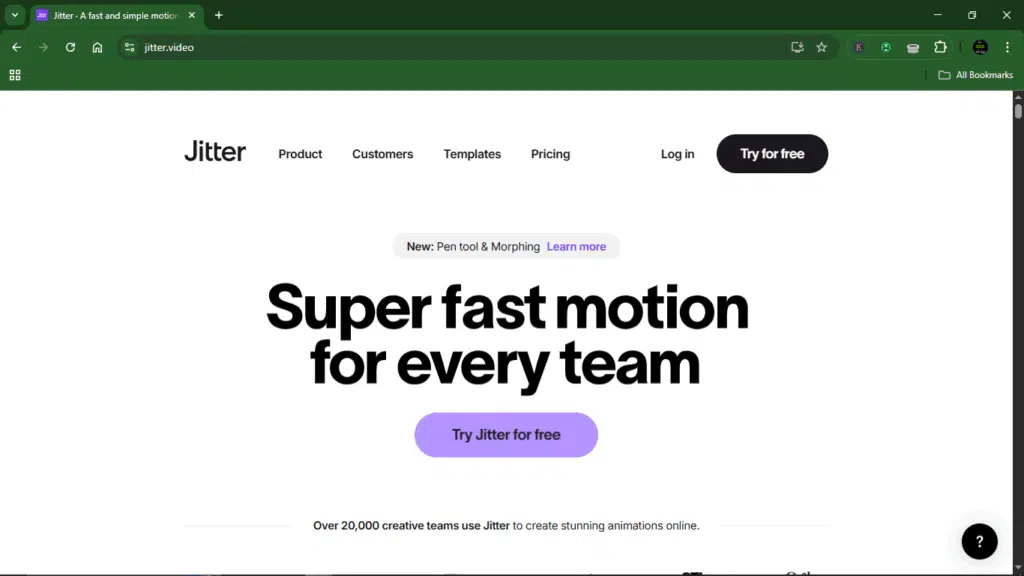
Jitter at a glance:
| Developer(s) | Jitter |
| Year launched | 2021 |
| Platform type | Web-based |
| AI capabilities | Basic (automatic layout & animation assistance) |
| Free version? | Yes |
| Starting price | $15/month |
Key features:
- Customization and presets: Choose from a growing library of animation presets and refine timing, direction, and easing; create and reuse custom easing curves.
- High-quality exporting: Export to MP4, ProRes 4444, WebM, GIF, and Lottie, with support for up to 4K/120fps.
- Import and integration: Import Figma designs directly, and export motion parameters so developers can inspect and recreate animations.
- Collaborative editing: Invite collaborators to build, edit, or review animations in-browser.
What I liked about Jitter:
- Easy to learn.
- Browser-based, so no installation or heavy system requirements.
- Smooth workflow for UI/UX designers using Figma.
- Surprisingly high-quality export options (including Lottie + ProRes).
What I didn’t like about Jitter:
- Not robust enough for advanced VFX or 3D animation.
- Smaller template/preset library compared to After Effects.
- Exports can take time for complex compositions.
- The Free plan adds a watermark to exports.
Pricing (billed monthly):
- Free: $0, for beginners.
- Pro: $15/editor/month, billed annually. For freelancers and small teams.
- Team: $35/editor/month, billed annually. For bigger teams.
- Enterprise: Custom pricing. For large organizations.
5. PowerDirector
PowerDirector is an AI-powered video editing tool from CyberLink built for both beginners and experienced creators. It offers motion graphics tools, such as keyframing, AI motion tracking, shape design, masking, and animated titles, without the steep learning curve of After Effects. With a free version, cross-platform support, and built-in stock assets, it’s a great choice for motion graphics beginners who want to create intros, animated text, and VFX for social content quickly.
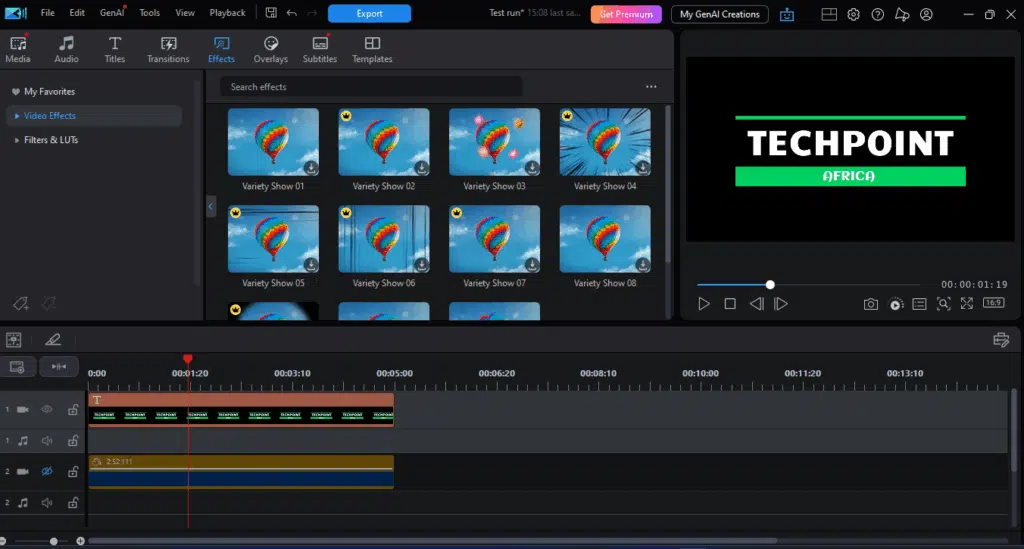
PowerDirector at a glance:
| Developer(s) | CyberLink |
| Year launched | 2001 |
| Platform type | Windows, macOS, Mobile |
| AI capabilities | AI motion tracking, AI background removal, and auto scene detection |
| Free version? | Yes |
| Starting price | $5 |
Key features:
- AI motion tracking: Automatically detects and follows moving objects so text or graphics can stick to footage seamlessly.
- Shape designer: Create customizable shapes with controls for fill, gradients, blur, and opacity.
- Custom masks: Build and animate masks to reveal content or create unique transitions.
- Video blending modes: Combine clips and layers creatively for texture, glow, or stylized compositions.
- AI effects: Tools like AI background removers help create transparent assets for graphical overlays.
- Audio tools: Audio ducking + auto-music-fit help balance sound design with animated visuals.
What I liked about PowerDirector :
- Super beginner-friendly with a shallow learning curve.
- Strong AI helpers make motion graphics faster to build.
- Good for quick intros, animated titles, and social content.
- Large built-in stock library for music and assets.
What I didn’t like about PowerDirector :
- Not ideal for advanced VFX or complex 3D motion graphics.
- The interface can feel cramped compared to more modular tools.
- Some AI features feel occasional rather than essential.
Pricing
- PowerDirector 365: $5/month or $59.9/year.
- Director Suite 365: $8.33/month or $99.99/year.
5 tips to make the most of your After Effects alternative
Here are my top five tips:
1. Start with templates, then customize
Whenever I open new software, I treat templates like training wheels. They help me move faster and understand how things are built. After that, I tweak things like timing, colors, and easing until it feels like mine.
2. Learn keyboard shortcuts early
This is perhaps my least favorite thing, but it comes in handy. Shortcuts make you look (and feel) 10x more professional. The sooner you learn them, the faster your motions, edits, and exports flow.
3. Use community presets and plugins
Most tools now come with extensive libraries of presets, fonts, LUTs, and plugins created by other designers. Don’t hesitate to borrow, remix, and upgrade. It’s the fastest way to level up your style.
4. Keep your project files organized
Name your layers. Group assets. Color-code your timeline. The difference is night and day, especially on long projects.
5. Join communities and keep practicing
Every tool has its own community on Discord, YouTube, and Reddit threads. Share your work. Take feedback. Keep iterating.
Conclusion
There’s no single perfect replacement for After Effects, only the tool that best fits the way you work. Blender blew me away with its free-to-infinity power, Filmora made motion graphics feel friendly, and DaVinci Resolve proved it can hold its own in serious pipelines. Meanwhile, tools like Jitter and PowerDirector gave me clean, modern animations.
If you’re a beginner, start light. Jitter or Filmora will help you build confidence without the pressure. If you’re already dreaming in 3D space, Blender will give you the depth and control you crave. I’m a big believer that your tool should support your creativity, not hinder it.
Whatever you choose, don’t get stuck in comparison mode. Pick one, practice, experiment, and grow.
FAQs about the best After Effects alternatives
Is there a free version of After Effects?
Unfortunately, no. There’s no permanent free version. Adobe only offers a 7-day free trial, after which you’ll need a paid subscription.
What’s the best free alternative to After Effects?
Based on my testing, Blender is the best free option for those seeking power and flexibility, particularly in 3D animation. If you’d prefer something simpler and browser-based, Jitter is an excellent pick for light motion graphics work.
Which After Effects alternative is best for beginners?
If you’re just getting started, Filmora feels the least intimidating. Their interfaces are clean, and they come with starter templates.
Can these alternatives work on both Windows and Mac?
Most of the tools I tested, including Blender, DaVinci Resolve, Fusion, and Filmora, support Windows and macOS. Jitter works right in your browser, so it runs wherever Chrome or Safari does.
Which After Effects alternatives work best for social media content?
If your day involves creating Reels, TikTok ads, YouTube intros, or looping product showcases, Jitter and Filmora are easily your best bets.
Disclaimer!
This publication, review, or article (“Content”) is based on our independent evaluation and is subjective, reflecting our opinions, which may differ from others’ perspectives or experiences. We do not guarantee the accuracy or completeness of the Content and disclaim responsibility for any errors or omissions it may contain.
The information provided is not investment advice and should not be treated as such, as products or services may change after publication. By engaging with our Content, you acknowledge its subjective nature and agree not to hold us liable for any losses or damages arising from your reliance on the information provided.
Always conduct your research and consult professionals where necessary.