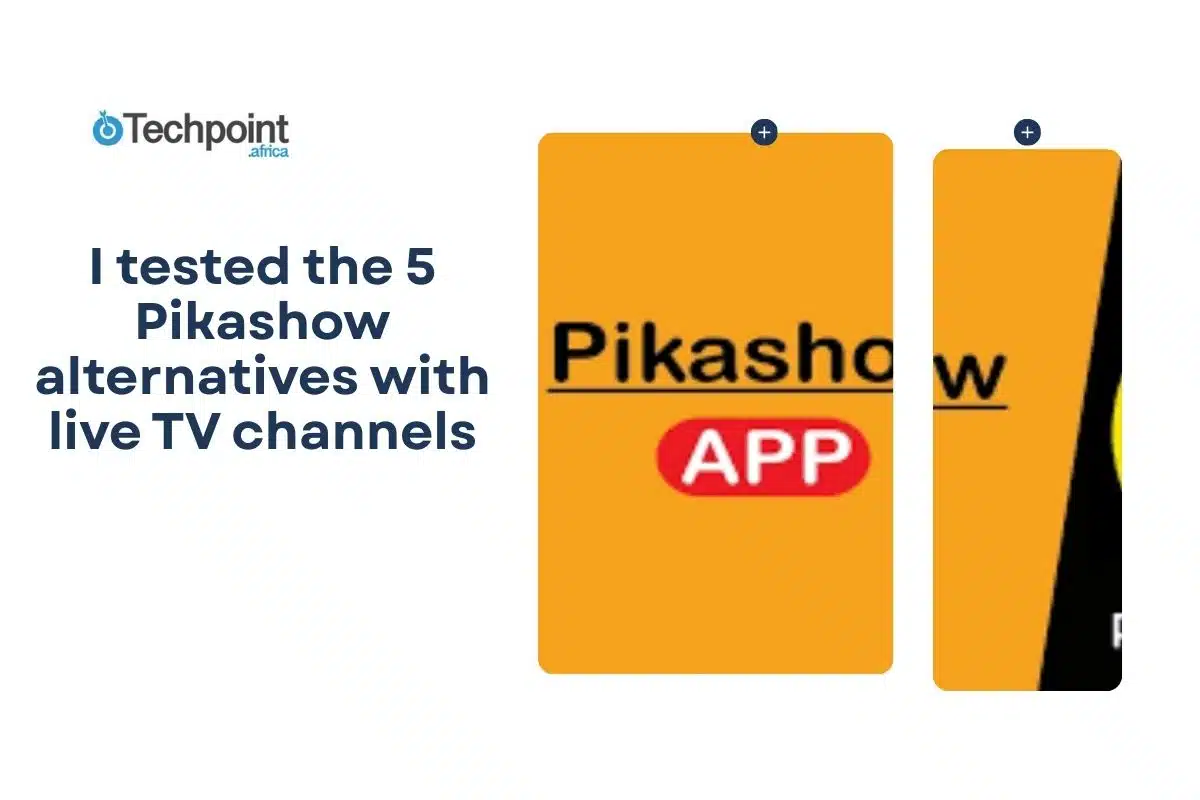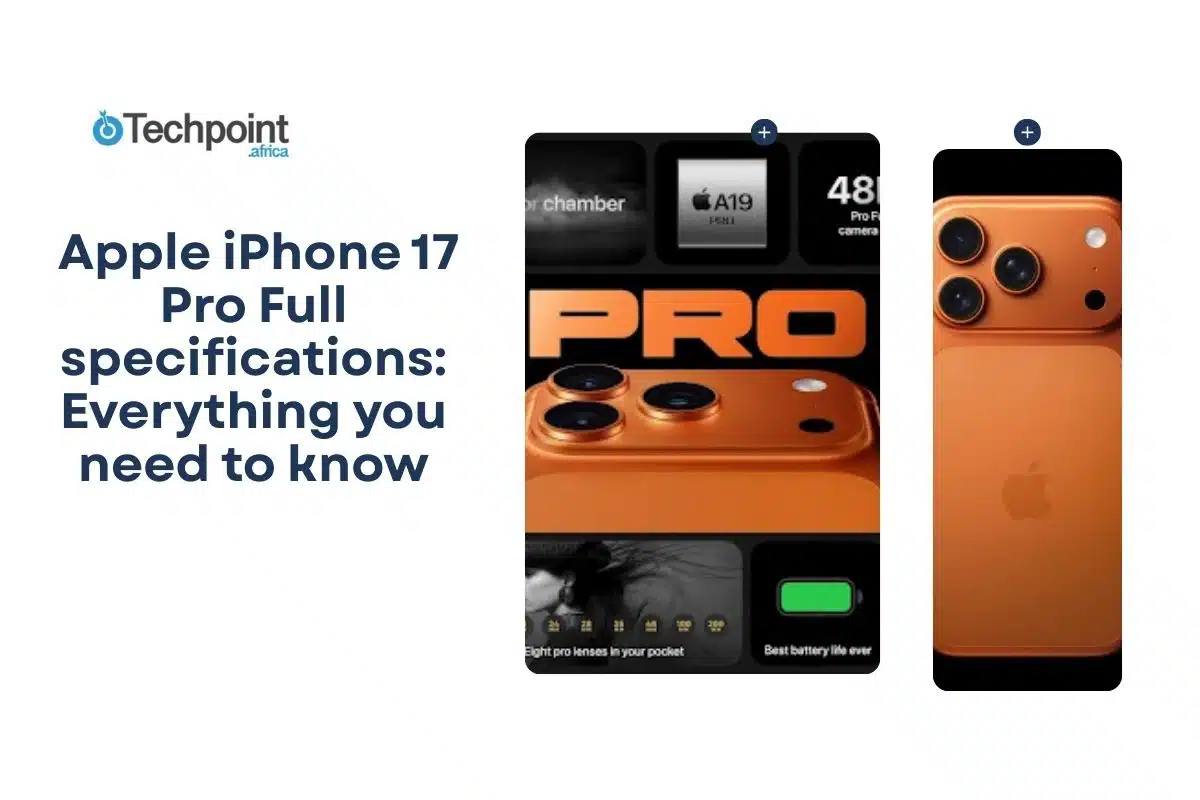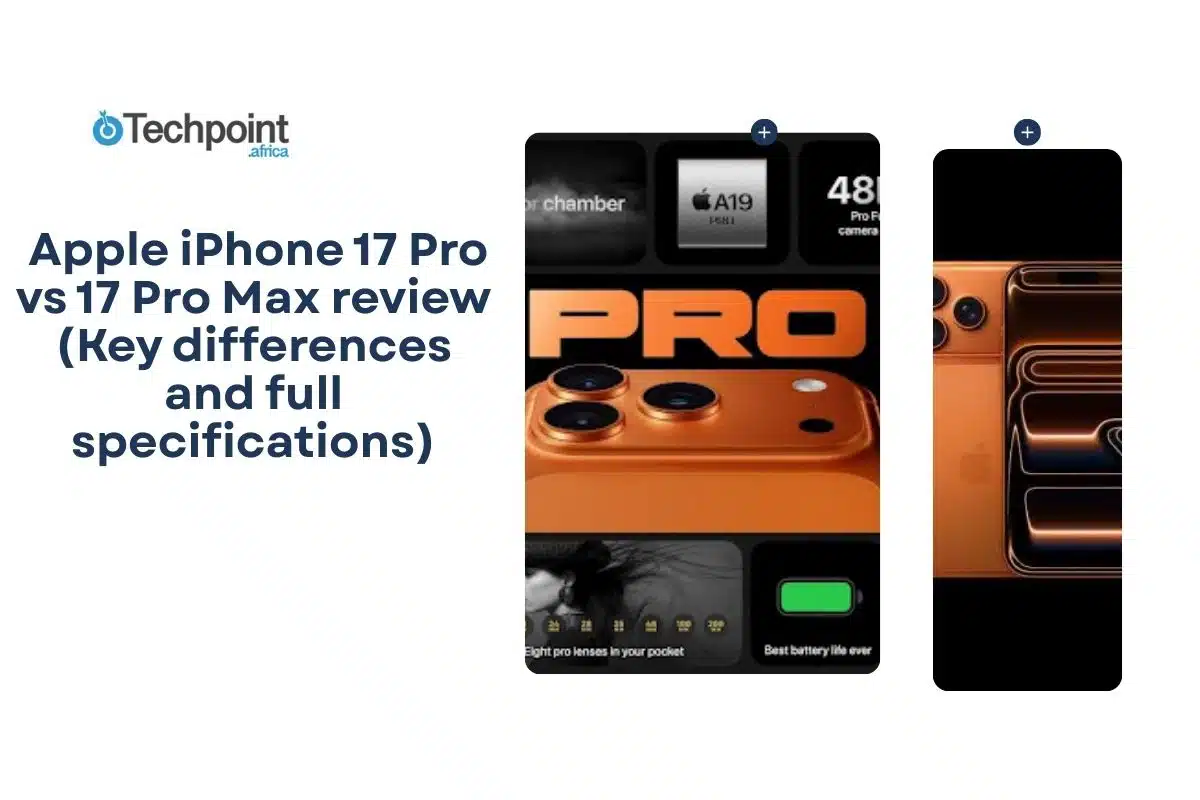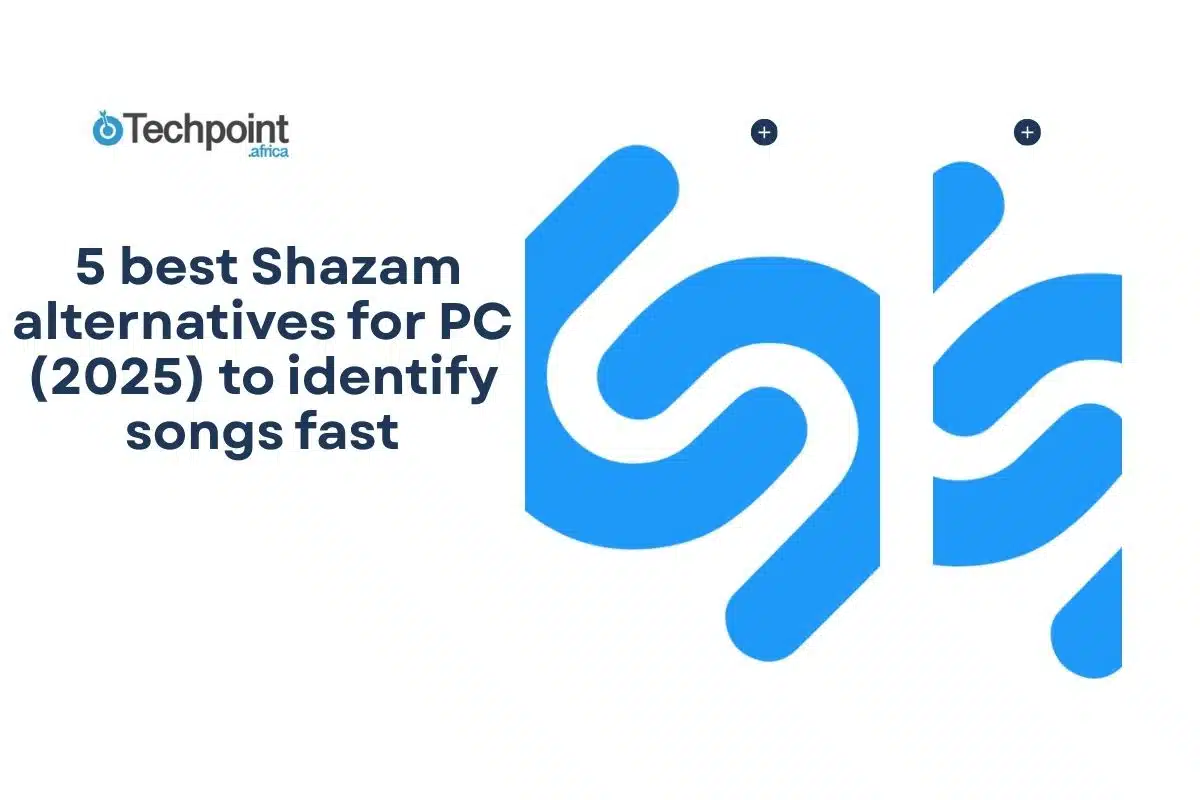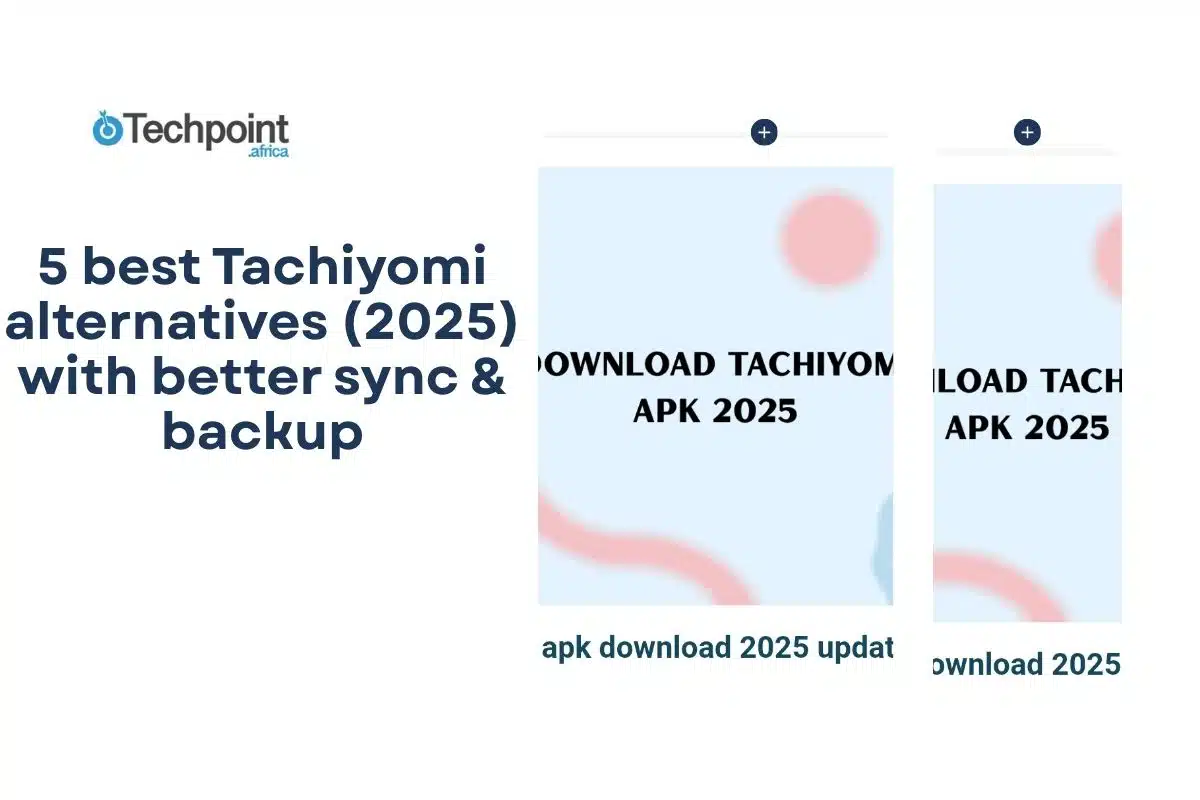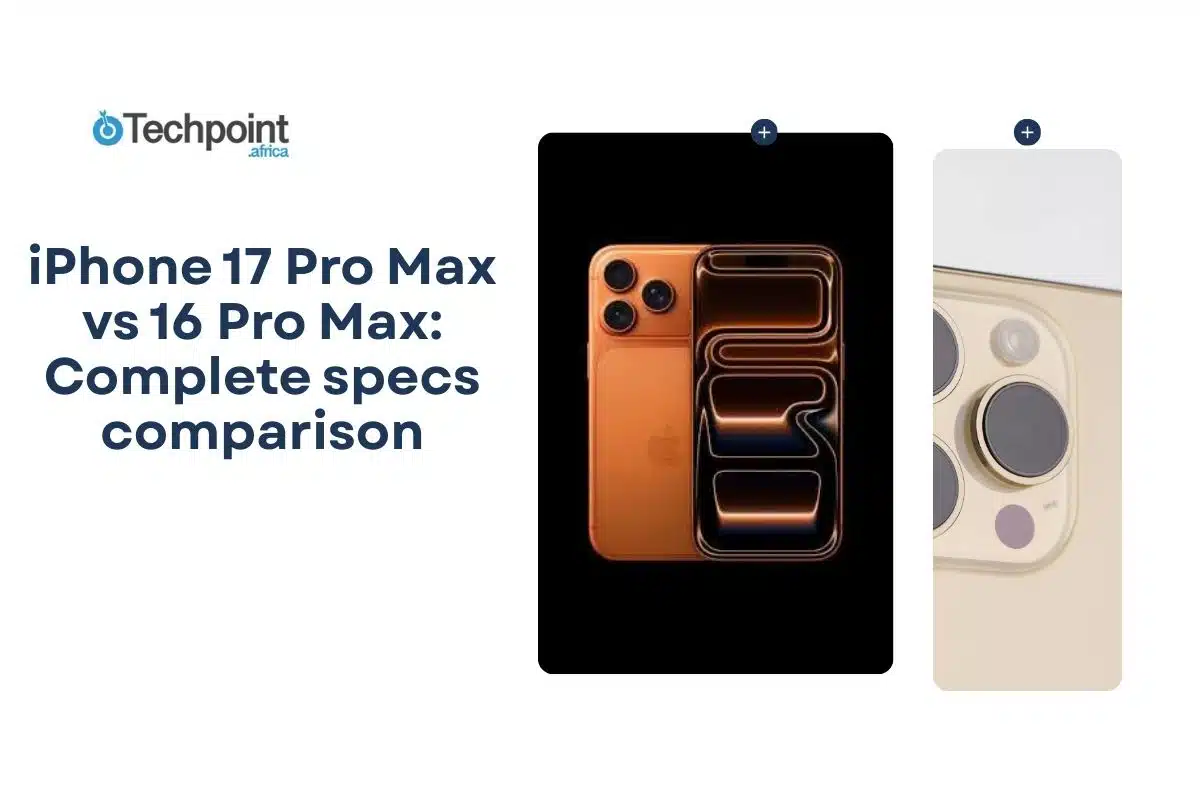A reliable live-TV app isn’t just about channel count.
Pikashow did that for me for a while, but I realized I needed a better live-TV solution when it started glitching and dropping error links. Over a full day, I tested Mobdro, ThopTV, Live Net TV, Redbox TV, and TeaTV, exploring everything from HD sports streams to international news. I focused on usability, updates, external player compatibility, and smooth playback across Android, smart TVs, and emulators on my PC.
I structured my test to include watching breaking news, toggling multiple links, switching languages, and testing playback quality. I needed them to prove they could stream smoothly in HD, remain responsive during navigation, and not stall mid-show.
Let’s see how they did.
Mobdro
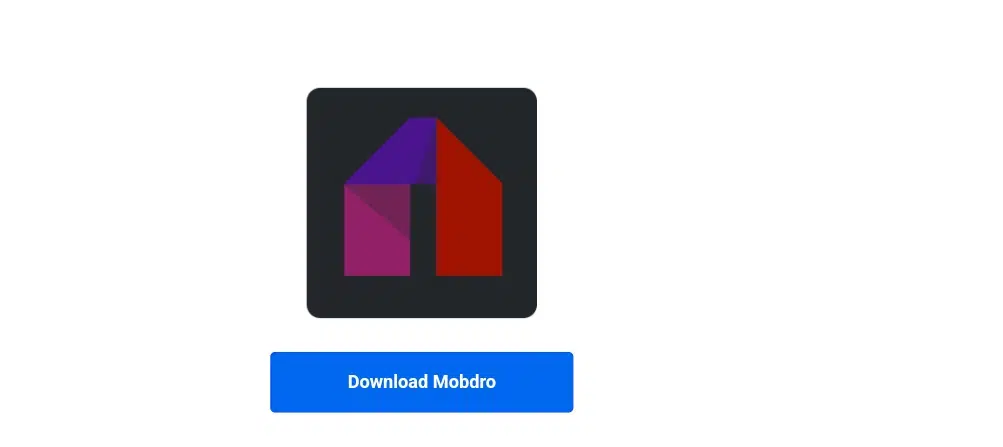
When I first loaded Mobdro via its official APK download page, it promised live streams, movies, and shows, and delivered on that promise. The site describes Mobdro as “safe and secure,” frequently updated, bug-free, and compatible with Android and Firestick devices
Features I discovered:
- Access to live TV, sports, news, movies, and more, even in HD
- No login or sign-up required, and no subscription fee
- Simple, user-friendly interface and in-app category browsing.
- Download or offline stream capability is built into recent versions.
Improvements compared to Pikashow:
Mobdro felt more polished and responsive. Unlike Pikashow, I didn’t face random crashes, and channel links loaded consistently. The “download stream” option is also handy when the network drops.
Pros & Cons:
Pros: High channel coverage, no sign-up, built-in download feature.
Cons: Being a third-party APK requires enabling “Unknown Sources.” Some streams occasionally lag.
Supported Platforms: Android devices (phone, TV, Firestick) and can connect to SmartTV
How to install Mobdro APK on Android
- First, download the latest Mobdro APK file from a trusted source.
- Go to Settings, then Security, and enable Allow installation from this source if it’s not already turned on.
- Return to the APK file and tap Install to begin the installation process.
- Wait for the installation to finish, then tap Done to complete the setup.
- Open Mobdro by locating its icon in your main menu. You can then start streaming live TV channels and content immediately.
ThopTV
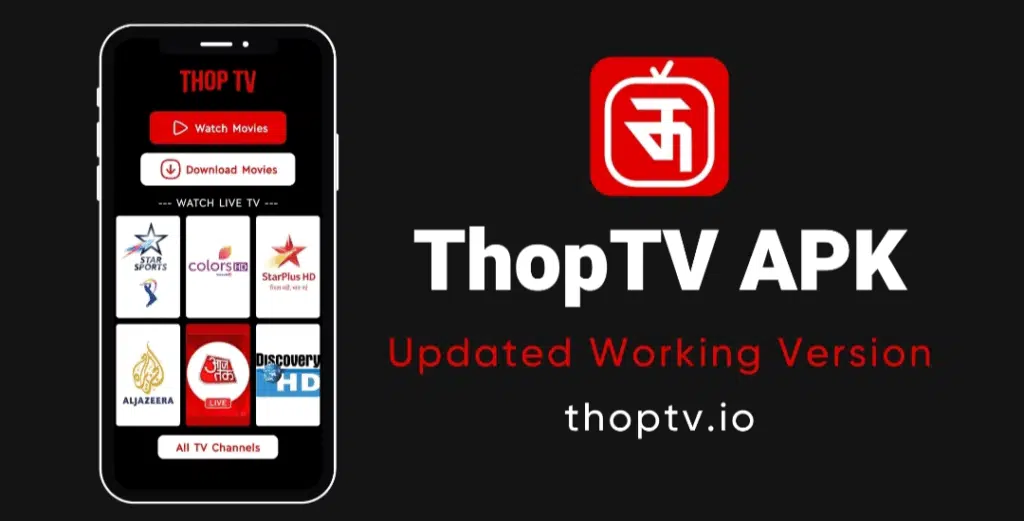
Downloading ThopTV felt like stepping into a vast multimedia hub. As described on its official page, ThopTV offers thousands of live channels (3000 Indian and international) and over 2000 on-demand videos.
Features I discovered:
- Massive library of live TV plus a vast catalog of movies, series, and sports streams
- Clean, intuitive interface with categorized content and built-in search.
- Lightweight enough to run on mid-range tablets via emulator.
Improvements compared to Pikashow:
ThopTV delivered broader coverage without repetition. During my binge-watch session, I found channels from multiple languages organized neatly, **something Pikashow’s UI struggled with after multiple scrolls.
Pros & Cons:
Pros: Massive channel variety, clean UI, solid search navigation.
Cons: Still Android-centric; needed an emulator to run on my desktop.
Supported Platforms: Android only; desktop via emulators like BlueStacks
How to Install ThopTV
On Android Devices
- Enable Unknown Sources: Open your device settings, navigate to Security, and turn on Unknown Sources to allow installations outside the Google Play Store.
- Download the APK: Access a trusted website to download the latest ThopTV APK file.
- Install the App: Tap the downloaded APK file and follow the on-screen prompts to complete the installation.
- Launch ThopTV: Open the app from your app menu and start streaming content once installed.
On Windows and macOS
- Install an Android Emulator: To use ThopTV on your PC or Mac, download and install an Android emulator such as BlueStacks or NoxPlayer.
- Add the APK: Open the emulator and download the ThopTV APK file.
- Complete Installation: To set up ThopTV in the emulator, follow the same installation steps as on Android.
- Start Streaming: Launch ThopTV inside the emulator to access movies, TV shows, and live channels.
LivenetTV
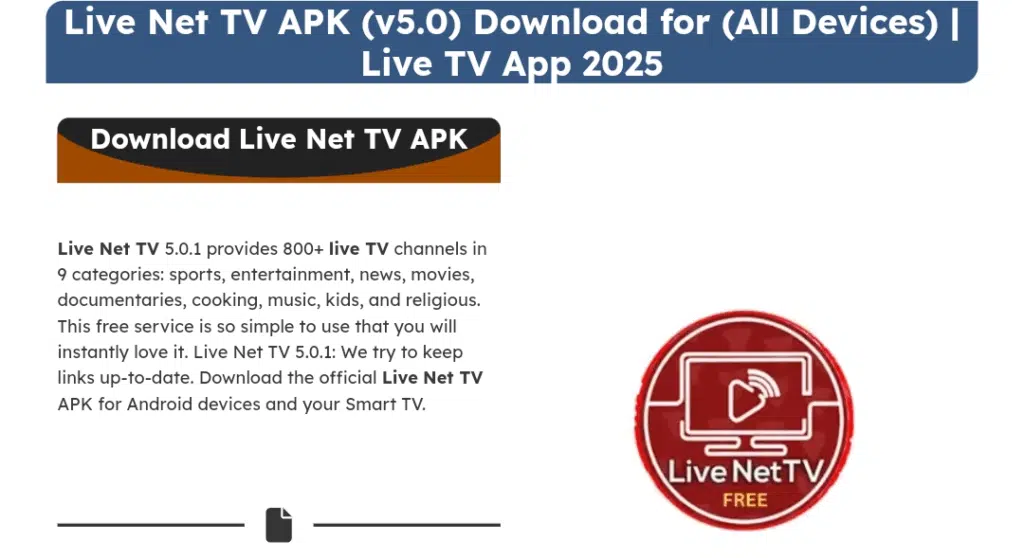
Live Net TV stood out immediately with its promise of 800+ live channels, zero sign-up, and regular updates.
Features I discovered:
- Over 800 channels across sports, entertainment, news, kids, cooking, music, and religious categories.
- Remote-control optimized UI for Android TV & Google TV devices
- Multiple streaming links per channel and support for external players (MX Player, VLC)
- “Request channel” feature for missing ones
- Lightweight build, works smoothly on low-spec Android TVs.
Improvements compared to Pikashow:
Live Net TV felt faster and more stable on my Firestick, especially with the remote-friendly layout. I rarely needed to switch servers, though the option was there.
Pros & Cons:
Pros: Massive catalog, optimized for TV remotes, multiple play options.
The cons are that it lacks advanced on-demand browsing and that an external player is needed for some links.
Supported Platforms: Android phone, Android TV, Google TV, Firestick
Installing Live NetTV APK on Android
- Ensure you downloaded the latest Live NetTV APK (v5.0.1) from a trusted source.
- Once the download starts, monitor its progress in the notification bar.
- Tap on the downloaded file to begin the installation process.
- If prompted, enable installation from unknown sources by going to Settings → Security → Unknown Sources.
- Wait for the installation to complete, which may take a few moments.
- After installation, open the Live NetTV app and stream your favorite TV channels free of charge.
Installing Live NetTV on Firestick
Method 1: Using the Downloader App
- Connect your Firestick to the TV and navigate to Settings — Device — Developer Options — Apps from Unknown Sources. If it’s off, enable it.
- Go to the Amazon App Store, search for the Downloader app, and install it.
- Open the Downloader app and enter the URL: https://livenettv.tools in the search box.
- Click Go to download the Live NetTV APK.
- Once downloaded, open the APK and follow the prompts to install it on your Firestick.
Method 2: Using Google Drive
- Open your Google Drive account and upload the Live NetTV APK file.
- Connect your Firestick to the TV and open the web browser on your device.
- Log in to your Google Drive account through the browser.
- Locate and download the Live NetTV APK from your Drive.
- Open the APK file and install it like any other third-party application.
- After installation, launch the app and enjoy free live TV on your Firestick.
Redbox TV
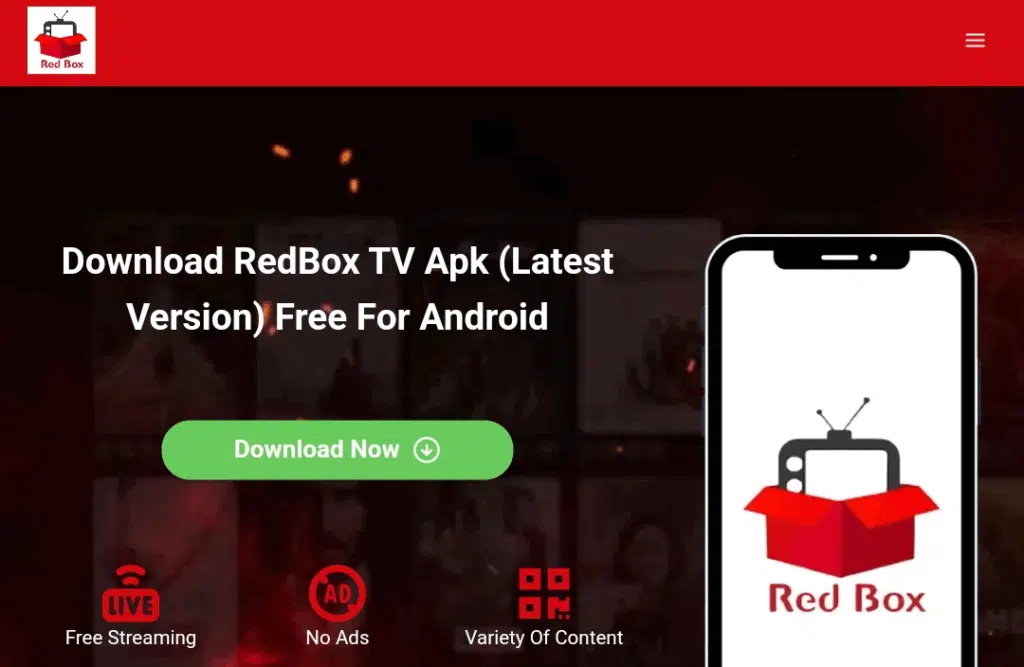
RedBox TV is primarily designed for live TV streaming, but it also offers movies, series, and on-demand content through its extensive channel library.
Features I discovered:
- RedBox TV provides over 1,000 HD live TV channels from multiple countries, including the US, UK, India, Canada, Australia, Turkey, and Germany.
- No account or personal login is required, so you can start streaming immediately.
- Multi-language support is available for English, Hindi, Spanish, Arabic, Korean, and more.
- Offers external video player compatibility with apps like:
- XYZ Player
- VLC Player
- XPlayer
- Web Video
- MX Player
- Android Player
- Allows you to hide unwanted channels or categories for a personalized viewing experience.
- Advanced search and filter tools help locate specific channels quickly.
- Users can create favorite playlists for easy access to preferred channels.
- Streaming quality ranges from 480p to 4K, adjusting according to internet speed.
- The app is free and regularly updated with new channels and content.
Improvements compared to Pikashow:
RedBox TV excels in live channel variety and international coverage, making it a better choice for viewers focused on global news, sports, and TV shows. Its interface is organized and straightforward, allowing smooth navigation through categories, playlists, and search functions. Unlike Pikashow, RedBox TV prioritizes live streaming stability over on-demand movie libraries.
Pros & Cons:
Pros: It is free to use, and no login is required. It also offers extensive live TV coverage, multi-language support, and external player compatibility.
The cons are limited movie and on-demand content compared to apps like TeaTV, occasional channel downtime, and the app is not available on the Google Play Store.
Supported Platforms: Android, Android TV, iOS, PC (via emulator), FireStick, Chromecast, Smart TVs
How to Download and Install RedBox TV APK on Android
- Connect your Android device to a stable internet connection.
- Open your browser and search for “RedBox TV APK” on a reliable third-party site.
- Tap the download button to begin downloading the APK file.
- Once the download is complete, open the file to start the installation.
- Go to Settings, then Security and Unknown Sources, and enable installation from unknown sources.
- Return to the APK file and tap Install.
- Wait a few seconds for the installation to finish.
- Launch RedBox TV and start streaming your favorite live channels for free.
Installing RedBox TV on PC and Mac
- First, download and install an Android emulator, such as BlueStacks, NoxPlayer, or LDPlayer.
- Launch the emulator and sign in with your Google account.
- Open the browser within the emulator and search for “RedBox TV for PC” on a trusted website.
- Download the APK file and open it within the emulator.
- Follow the installation prompts to complete the setup.
- Once installed, launch RedBox TV and enjoy live TV channels on your PC or Mac.
Using RedBox TV with Chromecast
- Ensure your Chromecast and device (phone, tablet, or computer) are on the same Wi-Fi network.
- Open the RedBox TV app and find the cast icon.
- Select your Chromecast from the list.
- Choose the channel you want to watch, and it will appear on your TV.
- Tap Stop Casting when finished.
RedBox TV on Smart TVs
- Connect your Smart TV to the internet.
- Open the browser and enter the URL to download the APK for your TV.
- Click the download button and wait for the process to finish.
- The installation will start automatically.
- Open RedBox TV and stream live channels, movies, and more for free.
Installing RedBox TV on iOS Devices
- Connect your iPhone or iPad to the internet.
- Open the App Store and search for “RedBox.”
- Tap Download and wait for the installation to complete.
- Open the app and start streaming content at any time.
TeaTV
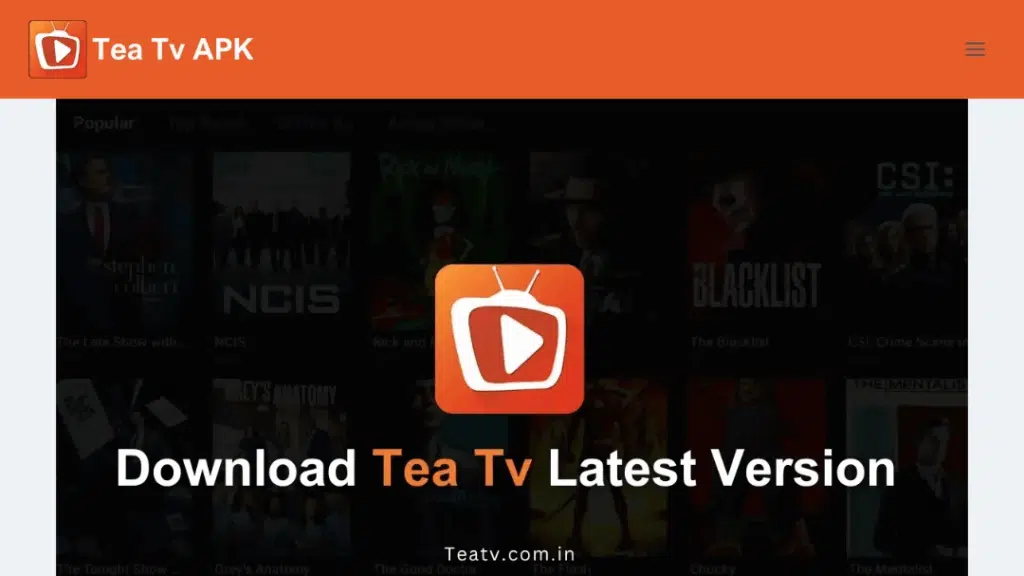
I discovered that TeaTV gives more toward movies and TV shows, but still delivers live content via streaming links.
Features I discovered:
- TeaTV is completely virus-free, allowing safe download and installation. You can verify this with any antivirus app.
- The TeaTV APK is compatible with all Android devices.
- Supports PC usage on both Windows 32-bit and 64-bit systems.
- Stream HD movies, TV shows, and other online videos directly through the TeaTV app.
- Fully compatible with Android TVs for seamless viewing.
- Provides excellent, buffer-free streaming for a smooth experience.
- Offers subtitle support and multi-language dubbed options while watching content.
- Enables easy searching for the latest movies online.
- TeaTV is a free application that includes premium-style features.
- It is also compatible with additional devices such as Amazon Fire Stick, Smart TVs, Nvidia Shield, Xbox A4, WeTek Core, and more.
Improvements compared to Pikashow:
The listings are well organized, and download links consistently worked during testing. Live streaming wasn’t as varied as others, but browsing for on-demand content was seamless.
Pros & Cons:
Pros: Ad-free HD streaming, subtitle support, cross-device compatibility.
The cons are that it is not primarily live TV and that there is limited live channel coverage.
Supported Platforms: Android, Android TV, PC, Firestick
How to Download and Install TeaTV
On Android Devices:
- Download the TeaTV APK from the official website.
- You can enable “Unknown Sources” in your device settings (Settings → Security → Unknown Sources).
- Open the downloaded APK file and tap Install.
- Once installed, open TeaTV and start streaming movies, shows, or live TV.
On Android TV / Smart TV:
- Ensure your TV is connected to the internet.
- Download the same APK file used for Android devices.
- Enable installation from unknown sources (Settings → More Settings → Unknown Sources → ON).
- Install the app and enjoy HD streaming on the big screen.
On Windows PC:
- Method 1: Download TeaTV.exe for direct installation on 32-bit or 64-bit Windows.
- Method 2: Run the TeaTV APK on your PC using an Android emulator (like BlueStacks).
On FireStick / Fire TV:
- Enable unknown sources in FireStick settings.
- Download TeaTV APK and install it via file manager or downloader apps.
- You can access all HD movies, TV shows, and live channels directly on your FireStick.
Pikashow alternatives summarized
| Software | Live TV | On-Demand Content | Device Support | Interface & Features | Reliability & Speed |
| Mobdro | Yes | Yes (movies/shows) | Android, Firestick | Clean UI, downloads, no login | Stable HD performance |
| ThopTV | Yes | Yes | Android (+emulator) | Massive library, intuitive navigation | Consistent streaming |
| Live Net TV | Yes | Live focused | Android/TV remotes | Smart categories, external player support | Lightweight, rarely buffers |
| Redbox TV | Yes | Some on PC | Android, TV, PC via emulator | Ad-free, subtitles, HD, playlists | Smooth playback on TV/PC |
| TeaTV | Some | Yes (films, shows) | Wide (Android, PC, TV) | Ad-free, subtitles, downloads available | Reliable for on-demand, not live TV |
Finally,
After 12 hours of trying these, each app excelled in its own way.
Mobdro gives me reliable live TV plus downloads and works flawlessly on Firestick. ThopTV stands out with sheer content volume and intuitive navigation. Live Net TV feels tailor-made for smart TVs, with remote controls, playback options, and channel switching that rarely glitch. Redbox TV impressed with its HD quality, subtitles, and polished interface, especially on desktops. TeaTV won for ease of movie and show playback, with a clean, ad-free interface and quick downloads.
If you crave live TV without a subscription (especially sports, news, or global channels), start with Mobdro or Live Net TV. Redbox is worth your time for a slick desktop streaming experience. And for on-demand movie nights, TeaTV is perfect.
Frequently Asked Questions
Do these apps work on Smart TVs?
- Most of these streaming apps can be used on Smart TVs. Mobdro, Live Net TV, and RedBox TV worked smoothly on my Firestick and Android devices. TeaTV and ThopTV required an Android emulator for PC or Smart TV use.
Are these apps officially supported or legal?
- All of the apps discussed are third-party APKs. Their legality depends on your location and the type of content you access. To stay safe and protect your privacy, using a VPN when streaming is recommended.
Can I cast content to a TV or use external video players?
- Yes. Live Net TV and RedBox TV support Chromecast and various external video players such as VLC, MX Player, and XPlayer. TeaTV and ThopTV generally require an emulator or compatible device for casting.
Do these apps put a strain on device hardware?
- RedBox TV, Live Net TV, and Mobdro run efficiently and remain light on resources. TeaTV and ThopTV were slightly more resource-intensive, especially on older Android devices or PCs with limited RAM.
Do I need a subscription or account to use them?
- No. All six apps can be used for free without creating an account. Some apps may offer optional ads or premium features, but basic streaming does not require login credentials.
Are subtitles or multi-language options available?
- Yes. Most apps, including RedBox TV, TeaTV, and ThopTV, offer subtitle support and multi-language options, making it easy to enjoy content in your preferred language.