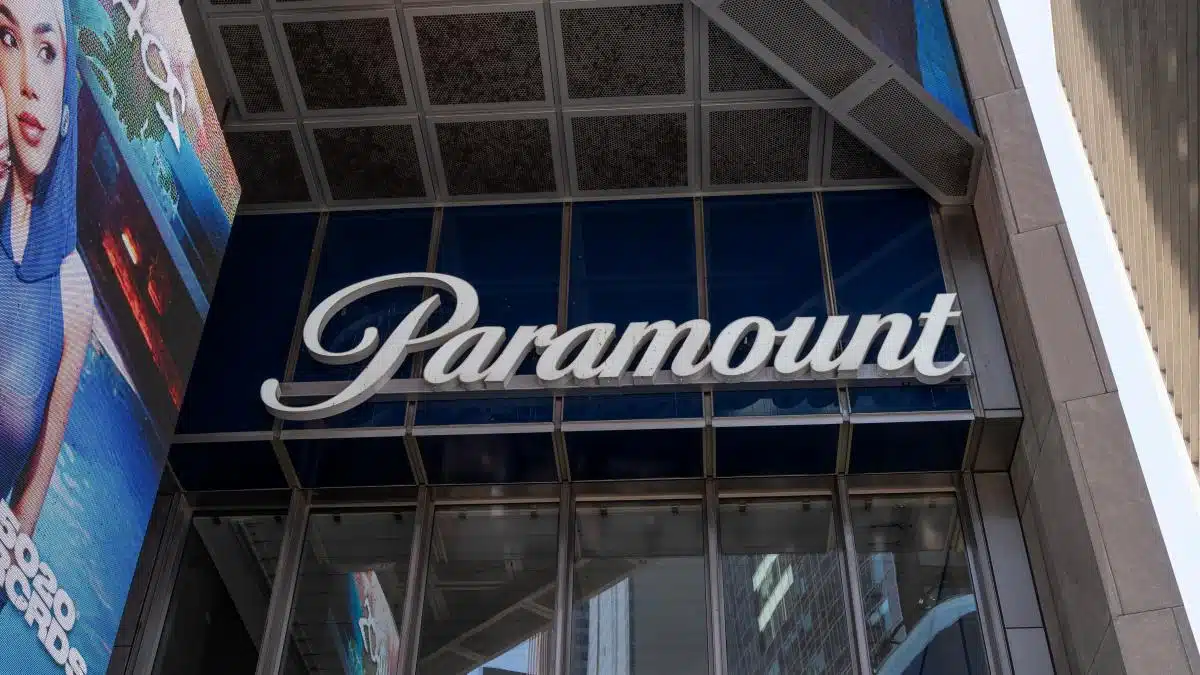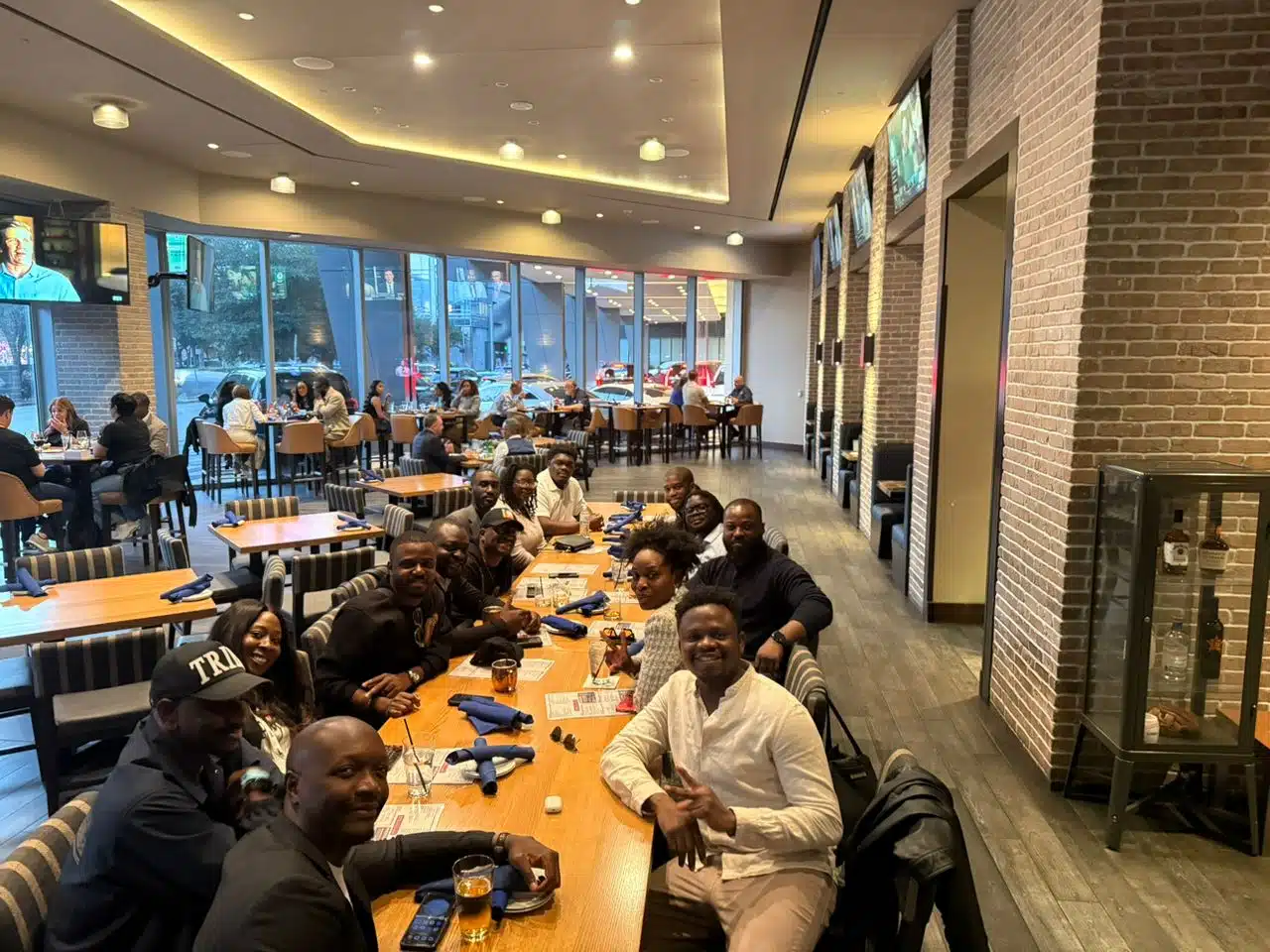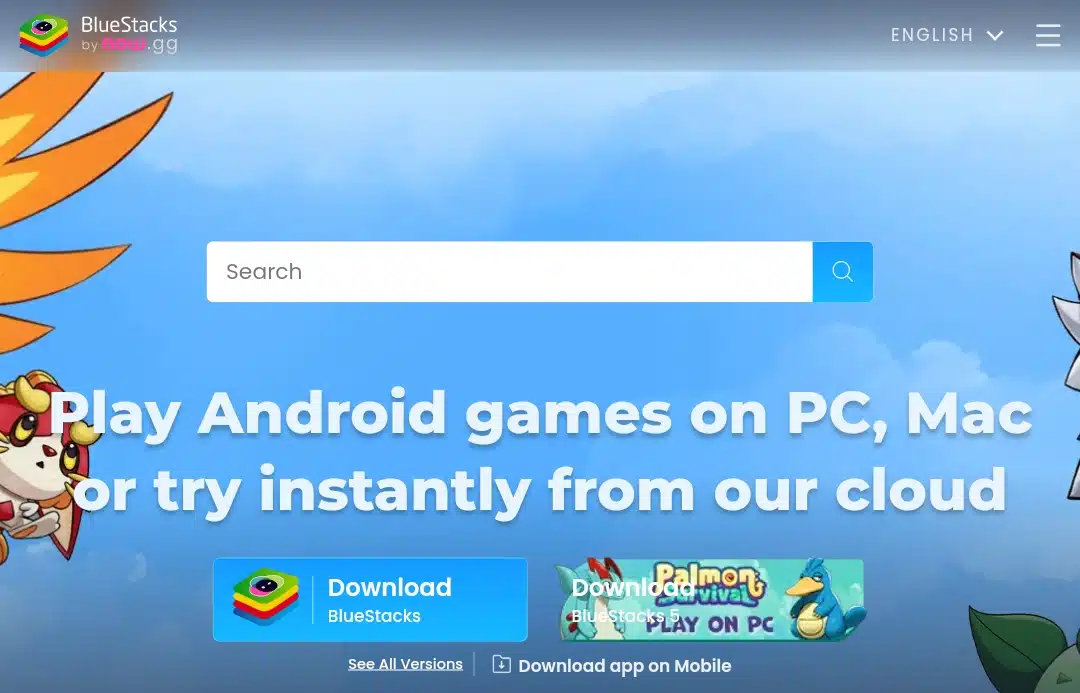
Android emulation links with any PC or Mac, allowing users (like you and me) to run apps and games on a larger screen with improved input, consistent power, and more seamless multitasking.
BlueStacks takes first place every time an Android emulation countdown happens in text or speech settings, yet it is not always the perfect fit. Some PCs struggle with their resource footprint, some users dislike bundled extras, and developers often want deeper tooling than a gaming-first emulator provides.
So mature alternatives exist that emphasize performance, control, or clean design.
This guide talks resourcefully about 6 BlueStacks alternatives used in 2025 and should stay relevant for years. You will see what each one does well, the pros and cons, where it runs, and what it costs. Features are written plainly so you can compare each one. You will find an option to match your workflow and hardware here.
Give it a read!
Why you need Android emulation
Gaming on desktop hardware — You get higher sustained frame rates, accurate mouse and keyboard or gamepad control, and no heat or battery anxiety. Competitive titles feel more consistent on a plugged-in machine with stable networking.
App development and QA — Emulators let you spin up dozens of virtual devices across Android versions and screen sizes without buying racks of phones. You can automate tests, capture logs, and reproduce bugs quickly.
Content creation and productivity — Running social, messaging, and creative apps on a desktop speeds up typing, file drag-and-drop, and multi-window work. It is handy for posting, monitoring, and batch tasks.
Access without the phone — If your handset is low-end, unavailable, or shared, emulation gives you a clean environment to snapshot, reset, and scale as needed.
Aside from convenience, emulation gives you control. You decide the Android version, screen density, and performance target. If a game runs better at a locked 60 FPS with a narrower field of view, you can set that once and keep it. If an app misbehaves, you can inspect logs, simulate GPS or network conditions, and confirm a fix before pushing changes.
Emulators simplify collaboration for teams. A shared device profile ensures that designers, QA, and developers see the same thing, and snapshots allow you to roll back between tests. For solo users, emulation is simply practical. It offers a larger display, a physical keyboard, and ample storage to eliminate errors from everyday tasks.
Key features to look for in an Android emulator
Smooth performance. Look for solid virtualization, multi-core CPU scheduling, and GPU acceleration with modern graphics back ends (OpenGL/DirectX/Vulkan, where available). Consistent frame pacing and input latency often matter more than a high FPS number.
App and game compatibility. Check each emulator’s Android version and whether Google Play Services and the Play Store are included or downloadable. Game-focused builds often ship tuned input layers and anti-cheat compatibility for popular titles.
Rooting and advanced features. Power users may want togglable root, macro, script recorders, framerate caps, frame recorders, per-game profiles, and multi-instance managers that share resources efficiently so several windows can run without tanking performance.
Developer tools and debugging. ADB integration, device profiles, logcat visibility, network throttling, GPS and route simulation, camera or biometric emulation, and crash capture are table stakes for engineering work. Cloud execution helps scale parallel tests without buying hardware.
System requirements. Match the emulator to your PC. Some favor lighter Android images that run well on older CPUs; others assume plentiful RAM and a capable GPU. Verify Windows versus macOS or Linux support before you commit, and prefer projects with clear update histories and active support forums.
Security and maintenance. Choose emulators backed by active teams that ship updates, security patches, and compatibility fixes. Avoid installers that bundle unrelated software; trustworthy builds clearly state their permissions and data policies.
Quality of life. Small touches add up: easy APK sideloading, drag-and-drop file sharing, clipboard sync, gamepad remapping, window snapping, and sensible defaults save time every day. A clean UI that exposes power features without clutter makes the difference between tinkering and getting things done.
Licensing and cost. Most gaming-centric emulators are free, while professional developer tools may require subscriptions. If you need to immediately automate work or require the latest Android, budget for a paid tier, which often includes premium device images, enhanced support, and cloud minutes for scale testing.
Time for the alternatives then!
The 6 best BlueStacks alternatives
NoxPlayer
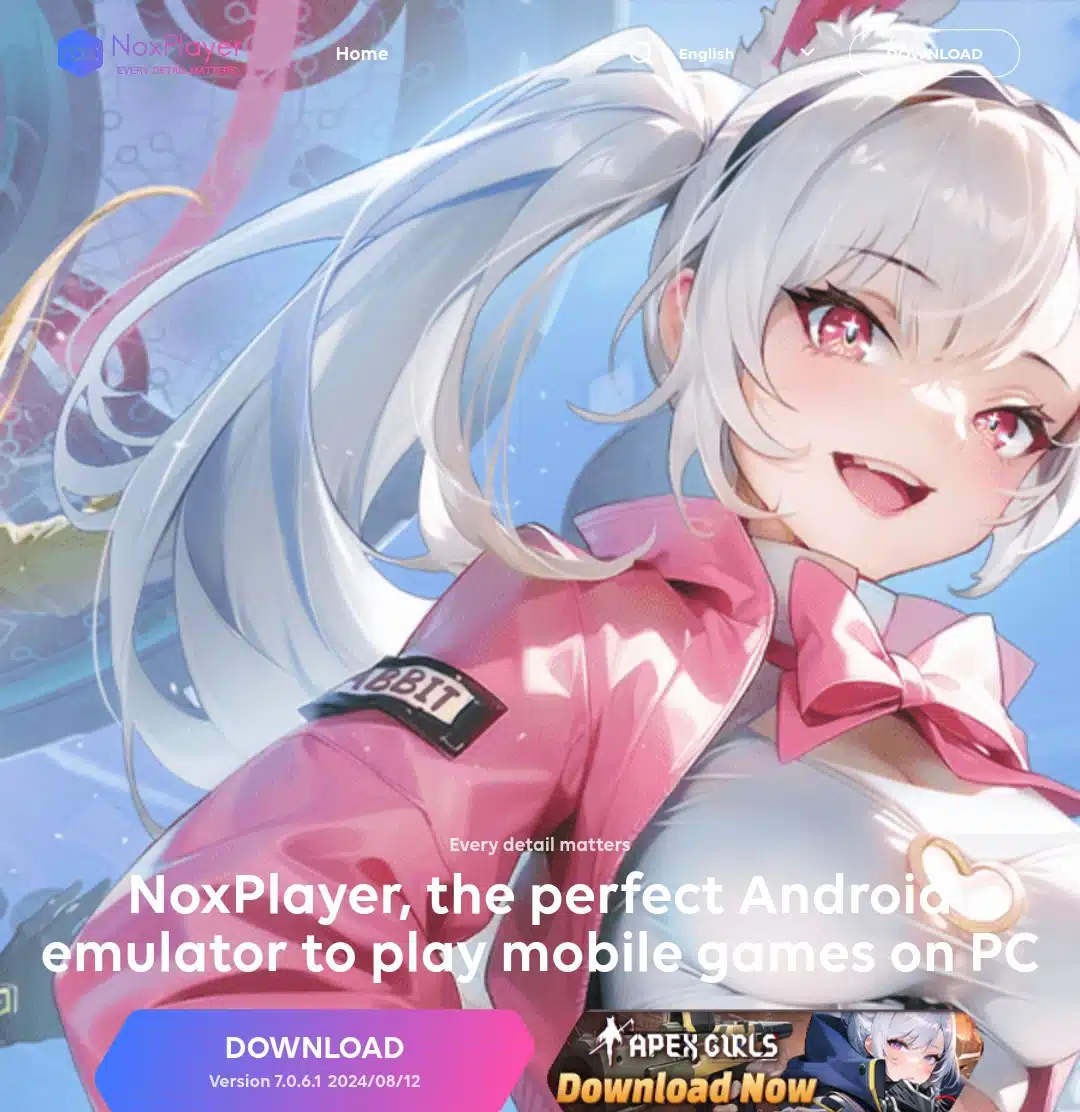
Pricing: Free.
Works on: Windows, macOS.
NoxPlayer targets gamers with a familiar desktop-style UI and a right-hand toolbar for quick tasks like screen capture, video recording, APK install, APK export, and keymapping. It includes a robust keyboard and mouse mapper, gamepad support, multi-instance via the Instance Manager, script recording for repetitive actions, FPS caps, frame recorders, performance presets, and root toggle for power users. The stable release uses an Android 9 image for broad app compatibility, while an Android 12 track is available for newer titles and APIs.
Profiles let you allocate CPU cores, RAM, and resolution per instance, so lighter games can run alongside heavier titles. Drag-and-drop APK install and shared folders simplify sideloading and file exchange. The project advertises Windows and macOS builds and positions Android 9 as the default for stability, with Android 12 available on a separate track for newer games and APIs.
Pros
- Free to download and use
- Good balance of performance and features for mid-range PCs
- Multi-instance and macro/script tools built in
- Windows and macOS support
Cons
- The Android base image isn’t the newest in the stable channel
- The installer may present optional offers you need to decline
- Updates arrive in bursts rather than on a fixed cadence
LDPlayer
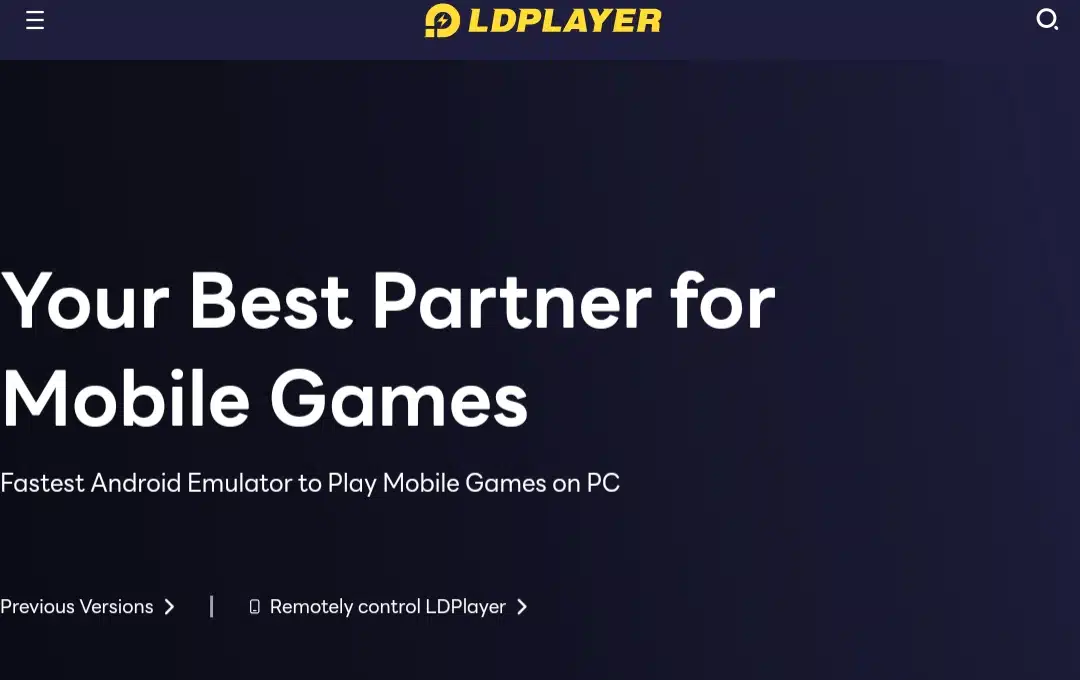
Pricing: Free.
Works on: Windows.
LDPlayer is built squarely for high-FPS gaming. The current LDPlayer 9 line pairs an Android 9 image with aggressive graphics optimizations, smooth frame pacing, and a clean sidebar for quick actions. It supports high-refresh displays, per-game profiles, keyboard and mouse mapping, gamepad input, macro recording, and a fast multi-instance manager for farming or multi-account play. You can choose 32-bit or 64-bit builds and tune virtualization to match your CPU. LDPlayer is Windows-only, which keeps the team focused on performance and game compatibility for that platform.
It also exposes granular graphics settings (renderers, resolution, DPI, device model), and the multi-instance tool can synchronize input across windows for efficient grinding. LDPlayer’s website highlights both 32-bit and 64-bit variants, as well as a frequently updated game compatibility list. In day-to-day use, it feels lean, boots quickly, and rarely needs manual tweaks beyond keymap setup for a new title.
Pros
- Fast, stable gameplay with high-FPS options
- Excellent keymapping and multi-instance tools
- Active updates targeted at popular games
- Free to use
Cons
- Windows-only; no official macOS build
- Android 9 base image may limit bleeding-edge app features
- Occasional launch retries are needed for certain games
MEmu play
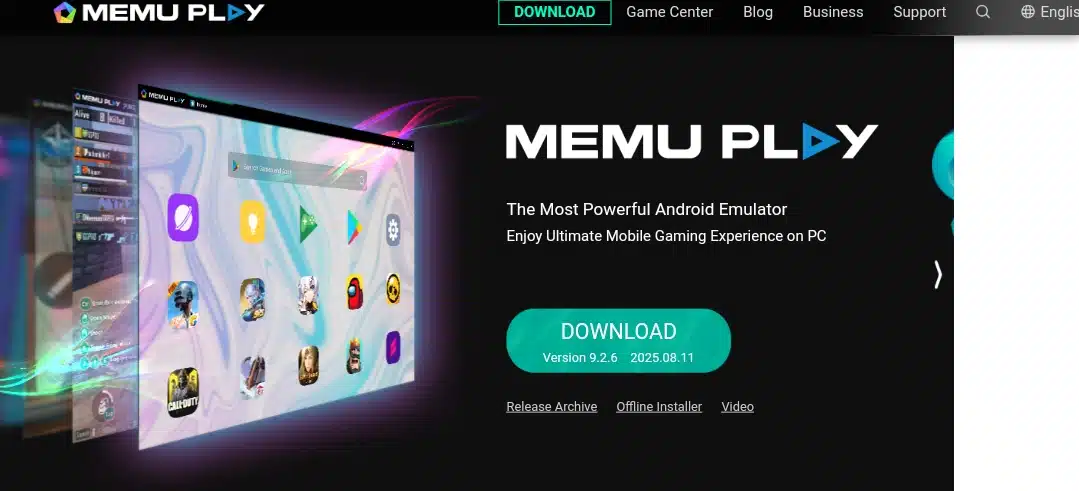
Pricing: Free.
Works on: Windows
MEmu has been a reliable, gaming-friendly emulator for years, with selectable Android 5, 7.1, and 9 images, allowing you to match titles to the runtime they expect. The UI emphasizes practicality: a sidebar for APK install, screen capture, recorder, shared folders, and an approachable keymapping editor.
Multi-MEmu lets you clone, group, and schedule multiple instances with shared or isolated storage. A built-in GPS simulator helps apps expect location, and file-sharing bridges Windows and Android, so dragging media in and out is painless.
Performance profiles let you pick CPU cores, memory, resolution, and graphics back end, while a handy compatibility switch helps stubborn games. The Multi-MEmu launcher organizes tens of instances with batch start and stop. There’s command-line control for power users, and casual users benefit from the friendly defaults. It remains a go-to when you want features similar to LDPlayer with a broader Android image choice.
Pros
- Flexible Android version choice, including Android 9
- Strong multi-instance manager and keymapping
- Easy file exchange with Windows and handy GPS spoofing
- Free, with steady maintenance
Cons
- Android images lag behind the very latest releases
- Windows-only; no native macOS support
- Some games may need config tweaks for best performance
Genymotion
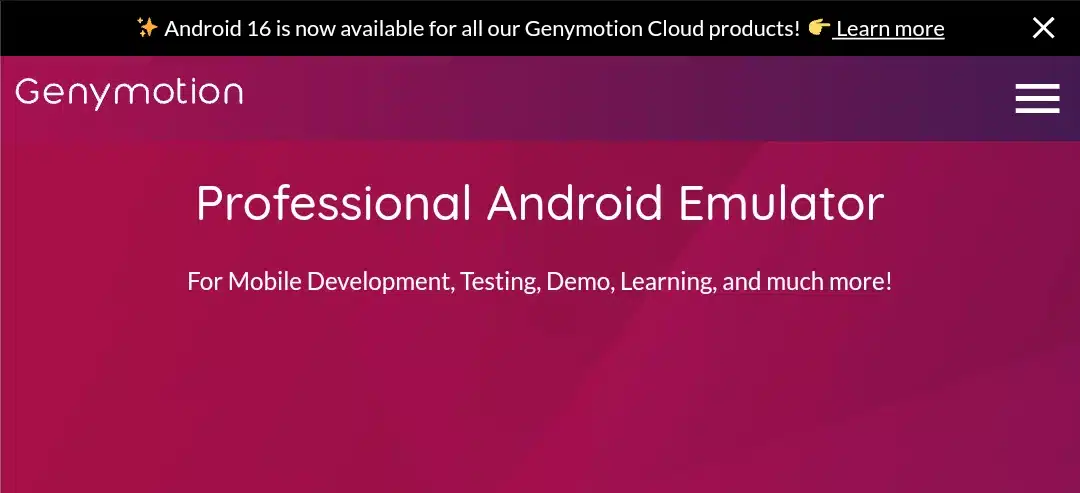
Pricing. Free tier; Individual $206/year; Enterprise from $412/year.
Works on: Windows, macOS, Linux.
Genymotion is a developer-grade emulator with both desktop and cloud options. It offers a vast catalog of device profiles and Android versions up to the latest releases, with Play Store, GPS, camera, battery, network, and phone call/SMS simulation.
You can throttle bandwidth, fake routes, emulate biometrics, and script automated scenarios. It integrates with Android Studio via ADB, works with popular CI systems, and scales from a single laptop to fleets of cloud VMs for parallel testing.
On the desktop, you run local virtual devices; in the cloud, you pay by the minute to spin up ephemeral devices for test runs. The Individual plan is priced for solo developers, while enterprise tiers unlock the whole catalog with SLAs and premium support. It is also one of the few emulators that keep pace with new Android releases, which is vital when you must validate behavior against the newest APIs.
Pros
- Up-to-date Android versions and rich sensor/network simulation
- Desktop and cloud flexibility, excellent for CI and parallel runs
- Clean integration with Android Studio and ADB
- No ads; professional focus
Cons
- Paid tiers for the most advanced features
- Not tuned for gaming performance
- Has a learning curve for advanced scenarios
Android Studio
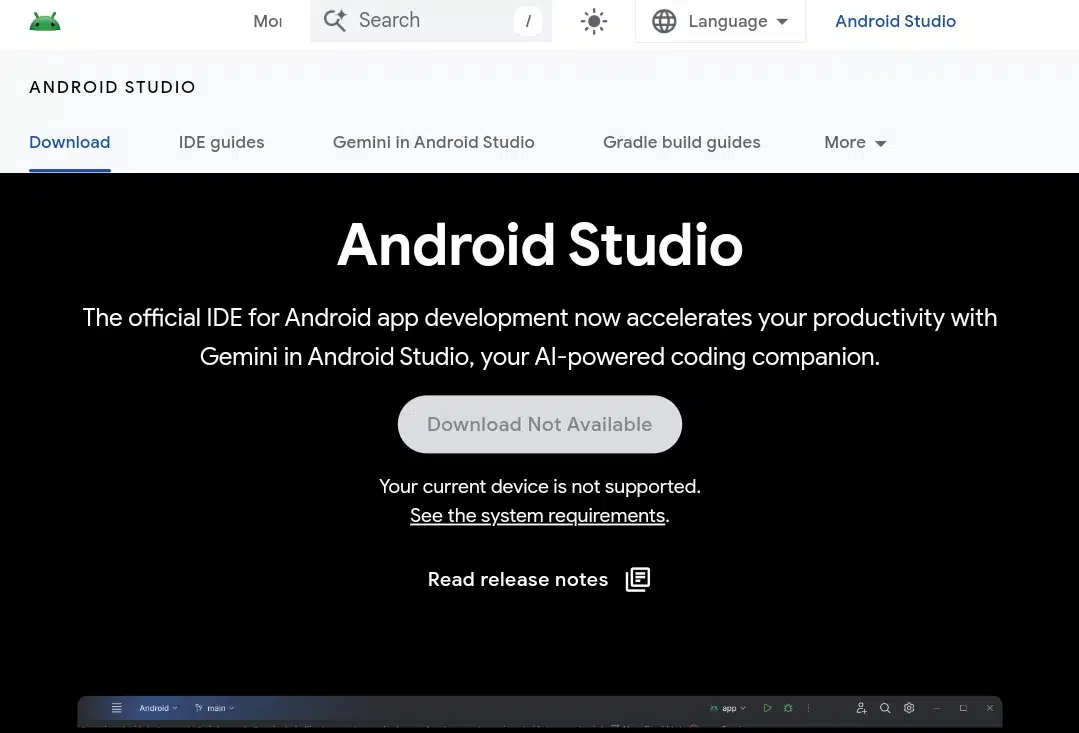
Pricing: Free.
Works on: Windows, macOS, Linux, ChromeOS.
Google’s official emulator ships with Android Studio and supports the newest Android versions as soon as they are released. Through the Device Manager, you create AVDs that mirror real phones, tablets, foldables, and Wear or TV profiles, complete with Play Store images where needed. It integrates tightly with ADB, Logcat, App Quality Insights, profilers, and Gradle builds.
Within the same project workspace, you can record display and input, rotate or change sensors, simulate location and cameras, and test across hardware profiles and different API levels.
Recent releases add an AI-assisted coding companion, Gemini in Android Studio, which can suggest code, explain logs, and help diagnose build failures. Because it is the reference emulator, new platform features (like updated foldable profiles or fresh system images) arrive here first. If your goal is accurate behavior and deep insight, this is the most faithful model of a real device you can run on a desktop.
Pros
- Latest Android versions and official device profiles
- Deep debugging, profiling, and automation hooks
- Excellent for reproducible app testing across form factors
- Free and actively maintained by Google
Cons
- Heavier setup and steeper learning curve than gaming emulators
- Overkill for pure gaming; fewer gamer conveniences
- Runs best on stronger CPUs with plenty of RAM
Gameloop
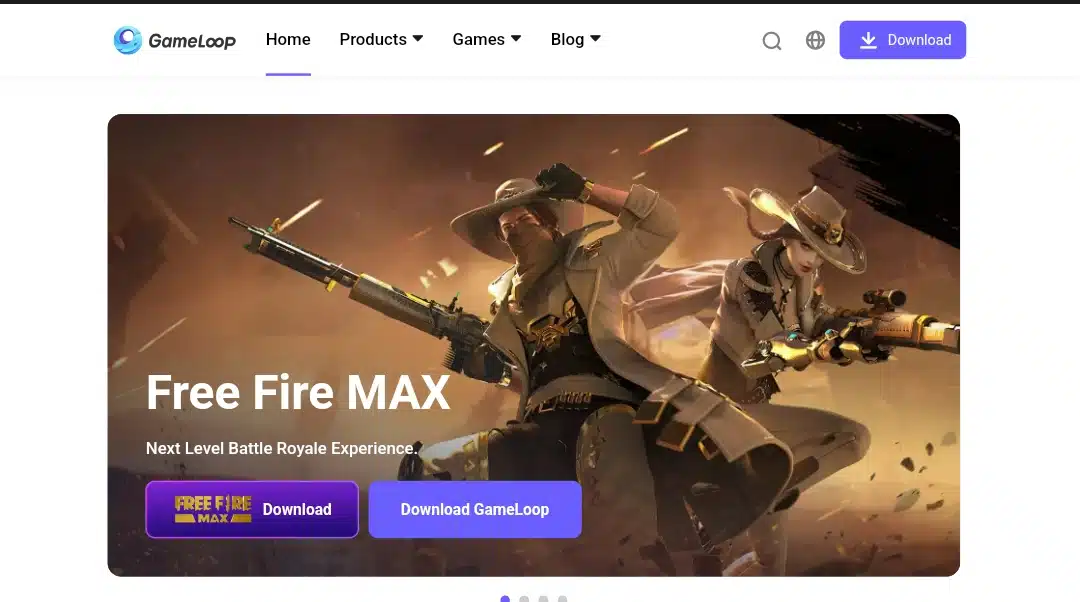
Pricing: Free.
Works on: Windows.
GameLoop is Tencent’s Windows emulator built to run mobile games like PUBG Mobile and Call of Duty: Mobile with low input latency and sensible default keymaps. The launcher doubles as a game hub with fast search and updates, and the runtime prioritizes compatibility for Tencent and other popular titles.
It provides a simple keymapping editor, screen recording, and streaming-friendly overlays. Google Play components can be pulled in as needed, and the emulator aims to work on a wide range of hardware without complicated tuning.
Configuration is straightforward: download the installer, pick a game, and the launcher fetches the right components. While it does not publish an explicit Android version number, compatibility for major games is strong, and updates arrive through the hub. There is no native macOS build; if you are on a Mac, you will need a different emulator or a compatibility layer, and even then, support is unofficial.
Pros
- Strong plug-and-play experience for big shooters
- Low-latency controls and straightforward keymapping
- Works on many low-end Windows PCs
- Free to use
Cons
- Windows-only; no official macOS build
- The Android base version is opaque and typically not current
- Less suitable for general app workflows
Let’s make a table out of this:
| Emulator | Best for | OS support | Pricing | Resource usage | Unique feature |
| NoxPlayer | Gaming and general use | Windows, macOS | Free | Moderate | Script recorder plus multi-instance |
| LDPlayer | High-FPS gaming | Windows | Free | Moderate to high | Aggressive game optimizations |
| MEmu Play | Flexible setups | Windows | Free | Moderate | Multi-MEmu instance manager |
| Genymotion | Development and QA | Windows, macOS, Linux | Free tier; Individual $206/year; Enterprise from $412/year | Varies by profile | Rich sensor and network simulation |
| Android Studio emulator | Official app testing | Windows, macOS, Linux, ChromeOS | Free | Higher | Latest Android with deep debugging |
| GameLoop | Competitive shooters | Windows | Free | Low to moderate | Official-style support for Tencent titles |
Final thoughts
If BlueStacks does not match your hardware or goals, you are not stuck; there are capable alternatives for every use case. For gamers who want quick wins and high, steady frame rates, try LDPlayer or GameLoop; if you prefer a balanced toolkit that still feels light, NoxPlayer is an easy recommendation. Genymotion and the Android Studio emulator offer the freshest Android versions and lab-grade controls for flexible, repeatable test environments. And if you want a pragmatic, Windows-first option with familiar tools, MEmu Play hits a sweet spot for many PCs.
Choose based on the Android version you need and how much you value developer tools versus gaming convenience. Install one, run a favorite game or app, and check CPU, RAM, and frame pacing. If your first choice is imperfect, try another; each emulator here brings different strengths, and one will fit your workflow and your PC.
FAQs
1. Are these BlueStacks alternatives free to use?
- Most emulators listed (NoxPlayer, LDPlayer, MEmu Play, and GameLoop) are free for personal use. Genymotion offers a free tier for basic testing, but advanced features require a paid subscription. Android Studio is entirely free and maintained by Google.
2. Which alternative is best for gaming?
- LDPlayer and GameLoop are optimized for high-FPS gaming and competitive titles. NoxPlayer and MEmu Play also provide robust gaming features, including keymapping, multi-instance management, and macro recording.
3. Which alternative is best for app development?
- Genymotion and the Android Studio emulator are the top choices for developers. They support the latest Android versions, extensive device profiles, ADB integration, and advanced debugging tools.
4. Can I run these emulators on macOS?
- Yes, NoxPlayer, Genymotion, and Android Studio support macOS. LDPlayer, MEmu Play, and GameLoop are currently Windows-only.
5. Do these emulators support multiple Android versions?
- Yes. NoxPlayer, MEmu Play, and Genymotion allow you to select or emulate different Android versions. Android Studio always provides the latest Android images.
6. Are these emulators safe and secure?
- All official builds are secure. Avoid downloading from untrusted sources. Emulators like NoxPlayer, LDPlayer, and Android Studio follow industry-standard security practices.
7. Do I need a powerful PC to use them?
- Gaming emulators benefit from higher-end CPUs and GPUs, but NoxPlayer and MEmu Play can run on mid-range PCs. Android Studio and Genymotion require more resources for developer workflows.
8. Can I install APKs manually?
- Yes. All six alternatives allow APK sideloading, drag-and-drop installation, or Play Store integration for app testing or gameplay.