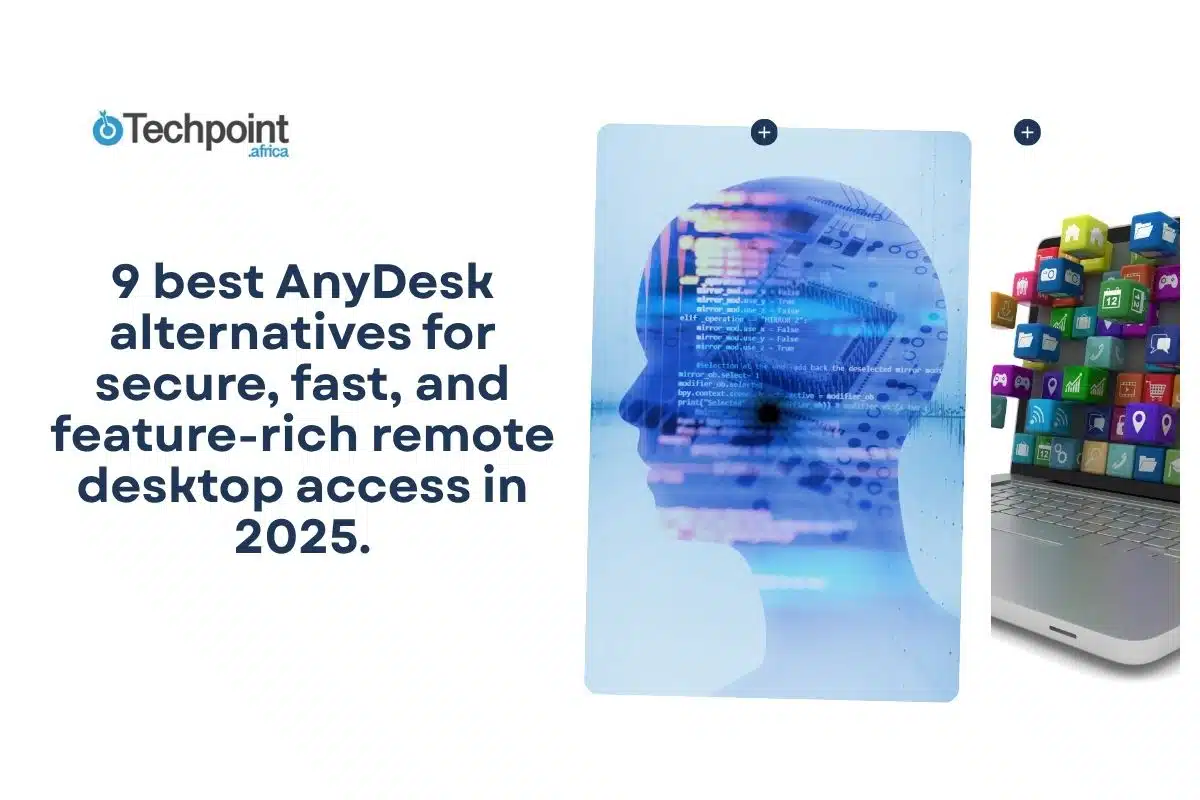If you do a lot of live streaming to Twitch, TikTok, or YouTube, you’ve probably felt that low-level panic that comes from juggling everything at once. Switching camera sources, tweaking your lighting, cueing up sound effects, and inserting graphics, all while trying to engage your chat and not lose your train of thought.
It’s like running a one-person production studio without a team.
That’s where a Stream Deck and its many alternatives can save the day. A Stream Deck is a compact panel of programmable buttons that let you trigger complex actions with a single tap.
Whether you’re launching Open Broadcaster Software (OBS) scenes, muting your mic, controlling your lights, or dropping a meme-worthy soundbite midstream, this is the streaming control tool that makes you feel like a pro. It saves you from having to click through 12 open windows just to switch scenes.
For years, Elgato’s Stream Deck has been the go-to choice for creators. It’s reliable, powerful, and has a polished ecosystem. But it isn’t the only player in town anymore. Its closed system, limited customization, and relatively high price tag have left many streamers wondering if there’s something better out there.
To find out, I tested six of the best Stream Deck alternatives over live streaming, recording, and automating my daily workflow. From hardware decks to touch-based apps, I compared them on price, features, customization options, and real-world usability to see which ones actually hold up when the cameras start rolling.
This is a review of how things went.
TL;DR: Key takeaways
- I found that Touch Portal and Loupedeck Live offer the best balance of power and flexibility.
- Touch Portal is the top pick for its versatility. It’s cheap, highly customizable, and works across both Windows and macOS.
- Loupedeck Live is designed for professionals who want tactile control with premium build quality, although the price might discourage users.
- Deckboard and Up Deck are the top free/open-source picks for creators on a budget who still want solid OBS integration.
A brief overview of Stream Deck
Before we jump into the alternatives, let’s take a moment to talk about Stream Deck itself.
What is Stream Deck?
A Stream Deck is basically a control center for your digital world. It’s a small hardware device with a grid of customizable LCD buttons, each programmable to perform specific actions. Think of it as a smart, physical shortcut system for your computer.
Each button can be mapped to tasks, such as launching apps, adjusting audio, switching camera angles, or launching multiple commands with a tap. Initially designed for streamers who needed fast control of their live production tools (like OBS, Twitch, or YouTube Studio), the Stream Deck has evolved into a must-have productivity tool across industries, from video editors and podcasters to DJs and developers.
Fundamentally, it’s a macro powerhouse. These devices connect to your computer via USB, and every button is basically a tiny screen you can label or decorate with custom icons. One press can mute your mic, launch an app, or even post to social media. It’s tactile, customizable, and just feels satisfying to use.
What is a Stream Deck used for?
Stream Decks are mainly used to simplify complex workflows, particularly in content creation and live streaming. But their use cases have gone far beyond that.
Here are some common ways creators use them:
- Launching scenes: Seamlessly switch between your intro, gameplay, outro, or camera setups during a live stream.
- Triggering actions: Use a single button to start a recording, open a browser tab, play a sound effect, or even adjust smart lighting in your room.
- Managing chat: Send pre-written responses, moderate messages, or trigger chat-based interactions during your streams.
- Social media shortcuts: Instantly post updates, tweets, or threads while streaming or recording.
- Controlling apps and devices: Adjust volume levels, mute your microphone, manage music, or control external software tools like Adobe Photoshop, Adobe Premiere Pro, or Spotify.
- Running multi-action workflows: Combine multiple commands (like launching OBS, starting a timer, and opening your notes app) into a single button press.
How to use a Stream Deck
Setting up a Stream Deck is easier than it looks:
- Connect the device via USB to your computer.
- Download and install the Stream Deck app.
- Launch the app and drag and drop your desired actions onto the virtual keys.
- Customize each button with personalized icons (JPG or PNG, ideally 72×72 px).
- Organize buttons into folders by dragging one key over another.
- Link accounts (like Twitch, OBS, YouTube, etc.) under the Preferences tab.
- Adjust the device stand for the best viewing angle, and you’re ready to roll.
That’s it. Just like that, you’re now one tap away from simplifying your entire creative workflow.
Stream Deck mobile?
If buying new hardware feels like overkill, Elgato also offers a Stream Deck Mobile app for Android and iOS. It turns your smartphone into a wireless Stream Deck, complete with the same customizable layout and plugin support.
A bonus is that on iPhones, it supports Siri commands. So, you can trigger automations with your voice like some kind of tech wizard.
Why do content creators and streamers stick with Stream Deck?
Despite its growing competition, the Stream Deck remains the go-to choice for many creators because of:
- Seamless integrations with OBS, Twitch, Discord, and Adobe tools.
- Reliability. It rarely crashes or misses a command mid-stream.
- Customization depth, including icons, folders, multi-actions, and nested workflows.
- Plugin library. Thousands of official and community plugins.
- Cross-platform support. It works across Windows and macOS.
- Build quality. The device is sturdy hardware with responsive tactile buttons.
For some, it’s about convenience, but for many, it’s about trusting that your setup won’t fail mid-broadcast.
Pricing
Elgato’s Stream Deck lineup varies depending on your needs and button count:
| Model | Buttons | Price (USD) | Best for |
| Stream Deck Mini | 6 | $79.99 | Casual streamers and beginners |
| Stream Deck MK.2 | 15 | $149.99 | Regular streamers and creators |
| Stream Deck XL | 32 | $249.99 | Professionals and power users |
| Stream Deck+ | 8 (with dials & touchscreen) | $199.99 | Audio mixers and multitaskers |
| Stream Deck Mobile (subscription) | N/A | $2.99/month or $24.99/year | Budget-friendly users and mobile setups |
So yes, Elgato’s lineup is impressive, but it’s not cheap. That’s why I decided to go hands-on and test six strong Stream Deck alternatives that promise similar power for less money or more flexibility.
Why are people considering Stream Deck alternatives?
Here’s why:
1. Cost
Let’s start with the obvious — price.
The entry-level 15-key Elgato Stream Deck MK.2 costs around $150, and that’s before you even consider accessories or mounts. The larger XL version hits $250, which can be a tough sell for creators just starting out or for those who’d rather put that money into a better mic or camera.
Several alternatives now offer similar (or even better) functionality at half the price or no price at all if you go the mobile app route.
2. Limited customization
While the Stream Deck is customizable, it’s also somewhat boxed in. Some deeper functions, like advanced macros or cross-app automation, often require extra plugins or third-party tools.
By contrast, open-source or community-driven options (like Touch Portal or Deckboard) give you more freedom to tweak things at a code level or create integrations beyond Elgato’s official plugin store.
3. Software dependence
The Stream Deck hardware is only as good as its companion software. Everything, from creating profiles to triggering actions, runs through the Elgato Stream Deck app. If the app crashes, lags, or fails to recognize plugins, you’re basically holding an expensive paperweight.
Alternatives often come with lightweight or modular software that’s less resource-hungry, and in some cases, open-source and community-maintained.
4. Power and hardware limitations
The Stream Deck can also be power-hungry, especially when running continuously during long sessions. That’s not ideal if you’re using a laptop on the go or juggling multiple USB devices.
Additionally, some users have raised longevity concerns, from worn-out buttons to the occasional unresponsive LCD panel after years of use.
5. Size and flexibility
The Stream Deck XL may be powerful, but it’s not exactly subtle. It takes up serious desk space. If you’re running a compact or mobile setup, that can be a dealbreaker.
Other alternatives, especially mobile or DIY-based ones, let you repurpose your tablet or smartphone screen into a customizable deck, cutting down on clutter while staying just as functional.
How I picked the best Stream Deck alternatives (my testing methodology)
When I started testing Stream Deck alternatives, I wanted to see which ones could genuinely handle the chaos of a modern creator’s setup. During my testing, I rotated each device (and app) to see how well they performed under real-world conditions.
Each tool was tested across OBS, Streamlabs, XSplit, Twitch, YouTube Live, and even Discord (for those behind-the-scenes podcast sessions and community chats).
To replicate a typical creator day, I tested each tool with tasks like:
- Scene switching (for live transitions and overlays).
- Audio mixing (mic on/off, music volume fades).
- Social media posting (auto-tweets, Instagram stories, etc.).
- Lighting control (smart light scenes via Philips Hue and Nanoleaf).
I also paid attention to:
- Button feedback and screen brightness.
- Cable quality and connection reliability.
- Whether it stayed stable during long streaming sessions.
Finally, I pushed each tool beyond the basics. Could it run complex multi-step macros? Could I integrate it with apps like Spotify, DaVinci Resolve, or Notion?
The 6 best alternatives to Stream Deck
Here’s a closer look at six alternatives to Stream Deck:
- Touch Portal.
- Bitfocus Companion.
- Deckboard.
- Loupedeck Live.
- Up Deck.
- X-Keys XK 24-USB Keyboard.
1. Touch Portal [Best for versatility]
Touch Portal is one of those apps that make you wonder why you ever needed expensive hardware in the first place. It’s a software-based control panel that turns your phone or tablet into a fully functional Stream Deck alternative; customizable, tactile, and surprisingly deep. By connecting your mobile device to your PC or Mac, you can automate your workflow, trigger commands, and control everything from OBS to Spotify with a simple tap.
I was genuinely impressed by how much control you get without needing to buy extra hardware. The paid version lets you add up to 110 buttons per page, each programmable for different apps and actions. It’s like building your own Stream Deck, but with more buttons and a lower price.
It integrates seamlessly with popular platforms like OBS, Streamlabs, Twitch, Photoshop, and Discord. You can even add community-built plugins for YouTube Music, Minecraft, or Restream. Whether you’re editing, streaming, or managing multiple tools at once, Touch Portal gives you the same level of professional control Elgato users boast of, minus the $150 entry fee.
How it works
Setting up Touch Portal is straightforward once you get the hang of it.
Step 1: Install the desktop app. Download Touch Portal for Windows or Mac and complete the onboarding process.
Step 2: Install the mobile app. Grab the app from the iOS App Store or Google Play Store. Open it and go through the setup steps.
Step 3: Connect both devices. Once your phone or tablet is linked to your computer, you can start adding buttons and customizing your layout. Use drag-and-drop controls to assign actions like launching OBS scenes, muting audio, controlling lights, or triggering macros. Each button can hold multiple actions, so one tap can perform a chain of tasks instantly.
Touch Portal at a glance:
| Developer(s) | Rils/Touch Portal team |
| Year launched | 2018 |
| Platform type | Cross-platform (Windows, macOS, iOS, Android) |
| What it does | Turns your phone or tablet into a customizable control deck |
| Top 3 use cases | Streaming automation, content editing, and productivity macros |
| Who is it for? | Streamers, content creators, podcasters, and productivity power users |
| AI capabilities | None native, but integrates with automation tools |
| Where can you use it? | Windows, macOS (Desktop); iOS, Android (Mobile Client) |
| Software compatibility | OBS Studio, Streamlabs, XSplit, Twitch, Photoshop, Discord, Spotify, and more |
| One-time upgrade starting price | $1.09 |
| Free version? | Yes |
Key features:
- Drag and drop interface: Easily design your control layout with a clean, intuitive interface.
- Extensive integration: Works with a wide range of apps, including OBS, Photoshop, and Discord.
- Custom grid sizes: Configure up to 110 buttons per page for maximum flexibility.
- Multi-action macros: Trigger complex workflows with one tap.
- Plugin ecosystem: Expand functionality through community-built integrations.
- Hardware reuse: Repurpose old tablets or phones as dedicated streaming remotes.
- Sliders: Control volume or brightness with on-screen sliders.
What I liked about Touch Portal:
- Highly versatile and deeply customizable.
- Perfect for complex streaming or productivity workflows.
- Excellent value compared to physical decks.
- Upgrades are one-time payments.
What I didn’t like about Touch Portal:
- The setup process can be intimidating for beginners.
- Requires a separate touchscreen device.
- Pro upgrade feels a bit pricey for casual users, although not anywhere near Stream Deck’s prices.
Ideal users
Touch Portal is made for streamers or creators who love to tinker. If you thrive on customization, want control over every part of your workflow, or simply don’t want to buy extra gear, this is your deck. It’s also great for anyone looking to breathe new life into an old smartphone or tablet.
Upgrades
Touch Portal offers a free version, limited to basic buttons and single-page layouts. The paid upgrades are all one-time payments with lifetime licenses.
| Upgrade | Price | Key features |
| Pro Upgrade | $13.99 | Unlocks all Pro features: unlimited pages, up to 110 buttons per page, animated GIF support, customizable page backgrounds, and more. |
| Multiple Devices Upgrade | $6.99 | Connect multiple devices to one desktop setup. Each device can display different pages and function independently. |
| Icon Editor Graphics Upgrade | $3.49 | Edit and enhance icons directly in Touch Portal: add color overlays, strokes, glow, extra layers, and other visual effects. |
| Edge Graphics Upgrade | $1.09 | Add edges and borders to pages and buttons. Customize border size, roundness, and margins for a consistent design. |
| RGB Graphics Upgrade | $1.09 | Add RGB lighting effects to pages and buttons, great alerts, animations, and colorized visual feedback. |
| Retro LC Graphics Upgrade | $1.09 | Add retro LC-themed effects to buttons for a sci-fi-inspired interface. Create customizable LC layouts and effects. |
2. Bitfocus Companion [Best for advanced automation and workflows]
Bitfocus Companion can make you feel like you’ve unlocked the secret control room behind your entire streaming setup. It’s an open-source alternative to Stream Deck designed primarily for power users, offering deep integration with professional video switchers, broadcast tools, and streaming software.
Unlike app-based decks like Touch Portal, Companion runs on your computer and can be paired with hardware devices, including Stream Decks themselves, to extend or replace their functionality. In essence, it gives you more freedom and finer control over every button and action on your deck, without locking you into one ecosystem.
Companion felt less like an app and more like a mission control system. You can assign commands that span multiple tools, say, switching a camera in vMix, changing a graphic overlay in OBS, and triggering a studio light, all with a single button press. The possibilities are wild, but so is the learning curve. This is not a plug-and-play tool; it’s a build-your-own cockpit kind of deal.
How it works
You start by installing Bitfocus Companion on your PC or Mac. Once installed, the app runs locally in your browser, where you can set up pages of buttons and link them to actions. Each button can execute commands across a wide range of supported systems, from OBS Studio and vMix to NewTek TriCaster, HyperDeck, and even ATEM switchers.
You can use a physical Stream Deck to display these buttons or operate entirely through the web interface, tablet, or touchscreen monitor. Configuration happens through Companion’s intuitive grid system, where you define button color, text, and linked commands. Advanced users can even write scripts or use triggers for chained automations that happen sequentially or conditionally, which is ideal for live production environments.
Bitfocus Companion at a glance:
| Developer(s) | Bitfocus AS |
| Year launched | 2018 |
| Platform type | Open-source desktop control software |
| What it does | Controls multiple production, streaming, and automation systems via customizable buttons |
| Top 3 use cases | Broadcast automation, live stream management, and studio control |
| Who is it for? | Professional streamers, event producers, and AV engineers |
| AI capabilities | None native, but supports scripting-based automation |
| Software compatibility | vMix, OBS Studio (with setup), NewTek TriCaster, ATEM, QLab, and more |
| Where can you use it? | Windows, macOS, and browser-based control surfaces |
| Starting price | Free (donations encouraged) |
| Free version? | Yes, fully open-source |
Key features:
- Advanced scripting and macros: Create layered automations with multi-step triggers and conditions.
- Hardware-agnostic control: Works with or without a physical Stream Deck device.
- Professional integrations: Deep compatibility with vMix, ATEM, NewTek TriCaster, HyperDeck, and more.
- Web-based control: Access your button interface through any browser or touchscreen.
- Multi-system automation: Trigger commands across several software and hardware tools simultaneously.
- Open-source flexibility: Completely free and constantly updated by a passionate developer community.
- Feedback functionality: Connected devices can send feedback to Companion, which can then update button displays to reflect the device’s current status.
What I liked about Bitfocus Companion:
- Insanely powerful once configured.
- Seamlessly integrates with professional broadcast hardware.
- Totally free and open-source.
- The community support and plugin ecosystem are excellent.
What I didn’t like about Bitfocus Companion:
- Steep learning curve; not beginner-friendly.
- Setup can feel intimidating for non-technical users.
- No native mobile app.
- Occasional manual configuration is required for some tools.
Ideal users
Bitfocus Companion is for professionals, the kind of creators who run full live productions, multi-camera streams, or complex automation setups. If you know your way around vMix, OBS scripting, or broadcast routing systems, Companion gives you god-tier control. But if you’re just looking to mute your mic and switch scenes quickly, this might be overkill.
Pricing
Bitfocus Companion is completely free and open-source, though donations are encouraged to support ongoing development. No subscriptions, no licensing fees.
3. Deckboard [Best for streamers on a budget]
Deckboard is an open-source, versatile software alternative to the physical Stream Deck. It transforms your smartphone or tablet into a customizable control center for your PC. With Deckboard, you can streamline your workflow, control apps, launch games, adjust settings, and manage your stream from your mobile device. It’s a budget-friendly Stream Deck that lives in your pocket.
What makes Deckboard stand out is its simplicity and flexibility.
You can connect your Android or iOS device via Wi-Fi to your PC and instantly create a personalized board of buttons that trigger macros, launch apps, or control your favorite software. The app even supports text and image customization, so your setup can look as sleek or chaotic as you like (no judgment here).
It’s also great for creators who want control without shelling out for extra hardware. The free plan offers up to 12 customizable buttons, while the paid version expands that to 30 buttons, plenty for most streaming, productivity, or editing tasks.
How it works
- Download the Deckboard server for Windows, macOS, or Linux. Install and run it on your computer.
- Download the Deckboard mobile app from Google Play or the App Store.
- Connect both devices via Wi-Fi. Make sure both your computer and your mobile device are connected to the same Wi-Fi network.
- Customize your layout: Create buttons, assign actions, and add icons or GIFs.
- Start controlling your PC remotely. Launch apps, toggle audio, start streaming, or run macros in seconds.
Deckboard at a glance:
| Developer(s) | Riva Farabi |
| Year launched | 2019 |
| Platform type | Mobile + Desktop software |
| What it does | Turns your smartphone/tablet into a customizable PC control board |
| Top 3 use cases | Streaming control, app launching, and workflow automation |
| Who is it for? | Streamers, content creators, gamers, and productivity enthusiasts |
| AI capabilities | None |
| Software compatibility | Works with OBS Studio, Streamlabs, XSplit, Spotify, and custom scripts |
| Where can you use it? | Windows, macOS, and Linux |
| Price | Free (the PRO has a one-time cost of $3.99) |
| Free version? | Yes |
Key features:
- Free and open-source: Deckboard’s base version is completely free and open-source, with premium upgrades available for more buttons and advanced functionality.
- Customizable interface: Personalize every button with colors, icons, or GIFs for a visually intuitive layout.
- Cross-platform support: Available for both Android and iOS, with server support on Windows, macOS, and Linux.
- Powerful integrations: Integrates with OBS Studio, Streamlabs OBS, Spotify, and even web apps.
- Wireless control: Connects to your PC over Wi-Fi, letting you manage tasks remotely without cables.
- Macro automation: Supports macros for running programs, opening URLs/folders, controlling media, and even posting to social media.
What I liked about Deckboard:
- Completely free and open-source.
- Works on most devices (Android, iOS, Windows, macOS, Linux).
- Great value for budget-conscious creators.
- Offers a simple setup for quick control without hardware investment.
What I didn’t like about Deckboard:
- Setup can feel technical for beginners.
- UI could use some polish.
- Occasional connectivity hiccups, depending on your Wi-Fi stability.
- Limited number of buttons on the free plan.
Ideal users
Deckboard is perfect for streamers, remote workers, gamers, and content creators who want a low-cost, wireless, and customizable control setup. It’s especially great if you already own an old smartphone or tablet you can dedicate as a virtual Stream Deck.
Pricing
The standard Deckboard app is open-source and free to download, while Deckboard PRO has a one-time cost of $3.99.
4. Loupedeck Live/Live S [Best for professional creators and power users]
Loupedeck Live is a premium alternative to the Stream Deck. Part touchscreen, part physical controller, it’s designed for creators who want precision, tactile control, and a little bit of luxury in their workflow.
The Loupedeck Live and its sibling, the Live S, combine physical buttons, analog dials, and a dynamic touchscreen to handle everything from video editing and live streaming to photo retouching and music production. It’s an all-in-one tool for creators who multitask across Adobe, OBS, and Spotify all in the same session.
While it’s definitely a higher investment, it delivers an elevated user experience through native integrations, smooth performance, and professional-grade hardware. It’s the kind of tool that makes switching scenes, tweaking volume levels, or applying filters feel almost cinematic.
Important update (2025)
As of March 28, 2025, Loupedeck has discontinued all Loupedeck-branded products, including the Live and Live S models reviewed here. The company has partnered with Logitech to focus on the MX Creative Console instead.
What this means for you:
- New Loupedeck devices are no longer sold directly by the manufacturer.
- Limited remaining stock may be available through third-party retailers.
- Future software updates and support may be limited.
- Existing users can continue using their devices, but warranty coverage may vary.
Alternative recommendation
If you’re looking for similar functionality, consider the Logitech MX Creative Console (Loupedeck’s successor) or stick with Touch Portal for a more affordable, software-based solution.
How it works
- Connect your Loupedeck Live or Live S to your PC or Mac via USB-C.
- Download and install the Loupedeck software, which manages all your profiles, macros, and integrations.
- Customize your layout. Assign shortcuts, macros, or creative tools to each button or dial.
- Install plugins for apps like OBS Studio, Streamlabs, Spotify, Adobe Photoshop, or Premiere Pro.
- Start creating. Use the tactile dials to control volume, zoom, or brush size, while the touchscreen handles quick-access actions or scene transitions.
Loupedeck Live at a glance:
| Developer(s) | Loupedeck Oy |
| Year launched | 2020 |
| Platform type | Physical hardware with desktop software |
| What it does | Combines tactile buttons, dials, and touch controls for creative and streaming workflows |
| Top 3 use cases | Streaming, video/photo editing, and live production |
| Who is it for? | Professional creators, streamers, editors, and digital artists |
| AI capabilities | None (focuses on manual, precision control) |
| Where can you use it? | Windows and macOS |
| Software compatibility | Works with OBS Studio, Streamlabs, XSplit, Adobe Suite, Final Cut Pro (macOS), Spotify, and Twitch |
| Price | $269 (Loupedeck Live S is $179) |
| Free version? | No |
Key features:
- Dials and knobs: Dedicated analog dials provide precise control over audio levels, lighting, or editing parameters.
- Integration: Native integration with major creative and streaming software like Adobe Photoshop, Premiere Pro, Final Cut Pro, and OBS Studio.
- Physical buttons + touchscreen: Blend tactile control with dynamic touchscreen functionality for the best of both worlds.
- Intuitive layout: Compact design that fits comfortably beside your keyboard and mouse for easy access during live sessions.
- Customization: Unlimited key customization and access to over 200+ downloadable profiles, plugins, and icon packs via the Loupedeck Marketplace.
- Connectivity: USB-C connection for stable performance and power.
- Professional build: Backlit buttons and durable construction suitable for heavy daily use.
What I liked about Loupedeck Live:
- Fantastic build quality and design that make it live up to its price as a premium gear.
- The analog dials are practical for precise volume or color control.
- Excellent integration with professional creative software.
- The tactile feedback adds a sense of control that touch-only tools can’t match.
- Compact and travel-friendly.
- A vast library of downloadable profiles and plugins in the Loupedeck Marketplace.
What I didn’t like about Loupedeck Live:
- Pricey compared to other alternatives (starts at $269).
- Slightly fewer customization options than software-based tools like Touch Portal.
- Learning curve when setting up advanced workflows.
- Some plugins require manual setup or fine-tuning to work perfectly.
Ideal users
Loupedeck Live is best suited for professional streamers, video editors, designers, and creative power users who need a tactile, reliable control surface. If your workflow spans OBS, Adobe Creative Suite, and Spotify, and you value physical feedback, this device is worth every penny.
Pricing
Loupedeck Live: $269; Loupedeck Live S: $179.
5. Up Deck
Up Deck is a completely free, control deck designed specifically for OBS Studio users. Think of it as a lightweight, mobile-friendly way to trigger OBS scenes, transitions, and actions, without needing expensive hardware.
What I love about Up Deck is how accessible it is. You don’t have to install a separate desktop app or deal with complicated setups. It works directly with your OBS WebSocket connection, meaning you can use your phone or tablet to control your entire live production wirelessly.
Despite being free, it offers deep customization. You can create your own buttons, assign multi-step actions, schedule commands, and even control your audio sources, all from your mobile device. For streamers who just want something that works with OBS (and costs zero dollars), Up Deck is a solid contender.
How it works
- Install the Up Deck app on your Android or iOS device.
- Connect it to OBS Studio on your computer using OBS WebSocket (a free plugin).
- Once connected, create custom buttons and assign them to OBS actions like switching scenes, muting audio, or triggering transitions.
- Save your layout and start streaming, as your phone now functions as a portable control deck.
Up Deck doesn’t require a separate desktop companion app; everything runs through OBS. You can even back up your configurations or schedule actions at specific intervals, which is impressive for a free tool.
Up Deck at a glance:
| Developer(s) | Up Deck Team/Open-source community |
| Year launched | 2018 |
| Platform type | Mobile control deck |
| What it does | Provides wireless mobile control for OBS Studio |
| Top 3 use cases | Scene switching, audio management, and automated streaming workflows |
| Who is it for? | Budget-conscious streamers, hobbyists, and mobile-first creators |
| AI capabilities | None |
| Where can you use it? | Android and iOS devices paired with OBS on PC/Mac |
| Starting price | None |
| Free version? | Yes |
Key features:
- Multi-action buttons: Trigger multiple actions in sequence with one tap, making it ideal for switching scenes while adjusting audio or lighting.
- Toggle buttons and button groups: Create grouped or toggleable actions for different modes or scenes.
- Transitions and effects: Add EaseIn and EaseOut animations for smoother scene transitions.
- Audio control: Mute or unmute sources directly from your phone; control volume levels with ease.
- Automation tools: Optional delay parameters, math evaluation, and repeat loops for complex automation.
- Drawing and interaction: The Drag Pad feature lets you draw or manipulate screen elements during a live stream.
- Backup and scheduling: Back up configurations locally or set automated, repeating actions at specific times.
What I liked about Up Deck:
- Completely free (no hidden fees or upgrades needed).
- Built specifically for OBS Studio, making setup clean and stable.
- Highly customizable for a free app.
- No PC app required; just pair via WebSocket.
- Works well on older or spare phones/tablets.
What I didn’t like about Up Deck :
- It only supports OBS Studio, with no native support for Streamlabs or XSplit.
- User interface feels a bit dated.
- Occasional connection drops if your Wi-Fi isn’t stable.
- Lacks the polish and ecosystem of paid alternatives.
Ideal users
Up Deck is ideal for streamers who use OBS and want a simple, reliable, and cost-free control deck. It’s also great for beginners who are testing the waters of streaming automation before investing in a paid setup like Elgato or Loupedeck.
Pricing
Up Deck is totally free.
6. X-Keys XK 24-USB Keyboard
The X-Keys XK-24 USB Keyboard is a hardware-based, fully programmable keypad that functions similarly to the Elgato Stream Deck, minus the glossy LCD screens. It’s designed for professionals who prefer tactile control and long-term reliability over flashy aesthetics.
X-Keys has been around for decades, building tools for engineers, broadcasters, video editors, and automation pros. The XK-24 continues that tradition with 24 mechanical keys you can program to perform almost any keyboard shortcut, macro, or complex command.
While it doesn’t target streamers directly, many creators find it surprisingly useful for live production, video editing, and productivity workflows. One bottleneck is that you’ll have to go old-school and print custom key labels instead of assigning on-screen icons. But the feel and precision of the keys make up for it.
How it works
Setting up the XK-24 is straightforward but slightly old-fashioned:
- Connect the device to your computer via USB (it’s plug-and-play).
- Install the X-Keys MacroWorks 3.1 software, available for Windows and macOS.
- Within the software, assign macros, hotkeys, or multi-step actions to any of the 24 keys.
- Print and insert key legends using the provided templates or your own custom icons.
- Optionally adjust the key backlighting (red or blue) and set up multiple layers for advanced workflows.
Once configured, every button becomes a dedicated shortcut, which is great for video editors, 3D designers, or streamers who prefer physical control without touchscreen distractions.
X-Keys XK 24-USB Keyboard at a glance:
| Developer(s) | P.I. Engineering |
| Year launched | 2013 |
| Platform type | Hardware (USB keypad) |
| What it does | A fully programmable 24-key control deck |
| Top 3 use cases | Video editing, live production, and workflow automation |
| Who is it for? | Professionals, editors, broadcasters, and tinkerers |
| AI capabilities | None |
| Where can you use it? | Windows, macOS, and Linux systems |
| Starting price | $159.95 |
| Free version? | No (hardware purchase required) |
Key features:
- 24 programmable keys: Each key can be assigned custom macros, keystrokes, or scripts using X-Keys’ MacroWorks software.
- Backlighting: Blue and red backlighting per key for easy visual grouping and low-light use.
- Flexible mounting: Detachable feet allow for adjustable viewing angles; can be used flat or upright.
- Durability: Industrial-grade switches built to handle millions of presses, made for long hours of use.
- Multiple profiles and layers: Create different sets of commands for editing, streaming, or gaming.
- Cross-platform support: Works with Windows, macOS, and Linux, plus integration via HID commands for developers.
What I liked about X-Keys XK 24-USB Keyboard:
- Feels sturdy and built to last.
- Highly reliable for long streaming or editing sessions.
- Great tactile feedback, each keypress is satisfying.
- Flexible layout and orientation (vertical or horizontal).
- Doesn’t rely on software overlays or fragile touchscreens.
What I didn’t like about X-Keys XK 24-USB Keyboard:
- Lacks visual LCD feedback; printed icons only.
- Steeper learning curve for non-technical users
- Pricey compared to software-based alternatives
- Not specifically tailored for streamers (no OBS plugins or integrations).
Ideal users
The X-Keys XK-24 is best suited for professionals who value precision and durability—think video editors, engineers, and technical streamers. It’s also a great choice if you prefer physical buttons over touchscreens or if you work in demanding production environments where reliability is non-negotiable.
Pricing
It costs $159.95.
What should you look for in any Stream Deck alternative?
Before you buy or download anything for free, here’s what I’d strongly recommend looking out for.
1. Compatibility with your workflow
Before you even look at features or price, check what platforms and tools the device supports.
If you’re streaming with OBS Studio, Streamlabs, or vMix, you’ll want a control deck that integrates natively with those platforms. Touch Portal and Loupedeck, for example, are seamless here. But some devices (like X-Keys) require extra software setup or don’t natively support OBS at all.
And if you’re using macOS, that’s another layer. It’s not every control app that works on Windows that will behave the same way on a Mac. Always check for official software compatibility, especially if your workflow crosses between creative tools like Adobe Premiere, Final Cut, and DaVinci Resolve.
2. Customization and flexibility
The magic of a Stream Deck alternative lies in how deeply you can customize it.
Can you build your own buttons? Add icons? Create multi-action macros?
Apps like Touch Portal or Deckboard excel here because they let you design entire pages of buttons, drag and drop commands, or trigger complex sequences (like changing camera angles and sending a tweet at the same time). Hardware-based decks like Loupedeck or X-Keys might offer more tactile control but can be less flexible when it comes to reprogramming or visual customization.
3. Software support and plugins
Every great control deck lives or dies by its software ecosystem. Elgato’s Stream Deck has years of plugin development behind it, such as integrations for Spotify, Twitch, Discord, Philips Hue, and you name it.
So when you’re exploring alternatives, check if they support third-party plugins or community-made actions. For instance, Touch Portal and Loupedeck have strong plugin marketplaces. Meanwhile, open-source options like Bitfocus Companion depend on your skill or willingness to tinker or code.
4. Ease of setup and learning curve
Some tools, like Up Deck, are plug-and-play. Others feel like they were built by engineers for engineers.
If you’re new to automation, go for something beginner-friendly with a visual interface and tutorials. Touch Portal and Deckboard are both good examples.
But if you’re a power user who doesn’t mind scripting or building advanced macros, Bitfocus Companion gives you that control.
5. Physical vs. virtual setup
Decide whether you want a physical device or a mobile/tablet app.
Physical devices (such as Loupedeck or X-Keys) give you real, tactile buttons and reliability, with no lag or battery issues. On the other hand, Virtual setups (like Touch Portal or Deckboard) are cheaper and more flexible but rely on your phone’s Wi-Fi connection and touch input.
If you’re traveling or streaming remotely, an app-based control panel might be more portable. But if you’re a full-time creator, physical decks usually offer better responsiveness and longevity.
6. Price and value for money
Price is often the deal-breaker. A full-sized Elgato Stream Deck costs around $150–$250, but you can find alternatives for as low as $7 (Touch Portal Pro) or even free (Deckboard or Up Deck).
However, some cheap or free tools can lack stability, advanced macros, or plugin support. Always check whether the free version covers your use case before paying for premium upgrades.
7. Cross-platform integration
Many content creators today are juggling more than just streaming. You might need your control deck to also trigger shortcuts in Photoshop, start recording in OBS, and control your lighting setup, all from the same interface.
If you’re running multiple apps across devices, look for alternatives that support multi-app control or API/webhook integrations. Loupedeck and Touch Portal are fantastic here, while older hardware decks might be more limited.
8. Community and updates
Lastly, don’t underestimate the community behind these tools.
Active Discord servers, plugin forums, and regular software updates mean your tool won’t die six months after you buy it. Touch Portal and Bitfocus Companion have thriving communities that actively share templates, custom icons, and plugin scripts.
Before choosing an alternative, check how often the developer pushes updates. This is a good indicator of long-term reliability.
7 tips to make the most of these Stream Deck alternatives
Whether you’re streaming, editing, designing, or automating your workday, these tips will help you squeeze every ounce of value from whatever control deck you choose.
1. Start small, then expand
The biggest mistake many creators make early on is trying to fill every button on their deck at once. Start with 5–10 buttons that handle your most common tasks, maybe launching OBS, muting your mic, or switching camera scenes. Once you get comfortable, add more complex actions or multi-step macros.
2. Organize by workflow, not app
During customization, group buttons by purpose, not by software.
For instance, you can have one page for “Streaming Setup,” another for “Video Editing,” and one for “Daily Productivity.” That way, I don’t have to remember which app a button belongs to. You can just tap the page that matches what you’re doing.
3. Use clear icons and color-coding
You’d be surprised how much faster your brain reacts to icons than words.
Most Stream Deck alternatives let you import icons, emojis, or custom artwork, so take advantage of that. For instance, you can color-code your red for recording, blue for system controls, green for productivity tools, and so on.
Touch Portal and Deckboard make this super easy. Even Loupedeck lets you customize icons if you dig around its settings.
4. Create multi-action macros
This is where the fun begins.
Instead of using one button for one action, combine several steps into a single press. For example, “Start Stream” can open OBS, switch scenes, play intro music, and send a tweet at once. Most tools like Touch Portal, Loupedeck, or Bitfocus Companion support multi-action macros, and once you learn to chain commands, you’ll feel like you’re running mission control.
5. Sync your deck across devices
If your Stream Deck alternative supports syncing, like Deckboard or Touch Portal, enable it. It ensures your layouts, icons, and macros stay consistent across your phone, tablet, or desktop.
This is especially useful if you use your setup in multiple locations, such as switching from your office PC to your streaming laptop. As a bonus, it also doubles as a backup in case your device ever crashes or you upgrade.
7. Keep your setup clean and updated
Your control deck software will get updates; don’t ignore them. New versions often bring better plugin support, bug fixes, and integrations. If you can, back up your layout before every major update. Keeping your deck clean also matters. Delete old or unused buttons to reduce clutter.
8. Learn from community templates
You don’t have to build everything from scratch. Most popular alternatives have community forums, Discord groups, and template libraries full of pre-built profiles for OBS, DaVinci Resolve, Photoshop, and more. Download, test, and tweak what others have shared. It’ll save hours of setup time and can spark ideas for your own layout.
4 key insights and trends
After spending some time switching buttons and testing apps, a few big patterns stood out.
Alternatives are forcing price drops
When Elgato first ruled the deck market, whatever price they called felt like the entry ticket to step up your productivity. But with tools like Touch Portal and Deckboard offering similar (and sometimes better) functionality for under $20 or even free, the pressure is on.
We’re already seeing price adjustments and bundle offers from bigger brands, and that’s a clear win for creators. The market is now part brand loyalty, part feature-to-dollar ratio.
Open-source controllers are more user-friendly than before
Gone are the days when open-source meant you had to spend some time learning how to make it work. Now, apps like Deckboard and Touch Portal have intuitive drag-and-drop interfaces and prebuilt templates that make setup painless. It’s fascinating that the same software that used to intimidate casual users now empowers them. Even non-techies can build complex macros with zero coding.
Budget brands now rival Elgato in durability
This is perhaps the biggest surprise.
Devices like the Loupedeck Live S and X-Keys XK 24 look premium and feel durable. Buttons have that satisfying tactile resistance, and build materials are no longer the cheap plastic you’d expect at lower price points. It’s safe to say the hardware gap between “budget” and “premium” is closing faster than anyone expected.
Devices are evolving beyond streaming into productivity hubs
This trend is arguably the most exciting for me as a non-streamer.
Stream Deck alternatives are no longer just for streamers; they’re becoming everyday control centers. Creators are using them to switch between apps, trigger video edits, manage smart lights, automate social media posts, and even launch AI tools. The line between streaming deck and productivity console is fading fast. If the future of work is hybrid and digital, these tools might become as common on desks as keyboards.
Conclusion
All these Stream Deck alternatives show that control doesn’t have to come with a premium price tag. Whether it’s the tactile precision of Loupedeck Live, the flexibility of Touch Portal, or the open-source freedom of Deckboard, there’s a tool for every kind of creator.
For me, it was less about replacing Elgato and finding more options that redefine what a control deck could be. Most of these alternatives aren’t just cheaper options; they’re evolving ecosystems built by passionate communities and innovative developers who actually listen to user feedback.
- If you’re a streamer who thrives on customization, go for Touch Portal or Bitfocus Companion.
- If you want something tactile and professional, Loupedeck Live S is worth the investment.
- And if you just want to automate your creative workflow without burning cash, Deckboard or Up Deck will do more than you think.
The beauty of this new wave of alternatives is choice. You get to build your setup, your way.
FAQs
Is Elgato Stream Deck free?
No, the Elgato Stream Deck isn’t free. The hardware itself comes in multiple models, each priced based on the number of keys and extra features. However, the Stream Deck software (used to configure the device) is completely free to download and use.
Can I use multiple stream controllers together?
Yes, you can, and it’s actually a common setup among power users. Many creators combine devices like a Loupedeck and a Stream Deck, or even use apps like Touch Portal alongside physical decks. Just make sure your software (like OBS or Streamlabs) recognizes each input to avoid command overlap.
Which alternatives work best with OBS?
From my testing, Touch Portal, Deckboard, and Up Deck are the most seamless with OBS. They integrate deeply with OBS Studio’s hotkeys, scene transitions, and audio sources, without needing complex setups. Bitfocus Companion also pairs well with OBS, but it’s better suited for advanced or multi-PC streaming environments.
Are these useful for business and presentations too?
Absolutely. Tools like Loupedeck Live and Touch Portal go beyond streaming. They can control PowerPoint slides, Zoom calls, shortcuts in Photoshop, and even smart lights or music apps. If you do a lot of multitasking or remote work, these decks can seriously boost productivity.
How hard is it to switch from Stream Deck?
Not hard at all, especially with today’s alternatives. Most tools now offer drag-and-drop interfaces and built-in OBS, Twitch, or YouTube integrations. If you’re already familiar with Stream Deck workflows, you’ll adapt quickly, and in many cases, enjoy even more flexibility once you start customizing.
Disclaimer!
This publication, review, or article (“Content”) is based on our independent evaluation and is subjective, reflecting our opinions, which may differ from others’ perspectives or experiences. We do not guarantee the accuracy or completeness of the Content and disclaim responsibility for any errors or omissions it may contain.
The information provided is not investment advice and should not be treated as such, as products or services may change after publication. By engaging with our Content, you acknowledge its subjective nature and agree not to hold us liable for any losses or damages arising from your reliance on the information provided.
Always conduct your research and consult professionals where necessary.