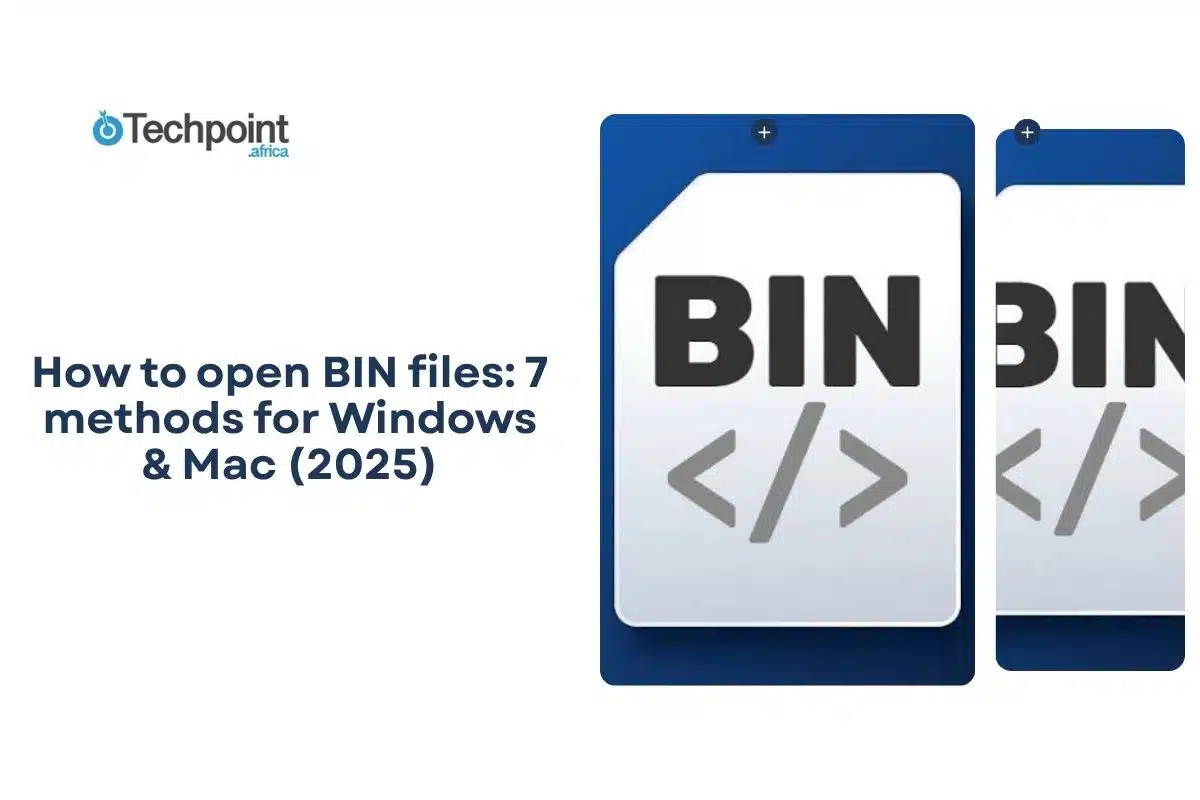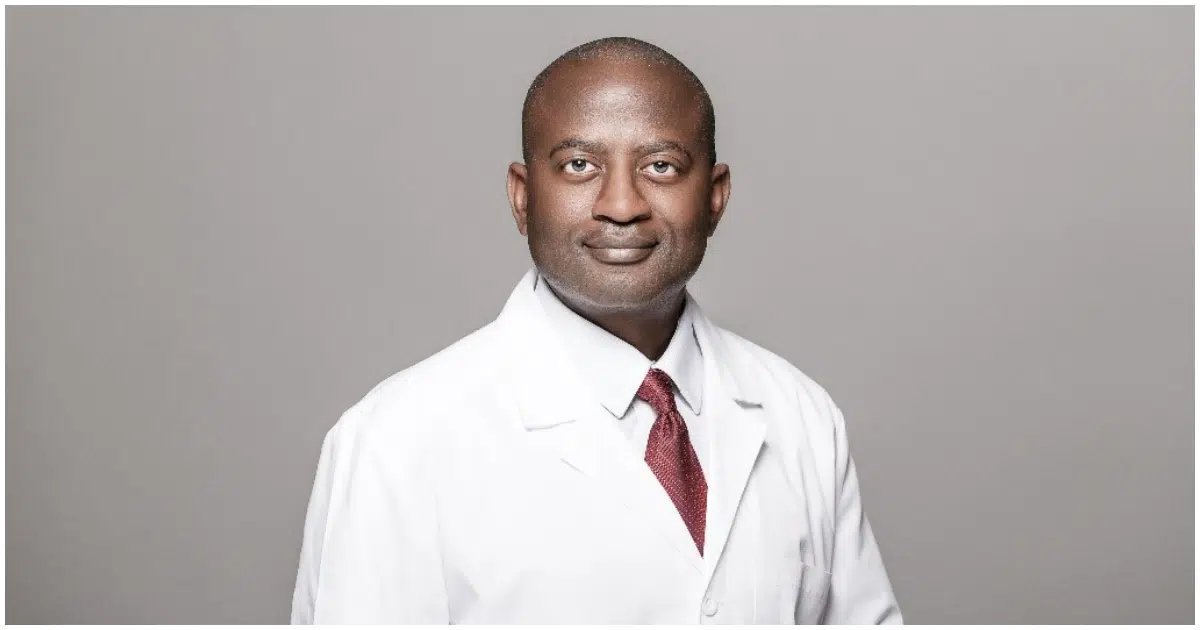BIN files can be confusing if you’re not familiar with them. They don’t open like regular documents or images. They might contain a CD, DVD, firmware, or game data. By following the proper steps, you can identify and open almost any BIN file on either Windows or Mac.
In this guide, you will learn:
- What BIN files are and why they exist
- You will learn how to identify what type of BIN file you have
- Seven practical methods to open or use BIN files on computers and Android devices
- Tips for troubleshooting and ensuring your files open correctly
What is a BIN file?
A BIN file stores information in a binary format, holding raw data in bytes rather than readable text or media. These files are designed to be interpreted by programs, not directly by humans, so opening a BIN file by double-clicking often does nothing or shows unreadable content. They are commonly used when software, games, or devices need to store large amounts of information in a precise and structured way.
BIN files often appear as disc images, copies of CDs or DVDs used to install software, run games, or archive data. They are frequently paired with CUE files that instruct the system on how to read and utilize the data correctly. Beyond disc images, BIN files can contain software installers for older programs, ROMs for retro gaming consoles, firmware for devices such as cameras, routers, or TVs, and even general application data where developers need to store information in a raw, organized format.
Let’s move on.
How to Identify a BIN File
Before opening a BIN file, you should identify its contents. Here’s how you can do it:
Look at other files in the same folder
- If you see a .cue, .iso, or readme.txt file, it can provide clues. A .cue file typically refers to a CD or DVD image.
Check the file size
- Large files (in gigabytes) are often disc images. Smaller files (in megabytes) might be firmware or small program data.
Use a file detector tool
- A tool like TrID can help identify the type on Windows. To check the type on a Mac, you can use the Terminal and run the file filename.bin.
Look inside the file
- You can use a hex editor to see the raw data. Sometimes, the first few bytes tell you the type of file. For example, 43 44 30 30 can indicate a CD or DVD image.
Use specialized tools for firmware
- Binwalk is a tool that can safely analyze firmware files and display their contents without executing them. Always work on a copy of the BIN file to prevent accidentally damaging the original.
Let’s now head to the methods for opening BIN files.
Method 1: Burning the BIN File to a CD/DVD
Burning a BIN file creates a physical disc from the data. This helps install software or play retro games that require CDs.
Steps to Burn a BIN File
- Locate the BIN file – Ensure it’s easily accessible on your computer.
- Check for a CUE file. A CUE file tells burning software how to handle the BIN. If it is missing, create one using a text editor.
- Open your burning software – Programs like Nero or ImgBurn work well.
- Load the BIN or CUE file – Most software automatically pairs BIN with CUE.
- Start the burning process – Choose a slower speed for reliability and burn the disc.
- Test the disc – Reinsert it to ensure it works correctly.
Burning is simple and creates a permanent copy readable by any compatible CD/DVD drive.
Method 2: Mounting the BIN File as a Virtual Drive
Mounting a BIN file is a virtual way to access its contents without needing a physical disc. Your computer treats the BIN like a CD or DVD.
Steps to Mount a BIN File
- Install virtual drive software – Options include Daemon Tools or PowerISO.
- Launch the software – It will show available virtual drives and options for mounting files.
- Select the CUE file – If your BIN has an associated CUE, choose it so the program reads the data correctly.
- Mount the image – The software creates and displays a virtual drive in your file explorer.
- Access the files—Open the virtual drive like a standard disc to view or run its contents.
Mounting is fast, doesn’t require burning, and works for installation, media viewing, or game files.
Method 3: Converting BIN to ISO
Converting a BIN file to ISO makes it more compatible with modern programs. ISO is widely recognized, so it’s easy to mount, extract, or burn.
Steps to Convert BIN to ISO
- Download a converter – Popular tools include WinISO or AnyToISO.
- Open the software – Locate your BIN file in the program.
- Choose the output location and name. Save the new ISO where you can easily find it.
- Start conversion – Click “Convert” or the equivalent button.
- Mount or burn the ISO – Use virtual drive software or burning programs to access the converted file.
Converting is helpful if your software doesn’t recognize BIN files directly.
Method 4: Using archive tools
Some BIN files are archive containers, storing multiple files compressed inside. Programs like 7-Zip or WinRAR can sometimes extract contents:
- Right-click the BIN file and choose “Open with” 7-Zip or WinRAR.
- If extraction works, you’ll see the files inside.
Not all BIN files are extractable, but it’s quick for small data files or custom software packages.
Method 5: Opening BIN files on Android
You can open BIN files on Android with a few approaches:
Using file manager apps
- Install a file manager app (ES File Explorer or Solid Explorer).
- Navigate to the BIN file on your device.
- Select it and choose an app to open or extract it.
Using emulator apps
- Install an emulator app for your platform (e.g., PlayStation emulator).
- Download any required additional files or BIOS for the emulator.
- Load the BIN file into the emulator to run games or software.
Converting BIN Files on Android
- Install a BIN converter app from the Play Store.
- Choose the BIN file and select a new format like ISO or IMG.
- Convert and then open or mount the new file.
Method 6: Opening game ROM BIN Files
Retro console games often use BIN files as ROMs. To play them:
- Use an emulator (RetroArch, ePSXe, PCSX-Reloaded).
- Load the BIN file (and CUE if present) in the emulator.
- Ensure you have the correct BIOS for the emulator. Only use ROMs you legally own to avoid copyright issues.
Method 7: Open BIN Files on Linux
- You can download or move the BIN file to your computer, usually into the Downloads folder.
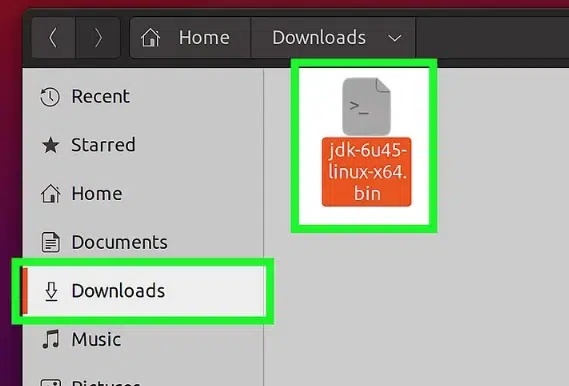
- You can open the Terminal by pressing Ctrl + Alt + T or launching it from the applications menu.
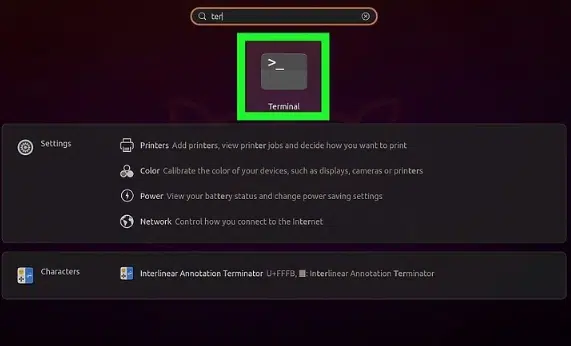
- Go to the folder where the file is saved by typing cd Downloads (change Downloads if your file is elsewhere). If you don’t remember the location, search for it with find or locate filename.bin.
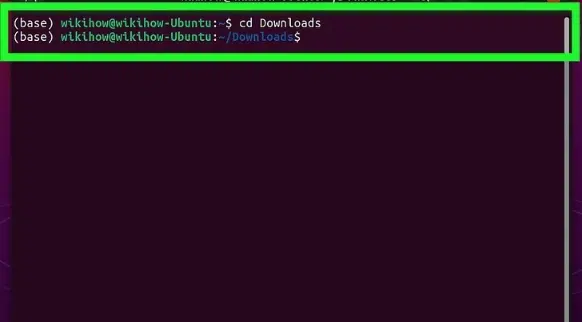
- Give the file permission to run by entering chmod +x filename.bin and replacing the filename with the actual file name.
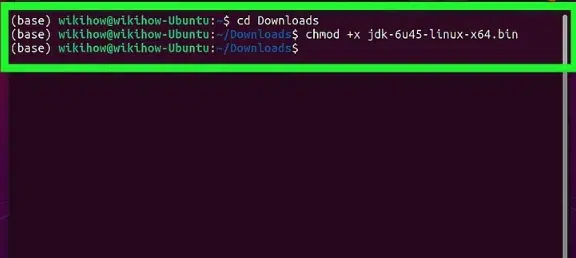
- Start the file by typing ./filename.bin and pressing Enter.
- Follow the installation instructions shown on your screen to complete the setup.
Seven simple methods to open and manage various BIN files.
Sometimes, BIN files can cause problems even after following the usual methods. Here are common issues users face and how to fix them:
Problem 1: The BIN file won’t open in your software
This happens if the program doesn’t support BIN files or if a CUE file is missing.
Solution: Use software like PowerISO, Daemon Tools, or ImgBurn. If the BIN came with a CUE file, always select the CUE when opening or mounting. Without CUE, you can create one with a simple text editor.
Problem 2: Errors when mounting or burning
Mounting or burning may fail if the BIN file is incomplete or corrupted.
Solution: Check that the file downloaded completely and matches the expected size. Try downloading again if needed. To avoid errors, use a slower burn speed when creating discs.
Problem 3: Files appear unreadable or missing after extraction
This usually occurs when extracting a BIN file that isn’t an archive.
Solution: Only use extraction tools like 7-Zip or WinRAR if the BIN is designed as a container. Otherwise, mount or convert it instead.
Problem 4: Android or emulator won’t recognize the BIN file
This can happen if the emulator or file manager doesn’t support the file type.
Solution: Ensure you have the correct emulator for the platform and any necessary additional BIOS files. If direct opening fails on Android, try a BIN converter app.
By identifying the specific issue first and using the correct solution, you can safely access BIN files without errors or data loss.
Final takeaways
- Always identify your BIN file type before opening it.
- You can choose the method based on your needs: physical disc, virtual drive, or conversion.
- Work safely: make backups, avoid unknown files, and follow device instructions.
Wrapping up,
BIN files appear to be a great block, especially if you’re not a coder, but with the proper method, you can open, mount, burn, or convert them easily. These seven methods cover all scenarios, whether installing old software, playing retro games, or updating firmware.
Start by identifying your BIN file and selecting the most suitable method for you. Try one of these do-it-yourself steps today to regain access to your stored data safely and quickly!
FAQs
Q1 — Can I open a BIN file without a CUE file?
- Yes, some programs can open or convert a BIN file alone, but a CUE file ensures proper handling for disc images.
Q2 — How do I convert a BIN to ISO?
- Use software like WinISO or AnyToISO. Open the BIN file, choose an output location, and convert. Then mount or burn the ISO as needed.
Q3 — Can I open a BIN file on a Mac?
- Yes. Use PowerISO for Mac or convert the BIN to ISO and mount it in Finder. Mac doesn’t natively open BIN files.
Q4 — Are BIN files safe?
- Most are safe if they’re from trusted sources. So, constantly scan for malware before opening unknown BIN files.
Q5 — Can I open a BIN file on Android?
- Yes. Use file manager apps to view or extract, emulator apps for games, or converter apps to make it compatible.
Q6 — What is the difference between BIN and ISO?
- BIN stores raw disc image data; ISO is standardized and recognized by most operating systems and programs.
Q7 — Can I run a BIN file like an app?
- Only if it’s designed as executable and your system supports it. Most BIN files are data containers, not direct programs.
Q8 — How do I access BIN files from retro games?
- Use the correct emulator and load the BIN (and CUE if available). Only use ROMs you legally own.
Q9 — Why can’t I just rename a BIN file to ISO?
- Renaming a BIN file to ISO won’t change its internal structure. BIN and ISO store data differently, so simply changing the extension won’t make the file readable by programs that expect ISO format. You must convert the file using software like WinISO or AnyToISO to properly use it.
Q10 — How do I know if my BIN file is corrupted?
- A corrupted BIN file may fail to open, cause mounting or burning errors, or display incomplete contents. Signs include:
- Programs failing to recognize the file
- Error messages during extraction, mounting, or conversion
- Unexpected file size changes or incomplete downloads
- If your BIN file appears to be corrupted, try downloading it again from a trusted source or verify it using file verification tools before using it.