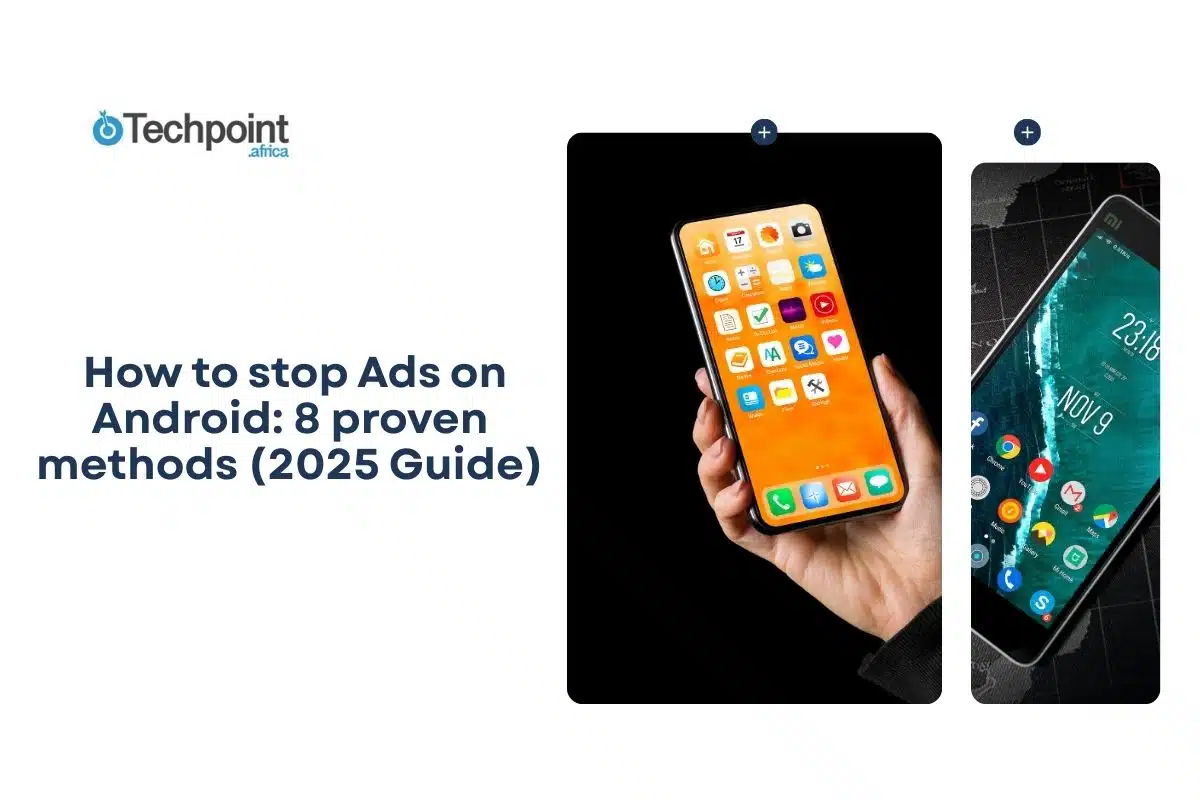The average Android user scrolls through more than 150 ads every single day. There are banner ads in apps, pop-ups in browsers, and even lock screen promotions. Beyond being annoying, these ads quietly drain your battery, eat into your data, and sometimes even open doors to malware. The good news is you can take back control of your device without needing to be a tech genius.
In this guide, you will learn:
- The main types of ads on Android and where they come from
- Eight proven methods to block ads, from built-in tools to advanced solutions
- How to balance ad blocking with supporting app developers
- Practical tips to keep your device secure and ad-free in 2025
Understanding Android Ads (Types & Sources)
Before blocking ads, it helps to know what you’re dealing with. Android ads come in different forms, and not all of them are harmful. Some are simply how free apps and services generate revenue, while others cross the line into nuisance or even pose a security risk.
Types of Ads on Android
- Browser ads: Pop-ups, banners, and autoplay videos you encounter while browsing the web.
- In-app ads: Banners, interstitial ads that interrupt usage, or rewarded video ads in games.
- Push notification ads: Disguised as updates or alerts, but actually marketing messages.
- Lock screen ads: Ads that hijack your lock screen, often tied to certain apps or malware.
- System-level ads: The most intrusive ones come from adware or compromised system apps.
Where Android Ads come from
- Free apps that rely on ads for revenue
- Websites partnered with ad networks
- Malicious apps or hidden adware
- Carrier-installed bloatware
- Infected or compromised browsers and system apps
Legitimate vs. Malicious Ads
Not every ad is a red flag. Banner ads in a free game, for example, are a key source of revenue for the developer. But constant pop-ups, random redirects, or ads showing outside of an app are warning signs. Malicious ads may also try to trick you into installing fake apps or sharing personal data. Spotting the difference helps you decide when to adjust settings versus when to remove harmful software.
Method 1 – Use Built-in Android Ad Controls
Android already has several built-in tools that help reduce ads, especially those tied to Google’s advertising system and the Play Store. While this won’t block every single ad, it’s a simple starting point that reduces the noise.
Google Ads Personalization Settings
- Go to Settings → Google → Ads
- Toggle on “Opt out of Ads Personalization”
- Reset your advertising ID regularly to break tracking profiles
- Review and manage ad topics to reduce targeted ads
These steps won’t make ads disappear, but they’ll strip away much of the personalization, which means fewer creepy, hyper-targeted ads following you across apps.
Chrome Browser Ad Settings
Since most Android users stick with Chrome, its settings are worth tightening:
- Open Chrome → Settings → Site settings
- Enable blocking for “Pop-ups and redirects”
- Turn on “Intrusive ads” blocking
- Manage ads permissions for specific sites you don’t trust
Together, these settings filter out the most disruptive ads, like full-page pop-ups or redirects.
Play Store Ad Preferences
The Play Store itself can also push ads through autoplay videos or promotional notifications. You can reduce that noise here:
- Open Play Store → Settings → General
- Disable Auto-play videos
- Turn off promotional notifications
- Review and adjust app recommendation preferences
These tweaks make the Play Store feel less cluttered and keep it focused on what you’re actually searching for.
Best for: Beginners who want basic protection without installing extra apps.
Method 2 – Browser-Based Ad Blocking
Most ads you see come while browsing the web, so switching to a browser with ad-blocking features is one of the fastest fixes. These browsers don’t just remove clutter, they also load pages faster and cut down on tracking.
Brave Browser Setup
Brave is built with ad and tracker blocking at its core.
- Install Brave Browser from the Play Store
- Go to Settings → Brave Shields
- Enable aggressive ad and tracker blocking
- Turn on HTTPS upgrades for safer browsing
- Set Brave as your default browser to browse ads free
Brave removes ads by default, so you don’t need extra extensions. It’s lightweight and battery-friendly.
Firefox with uBlock Origin
Firefox lets you go further by adding powerful extensions like uBlock Origin.
- Install Firefox Browser
- Add the uBlock Origin extension
- Load recommended filter lists for maximum blocking
- Set custom rules for sites with persistent ads
This combo offers fine-tuned control, perfect if you like customizing exactly what gets blocked.
Opera Browser Ad Blocking
Opera comes with a built-in ad blocker that’s easy to turn on:
- Install Opera Browser
- Go to Settings and enable the ad blocker
- Turn on tracker protection
- Optionally, use Opera’s free VPN for added privacy
Opera is a good pick if you want a simple setup plus extra privacy tools in one package.
Best for: Users who spend most of their time online and want a straightforward way to clean up web browsing.
Method 3 – System-Wide DNS Ad Blocking
If you want to block ads across all apps, not just inside your browser, DNS blocking is the way to go. It works at the network level, filtering out ad servers before they ever reach your device.
Using Private DNS (Android 9+)
Most modern Android versions include a Private DNS feature.
- Open Settings → Connections → More connection settings
- Select Private DNS
- Choose “Private DNS provider hostname”
- Enter an ad-blocking DNS like dns.adguard.com
- Save settings and restart your phone
Once set, ads from known servers stop loading, no matter what app you’re using.
Alternative DNS Services
- AdGuard DNS: dns.adguard.com – blocks ads, trackers, and phishing sites
- Quad9: 9.9.9.9 – focuses on security, blocks malicious domains
- Cloudflare (1.1.1.1 for Families) – offers privacy plus optional ad blocking
- NextDNS: fully customizable with your own blocklists
Benefits of DNS Blocking
- System-wide coverage: blocks ads in apps, games, and browsers
- No extra apps needed: uses built-in Android settings
- Performance boost: fewer ad requests mean faster page loads
- Battery-friendly: less background data usage saves power
DNS blocking is a middle ground, more powerful than built-in ad controls, but still simple enough for non-technical users to set up.
Best for: Users who want system-wide blocking without installing third-party apps.
Method 4 – Ad Blocker Applications
Dedicated ad blocker apps are the most effective way to keep your Android device clean. Unlike browser-only or DNS methods, these apps combine multiple techniques to stop ads in apps, browsers, and even streaming services.
AdGuard for Android
AdGuard is one of the most powerful ad blockers available, but it must be installed from the official website, not the Play Store.
- Download AdGuard APK from the AdGuard website
- Enable Unknown Sources in your phone’s settings to install
- Run the initial setup and configure blocking preferences
- Turn on HTTPS filtering to block even encrypted ads
- Set custom rules for specific apps if needed
It runs quietly in the background, giving near-complete ad blocking across the system.
Blokada (Free Option)
If you prefer a free alternative, Blokada is a solid pick.
- Install Blokada from the official website
- Complete setup and enable VPN-based blocking
- Select blocking lists (ads, trackers, malware)
- Whitelist apps that require ads to function properly
- Monitor stats to see how many ads have been blocked
It’s open-source, lightweight, and doesn’t require root.
AdAway (Requires Root)
For advanced users with rooted devices, AdAway goes even deeper.
- Install from the official AdAway site
- Uses the hosts file method to redirect ad servers
- Offers advanced customization and whitelist management
- Includes backup and restore features for easy migration
AdAway is highly effective but best left to users comfortable with root-level modifications.
Best for: Anyone seeking comprehensive blocking—AdGuard for paid users, Blokada for free users, and AdAway for advanced users.
Method 5 – Remove Adware and Malicious Apps
Not all ads come from legitimate apps or websites. Sometimes, a shady app slips in and floods your phone with pop-ups, notifications, or lock screen ads. Removing these offenders restores both performance and peace of mind.
Identifying Adware applications
Watch out for these warning signs:
- Excessive pop-ups, even when no app is open
- Sudden battery drain or data spikes
- Ads showing on the lock screen
- Apps you don’t remember installing
Check recently installed apps first—adware often sneaks in with “free utilities” like flashlight or cleaner apps.
Safe removal process
- Boot into Safe Mode (press and hold power → long press Restart → Reboot in Safe Mode)
- Go to Settings → Apps & notifications
- Review and uninstall suspicious apps
- Clear cache and data in affected browsers
- Run a scan with a reputable antivirus (Avast, Bitdefender, Malwarebytes)
This ensures the problematic app is fully removed without relaunching itself.
Prevention Strategies
- Stick to the Google Play Store when downloading apps
- Read app permissions before installing—be wary if a calculator wants access to your SMS or camera
- Check reviews and the developer’s credibility
- Avoid pirated or “modded” versions of paid apps—they’re common vehicles for adware
Best for: Anyone seeing sudden, aggressive ads—likely a sign of malware hiding on the device.
Method 6 – Router-Level Ad Blocking
If you want to wipe out ads across every device in your home, not just your phone, router-level ad blocking is the ultimate solution. It filters ads at the network gateway, which means any phone, laptop, or smart TV connected to your Wi-Fi benefits automatically.
Setting Up Pi-hole (Advanced Users)
Pi-hole is the gold standard for network-wide ad blocking.
- Install Pi-hole on a Raspberry Pi or compatible device
- Connect it to your router and set it as the DNS server
- Add blocking lists for ads, trackers, and malware
- Manage whitelists for sites or services that break without ads
- Monitor real-time stats through the Pi-hole dashboard
This setup is technical but powerful—once running, every device on your network enjoys clean browsing.
Router Firmware solutions
If you don’t want to mess with a Raspberry Pi, some routers offer ad-blocking features.
- OpenWrt or DD-WRT custom firmware includes ad-blocking packages
- Some commercial routers (Asus, TP-Link, Ubiquiti) now come with built-in ad filters
- Settings vary, but typically involve enabling DNS-based blocking or custom host rules
Benefits of Network-Level blocking
- Protects all devices on your Wi-Fi—phones, tablets, TVs, even IoT gadgets
- Requires no per-device setup once configured
- Blocks invasive ads like smart TV pop-ups or in-app ads on family devices
- Offers comprehensive family protection against malware domains
Best for: Families, shared networks, or power users who want total control over every device connected to their internet.
Method 7 – App-Specific Ad management
Sometimes you don’t want to block every ad everywhere—you just need to tame them in specific apps. Android provides several ways to reduce in-app noise without compromising functionality.
Managing In-App advertisements
- Go premium: Many apps offer paid or “pro” versions that remove ads entirely.
- Use airplane mode: For offline games, switching to airplane mode blocks ad servers.
- Tweak notifications: Go to Settings → Notifications and silence apps that push promotional alerts.
- Find alternatives: Some apps are notorious for aggressive ads; switching to a similar ad-free app is often easier.
Social Media Ad controls
Major platforms give you tools to manage the ads you see—even if you can’t remove them completely.
- Facebook: Adjust ad preferences and limit targeted categories.
- Instagram: Hide individual ads and manage sponsored content settings.
- YouTube: Upgrade to YouTube Premium for an ad-free experience.
- Twitter/X: Manage promoted content and mute ad-heavy topics.
Gaming App Ad solutions
Mobile games are notorious for overloading players with ads. Options here include:
- Playing offline: Cuts off the ad server connection during gameplay.
- Choosing smarter: Many premium or “lite” games offer better balance without constant interruptions.
- Supporting developers directly: Small in-app purchases often unlock ad-free modes.
App-specific management is less about nuking ads completely and more about regaining control where they’re most disruptive.
Best for: Users who only find ads annoying in certain apps or who want a balanced, case-by-case approach.
Method 8 – Advanced solutions and troubleshooting
For power users, there are deeper tools that go beyond the basics. These advanced methods often require rooting or custom setups, but they give you unmatched control over ads.
For Rooted Devices
- SystemUI Tuner tweaks: Modify hidden system settings to suppress ad-related notifications.
- Xposed Framework modules: Extensions like MinMinGuard or AdBlocker Reborn surgically remove ads from specific apps.
- Custom ROMs: Some custom Android ROMs (LineageOS, Pixel Experience with add-ons) include built-in ad blocking.
- Hosts file editing: Redirect ad servers at the system level by customizing the hosts file.
These options are powerful but risky—rooting can void warranties and introduce security vulnerabilities if not done carefully.
Key takeaways
- Built-in Android and Chrome settings offer the quickest, risk-free way to cut down ads.
- A trusted ad blocker app gives stronger, system-wide protection.
- Private DNS and ad-free browsers add an extra layer of protection with minimal effort.
- Rooting and custom tools unlock deep control but carry more risk.
- Regular maintenance—such as updates, cache clearing, and whitelisting—keeps things running smoothly.
Wrapping Up
Ads don’t have to rule your Android experience. From simple setting tweaks to advanced system-level blocking, you’ve got plenty of tools to take back control. The best method depends on your comfort level; casual users can stick with built-in features, while power users can explore advanced solutions. With the right setup, your device runs faster, looks cleaner, and keeps distractions at bay.