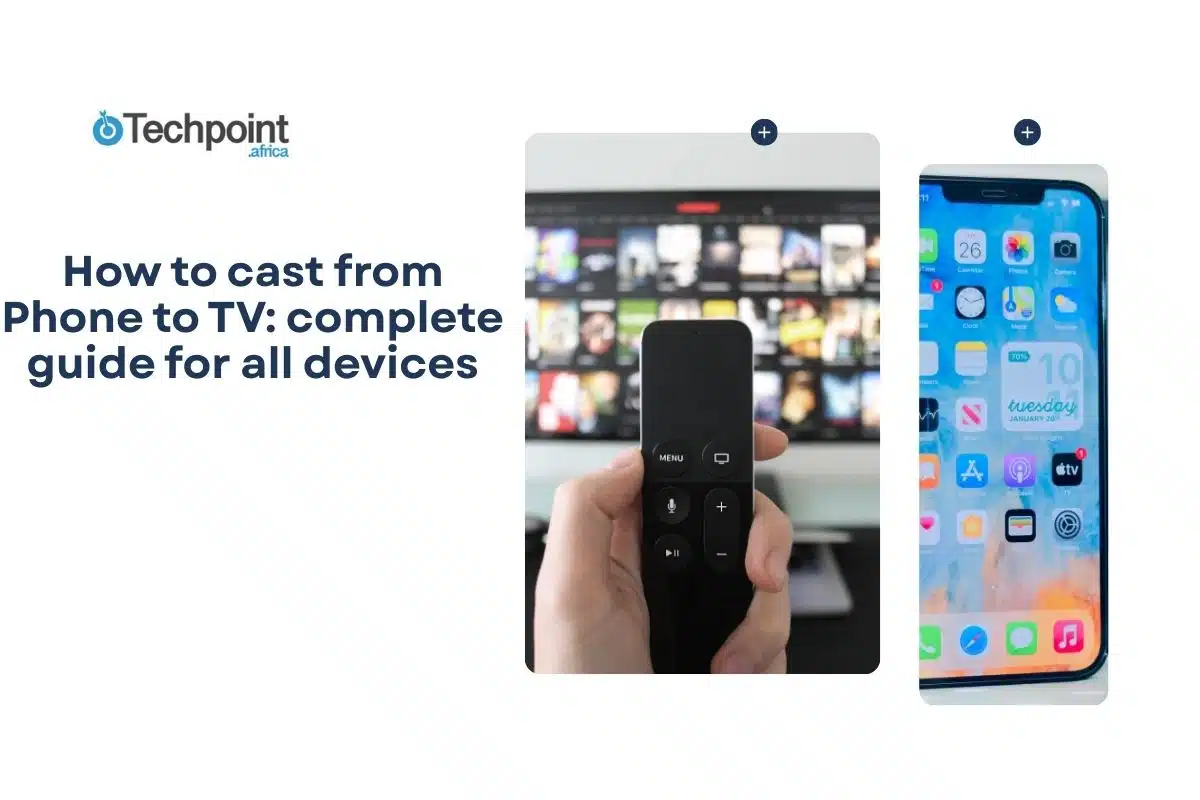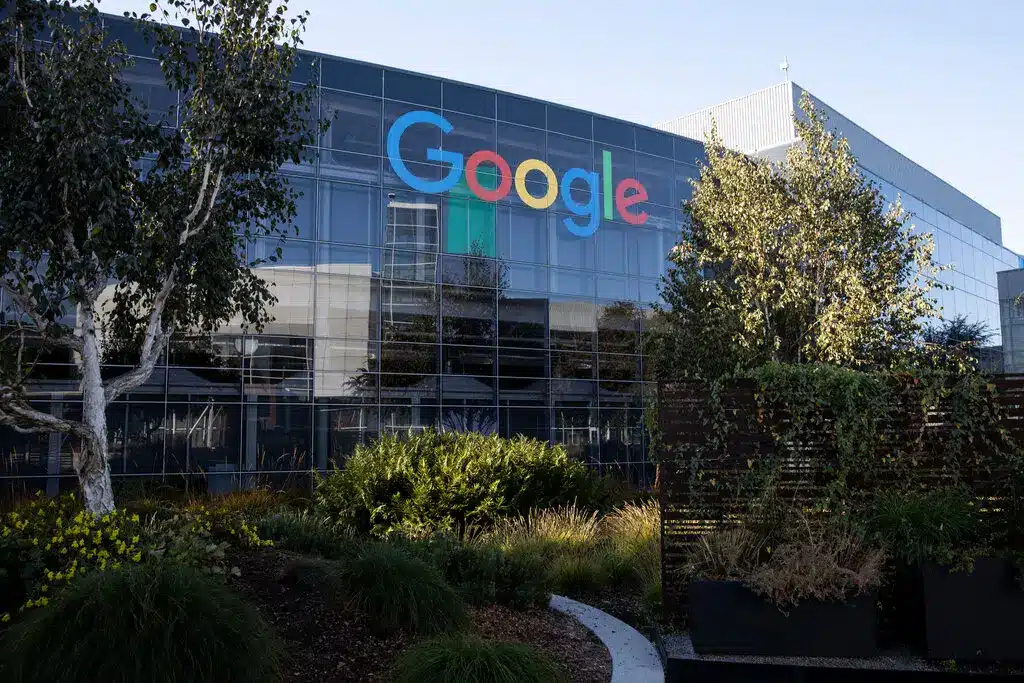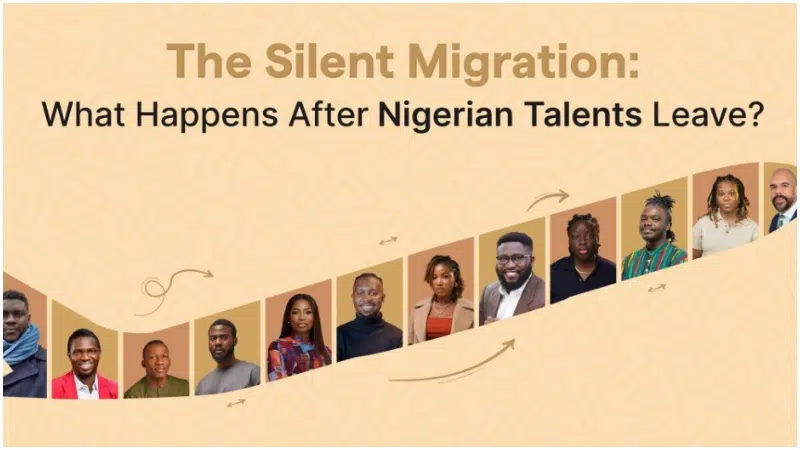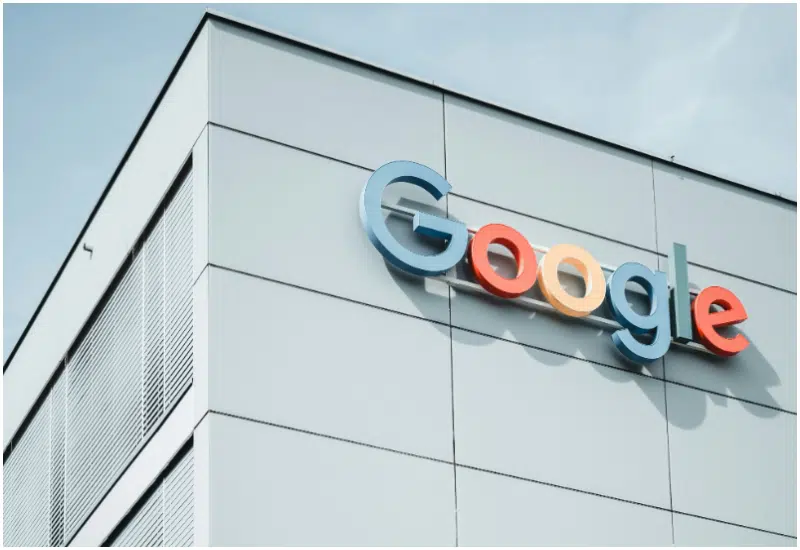Did you know that 73% of households now cast from their phones to TVs? Chances are, you’ve already tried it or thought about it. Casting lets you take what’s on your phone, like movies, photos, even presentations, and enjoy it on the big screen with ease. In this guide, you’ll see just how simple it is to connect your phone to your TV and make the most of it.
In this guide, you will learn:
- The difference between casting, mirroring, and streaming.
- Step-by-step methods you can use on iPhone or Android.
- How to connect through smart TVs, streaming devices, or HDMI cables.
- Quick fixes you can try when casting doesn’t work smoothly.
Quick-Glance: Phone to TV Casting Methods
Here’s a simple breakdown so you can quickly see which option works best for your setup:
| Method | iPhone Compatible | Android compatible | TV requirements | Set up difficulty |
| Chromecast | Yes (via apps) | Yes (built-in) | HDMI port + Chromecast device | Easy |
| Airplay | Yes (native) | Limited (via apps) | AirPlay 2 TV or Apple TV | Easy |
| Miracast | No | Yes (built-in) | Miracast-enabled TV | Medium |
| HDMI cable | Yes (with adapter) | Yes (with adapter) | HDMI port | Very easy |
| Smart TV apps | No | Yes | Compatible smart TV | Easy |
| Roku or Fire TV | No | Yes | Roku or Fire TV device | Easy |
With this snapshot, you can already spot the method that matches your phone and TV. In the sections ahead, we’ll break down each option with clear steps so you can get casting right away.
Understanding Phone-to-TV Casting Technologies
Before you dive into the how-to steps, it helps to understand the different ways casting works. That way, you’ll know which option gives you the smoothest experience for your setup.
Types of Casting and Screen Sharing
- Mirroring: Everything on your phone screen shows up on the TV. Great for presentations or live demos, but it means that any notification you receive also appears on the big screen.
- Casting: Only the selected content (like a YouTube video or Netflix show) streams to the TV. The best part? You can keep using your phone for other things while the video plays.
- Streaming: Apps like Netflix or Spotify send content directly to the TV once you hit the cast button. Your phone works more like a remote than a player.
- Wireless vs. Wired: Wireless casting is convenient and clutter-free, while wired (like HDMI) guarantees zero lag and top video quality.
Technology Standards You’ll Come Across
- Chromecast / Google Cast: Google’s casting tech, built into many Android phones and smart TVs.
- AirPlay: Apple’s answer for iPhone and iPad users. Works seamlessly with Apple TV or AirPlay-enabled smart TVs.
- Miracast: A wireless display standard supported by many Windows PCs and some Android phones.
- DLNA: An older protocol still found on some TVs for streaming media files.
- Screen Mirroring: A broad term that can cover several methods, including Miracast and Smart View.
What You Can Cast
Casting isn’t just for movies. You can share:
- Photos and videos from your gallery
- Streaming apps like Netflix, YouTube, or Disney+
- Browser content from Safari or Chrome
- Presentations, documents, or notes
- Games and apps (though performance varies)
- Even your phone’s live camera feed for instant sharing
Understanding these basics sets the stage for choosing the right method, whether you’re on iPhone, Android, or using a universal device like Chromecast.
Casting from iPhone to TV
If you’re using an iPhone, you’ve got several ways to bring your screen to the TV. Apple’s built-in AirPlay makes it seamless, but you can also use third-party apps or even a simple HDMI adapter.
Method 1: AirPlay (Recommended)
Requirements:
- iPhone with iOS 4.2 or later
- Apple TV, an AirPlay 2-compatible smart TV, or an AirPlay receiver
- Both devices on the same Wi-Fi network
Steps to mirror your iPhone screen:
- Make sure AirPlay is turned on.
- On Apple TV: go to Settings → AirPlay and HomeKit → AirPlay (On).
- On a smart TV: enable AirPlay in the settings menu.
- Open your iPhone’s Control Center (swipe down from the top-right corner)
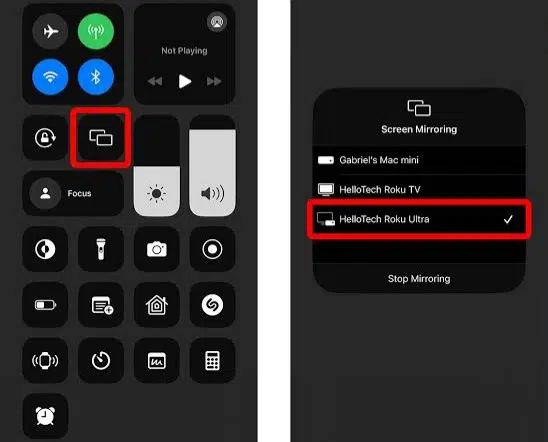
- Tap Screen Mirroring.
- Choose your TV or Apple TV from the list.
- Enter the AirPlay code shown on your TV (first-time setup only).
Your iPhone screen should now appear on the TV.
Casting specific content:
- Open an app like Photos, Safari, or Apple Music.
- Tap the AirPlay icon (a rectangle with an upward triangle).
- Select your TV, and the content will play directly without mirroring your whole screen.
Method 2: Third-Party Apps
If you don’t have AirPlay built in, you can still cast using apps:
- Google Home + Chromecast: Install Google Home, set up Chromecast, then use the cast icon inside apps like YouTube or Netflix.
- Roku Mobile App: If you own a Roku, download the Roku app, connect it to the same Wi-Fi, and use the “Play on Roku” feature to stream photos or videos from your phone.
Method 3: HDMI Cable
Wired is the easiest no-frills option:
- Get a Lightning to HDMI adapter (Apple’s official one works best).

- Plug the adapter into your iPhone.
- Connect it to your TV with a standard HDMI cable.
- Switch your TV to the correct HDMI input.
Your iPhone screen will appear instantly, no extra setup needed.
Casting from Android to TV
Android phones give you plenty of flexibility when it comes to casting. Most devices have Google Cast built in, while brands like Samsung and LG add their own features on top. Here’s how to get started.
Method 1: Built-in Casting (Google Cast / Smart View)
Google Cast (most Android phones):
- Make sure your TV or Chromecast is on and connected to the same Wi-Fi as your phone.
- On your phone, go to Settings → Connected devices → Connection preferences → Cast.
- Or swipe down from the top and tap Cast/Screen Cast in Quick Settings.
- Pick your TV or Chromecast from the list.
- Tap Start now to begin mirroring.
Your screen will show up on the TV with just a slight delay.
Samsung Smart View (for Samsung phones):
- Swipe down twice to open Quick Settings.
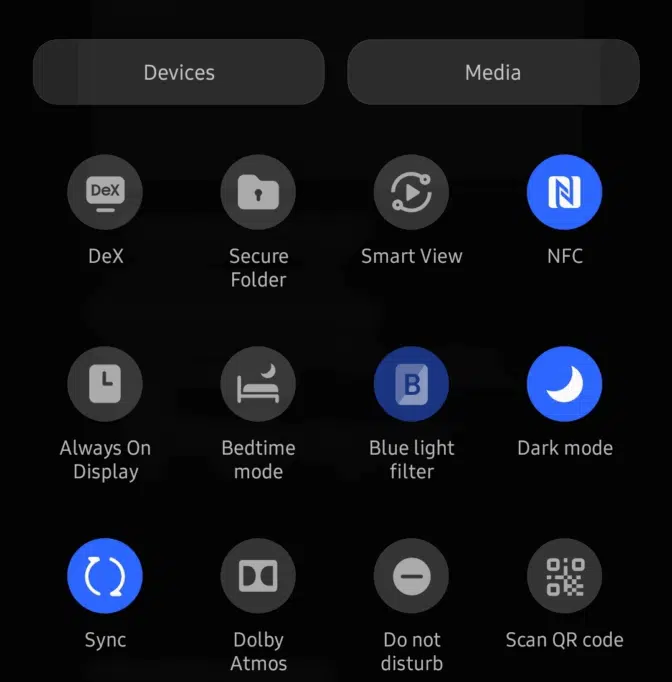
- Tap Smart View (sometimes labeled Screen Mirroring).
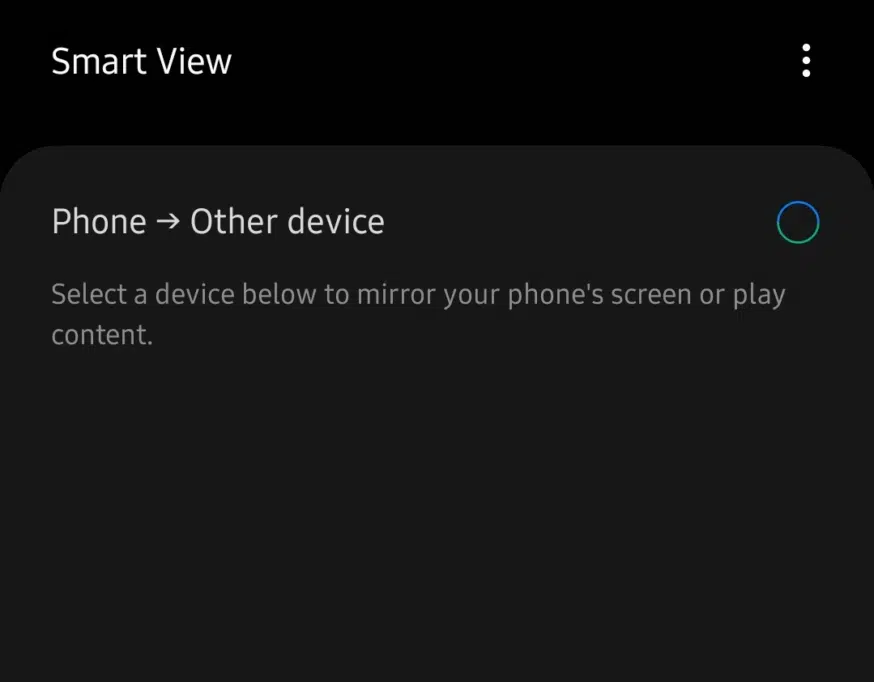
- Choose your Samsung TV from the detected devices.
- Accept the connection on your TV if prompted.
Your phone display will now appear on the big screen.
Method 2: Miracast (Windows/Android Standard)
Some Android phones and many TVs support Miracast as a wireless display option.
- Enable Screen Mirroring/Miracast on your TV (usually found in the Network or Display settings).
- On your Android, go to Settings → Display → Cast screen → Wireless display.
- Select your TV from the device list and confirm the connection.
Miracast will mirror your phone exactly as it is, similar to AirPlay on iPhone.
Method 3: Manufacturer-Specific Options
- LG TVs: Use the LG ThinQ app to connect your phone, or enable Screen Share in the TV’s settings for direct mirroring.
- Sony TVs: Many newer models come with Chromecast built in, so you can cast directly from supported apps. For screen mirroring, use your TV remote to activate the function.
Android gives you the most routes to connect, so if one method doesn’t click, you’ve got easy fallbacks.
Universal Casting Solutions (Chromecast, Apple TV, and More)
Not all TVs are smart, and sometimes built-in casting features just don’t cut it. That’s where universal casting devices like Chromecast, Apple TV, and Roku come in. They bridge the gap and make casting smooth across both iPhone and Android.
How to Cast with Chromecast
Requirements: Chromecast device plugged into your TV’s HDMI port + Google Home app installed.
Steps:
- Plug the Chromecast into your TV and connect it to Wi-Fi.

- Open the Google Home app on your phone and finish the setup.
- Open any Chromecast-supported app (YouTube, Netflix, Spotify).
- Tap the Cast icon (rectangle with Wi-Fi waves).
- Choose your Chromecast device. Your content will now play on the TV, while your phone stays free for other tasks.
How to Cast with Apple TV (AirPlay)
Requirements: iPhone + Apple TV or AirPlay-enabled smart TV.Steps:
- Connect both your iPhone and Apple TV/TV to the same Wi-Fi network.
- Swipe down on your iPhone to open Control Center.
- Tap Screen Mirroring.
- Pick your Apple TV or AirPlay-enabled TV.
- Enter the code shown on the TV if prompted.
Your iPhone screen will mirror instantly, or you can choose the AirPlay icon in apps to cast just the content.
How to cast with Roku or Fire TV
Requirements: Roku/Fire TV device + relevant mobile app (Roku app or Google Home).
Steps:
- Plug in and set up your Roku or Fire TV device.
- Connect your phone and TV to the same Wi-Fi.
- For Roku: open the Roku app → “Media” → pick photos, videos, or music to cast.
- For Fire TV: use apps like YouTube or Netflix, tap the Cast icon, and select your Fire TV device.
With these devices, you get reliable casting even if your TV doesn’t natively support it.
Smart tv built-in casting features
If you’ve bought a TV in the last few years, chances are it already has casting built in. Samsung, LG, Sony, and others make it possible to connect your phone without extra hardware. The process varies slightly depending on your TV brand, but here are the most common setups.
Casting to Samsung Smart TV
Steps:
- Make sure your Samsung TV and phone are on the same Wi-Fi.
- On your phone, swipe down twice to open Quick Settings.
- Tap Smart View (sometimes labeled Screen Mirroring).
- Select your Samsung TV from the list.
- Confirm the connection on your TV if prompted.
Your phone screen should now appear on the big screen.
Casting to LG Smart TV
Steps:
- Press the Home button on your LG remote.
- Go to Screen Share in the TV’s menu.
- On your phone, go to Settings → Connected devices → Cast.
- Select your LG TV.
- Accept the request on your TV.
Your phone display will mirror instantly.
Casting to sony smart tv
Steps:
- Most Sony TVs have Chromecast built in. Just open an app like YouTube or Netflix on your phone.
- Tap the Cast icon inside the app.
- Select your Sony TV. The content streams directly; no extra setup needed.
Casting to Other Smart TVs
For brands like Vizio, Philips, or Hisense:
- Many models support either Chromecast built-in or AirPlay 2.
- Simply use the cast icon in apps (for Chromecast) or the AirPlay menu (for iPhone).
With built-in features, casting usually takes just a few taps — no cables, no dongles.
Troubleshooting common casting issues
Even the smoothest setups hit snags sometimes. Here are fixes for the most common casting problems:
- No device found: Double-check that both your phone and TV (or casting device) are on the same Wi-Fi network. Restarting your router can also help.
- Video won’t play: Some apps block casting. Try another app (like YouTube) to test if the problem is app-specific.
- Lag or delay: Move closer to your router or switch to a 5GHz Wi-Fi band for smoother streaming.
- Audio issues: Make sure your TV volume isn’t muted and check sound settings. Disconnect and reconnect if audio desyncs.
- Connection keeps dropping: Update your phone’s OS and your TV/streaming device firmware. Outdated software is a common culprit.
Nine times out of ten, a simple restart of both devices clears the problem.
Advanced casting tips and tricks
- Use your phone as a remote: Apps like Google Home or Roku double as remotes, letting you pause, play, or adjust volume directly.
- Cast local files: Tools like Plex or VLC let you stream photos, videos, or even downloaded movies to your TV.
- Boost quality: Switch your Wi-Fi to 5GHz if supported — it cuts down lag and improves HD playback.
- Secure your casting: Disable casting when not in use if you’re on shared Wi-Fi to avoid accidental connections.
- Multitask smarter: With casting, you can reply to messages, browse, or scroll socials while the video plays uninterrupted.
FAQs
- Q: Do I need Wi-Fi to cast?
Yes, most wireless casting methods need Wi-Fi. HDMI cables are your offline alternative.
- Q: Can I cast to an older TV?
Yes, but you’ll need a device like Chromecast, Roku, or an HDMI adapter.
- Q: Is casting the same as mirroring?
Not precisely,casting plays specific content on your TV, while mirroring duplicates your whole phone screen.
Final takeaways
- Casting works on both iPhone and Android with wireless or wired options.
- Smart TVs and streaming devices make setup quick and easy.
- Troubleshooting usually comes down to Wi-Fi or app settings.
Conclusion
Casting from your phone to your TV isn’t complicated once you know the options. Whether you’re using AirPlay, Chromecast, Roku, or just a simple HDMI cable, there’s a method that fits your setup. Try one of the step-by-step guides above, and you’ll have your favorite shows, photos, or apps on the big screen in minutes.