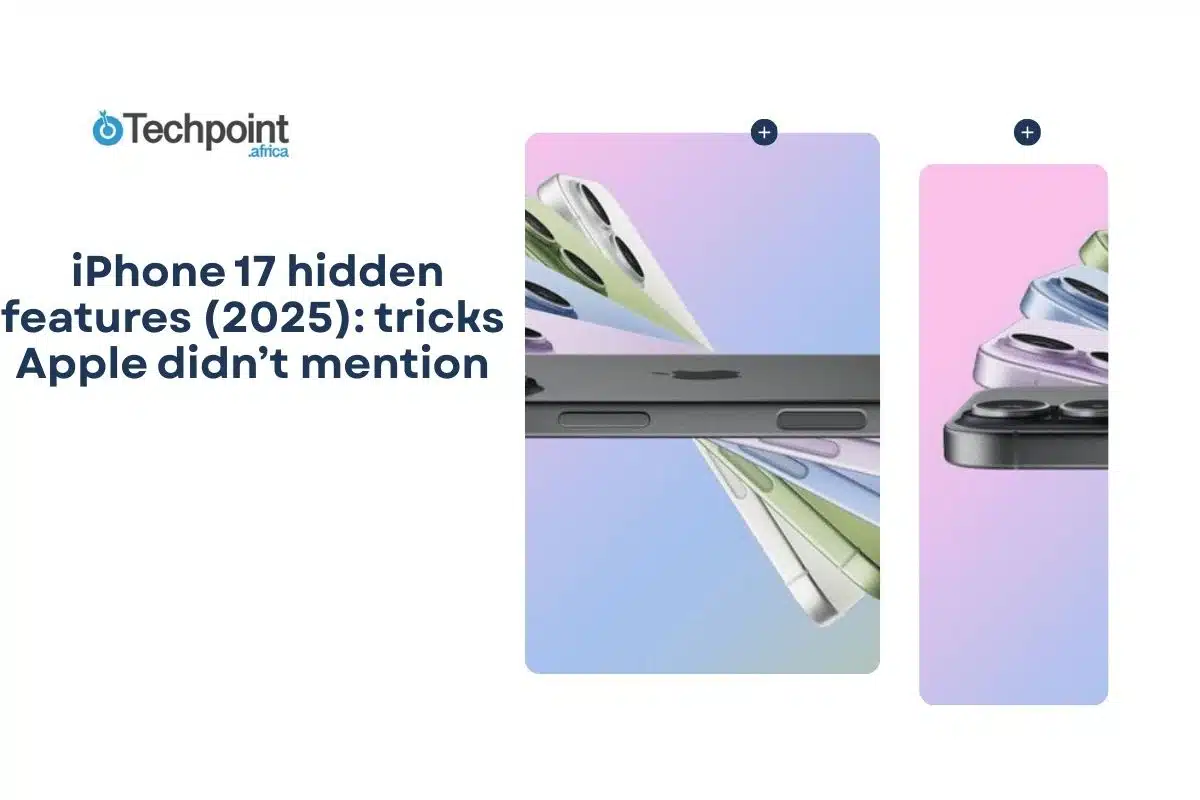Apple’s iPhone 17 brought a lot of expected upgrades—better chip, sleeker design, improved cameras—but tucked between the keynote slides are features Apple didn’t shout about. These “hidden” improvements may not grab headlines, but they affect what the phone really feels like day-to-day. Let’s dig into what you likely missed about the iPhone 17.
In this guide you will learn:
- Which lesser-publicized charging and power tweaks make iPhone 17 more convenient than you think.
- The security features Apple quietly built in that bolster privacy and protect you better.
- Connectivity and performance details (USB, 5G, material/frame) that vary between iPhone 17 versions.
- Subtle design, accessory, and compatibility trade-offs Apple didn’t highlight on stage.
iPhone 17 Hidden Features Overview
| Category | Hidden Features Count | Difficulty Level |
| Camera & Photos | 4 features | Beginner to Advanced |
| Productivity | 3 features | Intermediate |
| Accessibility | 3 features | Beginner |
| System & Performance | 4 features | Advanced |
| Privacy & Security | 3 features | Intermediate |
| Creative Tools | 4 feature | Advanced |
Camera & photos: 4 hidden / lesser-known features on iPhone 17

These are things Apple hasn’t made huge fuss over, but which are meaningful if you like getting more from your iPhone camera:
Easier access to photo & video quality controls from within the camera app
In iOS 26, the Camera app has moved some photo/video settings that used to be buried in the main Settings menu, directly into the Camera app interface. Now you can switch resolutions, toggle between JPEG/RAW, and choose between different MP settings (e.g. 24MP vs 48MP) more quickly.
How to use it:
- Open the Camera app on your iPhone 17 running iOS 26.
- Look for the control icons (often somewhere near the top or side) — resolution, format.
- Tap to change from 48MP to 24MP, or switch RAW if available.
Final Cut Camera 2.0 Features: ProRes RAW, Genlock, Apple Log 2
Apple released Final Cut Camera 2.0, which introduces enhancements targeted at video creators. For the iPhone 17 series (including the standard 17, Pro, etc.), some of these include ProRes RAW support for better quality and grading flexibility and Genlock synchronization (useful for multi-camera setups). It also includes Apple Log 2, a newer log-format for preserving wider color gamut and dynamic range in video, used in editing workflows.
How to use it:
- Download/update to Final Cut Camera 2.0 from the App Store on your iPhone 17.
- Open the app, and in video-mode settings, select ProRes RAW, and enable log mode (if your model supports it) for greater exposure/color flexibility.
- If using multiple iPhones or external cameras, genlock lets you sync them so cuts are easier in post.
Cleaner / streamlined interface & “hidden” relocation of controls
With iOS 26, Apple changed how the Camera app displays some of its controls: flash, Live Photo toggle, aspect ratio, etc., have been moved or hidden behind menus rather than floating at the top as before.
How to use it / discover it:
- Open Camera on iPhone 17. Notice which controls are immediately visible vs which are tucked into submenus.
- Explore the interface: tap on “…” or settings icons within the Camera app to find toggles for Live Photo, aspect ratio, etc.
Camera control button toggle – simplifying the “advanced camera control”
There’s a “Camera Control” feature (especially with new iPhones) that adds more options when you use the camera control button: zoom, exposure, depth etc. What’s under-the-radar is that you can now toggle off those advanced options, so the button behaves more simply (just opens the Camera and lets you take a picture) if you prefer
How to use it:
- After setting up your iPhone 17 / installing iOS 26, go to Settings → Camera → Camera Control → Camera Adjustments (or similar).
- Toggle off the “advanced Camera Control” features if you want a simpler camera-launch experience.
Productivity: Hidden Features on iPhone 17
Live translation in Phone, FaceTime, and Messages
iOS 26 introduces real-time, on-device translation across Phone, FaceTime, and Messages apps. This feature allows you to communicate effortlessly with individuals who speak different languages, enhancing both personal and professional interactions.
How to use it:
- Ensure your iPhone 17 is updated to iOS 26.
- During a call or FaceTime conversation, look for the translation option in the interface.
- In Messages, tap the translate icon within a conversation to enable real-time translation.
Shake to summarize in Firefox
Firefox has integrated a new feature called “Shake to Summarize,” utilizing Apple’s on-device AI. By shaking your iPhone, Firefox provides an AI-generated summary of the current webpage, saving you time and enhancing your browsing experience.
How to use it:
- Install or update Firefox to the latest version supporting this feature.
- Navigate to a webpage you wish to summarize.
- Shake your iPhone to receive a concise summary of the page’s content.
Enhanced call screening and voicemail spam reporting
iOS 26 introduces improved call screening and voicemail spam reporting features. These enhancements help filter out unwanted calls and messages, ensuring a more focused and productive day.
How to use it:
- Go to Settings > Phone > Call Blocking & Identification.
- Enable “Silence Unknown Callers” to automatically silence calls from unknown numbers.
- Use the “Report Junk” option in Messages to report spam messages.
Accessibility: hidden features on iPhone 17
Voice control custom gestures
iOS 26 on the iPhone 17 allows you to create custom gestures that can be triggered entirely by voice. This goes beyond standard Voice Control commands. You can, for example, assign a phrase like “Open camera” to perform multiple taps or swipes at once.
How to use it:
- Go to Settings → Accessibility → Voice Control → Customize Commands.
- Tap Create New Gesture, record the touch sequence, and assign a voice phrase.
- Test your command to ensure it performs as intended.
Real-time Captions for any audio
The iPhone 17 now supports Live Captions system-wide, not just in FaceTime. This means audio from videos, calls, or apps is automatically transcribed in real time, helping users who are deaf or hard-of-hearing.
How to use it:
- Go to Settings → Accessibility → Captions & Subtitles → Live Captions.
- Enable the feature and adjust text size or language preferences.
- Open any app playing audio to see captions appear automatically.
Enhanced Magnifier Controls
The Magnifier app has received subtle upgrades, including a freeze-frame option and adjustable filters for contrast, brightness, and color tint. This makes it easier for users with visual impairments to inspect small text or details.
How to use it:
- Launch Magnifier from the Control Center.
- Tap the freeze button to pause the live feed.
- Adjust filters using the sliders for brightness, contrast, or color filters.
System & performance: hidden features on iPhone 17
Advanced background task management
iOS 26 adds more intelligent handling of background processes. Apps that don’t need to refresh frequently are now paused more aggressively, freeing up CPU and RAM for the apps you’re actively using.
How to access it:
- Open Settings → Battery → Background App Refresh.
- Tap Advanced Settings to see which apps have restricted background activity and adjust as needed.
Optimized Charging by Location
iPhone 17 can now optimize battery charging based on your location patterns. For example, if you regularly charge overnight at home, the phone learns your schedule to reduce time spent at 100%, preserving battery health.
How to use it:
- Go to Settings → Battery → Battery Health & Charging → Optimized Battery Charging.
- Ensure Location-Based Charging is enabled.
Live performance mode toggle
A hidden toggle in iOS 26 allows you to temporarily boost system performance for demanding tasks, such as gaming or video rendering. It increases CPU/GPU power but may reduce battery life during use.
How to access it:
- Go to Settings → Accessibility → Performance Options (hidden under developer/advanced settings).
- Enable Live Performance Mode to activate temporary boosts when needed.
Enhanced thermal & resource alerts
The iPhone 17 now includes subtle notifications when the device is under heavy thermal stress or high CPU/GPU usage. This lets users know when to pause intensive tasks or close apps before overheating occurs.
How to use it:
- Ensure System Notifications → Device Alerts are enabled.
- When the phone detects high temperatures or resource strain, it will alert you with a notification banner.
Privacy & security: hidden features on iPhone 17
Lockdown Mode for extreme security
iOS 26 includes an enhanced Lockdown Mode that restricts certain device functions to protect against sophisticated cyberattacks. When enabled, it limits message attachments, FaceTime calls from unknown contacts, and web technologies like just-in-time JavaScript compilation.
How to use it:
- Go to Settings → Privacy & Security → Lockdown Mode.
- Tap Turn On, review the restrictions, and confirm.
Clipboard privacy alerts
iPhone 17 now provides real-time alerts whenever an app accesses your clipboard. This prevents apps from secretly reading sensitive copied information such as passwords or personal notes.
How to use it:
- Go to Settings → Privacy & Security → Clipboard Access.
- Ensure alerts are enabled.
- Next time an app tries to read clipboard content, you’ll see a notification with the app name.
App-specific network isolation
A hidden feature in iOS 26 allows you to limit certain apps to use only specific networks (Wi-Fi or cellular), enhancing security and giving you control over data flow.
How to use it:
- Open Settings → Privacy & Security → Network Permissions.
- Select an app and choose Wi-Fi Only or Cellular Only, depending on your preference.
Creative Tools: Hidden Features on iPhone 17
Spatial Video & Photo Scenes
iPhone 17 can now create immersive spatial scenes that add depth and interactivity to your photos and videos. Using multiple frames and the LiDAR sensor (on compatible models), your media can appear more 3D when viewed on devices or apps that support spatial rendering.
How to use it:
- Open Camera → Photo or Video Mode.
- Enable Spatial Capture (requires compatible model).
- Take photos or record video, then view them in apps that support spatial media to see depth effects.
ProRAW + Cinematic Mode Hybrid Capture
While Apple markets ProRAW and Cinematic Mode separately, a hidden tweak in iOS 26 allows capturing RAW photos while recording cinematic-style video frames, providing high-quality stills from motion footage.
How to use it:
- Enable ProRAW in Camera settings.
- Record video in Cinematic Mode.
- Use the frame grab feature to extract high-quality RAW stills from video.
Depth editing for portraits & videos
iPhone 17 adds more granular control for depth adjustments. You can now adjust bokeh intensity and subject separation not only in portrait photos but also on select cinematic video clips.
How to use it:
- Open Photos → Portrait or Cinematic Video.
- Tap Edit → Depth Control.
- Adjust sliders for background blur and subject focus intensity.
Custom Light Effects for Portraits
Hidden in iOS 26, you can now create custom lighting setups for portrait photos, adjusting intensity and angle beyond Apple’s preset studio effects. This gives more flexibility for creative photography without external lighting gear.
How to use it:
- Open Camera → Portrait → Lighting Options.
- Choose Custom and adjust direction, intensity, and style of lighting.
Final Takeaways
- The iPhone 17 hides powerful camera, productivity, accessibility, system, privacy, and creative features that aren’t immediately obvious.
- Exploring these hidden tools can boost your workflow, improve photo/video quality, and enhance device usability across daily tasks.
- With iOS 26, Apple gives you more control and flexibility, letting you tailor your iPhone 17 experience to your needs.
Final thoughts
The iPhone 17 is more than its headline specs and advertised features. By discovering these hidden gems, you can unlock the full potential of your device — whether that’s capturing cinematic photos, staying productive, or protecting your privacy. Dive into these features, experiment, and see how much more your iPhone 17 can do.
For more tips and ways to make the most of your iPhone, check out Apple’s official iPhone 17 page and explore the device hands-on.