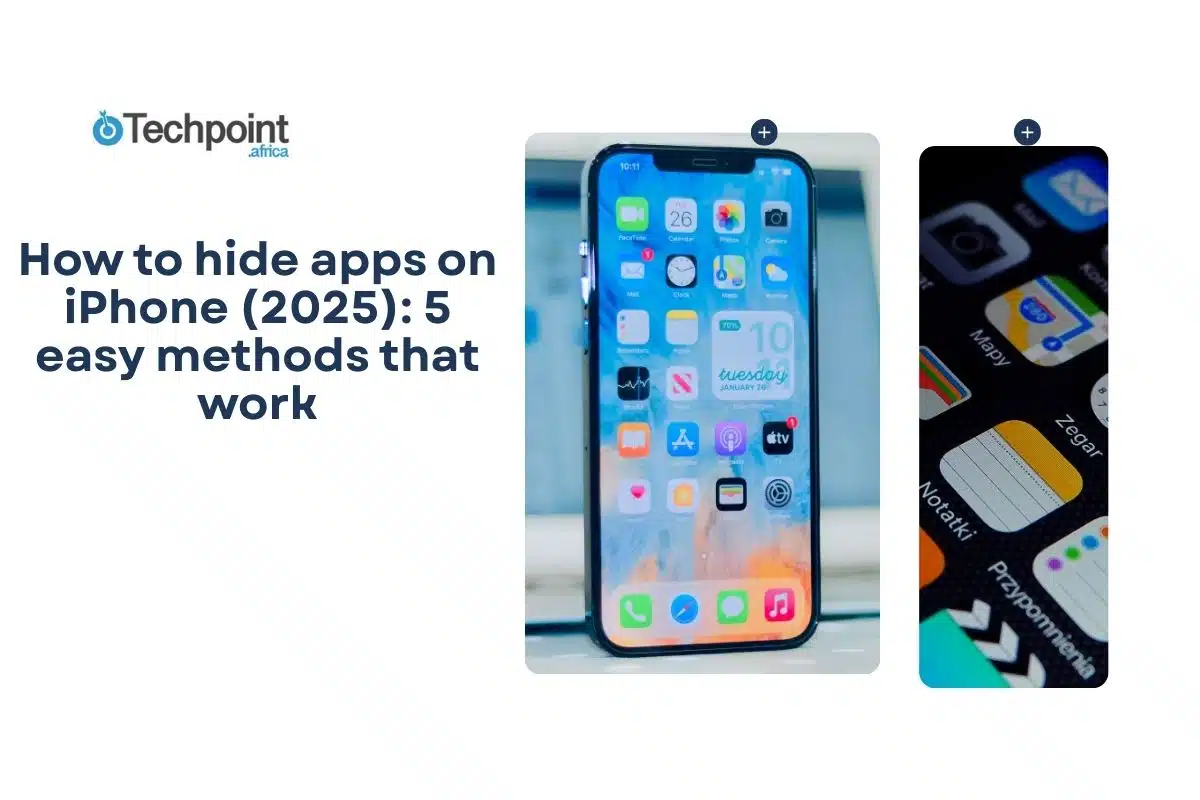The average iPhone user has more than 80 apps installed, resulting in cluttered home screens and, sometimes, a need for a little privacy. You may want to keep personal apps out of sight, or simply organize your device more effectively. While iOS doesn’t allow you to hide apps the way Android does fully, Apple offers several clever workarounds.
In this guide, you will learn:
- The difference between hiding apps on iPhone and other platforms
- 5 proven methods to hide apps, from App Library to Focus Modes
- Extra tips for privacy, parental controls, and troubleshooting issues
- The limitations of iOS app hiding and how to work around them
Understanding iPhone app hiding vs. other platforms
When people hear “hide apps,” they often expect Android-level customization. On iPhone, things work differently. iOS doesn’t let you fully remove apps from visibility. Instead, it gives you tools to manage how and where they appear.
Apple’s philosophy is that users should always have access to their apps, but in a way that balances privacy, control, and organization. That’s why hidden apps may still show up in Search, Siri suggestions, or Settings, even when they don’t appear on the home screen.
It’s also worth noting how these features evolved:
- iOS 11 introduced app offloading to manage storage.
- iOS 12 added Screen Time for restrictions and parental controls.
- iOS 14 brought the App Library, making decluttering easier.
- iOS 15 introduced Focus Modes, which allow for contextual hiding during work, personal, or sleep time.
- iOS 17 refined these tools, especially with better Focus customizations.
- iOS 26 has “Lock or hide an app” in the What’s New update list. The actual functionality still relies on App Library, Screen Time, and Focus, but the UI makes hiding more discoverable. The new design refresh also enhances how folders and icons display, improving subtle organization tricks.
For parents, Screen Time is a way to block access to certain apps entirely, while adults often use App Library or Focus Modes for productivity and decluttering.
Method 1 – using app library (iOS 14+)
The App Library is Apple’s built-in solution for organizing cluttered home screens without deleting any apps. It automatically sorts every app into categories like Social, Productivity, or Entertainment. The trick is you can remove apps from your home screen so they disappear from view, while still keeping them in the library.
How App Library works
- Apps stay installed and accessible, just not visible on the main screen.
- They can still be found through search or the App Library itself.
- Perfect for decluttering and keeping low-use apps out of sight.
Step-by-step instructions
- Long press any app icon until the icons start to jiggle.
- Tap the – (minus) button on the app you want to hide.
- Select Remove from Home Screen (not Delete App).
- The app moves instantly to the App Library.
- Repeat for as many apps as you like.
Accessing hidden apps
- Swipe left until you reach the last page of your home screen.
- The App Library view will appear.
- Use the search bar at the top or browse categories to launch apps.
Organizing your library
- Apps sort automatically by Apple’s categories.
- “Recently Added” shows new downloads.
- The search bar makes finding apps fast, even if you’ve hidden dozens.
Best for: Users who want a tidy home screen but don’t need to lock apps down completely.
Method 2 – screen time restrictions (iOS 12+)
If you want apps to truly disappear from the home screen and search, Screen Time is the way to go. Originally designed for parental controls, it doubles as a privacy tool. Unlike the App Library, Screen Time can completely hide apps until you re-enable them with a passcode.
Setting up Content & Privacy Restrictions
- Open Settings → Screen Time.
- Tap Turn On Screen Time and choose This is My iPhone or This is My Child’s iPhone.
- Create a unique Screen Time passcode (different from your device passcode).
- Go to Content & Privacy Restrictions and toggle it ON.
Hiding specific apps
- Select Allowed Apps.
- Toggle OFF the apps you want to hide.
- They vanish from the home screen, App Library, and search.
Advanced restrictions
- Hide built-in apps like Safari, FaceTime, or Camera.
- Restrict the App Store entirely to block new downloads.
- Set communication limits and control in-app purchases.
Accessing restricted apps
- Return to Screen Time → Content & Privacy Restrictions.
- Enter your passcode and toggle the apps back ON.
- They reappear in their original locations instantly.
Best for: Parents managing devices for kids, or users who want to lock down specific apps with a passcode.
Method 3 – strategic folder organization
Sometimes, the simplest tricks work best. If you’re not trying to completely lock down apps but just want them out of sight, folders are your friend. This method works on every iOS version, from early iPhones up to iOS 18, so it’s universal.
Creating “hidden” app folders
- Long-press an app until it jiggles.
- Drag it onto another app to create a folder.
- Give the folder an innocent name like “Utilities” or “Work.”
- Move the apps you want to “hide” into this folder.
Nested folder and page strategies
- Put sensitive apps on the second or third page of a folder so they don’t show up immediately.
- Place the folder itself on a secondary home screen page for extra obscurity.
- Fill your first screen with frequently used apps to keep attention away from the hidden ones.
Customizing with Shortcuts
Want an extra layer? Use the Shortcuts app (iOS 12+) to create a custom icon for the app. You can:
- Rename it something subtle.
- Use a neutral or misleading icon.
- Add it to the home screen while tucking the real app away in a folder.
This won’t make the app vanish, but it makes it less obvious.
Best for: Users who want low-effort, visual hiding without needing to modify restrictions or settings.
Method 4 – app offloading for temporary hiding
If your goal is to hide apps while also saving storage space, offloading is the built-in solution Apple introduced with iOS 11. Instead of fully deleting an app, offloading removes the app itself but keeps its data intact. When you reinstall it, everything picks up right where you left off.
How offloading works
- The app disappears from active use but leaves a faint icon with a cloud download symbol.
- When tapped, the app reinstalls automatically, restoring your saved data.
- Great for apps you use occasionally but don’t want sitting in plain sight.
Manual offloading
- Settings method: Go to Settings → General → iPhone Storage, pick the app, and tap Offload App.
- Home screen method: Long-press the app, select Remove App, then choose Offload App.
Automatic offloading
- Go to Settings → App Store → Offload Unused Apps.
- iOS will remove apps you haven’t opened in a while, especially if storage runs low.
Privacy & storage benefits
- Hides apps in a discreet manner (especially when the icon is tucked away in a folder).
- Clears storage without losing files or settings.
- Quick reinstall makes it convenient for temporary hiding.
Best for: Storage-conscious users who want a reversible way to hide apps without losing data.
Method 5 – focus modes for contextual app hiding
Introduced in iOS 15, Focus Modes go beyond blocking notifications. They let you customize which apps are visible on your home screen depending on the situation like work, personal time, study, or even sleep.
Setting up focus modes
- Go to Settings → Focus → (+) to create a new focus.
- Name your focus (e.g., Work or Family Time).
- Under Home Screen, select which pages and apps should be visible.
- Hide distracting or sensitive apps by simply not including them.
Advanced focus features
- Scheduled activation: Have Work Mode automatically turn on from 9–5.
- Location-based activation: Trigger Study Mode only at the library or school.
- Linked devices: Focus syncs across all Apple devices tied to your iCloud.
- Notification filters: Choose which contacts and apps can send alerts.
Why it works
Focus Modes don’t delete or permanently restrict apps, they just disappear during certain times. When you switch out of that mode, everything comes back instantly.
Best for: Productivity-minded users who want flexible, context-based hiding instead of permanent restrictions.
Additional privacy and organization tips
Even if you’ve tucked away your apps, a few iOS features can still expose them. These extra tweaks help you lock things down further.
Siri suggestions
- Go to Settings → Siri & Search → Select App.
- Turn off options like Show App in Search, Show Content in Search, and Suggest App.
- This keeps hidden apps from popping up in Spotlight or Siri’s recommendations.
Notification privacy
- Settings → Notifications → Select App.
- Choose Show Previews → When Unlocked or Never.
- You can also disable lock screen alerts or group notifications to reduce visibility.
App store privacy
- Hide your purchase history in Family Sharing if you don’t want certain apps visible.
- Use Screen Time to restrict App Store access or in-app purchases.
- Manage automatic downloads to prevent re-adding apps you’ve tried to remove.
Folder and page management
- Keep only essential apps on your first home screen page.
- Push everything else into the App Library or folders deeper in your layout.
- This reduces clutter and makes your “hidden” apps less likely to be stumbled upon.
Best for: Anyone who wants more control over how apps surface across the iPhone system.
Parental control applications
Sometimes hiding apps isn’t just about personal privacy; it’s about guiding younger users. Apple integrates Screen Time directly into iOS, but some parents prefer third-party solutions for more precise control.
Built-in screen time vs. third-party apps
- Screen Time: Lets you hide built-in apps, restrict downloads, and block certain categories. Works well for general use.
- Third-party tools often include age-appropriate filtering, real-time monitoring, or remote management. Ideal for families who require more than Apple’s default options.
Best practices for parents
- Review hidden/restricted apps regularly: Kids are creative, and settings change.
- Keep communication open: Explain why restrictions exist instead of making them feel like punishments.
- Adjust with age: Gradually loosen controls as children mature to build trust and independence.
Family sharing considerations
- Purchases made on one device may still appear across shared accounts.
- Approval requests can help you keep tabs on new downloads.
- Be aware: Hiding doesn’t always mean invisible in a shared ecosystem.
Best for: Parents who want structured, transparent control over what apps kids can access—and when.
Limitations and important considerations
Hiding apps in iOS is useful, but it’s not foolproof. Here are a few things to keep in mind before you rely on it as a complete privacy or control solution:
- Search can reveal apps: Even if hidden from the Home Screen, an app may still appear when searched, unless it is restricted in Settings.
- Notifications still pop up: Hidden apps can still send alerts unless you disable notifications.
- Family Sharing visibility: Purchases and downloads might still be visible to family members.
- Not a full security measure: Hiding apps isn’t the same as locking them. Anyone with your passcode can find and open them.
- Updates remain active: Hidden apps continue receiving updates, so they’re not “frozen” in the background.
The bottom line: hiding apps is about convenience and privacy, not airtight security. If you need stronger protection, consider app locks, password managers, or parental control apps.
Key takeaways
- iOS 18 through iOS 26 all offer ways to hide apps using App Library, Screen Time, or new privacy features.
- Hiding apps helps with privacy, focus, and organization, but it doesn’t equal full security.
- Notifications, search results, and Family Sharing may still reveal hidden apps.
- For stronger protection, consider app locks or parental control tools in addition to hiding.
Conclusion
Apple has steadily improved app-hiding features across iOS updates, making it easier to keep certain apps private, reduce clutter, or control distractions. Whether you’re on iOS 18 or the latest iOS 26, you now have multiple methods at your disposal. Just remember: hiding is about privacy and convenience, not total security. If that’s clear in your mind, you’ll use these tools effectively without overestimating their limits.
Also read:
How to delete text messages on iPhone for both sides (2025 guide)
I found the best fixes to stop random vibrations on your iPhone and Android
How to allow pop-ups on iPhone
‘No location found’ vs. ‘location not available’ on iPhone: what’s the difference?