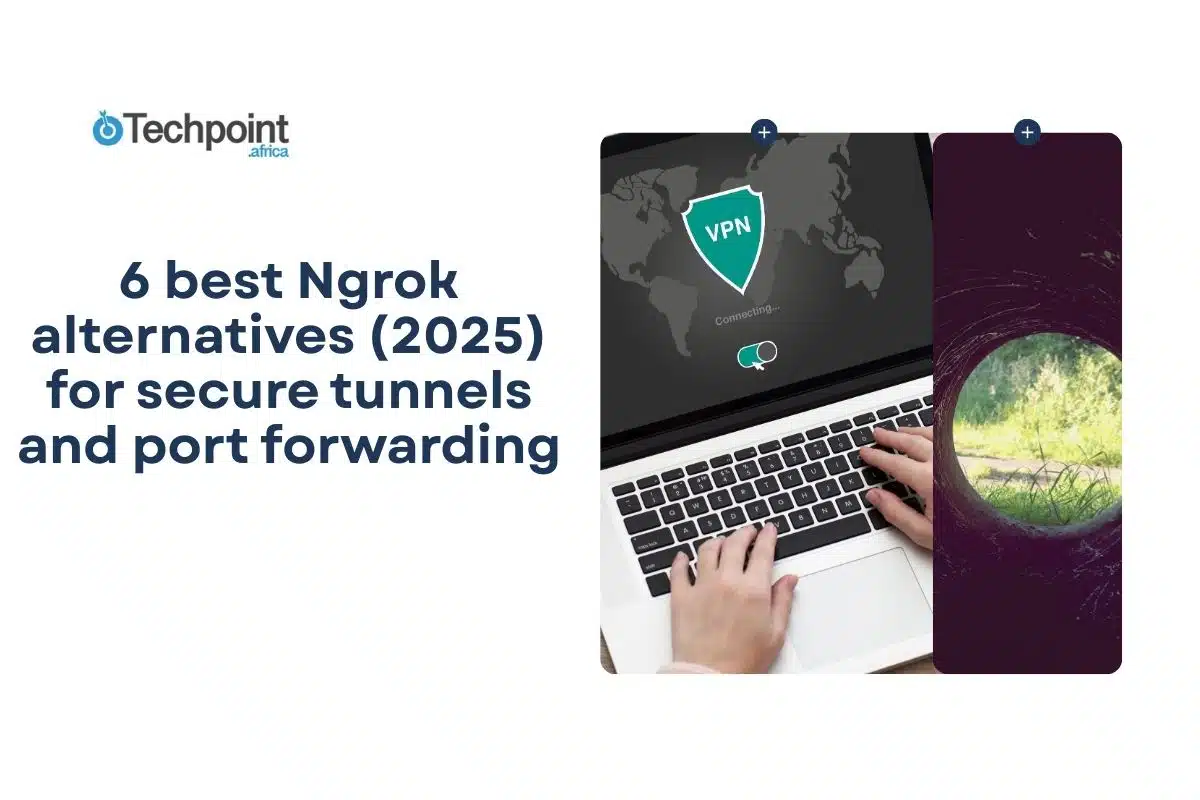Key takeaways:
- Ngrok is the go-to tunneling tool for most developers, but solid alternatives are available for tunneling.
- Out of the many options, the 6 best Ngrok alternatives you can try are Cloudflare Tunnel, Localtunnel, Tailscale, Pinggy, LocalXpose, and Pagekite.
- Localtunnel is lightweight and easy to set up, but it requires Node.js and lacks advanced features. Tailscale works more like a VPN, has smooth onboarding, and its Funnel feature allows secure sharing.
- Pinggy is beginner-friendly. It offers a simple interface, flexible tunneling (HTTP, TCP, UDP, TLS), and pricing starting at $3/month. Pagekite is old and open source but still easy to set up and effective for anyone who values simplicity.
- All tools have free plans. Localtunnel is entirely free, while Pagekite lets you pay what you can, starting from $4 up to $500. Other tools also have paid plans for individuals, teams, and custom needs.
- Meanwhile, developers don’t always use Ngrok or its alternatives. Some prefer VS Code’s built-in port forwarding to create shareable URLs directly.
You might not realize how important specific parts of the development process are until you reach a certain stage.
Building isn’t everything; there’s also testing and sharing. If your project is still on your local server, you’ll need a localhost tunneling tool to expose your local development server to the internet. There may be other ways to do this, but this is one of the best options too.
Older developers know how challenging this process used to be. Now that several tools are available, the question has shifted from “how to do it?” to “which tool to use?”
Ngrok has been one of those go-to tools for developers and anyone who needs an ingress or localhost tunneling service. It offers great benefits for builders, but it also has its limitations. Generally, with tools like Ngrok, you can share your website or app directly from your localhost through tunneling.
But it’s not the only tool on the market for this purpose, and it isn’t a one-size-fits-all solution. Other tools can serve as strong alternatives to Ngrok.
I’ve curated six of these alternatives through personal research, community discussions, and by asking my developer friends about their experiences and which ones they use and find most suitable. I didn’t just gather recommendations; I actually opened these tools, navigated through them, and tested key features. What you’ll get in this article is my firsthand experience with each one.
Whether you’re a full-stack developer needing webhook testing environments, a DevOps engineer setting up secure tunnels for staging environments, a freelance developer looking for cost-effective tunneling solutions, or just curious, I’ve curated these alternatives for you. This article will help you choose the option that best matches your tunneling needs and budget based on my testing results.
Ngrok overview
Ngrok is a distributed reverse proxy and ingress platform that secures, protects, and accelerates your applications and network services. It provides the components needed to deliver traffic from your services to the internet. Ngrok supports delivering HTTP, TLS, or TCP-based applications.
You can use Ngrok in development for webhook testing or in production as an API gateway, Kubernetes ingress, or identity-aware proxy. You can also use Ngrok to establish secure connectivity to APIs in your customers’ networks, on your devices, or in local development environments when you import Ngrok as a library into your own Command Line Interface (CLI).
Other things you can do with Ngrok include local previews (like demoing a website) and mobile backend testing.
When you sign up, you’ll be required to complete multi-factor authentication, although you can skip it. You’ll also be asked about your role and what you’ll be using Ngrok for. You can use Ngrok in two modes: for production or for development. Once you’re done with onboarding, you can download the version of Ngrok that’s compatible with your device.
Pricing
Ngrok for production
| Plan | Cost |
| Pay as you go | Starting at $18/month |
| Custom | Contact the team |
Ngrok for development
| Plan | Cost |
| Free | $0 to run your pre-release versions or internal apps on Ngrok |
| Personal | $8/developer/month for individual developers with non-commercial projects and custom domains |
| Pro | $20/developer/month for teams of developerswho want to collaborate on projects |
| Enterprise | $39/developer/month For organizations with large engineering teams and security needs |
Quick glance: Top 6 Ngrok alternatives
| Alternatives | Free plan? | Starting price |
| Cloudflare Tunnel | Yes | $7/seat/month |
| Localtunnel | Yes | It does not offer paid plans |
| Tailscale | Yes | Personal: Starts at $5/monthBusiness: starts at $6/user/month |
| Pinggy | Yes | $3/seat/month |
| Localxpose | Yes | $10/month |
| PageKite | Yes | Pay as you can from $4 |
Ngrok alternatives and my testing methodology
After some digging, I narrowed it down to six tools that stood out as good alternatives to Ngrok. They range from commercial or closed-source solutions to open-source projects, along with a few VPNs and advanced tools.
The six I picked are
- Cloudflare Tunnel
- Localtunnel
- Tailscale
- Pinggy
- LocalXpose
- Pagekite
Once I had my list, I put each tool to the test using its free plan. For every one of them, I looked at:
- Setup: How easy it was to get started and whether the instructions were beginner-friendly or developer-heavy.
- Features available: What you actually get for free, since some tools are pretty limited unless you pay.
- Ease of use: Day-to-day experience on first trial.
This way, I wasn’t just skimming features. I was actually testing how practical each tool felt in real-world use.
Alternative 1: Cloudflare Tunnel
Cloudflare Tunnel allows you to connect your resources to Cloudflare without a publicly routable IP address. Instead of sending traffic to an external IP, an outbound-only connection to Cloudflare’s network is created for you.
Cloudflare Tunnel can connect HTTP web servers, SSH servers, remote desktops, and other protocols to Cloudflare so that your origins can serve traffic securely. Within the same tunnel, you can run as many Cloudflared processes (connectors) as needed. These processes establish connections to Cloudflare and send traffic to the nearest Cloudflare data center.
To create and manage tunnels, you’ll need to install and authenticate Cloudflare on your origin server. Meanwhile, Cloudflare is the tool that connects your server to Cloudflare’s network.
Steps to create a tunnel (through dashboard):
- If you already have a Cloudflare account, go to the Zero Trust tab on your dashboard. When creating Cloudflare Zero Trust, choose the account you created and continue. Then the Zero Trust team account appears on your Zero Trust tab.
- Go to Networks, select Tunnels, and then select Create a tunnel.
- Choose Cloudflare for the connector type and click Next.
- Enter a name for your tunnel.
- Select Save tunnel.
Next, you’ll need to install Cloudflared and run it. Make sure the environment under choose an environment matches your device operating system. Then, copy the command in the box and paste it into a terminal window. Once the command finishes running, your connector will appear in Zero Trust.
Finally, you’ll need to connect to an application or a network. To connect an application through your tunnel, you’ll first need to add a website to Cloudflare and change your domain nameservers to Cloudflare. After saving the tunnel, you’ll find your new tunnel listed along with its active connector.
Pricing
| Plan | Cost |
| Free | $0/seat/month with 50-seat limit and up to 24 hours of log retention |
| Standard | $7/seat/month with no seat limit and up to 30 days of log retention |
| Enterprise | Custom pricing with editable IP for DNS filtering and up to 6 months of log retention |
Alternative 2: Localtunnel
Localtunnel lets you share a web service running on your local development machine. It assigns you a publicly accessible URL that proxies all requests to your local web server. You can install Localtunnel or use it as a dependency in a project. It’s a popular, easy-to-use alternative.
How to set up a tunnel and get a public URL on Localtunnel
- Install Localtunnel (requires Node.js). Enter the command provided.
- Start your web server, and once it’s running, open the terminal and request a tunnel to your local server using the command provided. You will have to replace 8000 with the port your local development server is using.
- After running the command, Localtunnel will give you a URL you can share with anyone as long as your Localtunnel session remains active. You can now access your local development server from any device with internet access.
When a tunnel is created, Localtunnel forwards requests to your local service at the specified port.
To stop or disable the tunnel, press Ctrl + C in your terminal. Also, to create a public URL for another server, enter the command with the new server’s port number, and Localtunnel will generate a URL for that port.
To add Localtunnel as a project dependency, you enter the command provided for dependency on your project.
Meanwhile, Localtunnel is not meant for production use. It’s best suited for testing and sharing work with others. Additionally, there are no TCP tunnels, TLS tunnels, or support for custom domains or subdomains. Since it requires Node.js, it won’t work in environments without Node.js support.
Pricing
Localtunnel is open-source and free. It does not offer paid plans.
Alternative 3: Tailscale
Tailscale works more like a VPN. It is an open-source WireGuard package. WireGuard creates a set of lightweight encrypted tunnels between your computer, VM, or container that acts as an endpoint or node, and any other nodes in your network.
Tailscale lets you keep your internet activity private on an untrusted network by designating devices in your tailnet as exit nodes and then configuring your tailnet devices to use those exit nodes.
Also, you can provide tailnet access to existing resources in your network using a subnet router. This can be useful if you need to access devices where the Tailscale client cannot be installed.
You can monitor and log Tailnet activity, including network traffic, client activity, Tailnet configuration changes, and SSH session recordings.
You can start just from the web page or download and install the Tailscale client on your device, then sign up.
I continued from the web page. However, after signing up, I was prompted to add my device by choosing the OS that corresponded to my device and downloading the client. The download process, including onboarding, was simple and easy.
After I added my first device, Windows, I was prompted to add a second device. I added an Android device by scanning the QR code. After the second device was authenticated, both devices were displayed.
From there, I continued setting up, but I was redirected to the Tailscale admin console. This interface lets you control most aspects of your tailnet, including users, devices, DNS, permissions, and authentication keys.
Devices added to a tailnet are assigned a unique name generated from the device’s OS hostname, which you can rename to help you locate and organize devices on the page. You can then use the name listed in the Machines page of the admin console instead of an IP address through its MagicDNS feature.
I could invite team members to authenticate using the same identity provider I used when creating the tailnet. External invites are for users who are not part of my custom domain, such as contractors, friends, or family. They can be invited through email by sending one or more invites or copying the invite link to share with others. Once accepted, they are added to the user’s page of the admin console.
Meanwhile, a feature of Tailscale called Tailscale Funnel lets you achieve the functionality of Ngrok. Tailscale Funnel allows you to expose a local service, file, or directory from your device to the public internet over HTTPS, using Tailscale’s global relay/ingress to proxy encrypted TCP traffic to your node without revealing your device’s IP. Common use cases include sharing a dev server, receiving webhooks, and hosting small sites.
Pricing
The pricing is divided into two categories: personal and business. Personal includes personal and personal plus. Business includes starter, premium, and enterprise.
| Plans | Cost |
| Personal | $0 for individuals who want to connect personal devices, for free |
| Personal plus | $5/month for individuals who want to connect personal devices with family and friends |
| Starter | $6/user/month for small teams seeking a quick-to-deploy network access solution |
| Premium | $18/user/month for growing teams seeking advanced service-level networking and identity-aware access |
| Enterprise | Custom pricing for organizations |
Alternative 4: Pinggy
Pinggy allows you to obtain a public URL for your local host. You can use it to host a website from your laptop, receive webhooks, share files, and connect to your Raspberry Pi. You can also create tunnels using HTTP, TCP, UDP, or TLS protocols to your device. In addition, you can inspect and debug HTTP/HTTPS requests.
It works well as an ingress for dev/test environments where Pinggy provides a gateway, enabling developers to test and preview applications and APIs.
You can begin directly from the homepage or follow the setup step by step when you sign up. For me, I signed up and was prompted on how to set up a tunnel.
Following the prompt, you need to run the service you want to share in localhost and make it available at a localhost URL such as http://localhost:8080.
Next, you can create a tunnel using a command. For SSH, open your terminal or command prompt and run the provided command to create a tunnel. Then, replace port 8000 with the localhost port where your service is running.
For CLI, download the Pinggy CLI, run the provided command, and enter your localhost port.
For App, you will have to download the Pinggy app.
For the Node.js SDK, install the Pinggy Node.js SDK using npm, then create a tunnel in your Node.js application.
For the Python SDK, install the Python SDK using pip, then create a tunnel in your Python application.
Remember to replace port 8000 with the localhost port where your service is running.
Pricing
| Plan | Cost |
| Free | $0 allows access including single command tunneling (HTTP(S), TCP, UDP, TLS tunnels) |
| Pro | $3/seat/month for everything in free plan, including 1 Persistent tunnel, 1 Custom subdomain, and 1 Custom domain |
| Enterprise | Custom pricing for access including unlimited persistent tunnels, custom subdomains, and custom domains |
Alternative 5: LocalXpose
LocalXpose is a reverse proxy that lets you expose your localhost services to the public internet without needing complex network infrastructure. You start by connecting your local machine to LocalXpose’s network. LocalXpose offers two options: CLI or Graphical User Interface (GUI).
Traffic is routed through your own public gateway for end-to-end transport. You can add additional security by configuring middlewares like authentication and rate limiting.
LocalXpose supports web apps to webhooks for testing or production. It also works with tunnels for IoT devices and APIs. You can manage permissions using IP restrictions, basic auth, and key auth to control tunnel access.
It also allows request logging for real-time insights into your tunnel’s HTTP, TCP, UDP, and TLS requests. With its HTTP request inspection, you can examine incoming requests, review responses, and replay requests for debugging.
To download, I chose my operating system from the options provided and followed the installation process. Before that, I signed up through the web page.
After downloading, I started a tunnel. If you skip the download step before onboarding, you’ll be redirected to download it before you can launch a tunnel.
Pricing
| Plan | Cost |
| Basic | $0 ideal for testing and personal use with 2 active HTTP and HTTPS tunnels, and time limits |
| Pro | $10/month for 10 active tunnels, 10 reservations, and 24/7 availability |
| Enterprise | Custom pricing |
Alternative 6: Pagekite
Pagekite is an old and popular choice that developers use to make their localhost part of the web or connect it to the internet to make it accessible. It is open source and works with all HTTP and HTTPS servers, as well as SSH and a few other TCP-based protocols.
It has different setup procedures depending on the operating system; mine is Windows, and for Windows, you need to:
- Download and install Python 3.x.
- Download pagekite.py to your desktop.
- Run the program.
Pagekite.py is the program that connects your localhost servers to the public internet, assigns them names, and makes them visible to the outside world.
Its pagekite.net relays handle your traffic so that nobody sees your IP address as it passes through the relays.
Designers can use Pagekite to temporarily share their designs and works in progress without having to upload them first. Web developers can use it to test sites without deploying to a staging server for every single iteration. It can also be used to host a live web or SSH server without worrying about IP addresses, port numbers, routers, or DNS.
However, it still follows some traditional onboarding and user interface design patterns.
During onboarding, I created a default domain name (kite). After onboarding, I could create new kites or use my own domain for a kite.
However, top-level kites (e.g., kite.pagekite.me) cannot be deleted or renamed. Also, subdomain kites (e.g., sub-kite.pagekite.me or sub.kite.pagekite.me) can be added and removed at will and are not limited by your quota.
Note that idle kites may still use some bandwidth if users or search engines try to access them. To prevent this, disable them. Resetting a kite will zero the bandwidth counter and re-enable it if it has been disabled.
Pricing
On Pagekite, you pay what you want, starting from $4 per month up to $500. The system allocates features and access according to the amount you choose to pay.
Why developers need secure tunneling tools
If you’re new to this space and you haven’t fully understood why developers use tunneling tools, here are some of the reasons:
- Webhook testing: Webhook services require a public endpoint to receive callbacks. Tunneling tools provide this temporary public URL, allowing developers to test integrations without deploying to a live server.
- Mobile app development: Developers can test responsive designs and API integrations on physical devices by accessing their local server through the public tunnel URL.
- API development: Tunneling allows developers to share public endpoints for others to test and integrate with their APIs.
- For collaboration: Developers can share a live preview for demos by sharing the public tunnel URL. It also enables remote teams to collaborate on projects.
- Avoid certain network configurations: Developers can avoid lengthy and complex network setups, including configuring port forwarding and firewall rules, by using a tunneling tool.
How developers use VS Code instead of Ngrok or its alternatives
When I asked a developer friend which tunneling tool he uses, he told me he doesn’t always rely on tools like Ngrok or its alternatives. Instead, he takes advantage of something built right into his IDE: the VS Code port forwarding feature.
When his app runs locally (for example, on localhost:3000), he goes to the Ports section in VS Code’s terminal. From there, he selects Forward Port, and VS Code generates a public URL. Once the port is forwarded, a shareable URL is created automatically.
One of the reasons he prefers this is that VS Code gives him the option to make the port private, so only he can use it, or public, so anyone with the link can access it. That means he can quickly send a live link to a teammate or client without extra setup or third-party installs.
Conclusion: Which Ngrok alternative should you choose?
After spending time with all six tools, I realized that no single option is the best for everyone. It really depends on what you value most.
Cloudflare Tunnel’s setup requires some learning, but once you’ve mastered it, you can integrate it effectively with teams and for personal use. If you just need something quick and free, Localtunnel is the easiest pick. However, it requires Node.js. It’s lightweight, but don’t expect advanced features.
Tailscale gave me the smoothest onboarding experience. It felt less like a tunneling tool and more like a VPN replacement, but it has the Funnel feature for public sharing. Pinggy was simple and easy. After Tailscale, I found it to be one of the more user-friendly options. For LocalXpose, it was a fair balance between features and usability.
If you like old but reliable tools, Pagekite may look dated, but it still works. It’s open source, simple to set up, and a good option if you don’t mind the traditional feel.
For me, Tailscale and Pinggy stood out as the easiest to get going with, while Cloudflare Tunnel is the one I’d pick in a professional team setting. But if you just need something quick to demo your work, Localtunnel should be your pick.
Ultimately, choose the tool that best fits your workflow. If you’re just testing or demoing a project to a client, go with the simplest option. If you’re considering long-term or production use, invest in a tool that strikes a balance between security and scalability.
At the end of the day, tunneling isn’t just about exposing your localhost. It’s about doing it in a way that saves you time, reduces friction, and lets you focus on building.
Disclaimer!
This publication, review, or article (“Content”) is based on our independent evaluation and is subjective, reflecting our opinions, which may differ from others’ perspectives or experiences. We do not guarantee the accuracy or completeness of the Content and disclaim responsibility for any errors or omissions it may contain.
The information provided is not investment advice and should not be treated as such, as products or services may change after publication. By engaging with our Content, you acknowledge its subjective nature and agree not to hold us liable for any losses or damages arising from your reliance on the information provided.