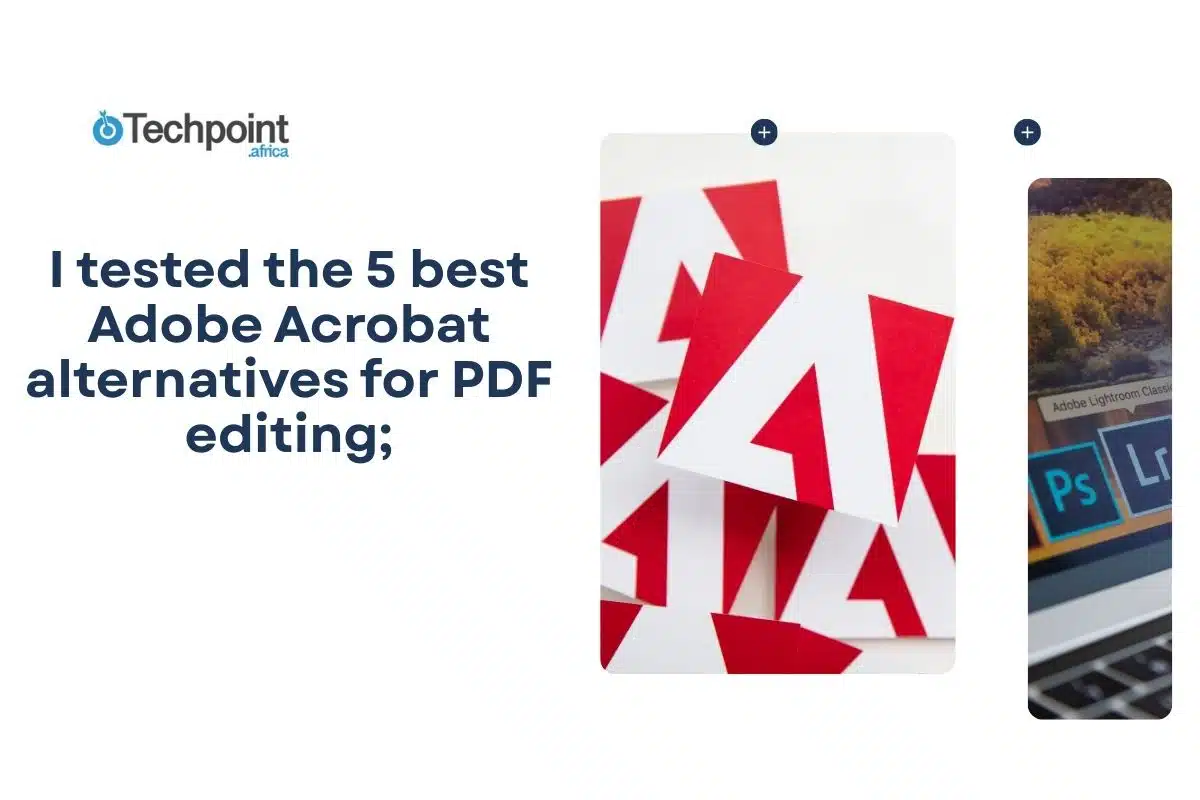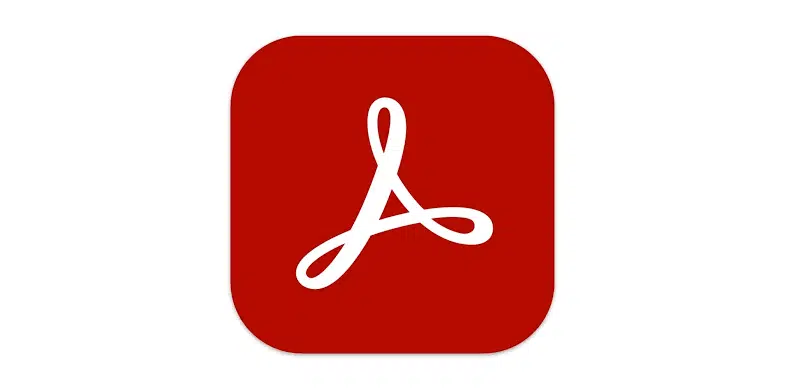
Managing PDFs sounds like nursery rhymes until you need to merge files for a report, compress a large document for email, or convert a contract into an editable format. Until you need to do the actual work, you discover it takes some tasking.
While Adobe Acrobat is often the first thought of option when editing PDFs, it isn’t the only option. Various alternate tools offer similar capabilities, and I found them.
This guide explores 5 solid alternatives to Adobe Acrobat. I reviewed each tool, covering features, pricing, pros and cons, and usage experience. My best 5 fits advanced editing, cloud integration, and even picks for occasional tasks.
Let’s go meet them!
How I chose these Adobe Acrobat alternatives
To get fair and accurate comparisons, I tested each alternative using the same criteria:
- Ease of use: How intuitive is the interface for new users?
- Core features: Text editing, image manipulation, and page management.
- Advanced features: OCR, digital signatures, form creation.
- Performance: Speed, stability, and resource usage.
- Pricing: Value for money and licensing options.
- File compatibility: Support for various PDF standards and formats.
- Customer support: Available help resources and response times.
To evaluate real-world performance, each tool was tested with identical PDF documents containing text, images, forms, and scanned content. Now, the alternatives.
1. Wondershare PDFelement 11 – Best overall alternative
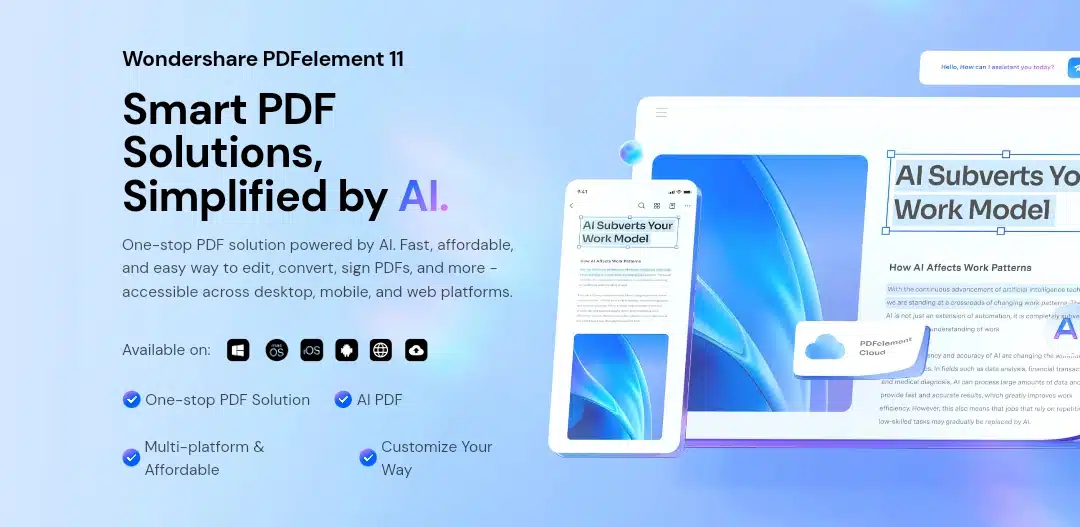
Why I found PDFelement a strong alternative
This comprehensive PDF editor ticks off excellent functionality and user-friendliness just like that.
Key features
- Full PDF editing: text(with AI PDF summarizer, translator , rewrite, content detector and grammar checker), images, and links
- Batch processing for multiple files
- Advanced OCR for scanned documents
- PDF forms creation and data extraction
- Cloud integration and sharing options
- E-signature addition
Pricing:
Free version with limitations
- Individual plan
- $79.99/year
- 2 years: $109.99
- Perpetual plan: $129.99/year
- Education plan
- PDFelement Pro for Win: $39.99 Yearly Plan – 1 User
- PDFelement Pro for Win:$99.99 Perpetual License – 1 User
- Bundle plan
- $89.99 – $139.99
- Team & Business plan
- Annual Plan (1 User) $109
- Perpetual Plan (1 User) $139
PS: Team & Business plan vary per user.
My experience
My key takeaway from using Wondershare PDFelement is its modern and uncluttered interface. Editing text was easy, and the tool didn’t struggle even with large files. The accuracy was almost perfect when I tested OCR on a scanned invoice. I also tried creating a fillable form, which only took a few minutes. Compared to Adobe, PDFelement had an easy feel, but that doesn’t mean it compromised on functionality. These are the reasons why PDFelement emerged as my top recommendation for you.
What I liked:
Intuitive interface: PDFelement’s ribbon-style interface will feel familiar to Microsoft Office users. The learning curve was minimal, with most features easily discoverable through logical menu organization.
Robust editing capabilities: Text editing feels natural and responsive. I could effortlessly modify fonts, sizes, and colors, and the software handled complex layouts without breaking formatting.
Excellent OCR performance: The OCR feature accurately converts scanned documents into editable text. In my tests with various document types, accuracy consistently exceeded 95%.
Form creation tools: Creating interactive forms was straightforward, with drag-and-drop functionality for adding text fields, checkboxes, and dropdown menus.
Batch processing: I successfully processed multiple PDFs simultaneously, saving significant time when applying consistent changes across document sets.
Areas for improvement:
Resource usage: While not as heavy as Adobe Acrobat, PDFelement still consumes considerable system resources, particularly when handling large files.
Advanced security features: Some enterprise-level security options available in Acrobat are missing or simplified in PDFelement.
Price point: At $79.95 annually, it’s more expensive than some competitors, though still cheaper than Adobe’s monthly plans when accumulated yearly.
For:
Small to medium businesses, professionals who need comprehensive PDF editing capabilities, and users transitioning from Adobe Acrobat.
Supported platforms: Windows, Mac, iOS, Android, PDFelement Cloud, and online tools
2. Foxit PhantomPDF (Best for Business users)
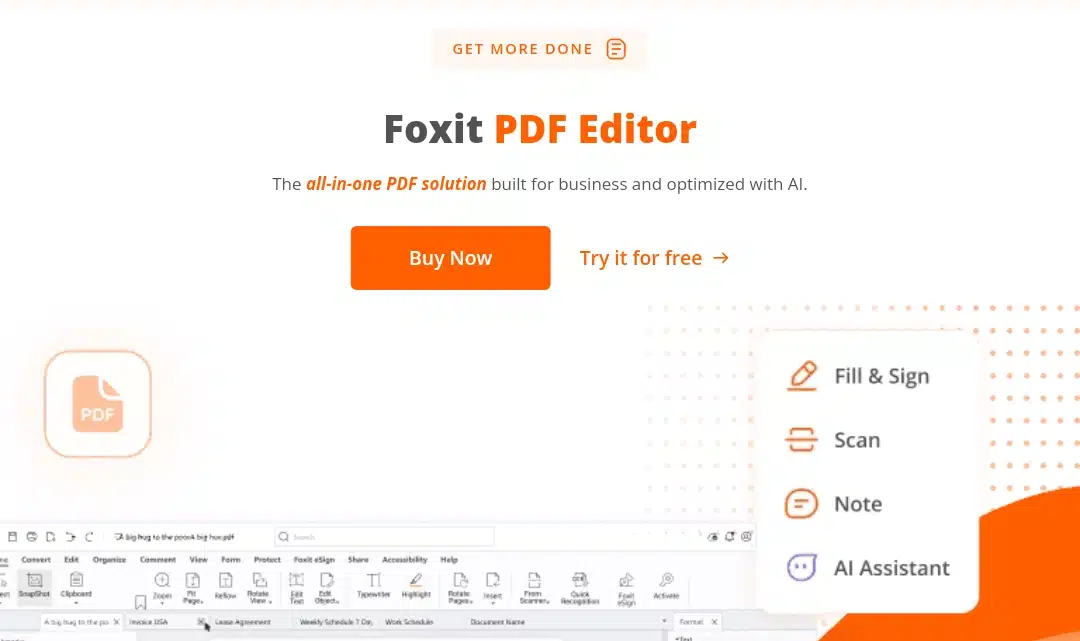
Why I found Foxit a strong alternative
Foxit is a trusted PDF editor for businesses that value security and collaboration. It supports advanced editing, e-signatures, and strong encryption features, making it ideal for professional e-spaces.
Features:
- Complete PDF editing (text, images, objects)
- Advanced security with password protection
- Collaboration tools for team workflows
- Cloud connectivity with Foxit Drive
- PDF compression and optimization
- E-signature integration
Pricing
- Standard (PDF Editor): $120.73/year or $10.20/month
- Business (PDF Editor+): $148.54/year or $12.99/month
What I liked:
ConnectedPDF technology: This unique feature allows document tracking and provides insights into how recipients interact with your PDFs. I found this incredibly useful for business presentations and contracts.
Superior collaboration tools: Real-time collaboration features worked seamlessly during my testing. Multiple users can review and comment simultaneously without conflicts.
Strong security features: Foxit offers comprehensive security options, including advanced encryption, digital certificates, and rights management that rival Adobe’s offerings.
Customizable interface: The ability to customize toolbars and create personalized workflows significantly enhanced my productivity.
Plugin ecosystem: Extensive plugin support allows users to extend functionality based on specific needs.
Cheap monthly payments: Its monthly bill is cheaper than PDFelement’s.
Areas for improvement:
There is a steeper learning curve than PDFelement. The many features can overwhelm new users. I needed several days to become comfortable with all available options.
Some advanced features are locked behind higher-tier pricing.
Mobile app limitations: The mobile version lacks many desktop features, limiting on-the-go productivity.
My experience
Foxit felt professional from the start. I used it for editing legal documents and appreciated its security options, like encryption and redaction tools. The collaboration feature worked smoothly when sharing drafts with colleagues. Performance was fast, but I found the interface slightly complex compared to PDFelement. Still, for security-heavy workflows, Foxit is a strong choice.
For:
Businesses requiring advanced collaboration, enterprises with strict security requirements, and teams working on complex document workflows
Supported platforms: Desktop, web, mobile
3. Nitro PDF (Best for enterprises & teams)
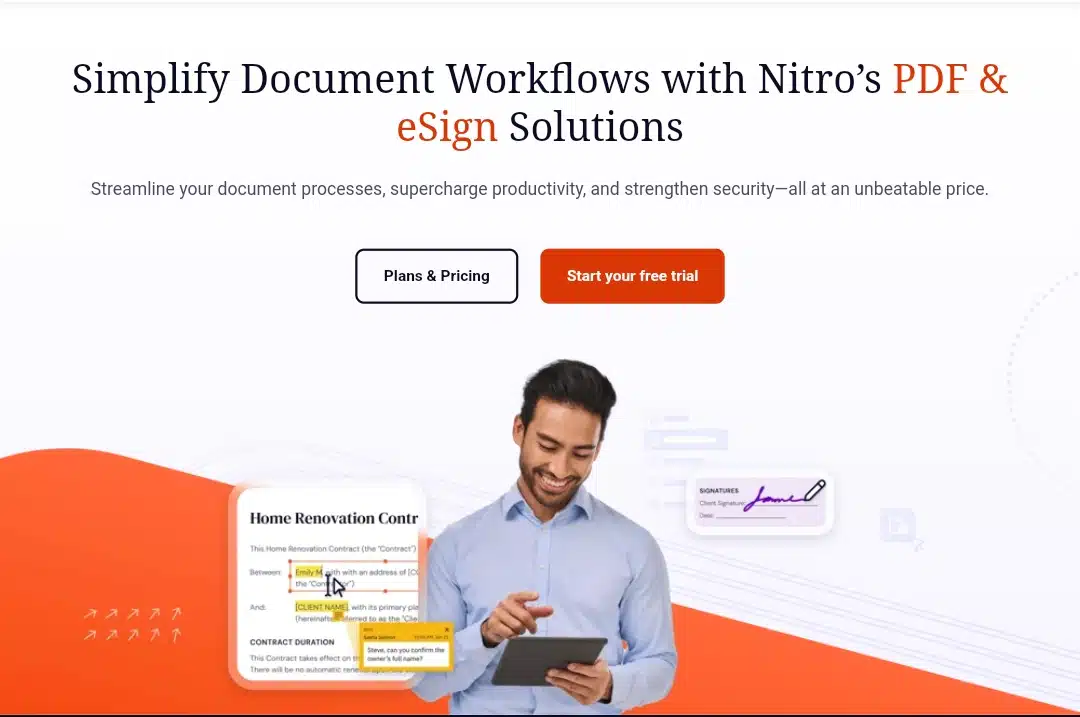
Why Nitro PDF Pro stands out
Nitro focuses on enterprise-level features, providing robust editing tools, batch processing, and e-signatures. It is an excellent fit for teams that require scalable document workflows.
Features
- PDF conversion, that is, PDF to Word, Excel, PowerPoint, or images, and back, with our free, easy-to-use tools
- PDF editing
- eSignatures and Forms
- Nitro analytics and ROI
- Automated Document Workflow
- Security and compliance
- integrations( Microsoft Power Automate, Alfresco, Aareon, Sofico
Brio, etc., and API
- 14-day free trial
Pricing
Here are the different subscription tiers:
- Nitro PDF plans
- Nitro PDF Standard: $15.00/month ($180.00 annually)
- Nitro PDF Plus: Contact Sales for pricing (Enterprise level)
- Nitro PDF Classic: $270.00 one-time purchase (3-year license)
- Nitro Sign plans
- Nitro Sign Standard: $15.00/month ($180.00 annually)
- Nitro Sign Plus: Contact Sales for pricing
- Nitro Sign Enterprise: Contact Sales for
What I liked:
Seamless Office integration: Converting between PDF and Office formats worked flawlessly. I experienced no formatting issues when converting complex Excel spreadsheets or PowerPoint presentations.
Cloud-first approach: Nitro’s cloud integration with services like SharePoint, OneDrive, and Google Drive streamlined my workflow considerably.
E-Signature workflow: The built-in e-signature feature is user-friendly and legally compliant. Setting up signature workflows took minutes, not hours.
Clean interface: The modern, uncluttered interface makes essential features easily accessible without overwhelming new users.
Mobile apps: Unlike competitors, Nitro’s mobile apps maintain most desktop functionality, enabling actual mobile productivity.
Areas for improvement:
Limited offline functionality: Heavy reliance on cloud services can be problematic in areas with poor internet connectivity.
Subscription only: The lack of a one-time purchase option may deter users who prefer traditional licensing models.
Customer support: Response times for technical issues were longer than expected, sometimes taking 24-48 hours.
My experience:
Nitro’s interface is grippingly straightforward, similar to Microsoft Office, making it easy to navigate. I converted a 100-page PDF into Word without significant changes. The secure e-signature capture feature will save time when handling contracts. For teams using Office regularly, Nitro fits naturally into their workflow.
Supported platforms: Windows, Mac, iOS, and Android
4. PDF-XChange Editor (Best for budget-conscious users)
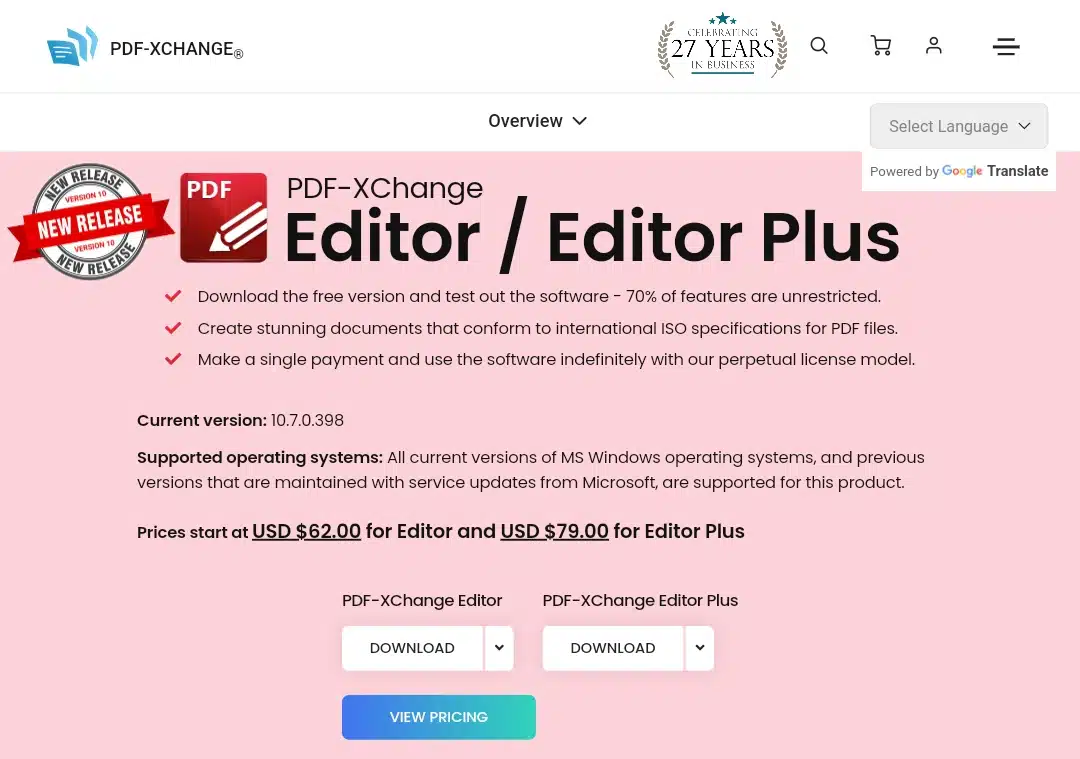
Features:
- Enhanced OCR Engine (Plus version)
- Comprehensive form creation with customizable properties
- JavaScript-enabled stamps with the current date and dynamic information
- Detailed comparison with a summary of differences, insertions, and deletions
- Automated conversion of image-based PDFs to interactive forms
- Advanced annotation tools
- Full support for secure document signing and verification
- Direct editing capabilities for text and graphics within PDFs
- Page management – Insert, delete, rotate, and reorganize pages with ease
- Password protection, encryption, and redaction tools
Pricing: $62.00 one-time purchase (Standard), $79.00 (Plus with enhanced OCR and advanced features)
What I liked:
Unbeatable value proposition: Starting at $62.00 for the standard version, PDF-XChange Editor offers remarkable value with a one-time purchase that provides lifetime access. The feature-to-price ratio is unmatched in my testing.
Generous free version: The free version includes 70% of all features unrestricted, allowing extensive testing before purchase. This transparency builds confidence in the investment.
Comprehensive annotation tools: The annotation capabilities are extensive and precise. I could create detailed markups with various shapes, callouts, and measurement tools that rival much more expensive alternatives.
Fast performance: Even with large documents, PDF-XChange maintained responsive performance. Load times were consistently faster than Adobe Acrobat, making it ideal for productivity-focused workflows.
Advanced security: Despite its affordable price, security features are robust, including password protection, digital signatures, and redaction tools that meet professional standards.
Portable version available: The portable version allows PDF editing without installation, perfect for shared computers or temporary workstations.
ISO compliance: Creates documents that conform to international ISO specifications for PDF files, ensuring professional-grade output quality.
Areas for improvement:
Interface design: While functional, the interface feels dated compared to modern alternatives like PDFelement. Some users may find it less appealing visually, though functionality remains excellent.
Limited cloud integration: Cloud storage integration is basic compared to competitors like Nitro PDF, requiring manual file management for cloud workflows.
Learning resources: Documentation and tutorials are less comprehensive than those provided by larger competitors, though community forums provide good support.
For:
Budget-conscious users, individuals or small businesses with comprehensive PDF editing needs, users preferring one-time purchases over subscriptions, and professionals requiring advanced features like OCR and form creation without premium pricing.
Supported platforms: Windows, Mac, iOS, and Android
5. SmallPDF (Best for Individuals, small teams)
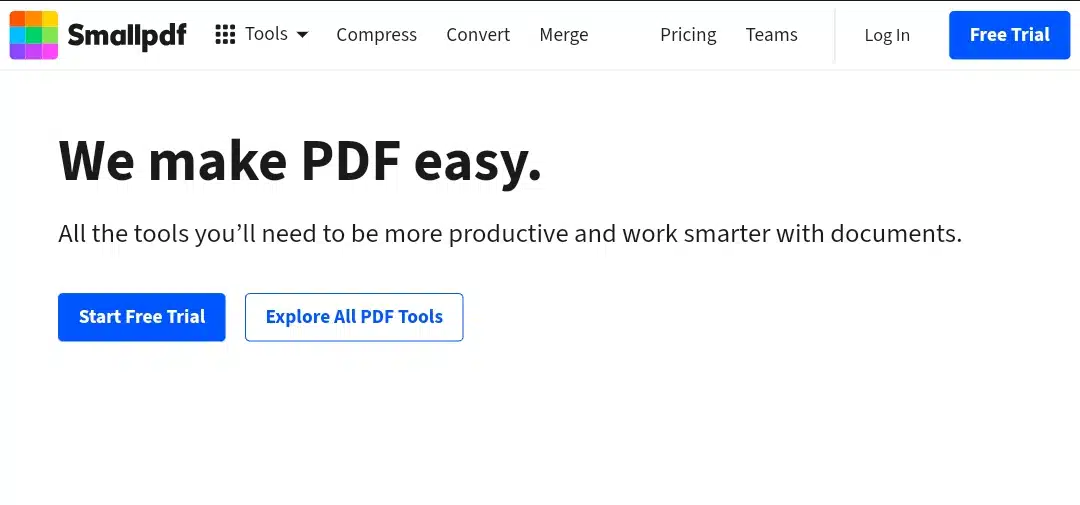
Features
- Compress PDFs: Reduce file size without sacrificing quality.
- Convert PDFs: Transform PDFs into Word, Excel, PowerPoint, JPG, and vice versa.
- Merge & Split: Combine multiple PDFs or split large documents into smaller files.
- Edit PDFs: Add text, shapes, images, and annotations directly on your PDF.
- E-Signature: Sign documents electronically and request signatures from others.
- AI PDF Tools: Summarize PDFs, translate text, generate questions, and chat with documents using AI.
- Security: 256-bit TLS encryption, ISO/IEC 27001 certification, GDPR and CCPA compliance.
- Mobile & Web Apps: Access tools anywhere through browser or mobile app (iOS & Android).
Pricing
- Pro Plan (Most Popular)
- Monthly: $15/month
- Yearly: $10/month (billed as $120/year)
- Team Plan
- Monthly: $12/month per seat (billed as $24/month for 2 seats)
- Yearly: $8/month per seat (billed as $192/year for 2 seats)
- Business Plan
- Pricing: Custom (for 20+ users)
What I liked:
Smallpdf is incredibly easy to use. The web-based platform means no software to install, and the tools are neatly organized for quick access. I particularly enjoyed how fast the compression feature worked without noticeable quality loss. The AI PDF tools were a pleasant surprise—they saved me a lot of time summarizing lengthy PDFs. I also liked the clean interface, which didn’t feel cluttered compared to some desktop apps.
Areas for improvement:
While Smallpdf handles simple tasks perfectly, it lacks advanced features like batch processing and in-depth editing tools in desktop software such as PDFelement or Foxit. Offline functionality is also limited, which could concern those working with sensitive files who prefer not to upload documents to the cloud.
For:
Smallpdf is for individuals or small teams who need quick, simple PDF tasks like compressing, converting, signing, and annotating documents without installing heavy software. It’s perfect for students, freelancers, and remote professionals.
Supported Platforms
- Web Browser (Windows, macOS, Linux)
- Mobile App (iOS & Android)
Adobe Acrobat alternatives summarized
| Feature | PDFelement (Wondershare) | Foxit PhantomPDF | Nitro PDF | PDF-XChange Editor | Smallpdf |
| Best For | SMBs, professionals, Adobe switchers | Businesses and teams needing security | Enterprises & teams using Office | Budget-conscious users | Individuals, small teams |
| Rating | ⭐ 4.5/5 | ⭐ 4.3/5 | ⭐ 4.2/5 | ⭐ 4.1/5 | ⭐ 4.0/5 |
| Core Features | Full PDF editing, AI tools, OCR, batch processing, forms | Editing, encryption, collaboration, e-signature | Editing, e-sign, conversion, integrations | OCR, form creation, annotations | Convert, compress, e-sign, AI tools |
| Cloud Integration | Yes | Yes | Yes | Limited | Yes |
| OCR | Advanced | Yes | Yes | Enhanced OCR | No |
| Security | Standard encryption | Advanced encryption, rights mgmt | Enterprise-level | Password, encryption, redaction | TLS encryption |
| Collaboration | Limited | Real-time collaboration | Yes | No | Limited |
| Pricing (Individual) | $79.99/year, $129.99 lifetime | $120.73/year (Standard) | $180/year | $62 one-time (Standard) | $10/month (billed yearly) |
| Free Version | Yes | Trial only | 14-day trial | Yes (with watermark) | Yes |
Rounding up,
The 5 Adobe Acrobat alternatives you find here are simply the best because of their different tasks coverage, since the right PDF tool depends on how you work.
If you need fast, browser-based editing, SmallPDF is a strong contender. For those managing heavy workflows, Nitro PDF and Foxit PDF Editor bring advanced capabilities without locking you into Adobe’s ecosystem. PDF-XChange offers speed and efficiency for technical users, while Smallpdf provides an affordable balance for personal use.
Also, these five support the essentials—I’m talking about editing, merging, and secure sharing—but differences exist in their pricing, usability, and features. So align your choice with your workflow and budget to avoid unnecessary costs and get a tool that works as hard as you do.
Frequently Asked Questions on Adobe Acrobat alternatives
1) Which Adobe Acrobat alternative worked best overall?
- PDFelement 11. It balances complete editing, accurate OCR, batch tools, forms, e-sign, and a clean interface without feeling heavy.
2) Which option has the lowest upfront cost?
- PDF-XChange Editor. The standard license is a one-time $62, or $79 for the plus version with enhanced OCR.
3) Can I edit scanned PDFs with these tools?
- Yes. PDFelement, Foxit, Nitro, and PDF-xchange include OCR; SmallPDF also offers an OCR tool for text extraction.
4) Do any of them offer a free tier?
- PDFelement has a limited free version; PDF-XChange’s free build covers most features with watermarks; Smallpdf has a free plan with daily limits. Foxit and Nitro provide trials.
5) Which is best for strict security and collaboration?
- Foxit adds strong encryption, certificate support, redaction, and connected PDF tracking for team workflows.
6) What if I need something lightweight in the browser?
- SmallPDF. It runs in any modern browser, handles quick convert, compress, merge, edit, and e-sign tasks, and has mobile apps.
7) Can I batch process multiple files?
- Yes, especially in PDFelement and Nitro. Foxit supports batch for many actions; Smallpdf is better for single jobs.
8) How do prices compare?
- PDFelement $79.99/yr (perpetual $129.99); Foxit from $120.73/yr; Nitro from $15/mo (classic $270 one-time, 3-year license); PDF-xchange $62 one-time; SmallPDF $15/mo or $10/mo billed yearly, with team discounts.
9) Which should a small team pick first?
- Start with PDFelement for broad features or Foxit if compliance and tracking are most important.