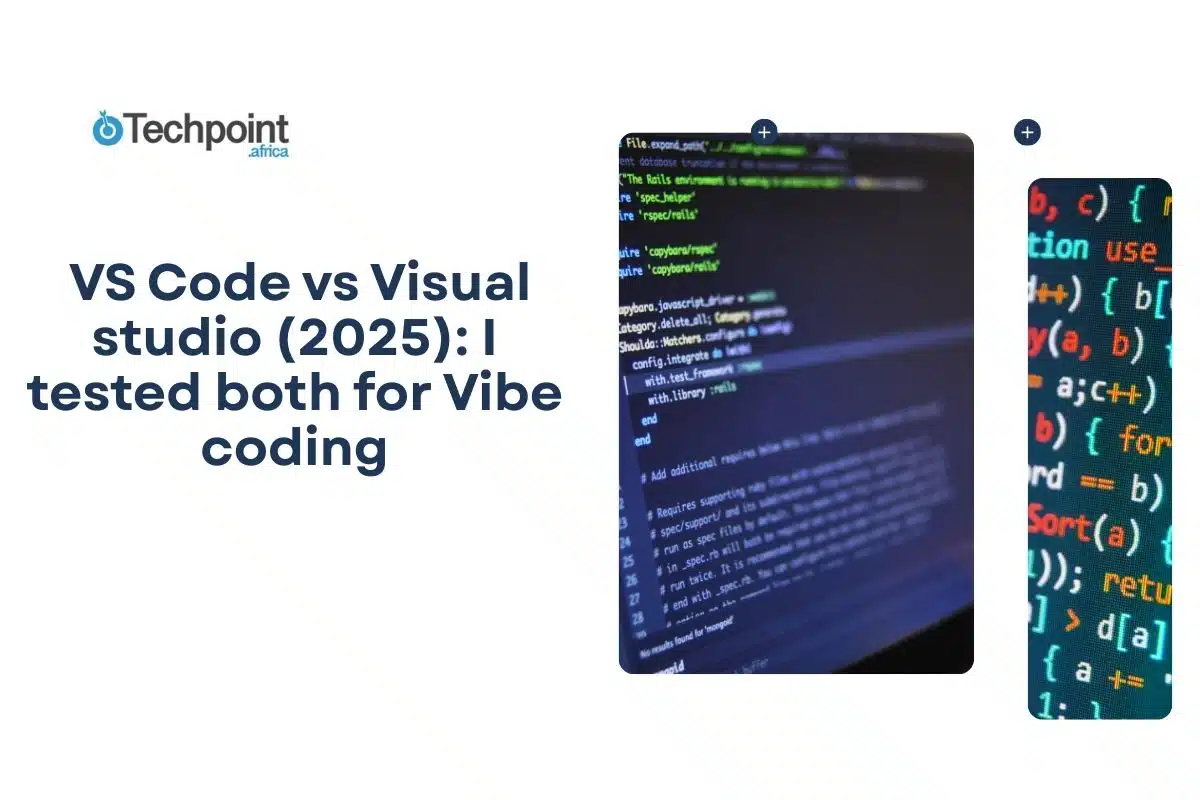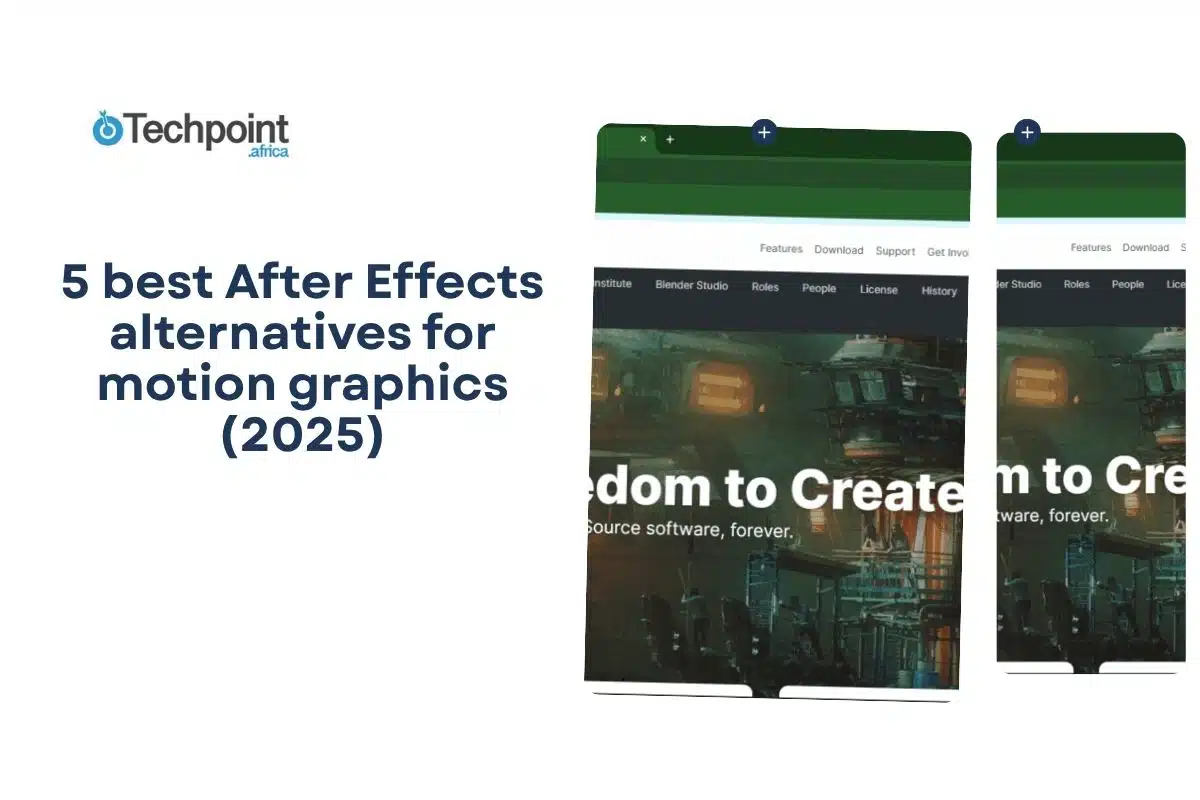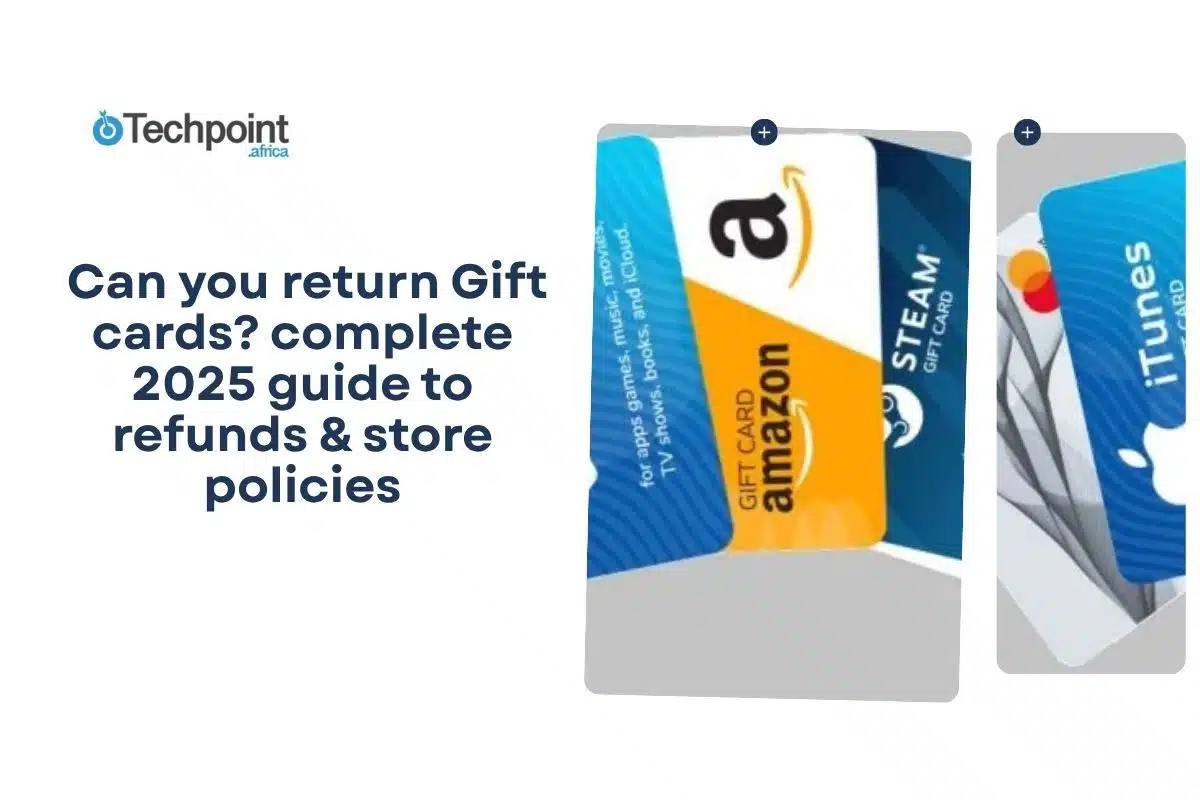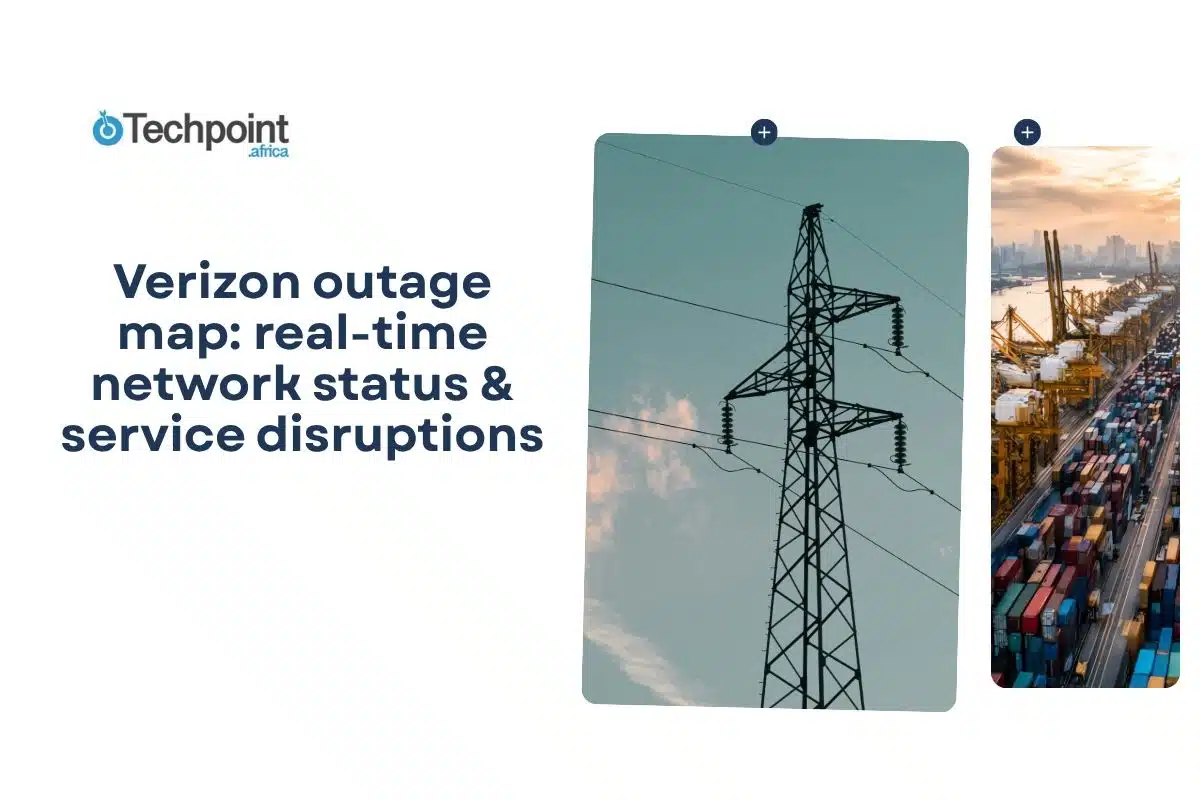I’m not a professional software developer. I’m not even an upcoming developer with hobby projects on the weekend. I’m a curious technical writer with a job to do, a deadline to meet, and just enough coding knowledge to get around.
But that curiosity led me to a question I couldn’t shake:
- When it comes to vibe coding, should I reach for Visual Studio or Visual Studio Code?
- Are they even the same since they almost sound alike?
On the surface, both are Microsoft-made tools for writing code, but that’s like saying a private jet and a helicopter are both “air transport.”
Visual Studio is a full-fledged Integrated Development Environment (IDE) that many professional developers practically live in. Visual Studio Code (or VS Code, as the cool kids call it) is the world’s most popular code editor: lightweight, flexible, and adored by everyone from junior devs to seasoned engineers.
Over the past week, I dove in to see how these two tools compare, not from the perspective of a career coder, but from someone who values usability, speed, and the vibe of working in the right environment.
In this review, I’ll break down their core features, compatibility, performance, flexibility, community support, and pricing. Then, I’ll share the pros and cons of each, so you can decide which one best fits your workflow in 2025 and beyond.
TLDR: Key takeaways from this article
- VS Code is Fast, lightweight, highly customizable, and works on almost any machine. Perfect for quick edits, web dev, scripting, and cross-platform work.
- Visual Studio is a powerful, feature-rich IDE designed for complex and large-scale projects. Ideal for enterprise-level development, .NET, C++, and cloud integration.
- VS Code wins on startup speed and simplicity, while Visual Studio wins on deep debugging, profiling, and integrated tools.
- VS Code is fully cross-platform; Visual Studio is only available on Windows.
- VS Code is always free; Visual Studio has a free Community edition, but pro features require paid subscriptions.
What are VS Code and Visual Studio?
VS Code and Visual Studio are not the same.
What is VS Code?
Despite sharing most of its name with Visual Studio, Visual Studio Code (or simply VS Code) is an entirely different tool. Think of it as the nimble, easygoing sibling in Microsoft’s developer family, a source code editor that runs effortlessly on Windows, macOS, and Linux.
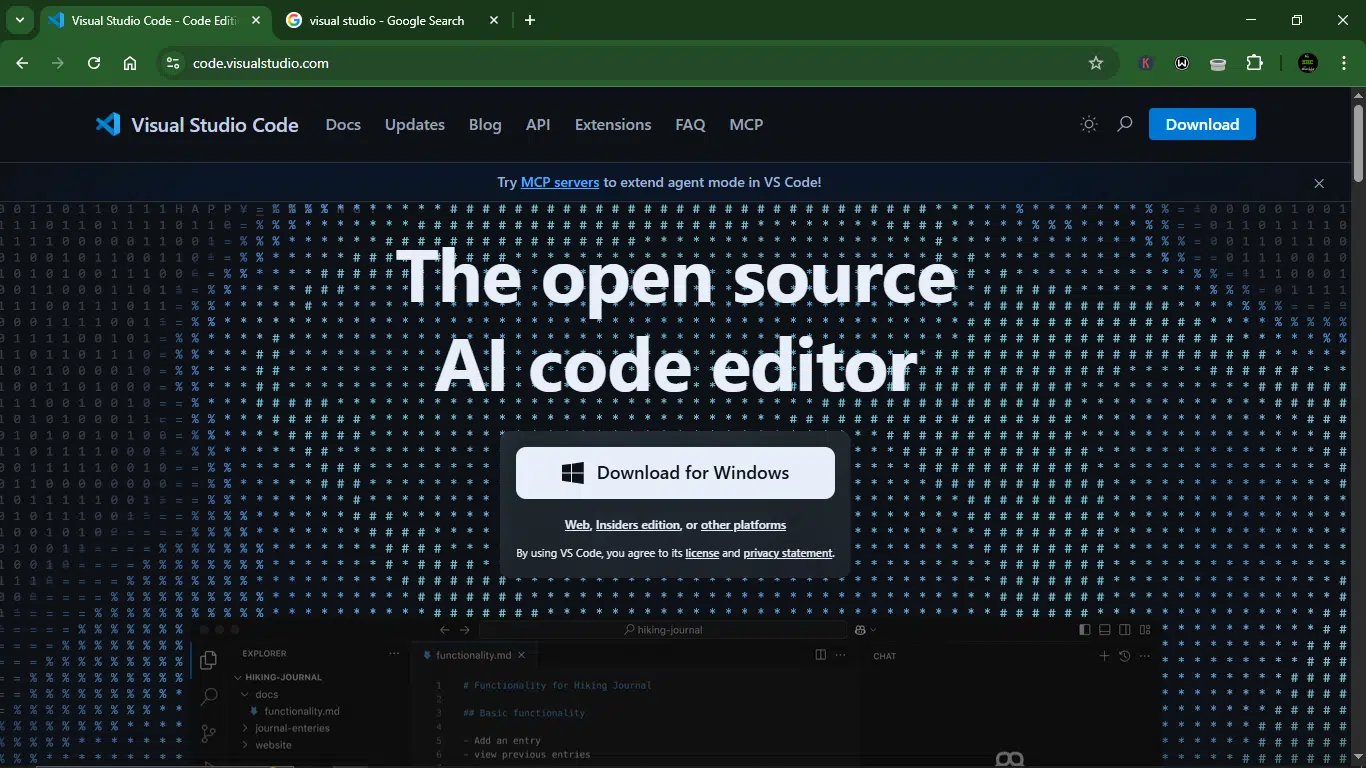
What makes VS Code stand out is its flexibility. Out of the box, it’s a clean, lightweight text editor. But with extensions, it can morph into a tailored development environment for almost any language you can think of, from JavaScript and Python to Java, TypeScript, and Node.js. That adaptability has made it wildly popular. According to recent stats from worldmetrics.org, it holds a whopping 54.1% market share among code editors.
Using VS Code feels refreshingly frictionless. You open it, write some code, debug with ease, and get on with your life. Features like IntelliSense (smart code completion) and built-in debugging are there when you need them, but they never get in your way. And because it supports every major OS, you can keep your workflow consistent no matter where you’re working.
VS Code at a glance:
| Developer | Microsoft |
| Year launched | 2015 |
| Type of AI tool | Source code editor |
| Top 3 use cases | Web development, scripting, and quick project builds |
| Who is it for? | Developers, students, tech writers, and hobby coders |
| Starting price | None, it’s free |
| Free version | Yes |
What is Visual Studio?
Visual Studio is a full Integrated Development Environment (IDE) built for serious, large-scale development. It’s not just for writing code; it’s designed to handle the entire software development cycle from start to finish, including building, testing, debugging, and even deploying applications.
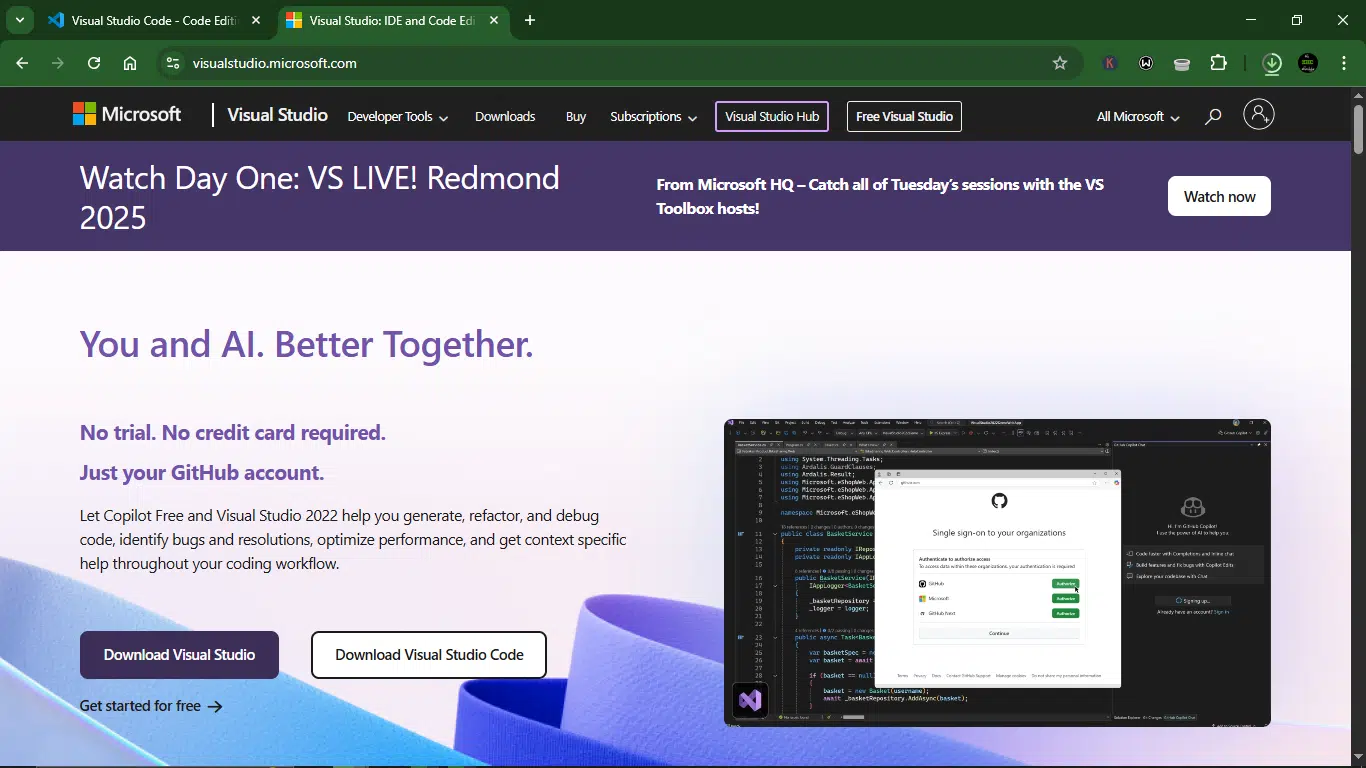
Out of the box, it comes packed with everything a professional developer might need: compilers, project templates, advanced debugging tools, code completion, source control integration, and an ecosystem of extensions that can make it even more powerful. Whether you’re building desktop apps, mobile apps, enterprise-grade web platforms, or complex cloud solutions, Visual Studio can handle it.
It’s also incredibly popular in the professional developer world. According to the Top IDE Index, as of August 2025, Visual Studio holds a 28.97% share of searches, making it the most searched IDE on the market. That’s a big deal in a space where developers have plenty of alternatives.
Visual Studio at a glance:
| Developer | Microsoft |
| Year launched | 1997 |
| Type of AI tool | Integrated Development Environment (IDE) |
| Top 3 use cases | Enterprise software, large-scale app development, and cross-platform solutions |
| Who is it for? | Professional developers, software engineers, and enterprise teams |
| Starting price | Free for Community edition, paid tiers for Professional & Enterprise |
| Free version | Yes |
Understanding vibe coding and why it matters
Vibe coding (a term for AI-assisted, flow-state development) is a modern software development approach where artificial intelligence (AI) plays a central role in the coding process. Instead of writing every line of code manually, you guide an AI assistant, feeding it natural language prompts, refining its outputs, and letting it handle the repetitive or boilerplate work. Your job shifts from being a pure code typist to being a creative director for your application.
The vibe comes from the fact that you’re no longer wrestling with syntax, searching Stack Overflow for snippets, or pausing your momentum to handle tedious debugging. AI tools can generate, optimize, and even test code, letting you focus on higher-level architecture, user experience, and problem-solving.
This turns coding into more of a collaborative brainstorming session between you and the AI — fast, fluid, and surprisingly fun.
Vibe coding matters because in an AI-driven workflow, your productivity isn’t just tied to your technical skills, but also to how effectively you can communicate with the AI, interpret its suggestions, and integrate them into a functional product. The better the vibe between you and your AI coding partner, the faster you ship, the cleaner your code, and the more energy you have left for the creative parts of development.
Detailed comparison of VS Code and Visual Studio
1. Setup
VS Code
Installing VS Code felt seamless. The file size was not too large (110 MB), the process was quick, and within minutes I was staring at a clean, minimal interface practically begging me to start typing.
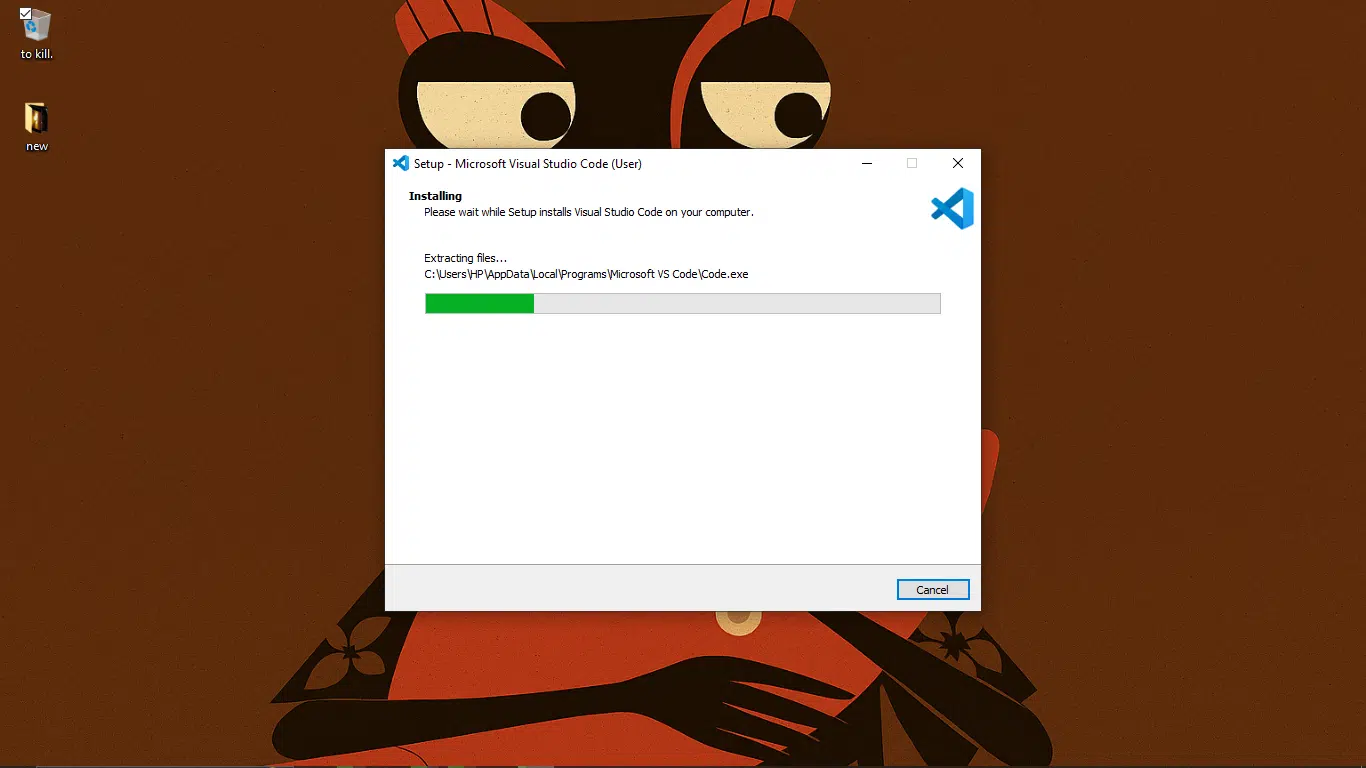
No fuss, no endless setup wizards; just a friendly “let’s get to work” vibe. It didn’t even try to drown me in menus or pop-ups; instead, it quietly hinted that I could customize it later through extensions if I wanted more power under the hood.
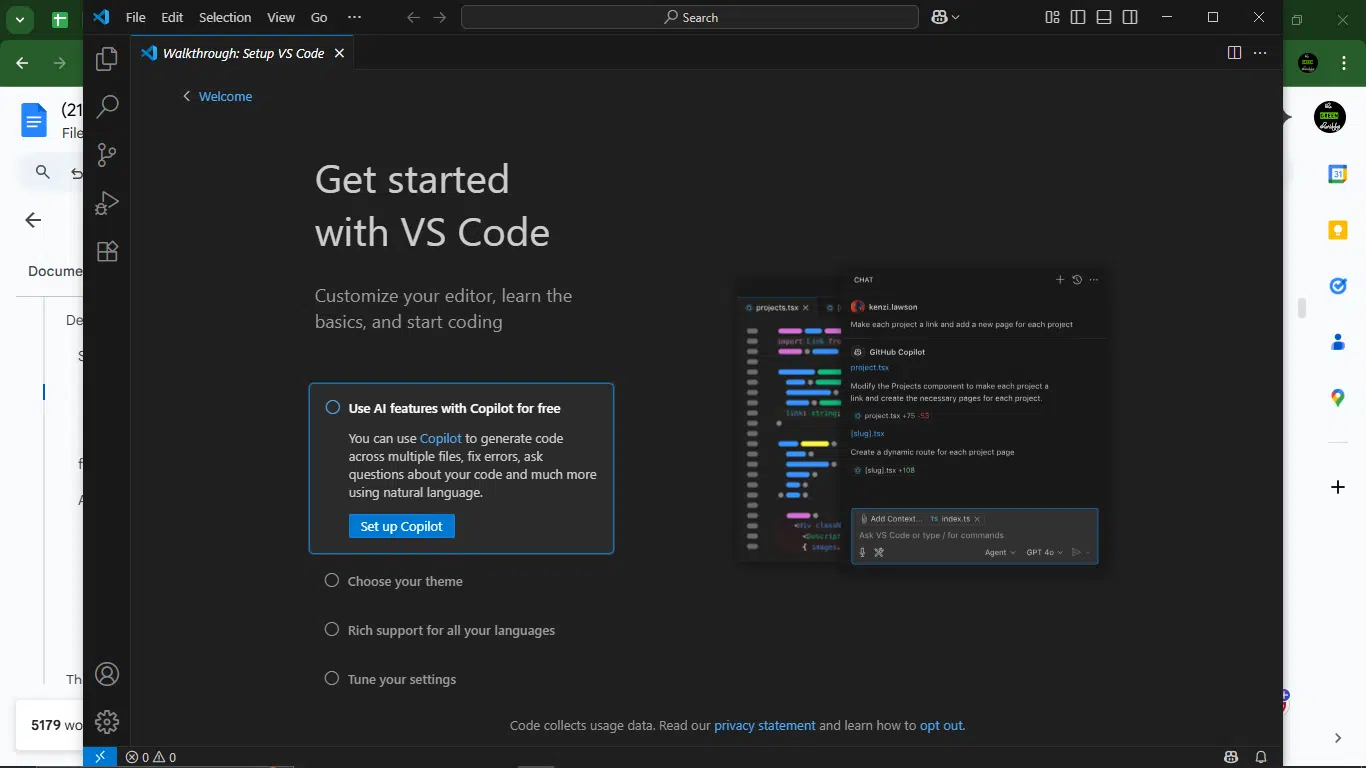
Visual Studio
Visual Studio, on the other hand, was more cumbersome. It’s a much bigger install, and for good reason, as it’s an IDE loaded with every bell and whistle you can imagine. The setup wizard walked me through choosing workloads (web development, desktop apps, cloud projects, and so on), which made me feel like I was ordering à la carte from a fine dining menu.
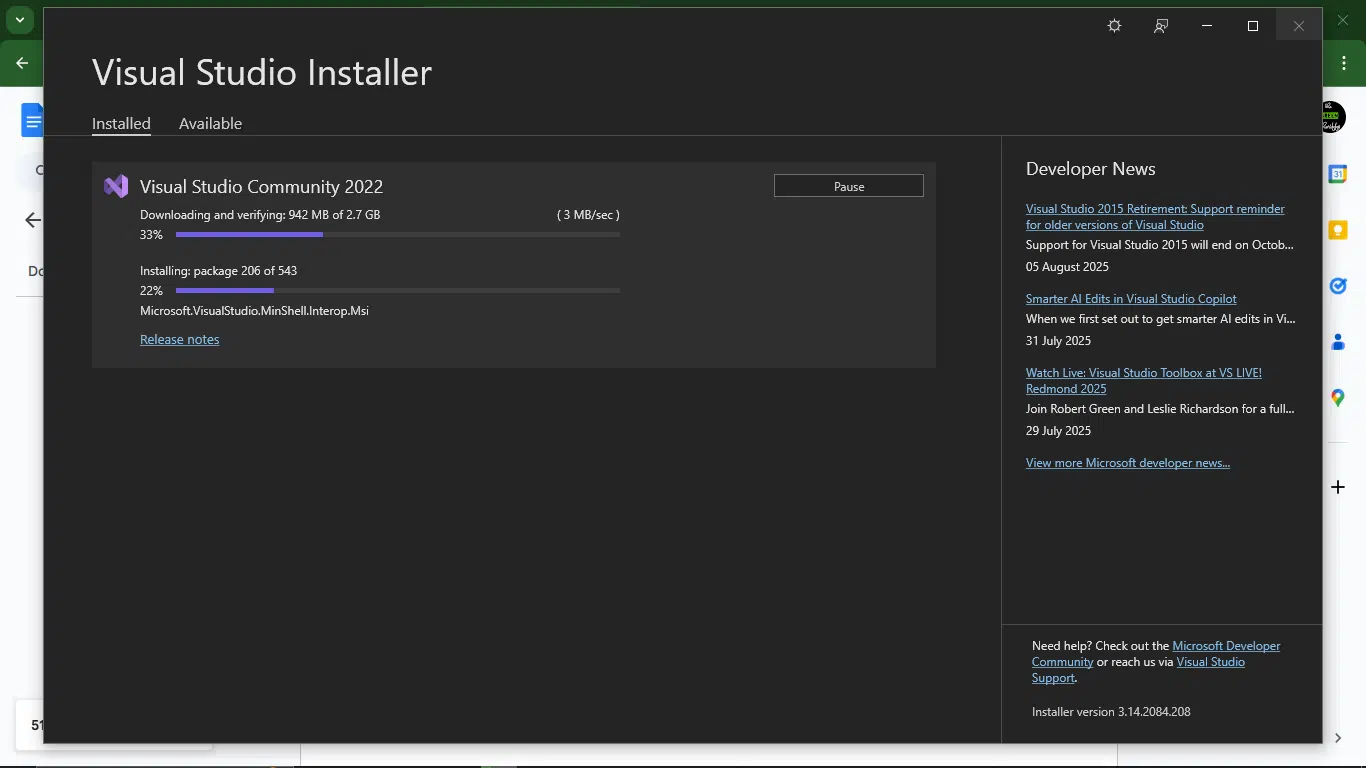
It took noticeably longer to get everything up and running compared to VS Code.
2. AI experience and assistance quality
AI is slowly becoming a standard companion in coding tools. Since both VS Code and Visual Studio now offer AI integrations (thanks to GitHub Copilot and other extensions), I wanted to see how they compare when you lean on that assistance in a real workflow.
How I tested them
To keep things consistent, I picked a simple but practical Python task: writing a script that fetches weather data from an API, processes it, and displays a user-friendly summary. It’s the kind of project that’s small enough to run quickly but still touches multiple coding steps — setting up imports, handling errors, working with JSON, and formatting output.
I installed GitHub Copilot in both environments and ran the same prompts and keystrokes in each, so I could see how the AI behaved without introducing human bias.
What I compared
Here’s the criteria I focused on:
- Prompt understanding: How well the AI interpreted my initial request.
- Code accuracy: Whether the generated code worked without major fixes.
- Context awareness: How well the AI remembered earlier code in the session.
- Error handling: Do they proactively suggest fixes when an issue arises?
- Readability: Was the generated code clear and maintainable?
- Speed: How quickly suggestions appeared after I paused typing?
- Relevance of suggestions: Were the completions useful, or just generic filler
Prompt:
Write a Python script that fetches current weather data for a given city using the OpenWeatherMap API, parses the JSON response, and prints a readable weather report for the user. Include basic error handling.
Result:
VS Code:
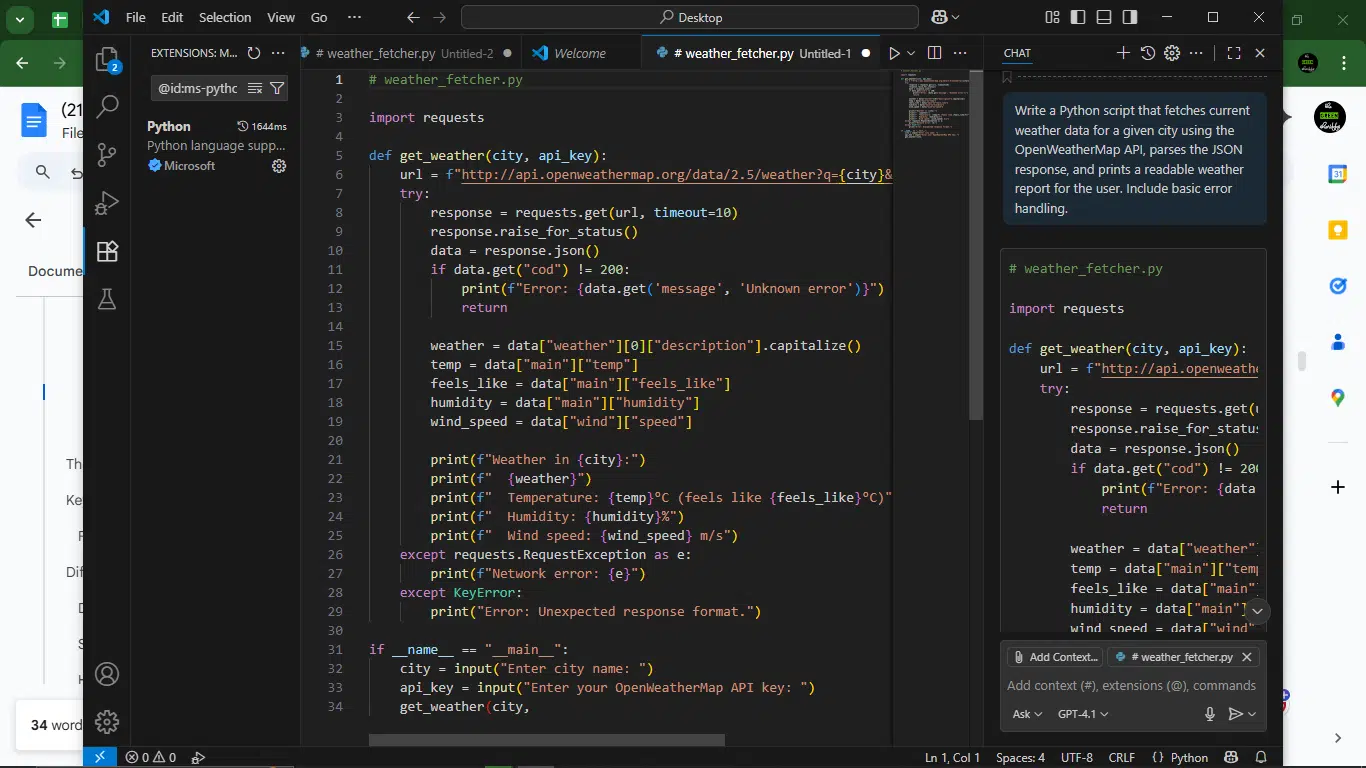
Visual Studio:
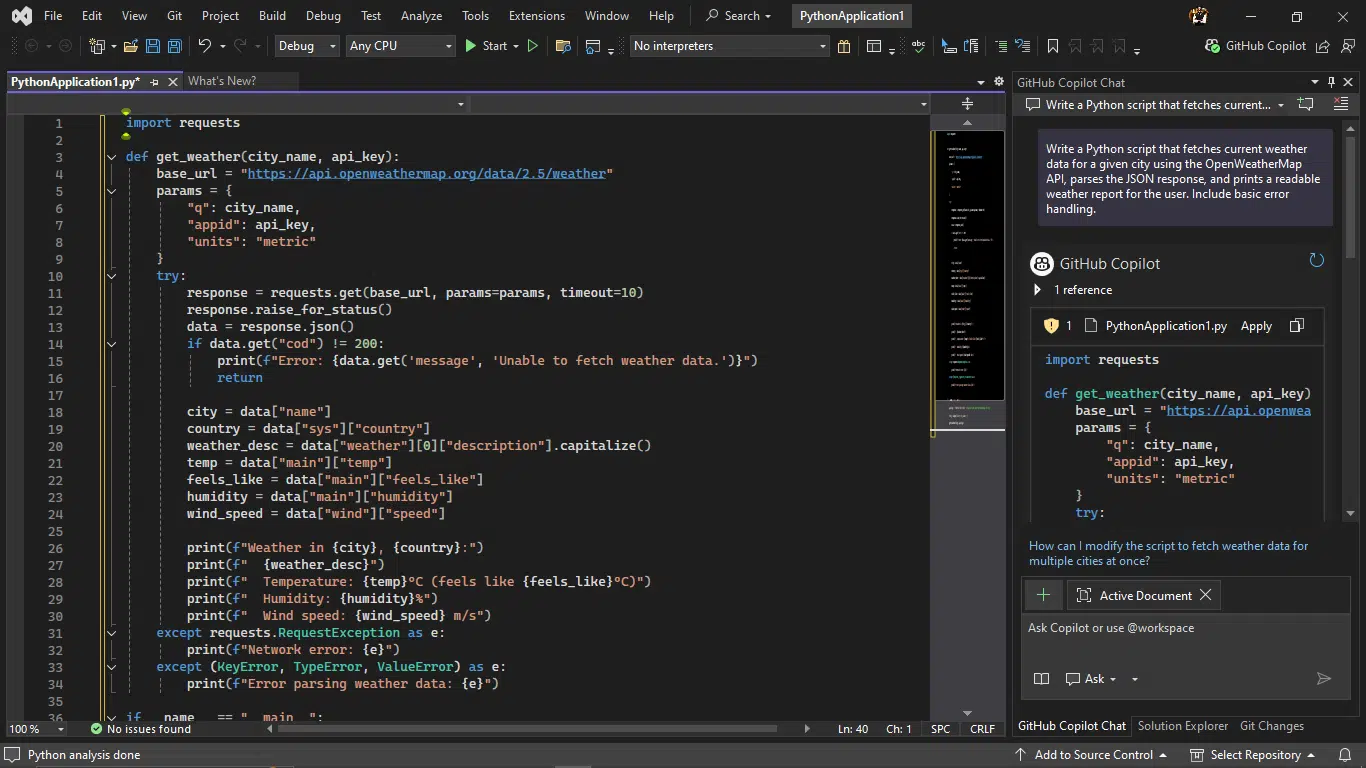
1. Prompt understanding
- VS Code delivered exactly what I asked for: a Python script using OpenWeatherMap API, parsing JSON, and printing a weather report with error handling.
- Visual Studio also delivered exactly as requested, but added slightly more structured handling of parameters via params dictionary instead of a formatted URL string.
- Both understood the request well. VS Code kept it minimal, while Visual Studio leaned toward a more structured approach
2. Code accuracy
- VS Code produces code that runs as intended, assuming a valid API key and city name. Error handling for network issues and unexpected JSON keys works.
- Visual Studio’s output is also functional and accurate. Adds explicit parsing for country name from sys key, making the output slightly richer.
- Both are accurate, but Visual Studio edges ahead with the added country detail.
3. Context awareness
- VS Code kept everything relevant to the original request without unnecessary additions. Simple function signature.
- Visual Studio added YOUR_API_KEY_HERE placeholder and reordered city/API key input for clarity. Slightly more beginner-friendly.
- Visual Studio’s output shows awareness of onboarding for someone running it for the first time.
4. Error handling
- VS Code handles network errors (RequestException) and unexpected JSON format (KeyError). Error messages are straightforward.
- Visual Studio handled the situation similarly, but more broadly, catching KeyError, TypeError, and ValueError. More defensive coding.
- Visual Studio wins for robustness, though VS Code’s version is still fine for quick scripts.
5. Readability
- VS Code produced a clean and short code, with variables named (temp, feels_like, etc.). Easy to scan.
- Visual Studio is also clear, but slightly more verbose with added city/country variables. Still readable, just a bit more formal.
- VS Code feels leaner, and Visual Studio feels more structured.
6. Relevance of suggestions
- VS Code’s response was 100% relevant; every line of code relates to the task, with no fluff.
- Visual Code is also fully relevant, but the API key comment, while useful, slightly deviates from the “just code” approach.
- VS Code is purer to the request; Visual Studio adds onboarding friendliness.
7. Usability
- VS Code is plug-and-play for quick tests, which is great for a “just run it” mindset.
- Visual Studio’s code is ready to run too, but the YOUR_API_KEY_HERE prompt makes it slightly better for saving and reusing as a template.
- Visual Studio takes the lead here for reusable projects.
3. Programming language
VS Code: VS Code is happy to work with nearly any language you throw at it. Its broad language support comes mostly through extensions, but the built-in coverage for JavaScript, TypeScript, Python, PHP, C++, and C# is excellent. If you want to dabble across tech stacks or jump between frameworks without committing to a single ecosystem, VS Code is more adaptable.
Visual Studio: If your workflow revolves around Microsoft’s tech stack, Visual Studio is a powerhouse. It offers native, deep integration for .NET languages like C#, VB.NET, and F#, plus C++. Beyond that, it also supports Python, JavaScript, and TypeScript through additional workloads and extensions. While you won’t find Java built in, its first-class Microsoft ecosystem support makes it ideal for enterprise and large-scale apps.
4. Software type
VS Code: At its core, it’s a text editor, but a very extensible one. Its functionality grows with every extension you add, allowing it to feel like a lightweight IDE if you want. Comparable tools include Atom, Sublime Text, Vim, and Notepad++.
Visual Studio: A fully-fledged IDE that lets you write, debug, build, and publish code, all in one package. Think of it as your all-in-one workshop. Other IDEs in this class include IntelliJ IDEA, Eclipse, PyCharm, Code::Blocks, and NetBeans.
5. Hardware Specifications
VS Code: It’s much leaner to run. Needs only a 1.6 GHz+ processor, 1 GB of RAM, and 500 MB of disk space for a fresh install. Most of its “weight” comes from the extensions you choose to add later.
Visual Studio: Runs on ARM64 or x64 processors, with a quad-core (or better) recommended. Minimum RAM is 4 GB, but 16 GB is the sweet spot for smooth performance. Disk space requirements are hefty, anywhere from 850 MB to over 200 GB, depending on workloads. SSD storage is strongly recommended. It doesn’t support 32-bit or ARM32 devices.
6. Operating system
VS Code runs comfortably on Windows, macOS, and Linux without fuss. If you switch between systems or work with a diverse team, VS Code doesn’t make you choose sides.
Visual Studio is Windows-exclusive. It runs best, and now, only on Microsoft’s turf. There was a macOS version (Visual Studio for Mac), but it was retired on August 31, 2024. Linux users have to rely on workarounds like Mono to get similar capabilities.
If you’re strictly Windows-based, Visual Studio is fine. But for true cross-platform freedom, VS Code wins hands down.
7. Extensions
Extensions are software plugins that improve the functionalities of your coding environment. For instance, extensions in Visual Studio and VS Code add additional features, including support for other programming languages.
VS Code has over 60,000 extensions, supporting more than 250 programming languages. If there’s a tool you need, someone’s probably already built it (and if not, you can build your own).
Visual Studio boasts a comprehensive library of over 3,000 extensions, encompassing a wide range of features, from language support to debugging tools.
Visual Studio’s extensions are robust but curated. VS Code’s extension ecosystem is massive and unstoppable.
8. Community
VS Code, being one of the most popular editors in the world, has a huge user base. The VS Code Community Discussions platform is buzzing with activity, especially from extension creators and developers working across different tech stacks.
Visual Studio’s long history means it’s backed by a veteran crowd of developers who’ve been around since the .NET Framework was a baby. The Visual Studio Developer Community forum is where you’ll find discussions, solutions, and feedback straight from fellow coders and sometimes Microsoft engineers.
Both have active communities, but VS Code’s is larger and more diverse, while Visual Studio’s is smaller but laser-focused on deep, professional use cases.
9. Flexibility
VS Code plays the agility card. It’s lightweight, insanely customizable, and flexible enough to run on almost anything: desktop, browser, mobile, or directly in GitHub Codespaces. With the right extensions, it can transform into whatever environment you need.
Visual Studio is a powerhouse with customizable themes, multi-language support, and targeted setups for Windows apps, mobile, web, cloud, game development, and more. You can make it fit your exact dev workflow, but it’s still a heavyweight.
Visual Studio is flexible within its heavyweight role. VS Code is flexible everywhere.
10. Customization
If you like your dev environment to feel like it was built for you, both Visual Studio and VS Code are solid choices.
They let you tweak everything, including UI themes, fonts, window layouts, keyboard shortcuts, code formatting rules, and toolbar menus.
VS Code wins when it comes to “how far can you take this?” Thanks to its massive extension library, you can install custom themes, icon packs, and even project-specific setups that make your editor feel like an entirely different app.
In Visual Studio, you still get strong customization options (themes, layouts, and personal preferences), but VS Code is where the rabbit hole gets deep.
11. AI Capabilities
We live in an era where AI quietly lurks over your shoulder, whispering and quietly helping. Both editors have strong AI integrations, think IntelliSense, inline code suggestions, smart completions, and of course, GitHub Copilot.
The difference is that in Visual Studio, these AI tools feel built-in and ready to go. In VS Code, you get to pick and install the ones you want from the marketplace (which also means you can experiment with alternatives).
If you’re deep into automation, bug-spotting, and letting AI write half your functions while you “supervise,” both editors have your back; they just serve it differently.
12. Version control
Both editors speak fluent Git. From cloning repos to committing changes and merging branches, you can do it all without leaving the editor.
Visual Studio ships with a clean, built-in Git experience, while VS Code also has a strong out-of-the-box setup that becomes even more powerful with extensions.
The GitHub integration is particularly smooth in both: log in, connect your account, and your repos are at your fingertips. In VS Code, you also get a buffet of third-party SCM extensions if Git isn’t your thing.
13. Pricing
VS Code is as free as free gets. No hidden charges or upgrades. Just download it and start coding.
Visual Studio, on the other hand, plays in tiers. You’ve got:
- Visual Studio Community Edition: Completely free and Microsoft-approved for individual developers, students, and small teams. Perfect if you’re just starting out or working on personal projects.
- Visual Studio Professional: Subscription-based, aimed at freelancers and small-to-medium dev teams that need advanced collaboration and debugging tools.
- Visual Studio Enterprise: The top-shelf, enterprise-grade package with the most comprehensive toolset (and price tag to match), built for big organizations with big projects.
| Plan type | Tier | Price | Key features |
| Monthly | Enterprise Monthly | $250/user/month | Visual Studio 2022 Enterprise Azure DevOps (Basic + Test Plan) Others |
| Professional Monthly | $45/user/month | Visual Studio 2022 Professional Azure DevOps (Basic Plan) Others | |
| Standard (Annual Payment) | Enterprise Standard | $499.92/user/month | Visual Studio 2022 Enterprise Azure DevOps (Basic + Test Plan)$150 Azure credit per month Premium dev/test software Extended training & support Power BI Pro |
| Professional Standard | $99.99/user/month* | Visual Studio 2022 ProfessionalAzure DevOps (Basic Plan) $50 Azure credit per month Basic dev/test software Training & support |
14. Use cases
Now, let’s talk about where each tool shines. After spending time with VS Code and Visual Studio, I realized they’re not in a constant battle to replace each other; they’re just made for different vibes.
When to use VS Code
Now, if I’m just spinning up a quick script, building a personal site, or hacking away at an open-source contribution, VS Code can fit in anywhere.
- Cross-platform and nimble: Runs on Windows, macOS, and Linux, and always feels snappy.
- Web and front-end dev: JavaScript, React, Vue, Angular. It just clicks with these workflows.
- Community projects and budget-friendly builds: It’s free, open-source, and ridiculously extendable.
- Quick edits and scripting: No need to load a heavy IDE when I just need to tweak a few lines of code.
When Visual Studio is the better choice
If you’re building something big, the kind of project that has multiple moving parts, hundreds of files, and probably a team of developers breathing down your neck, Visual Studio will feel like home. It’s a comprehensive IDE.
- Complex enterprise apps: Think full-blown enterprise solutions with advanced debugging, multi-project management, and deep integration with Microsoft tech.
- Windows-specific builds: Whether it’s UWP, WPF, or Windows Forms, Visual Studio supports and owns these frameworks.
- Heavy web and cloud projects: If your project lives in the ASP.NET/.NET Core + Azure ecosystem, VS has every template, integration, and cloud hook ready to go.
Yes, it can be overkill for a small side project, but when you’re working with something that demands structure, resources, and a powerful debugger, it’s worth the weight.
In short, I reach for Visual Studio when I need firepower and VS Code when I need freedom.
15. Who should use what?
Choosing between Visual Studio and VS Code isn’t entirely about the features. You also have to consider who you are as a developer and the kind of work you do every day.
If your projects entail multiple moving parts and tight deadlines, Visual Studio will feel like home. But VS Code is your guy if you’re building fast, light, and want to get from idea to code without loading multiple screens.
Choose Visual Studio if:
- You’re tackling large-scale enterprise applications that require heavyweight architecture, in-depth debugging, and robust database integration.
- You live in the Microsoft stack, including .NET, C#, and Azure, and want the smoothest, most integrated experience possible.
- You need advanced debugging magic like IntelliTrace, Code Metrics, and Profiling tools.
- You benefit from integrated servers, automated UI tests, and all the bells and whistles baked right in.
- You’re part of a professional development team working on mission-critical apps, especially for Windows.
Choose Visual Studio Code if:
- You’re building front-end apps or lightweight back-ends: HTML, CSS, JavaScript, React, Angular, Vue, etc.
- You want speed. I’m talking quick startup, smooth performance, minimal bloat.
- You love customizing your setup. With thousands of extensions, themes, and icon packs, VS Code is a blank canvas.
- You’re coding on multiple platforms (Windows, macOS, Linux) and want the same experience everywhere.
- You’re an indie dev, hobbyist, or open-source contributor who values a free, adaptable, and friendly tool.
Special notes
- Version Control: Both handle Git well. VS Code’s setup is simpler; Visual Studio’s is more powerful for complex repo juggling.
- Budget: VS Code is 100% free. Visual Studio has a free Community Edition, but Pro and Enterprise editions come with subscription costs.
| Feature | Visual Studio | VS Code |
| Type | Comprehensive Integrated Development Environment (IDE) | Streamlined Code Editor |
| Download & disk space | Heavy and requires 2.3 GB to 60 GB | Lightweight and may work with less than 200 MB |
| RAM | At least 16 GB recommended | Can run on a machine with as little as 300 MB of RAM |
| Performance | Resource-intensive, making it slower on most operating systems | Lightweight, relatively quicker |
| User interface | Multiple panels and windows can appear cluttered | Simplified, focuses on core coding and debugging tasks |
| Testing tool | Comprehensive set in paid versions | Unit testing is supported through extensions |
| Collaboration & teamwork | Connects with Azure DevOps and TFS | Live Share extension for real-time collaborative coding, integrates with GitHub |
| Web applications | ASP.NET Core and Blazor development | Front-end web development with support for modern web technologies |
| Desktop applications | Templates and designers for WPF, WinForms, etc. | For desktop app development, use Visual Studio Community Edition |
| Cloud applications | Strong support for Azure, AWS, Google Cloud | Similar support for desktop and mobile applications |
| Debugger | Rich and seamless debugging | Lightweight and modular, it works with various languages through extensions |
| Startup time | Relatively long startup time | Quick startup time |
| Operating system | Windows only | Windows, Mac, and Linux |
| Language support | Built-in support for C++, C#, JavaScript, TypeScript, Python, .NET, and more | Language support via extensions |
Pros and cons of using VS Code and Visual Studio for coding
Both tools are great, but they’re great in different ways. Let’s start with VS Code.
VS Code
What I liked
- Lightweight and fast: VS Code starts quickly and runs smoothly, even on modest hardware. It’s perfect for quick edits or full-day coding sessions without lag.
- Highly customizable: With thousands of extensions and themes, you can tailor your coding environment to exactly how you like it, whether that’s a minimal setup or an all-in-one powerhouse.
- Supports multiple languages: Out of the box, it supports dozens of languages, with simple plugin installs for more specialized needs.
- It’s versatile: It’s great for everything from writing Markdown and building LaTeX docs to full-stack web development.
- Free and cross-platform. You can run it on Windows, macOS, and Linux with no licensing costs.
- Rich extension library: From AI-assisted coding to DevOps tools, the marketplace has you covered.
- Collaborative-friendly: It offers built-in support for Git, and tools like Live Share make remote teamwork smoother.
- Runs on open source: A thriving community constantly contributes, so it evolves fast.
What could be better
- Setup: VS Code requires manual configuration for compilers, debuggers, and other language-specific tools.
- C# setup can be fiddly: Even with the C# Dev Kit, it still lacks some Visual Studio-level integrations.
- Extension reliance: Even basics like IntelliSense or advanced syntax highlighting often need separate installs.
- Performance drops with too many extensions: If you load it up with too many extensions, you’ll feel the slowdown.
- Debugging limitations: Capable, but not as deep or polished as a full IDE like Visual Studio, especially for large enterprise apps.
- Not ideal for low-level development: While it supports C++ and C, the workflow isn’t as smooth or feature-rich as that of dedicated IDEs like Visual Studio.
Visual Studio
What I liked
- Comprehensive Development Environment: Visual Studio excels as a comprehensive, all-in-one development environment. It comes pre-packaged with a rich set of tools for web, mobile, and cloud development, so you don’t have to waste time hunting for separate installs.
- IDE capabilities: Its IDE capabilities are top-tier, from building projects to interactive debugging and advanced code profiling.
- IntelliSense: The IntelliSense feature, especially for languages like C++, provides smart suggestions that significantly speed up coding.
- Advanced code profiling: For performance tuning, its advanced code profiling tools give you deep insights to optimize your code.
- Customized language support: The customized language support tailors the experience to the programming language at hand.
- Team collaboration: Collaboration is another strong point. Features like Live Share for real-time screen sharing and integrated version control make teamwork smoother.
- Cloud integration: If you’re working with Azure, Visual Studio’s seamless cloud integration makes deployment and cloud services setup surprisingly straightforward.
- GitHub Copilot integration: This means you can supercharge repetitive coding tasks with AI assistance.
What could be better
- Heavy: The biggest drawback is that Visual Studio is heavy, both in size and system requirements. You’ll need robust hardware to run it smoothly, which rules out older or lower-spec machines.
- Complexity: It can also be overwhelming, especially if you just need a lightweight editor for smaller projects. The abundance of features and configurations means a steeper learning curve for beginners.
- Windows-only: There’s also a platform bias. Visual Studio is primarily optimized for Windows, so you might run into limitations when working cross-platform.
- Cost: Cost is a major consideration. While the Community Edition is free for individual developers, small businesses, and enterprise teams will need paid plans. For smaller teams, this can be a hefty (and sometimes unnecessary) investment.
7 reasons why VS Code and Visual Studio matter to developers
- They cover every development style. Whether you want a lightweight, fast code editor (VS Code) or a full-fledged IDE for enterprise-grade projects (Visual Studio), Microsoft has you covered. Together, they span everything from quick script editing to large-scale application development.
- Powerful debugging and profiling. Both tools provide excellent debugging support. VS Code offers efficient, language-agnostic debuggers, while Visual Studio brings deep code profiling, advanced breakpoints, and performance tuning for complex projects.
- AI-powered productivity. GitHub Copilot and IntelliSense integration help you write code faster, with smart suggestions and auto-completions that reduce repetitive typing and catch errors early.
- Seamless Git and Azure integration. Built-in version control tools make branching, committing, and pull requests smooth. If you work with cloud services, Visual Studio’s Azure integration streamlines deployment, while VS Code offers lightweight cloud workflows through extensions.
- Customizable and extensible. VS Code thrives on its huge extension marketplace, letting you tailor it to any language or framework. Visual Studio also supports robust customization, from custom themes to language-specific toolsets.
- Collaboration made simple. Features like Live Share let you and your teammates code together in real time; no screen sharing required. Both tools also make open-source contributions easier with integrated Git workflows.
- Cross-platform development options: VS Code runs natively on Windows, macOS, and Linux, making it a universal choice. Visual Studio works only on Windows.
How to integrate VS Code and Visual Studio into your workflow
If you first start to use both VS Code and Visual Studio in the same workflow, it would feel redundant. But pairing them can make you faster.
You just need to give each one a clear role.
1. Use VS Code for quick edits and lightweight projects
When you’re fixing a bug in a Node.js script, editing a config file, or writing markdown documentation, open VS Code. It’s fast to launch, works on any OS, and has a massive extension library for niche tasks. Think of it as your coding Swiss Army knife.
2. Use Visual Studio for full-scale application development
For building a C#, .NET, or enterprise-grade application that needs deep debugging, profiling, or Azure integration, switch to Visual Studio. It’s heavier, but that’s because it packs in everything from visual designers to advanced testing tools.
3. Keep them synced with Git
Both tools have excellent Git integration. You can connect them to the same repository so you can start prototyping in VS Code, commit your changes, and then pull them into Visual Studio for deeper work, or vice versa.
4. Take advantage of shared extensions
Some extensions, like GitHub Copilot or Docker, work in both environments. Installing them in each keeps your coding experience consistent, no matter which editor you’re in.
5. Split your work by context
If you’re working remotely or on a smaller laptop, you can use VS Code to stay nimble. Fire up Visual Studio to handle the heavier builds. This way, you get the best of both worlds without overloading one tool.
6. Use Live Share for collaboration across tools
You can start a Live Share session in VS Code, and your teammate can join from Visual Studio. That means you can work together without forcing everyone onto the same editor.
Conclusion
After checking out VS Code and Visual Studio for a while, I’ve learned that this isn’t a “which one is better?” debate. It’s about picking the right tool for the right job.
VS Code is ideal when you need speed, portability, and flexibility. It’s the go-to for quick edits, web projects, and scripts you want to run anywhere. Visual Studio, on the other hand, is the powerhouse for deep, enterprise-grade development, the kind that needs advanced debugging, visual designers, and a fully integrated ecosystem.
If you’re a developer juggling multiple types of projects, you don’t have to choose just one. Use VS Code for lightweight, everyday coding and Visual Studio when you need the big guns. The more you embrace this combo, the more your workflow feels like a well-tuned machine: fast when it needs to be, powerful when it matters most.
In the end, it’s not VS Code or Visual Studio. It’s VS Code and Visual Studio, and knowing when to switch gears is the real productivity hack.
FAQs about VS Code vs Visual Studio for developers
1. Can you get Visual Studio on Mac?
While you can no longer download the dedicated “Visual Studio for Mac” application, you can still use Visual Studio Code on a Mac. Visual Studio for Mac was retired on August 31, 2024, according to Microsoft Learn. Visual Studio Code, a free source code editor, is a popular alternative for macOS users.
2. Is Visual Studio the same as Visual Studio Code?
No. Visual Studio is a full Integrated Development Environment (IDE) mainly used for large-scale, complex projects. Visual Studio Code (VS Code) is a lightweight, extensible code editor that can be customized with extensions to suit different workflows.
3. Which is better for beginners: Visual Studio or VS Code?
For beginners, VS Code is usually easier to start with because it’s lighter, simpler, and works well out of the box for many programming languages. Visual Studio, while powerful, can feel overwhelming if you’re not building enterprise-level or complex applications.
4. Can I use both Visual Studio and VS Code on the same computer?
Yes. They don’t conflict with each other, so you can install and run both. Many developers use VS Code for quick editing and Visual Studio for bigger, more complex projects.
5. Which one is better for AI-assisted coding?
Both support AI-assisted coding, but in different ways. VS Code integrates seamlessly with GitHub Copilot and other AI extensions, making it great for flexible, prompt-based coding. Visual Studio also supports AI tools, but it is often preferred when you need AI assistance within a full-featured IDE with built-in debugging, profiling, and testing features.
Disclaimer!
This publication, review, or article (“Content”) is based on our independent evaluation and is subjective, reflecting our opinions, which may differ from others’ perspectives or experiences. We do not guarantee the accuracy or completeness of the Content and disclaim responsibility for any errors or omissions it may contain.
The information provided is not investment advice and should not be treated as such, as products or services may change after publication. By engaging with our Content, you acknowledge its subjective nature and agree not to hold us liable for any losses or damages arising from your reliance on the information provided.
Always conduct your research and consult professionals where necessary.