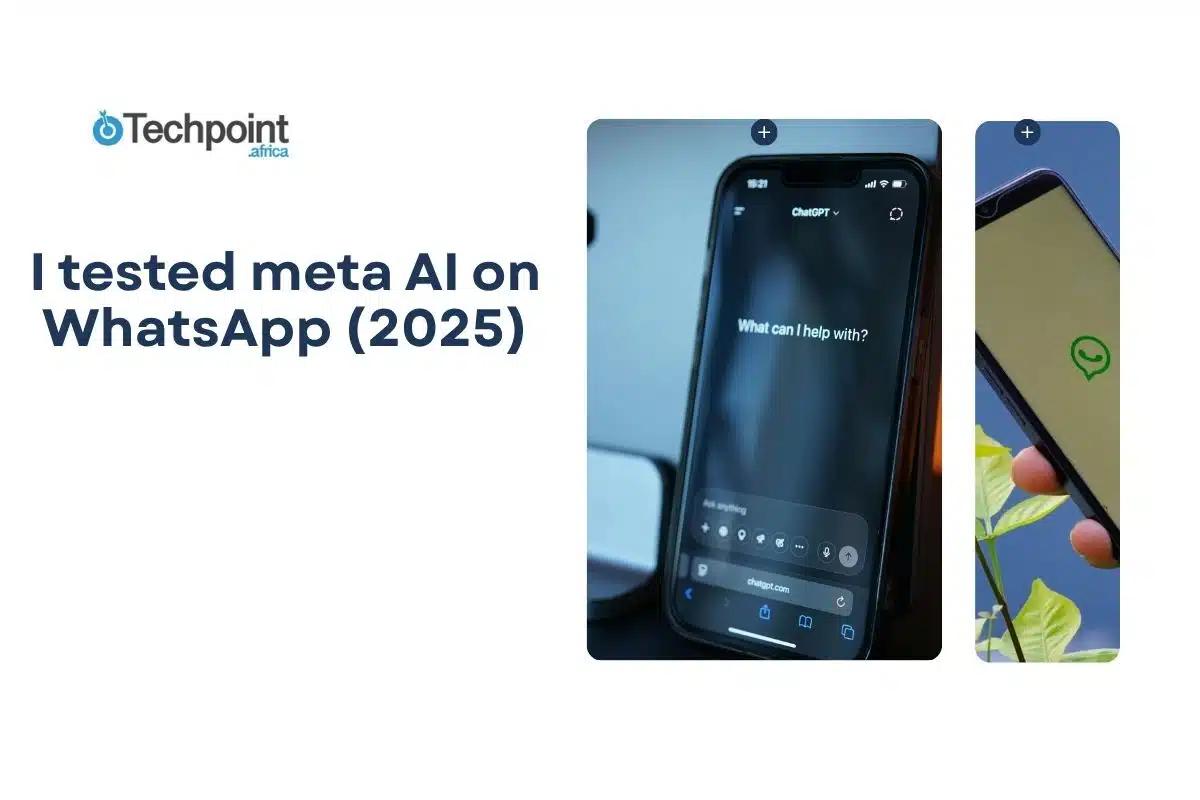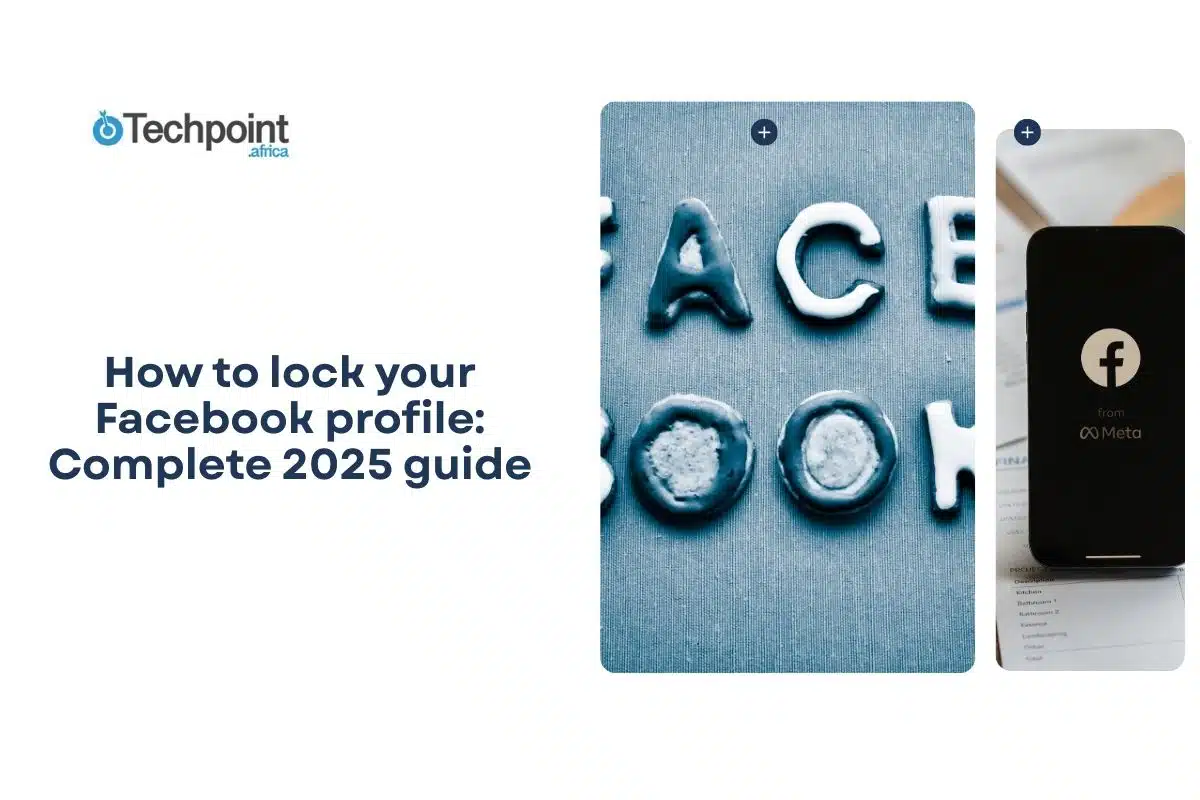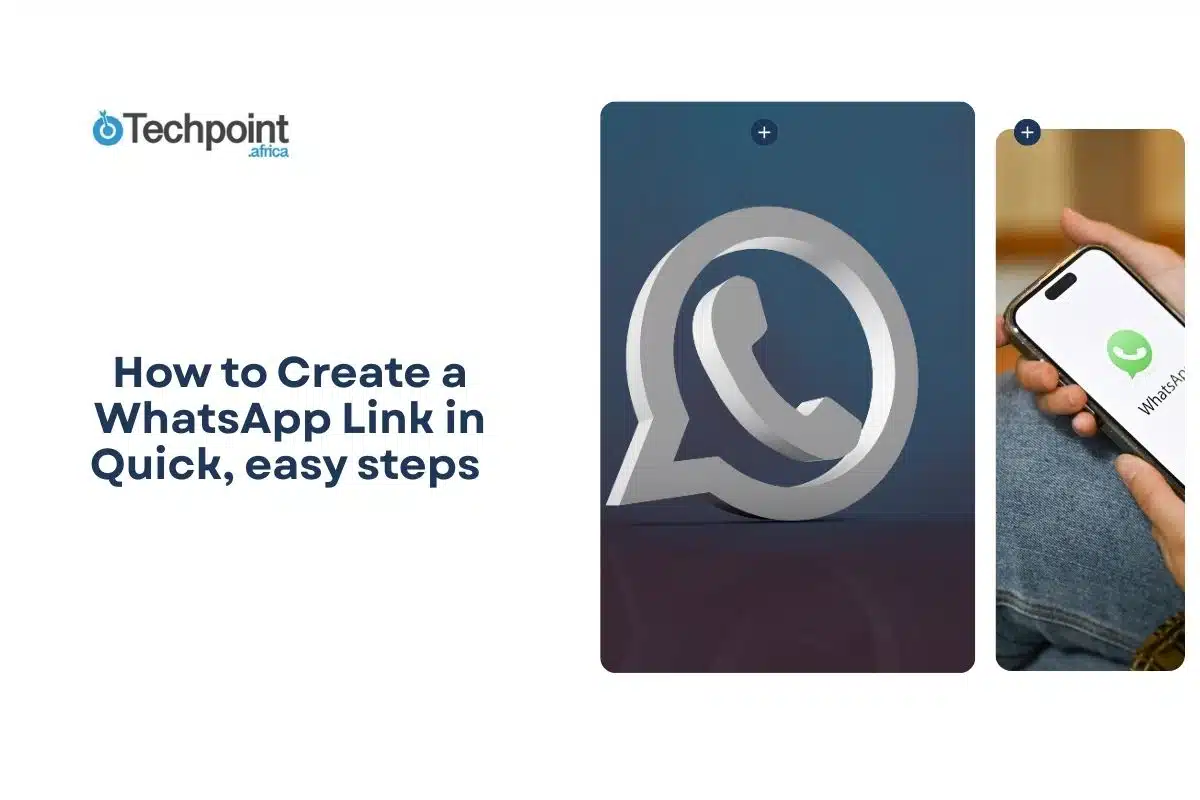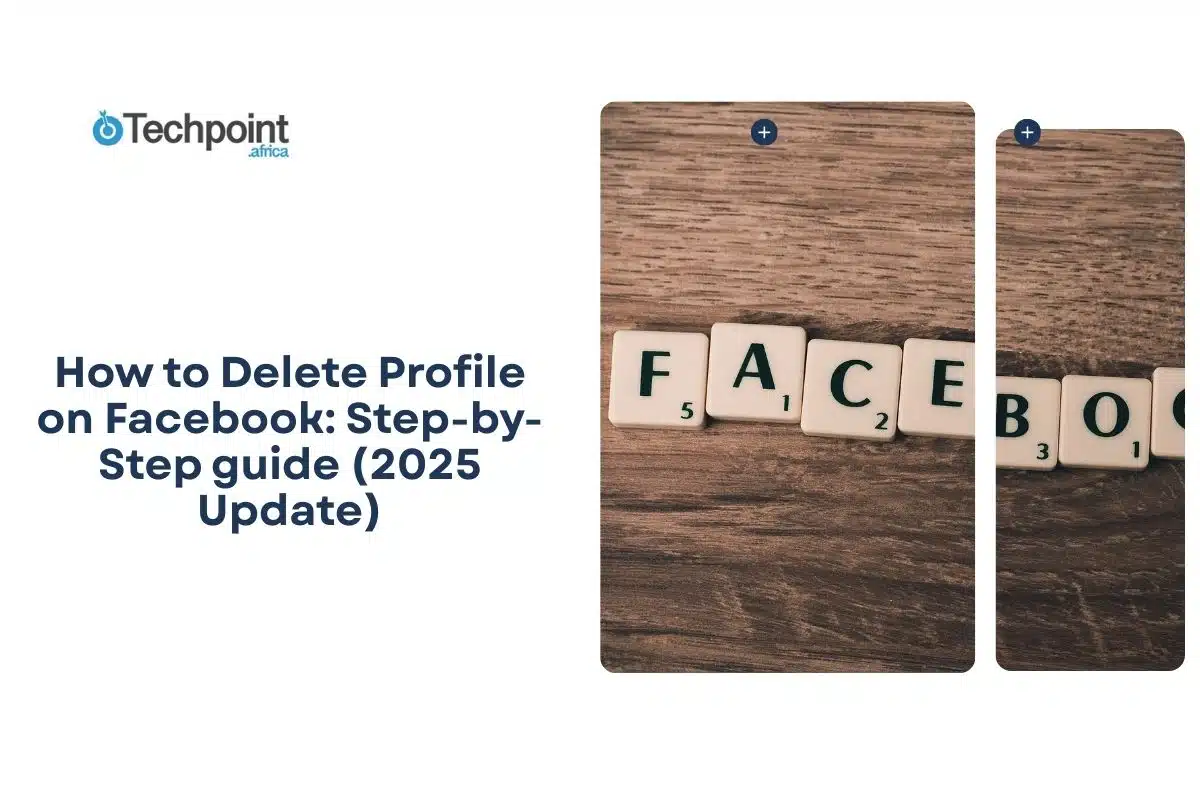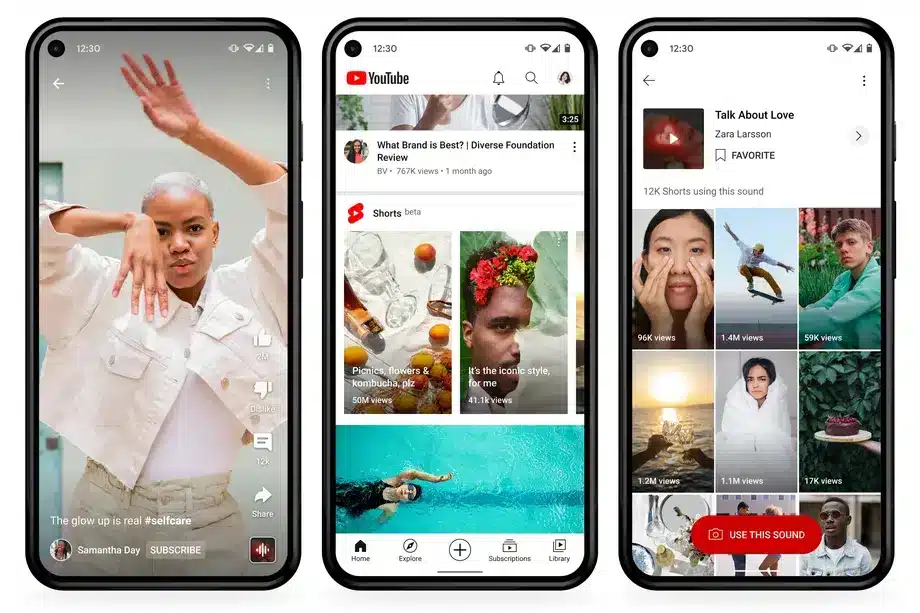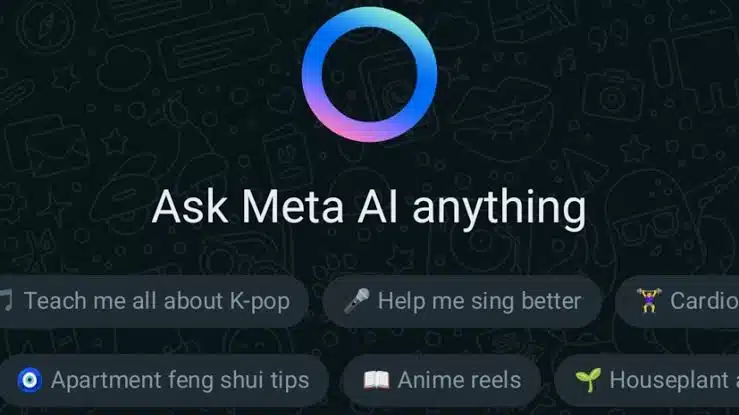
You’ve probably heard about Meta AI or maybe not. I realized a few days ago that I hadn’t tested it yet, even though the option had been sitting inside my WhatsApp for a while.
So I decided to check it out.
Meta AI is a chatbot built into WhatsApp. You can start a conversation with it just like you would with a friend. It answers questions, gives suggestions, and helps with simple tasks like writing or planning. In some regions, it can also generate images. It doesn’t access the internet in all countries, so its answers are based on built-in knowledge.
In this article, I’ll show you exactly how to find Meta AI on WhatsApp, how to use it, and what happened when I tried it myself.
How To find and Start Using Meta AI on WhatsApp
Meta AI isn’t a separate app or hidden behind complicated settings. If it’s available to you, it’s already built into WhatsApp, no downloads or extra steps required.
Where to Find Meta AI in WhatsApp
There are a few places it might appear, depending on your device and app version:
- In the Search Bar: Tap the search bar at the top of your WhatsApp screen. If Meta AI is available, you’ll see a sparkle icon ✨ next to “Meta AI.” Tap it to start chatting.
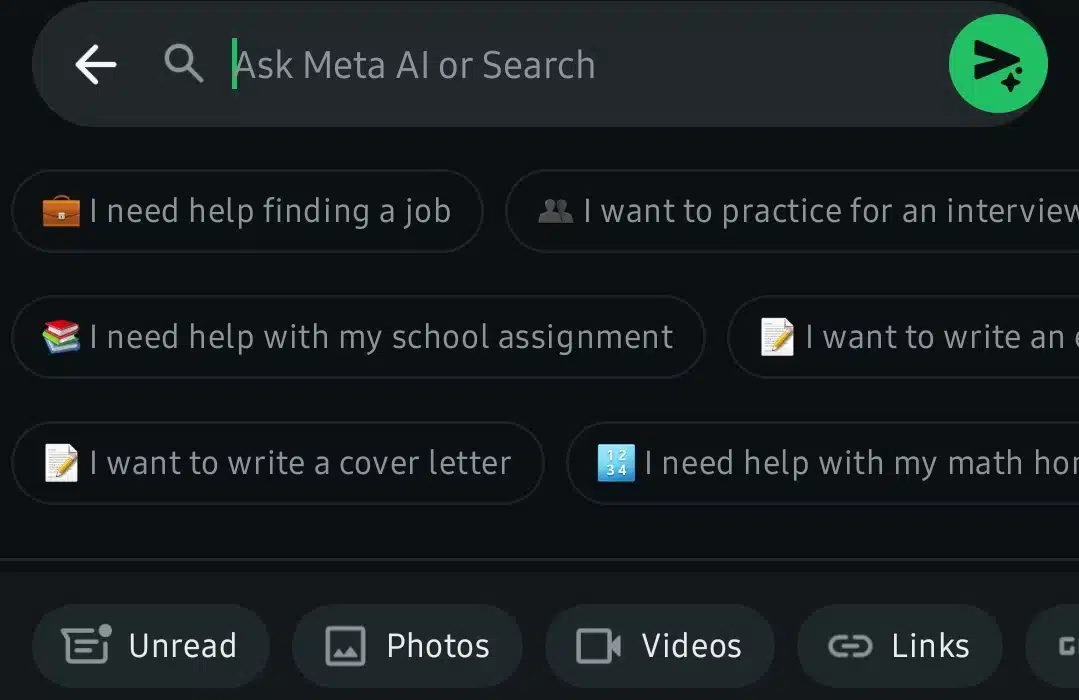
- In Your Chat List: Some users get a dedicated Meta AI thread automatically added to their chats. It shows up like a regular contact, ready to be opened.
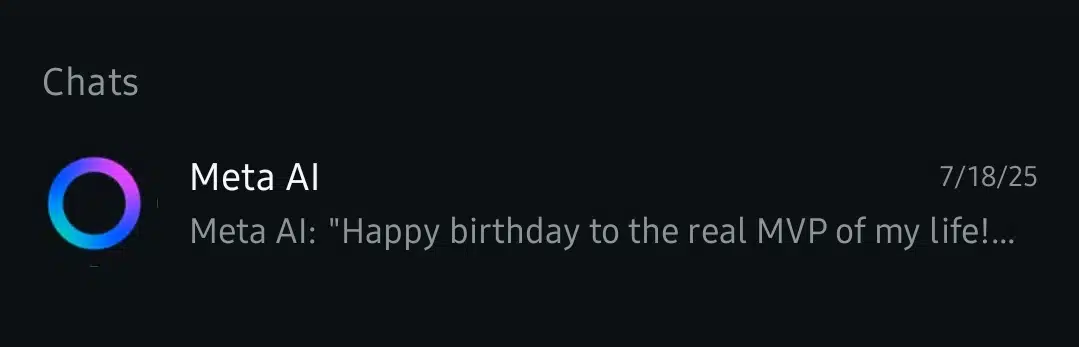
- In the New Chat Menu: Tap the new message icon (the chat bubble), and you might see Meta AI listed at the top before your regular contacts.
If you see any of these, you’re good to go. Just tap and start typing.
What Happens When You Open Meta AI
You’ll be greeted with a friendly welcome message and a few example prompts like:
- “Plan a trip”
- “Write a funny birthday message”
- “Tell me a fun fact”
These are just suggestions. You can ignore them and ask anything from casual questions to complex tasks. The chat works just like any normal WhatsApp thread, but instead of a friend on the other end, you’ve got Meta’s AI assistant.
Do You Need to Set Anything Up?
No, you don’t. There’s:
- No setup process
- No permissions to grant
- No need to link accounts or verify anything
Meta AI runs in a separate, standalone thread. It doesn’t read your other messages and has no access to your private conversations. You can mute or delete the chat at any time, just like any regular WhatsApp thread.
Can’t Find It?
If Meta AI isn’t showing up on your WhatsApp yet, it simply means it hasn’t rolled out to your account or region. Meta is still expanding access, so availability may vary even within the same country.
Once it’s live on your device, it takes just a few taps to jump in and explore.
How To Start Using Meta AI on WhatsApp
Getting started with Meta AI is as simple as opening a chat literally. Once you’ve located it in your WhatsApp search bar or chat list (see previous section), all it takes is one tap to begin.
Here’s how to start chatting:
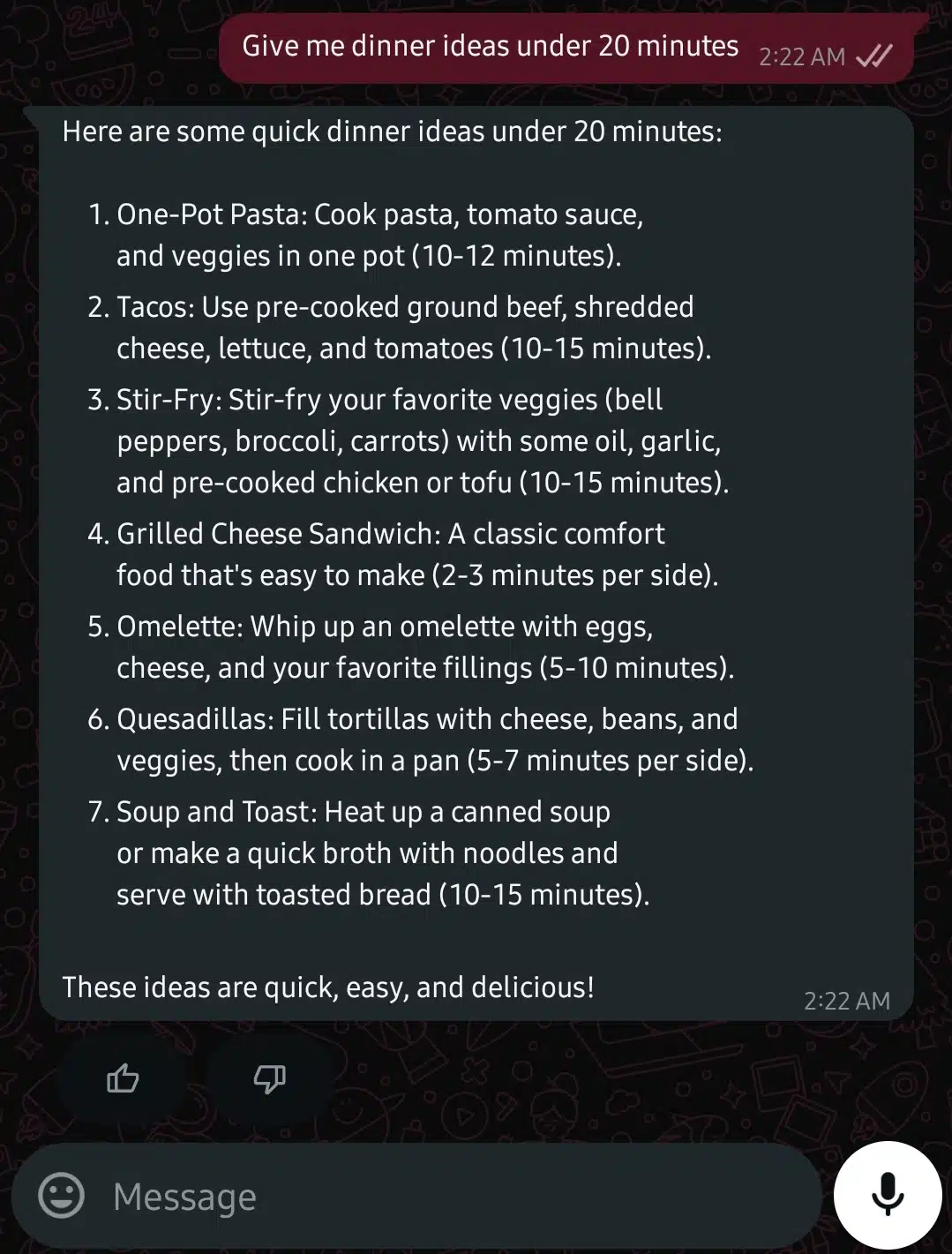
- Tap on Meta AI from the search bar or chat list.
- Type your question, prompt, or request. It can be anything — from “Give me dinner ideas under 20 minutes” to “What’s the difference between blue and green hydrogen?”
- Wait a second, the AI usually responds within a moment or two.
- Continue the conversation naturally. You don’t need to rephrase or overthink your input. It remembers your thread (at least within the current session) and can respond with context.
You can use it for a wide range of things:
- Asking factual questions
- Getting writing help
- Planning events or travel
- Learning new skills
- Getting summaries or quick explanations
There’s no need to say “Hey Meta” or use special commands. Just type like you would to a friend.
Works in individual chat not group chats (yet)
As of now, Meta AI only works in a one-on-one private chat. If you try tagging it in a group or searching for it inside group settings, it won’t respond or appear. This might change in the future, but for now, all your interactions stay between you and the AI.
Also, it doesn’t automatically reply to messages in your other chats. You’ll need to go directly into the Meta AI chat window to interact with it.
What Can You Ask Meta AI on WhatsApp?
Meta AI on WhatsApp isn’t just a chatbot for fun replies. It’s built on Llama 3, Meta’s large language model, which means it’s designed to understand context, reason through complex prompts, and respond naturally.
Here’s what you can use it for:
1. Quick Answers to Everyday Questions
You can ask Meta AI general knowledge questions the same way you’d use Google. For example:
- “What’s the capital of Norway?”
- “How many grams are in a cup of sugar?”
- “What’s the time difference between Nigeria and Canada?”
It’s fast, conversational, and removes the need to leave WhatsApp just to look something up.
2. Writing Help
Stuck on a message, email, or caption? Meta AI can help you write things faster and more creatively:
- “Write a professional birthday message to my boss.”
- “Draft a caption for this photo of me in Zanzibar.”
- “Turn this idea into a short poem.”
It can also edit your writing. You can paste what you wrote and say: “Make it sound more polite” or “Shorten this to 100 words.”
3. Content Summaries
Paste in a long article, conversation, or block of text and ask:
- “Summarize this in bullet points.”
- “What’s the main argument here?”
- “Can you give me a TL;DR version?”
This is useful for students, busy professionals, and anyone who doesn’t want to read a wall of text.
4. Generating Ideas
Whether you’re brainstorming a gift, business name, or weekend plans, Meta AI can help spark ideas. Try:
- “Give me 5 unique birthday gift ideas for a 5-year-old boy.”
- “Suggest some names for a handmade soap brand.”
- “What can I do this Saturday that’s free or cheap?”
It doesn’t give one-size-fits-all answers, it adjusts suggestions based on your prompt.
5. Learning and Study Help
Ask it to explain concepts in simple terms or walk you through problems:
- “Explain photosynthesis like I’m 12.”
- “How does compound interest work?”
- “Translate this paragraph into French.”
It won’t replace a tutor, but it’s great for on-the-go learning.
6. Casual Chats and Entertainment
Meta AI isn’t all serious. You can also:
- Ask it to tell jokes or riddles
- Play text-based games like 20 Questions
- Request trivia quizzes or random facts
It’s not as advanced in personality as something like ChatGPT’s character mode, but it can still hold a friendly, lighthearted conversation.
7. Planning and Productivity
You can also use Meta AI to make everyday planning easier.
For example:
- Meal plans,
- Workout routines
- Daily schedules
- Budgeting ideas
- Time management tips
It can’t set reminders inside WhatsApp (yet), but it’s great at giving you a plan to start with.
8. AI Image Generation
One of the standout features is the ability to generate images on demand. Just start your prompt with “imagine…” and it will create a photo-realistic AI image.
Examples:
- “Imagine a birthday party in space.”
- “Imagine a lion in a business suit giving a presentation.”
It usually delivers the image in a few seconds directly in your WhatsApp chat.
My Experience Testing Meta AI
So, I put Meta AI to the test right inside WhatsApp. I wanted to see how useful (or not) it would be for everyday tasks like explaining things, writing messages, or helping with random decisions.
Here’s how I started:
- Quick Explanation
I wanted to know how well Meta AI understands and explains basic concepts especially in simple, casual language. So I asked it a couple of questions:
Prompt 1: Why does the moon look bigger near the horizon?
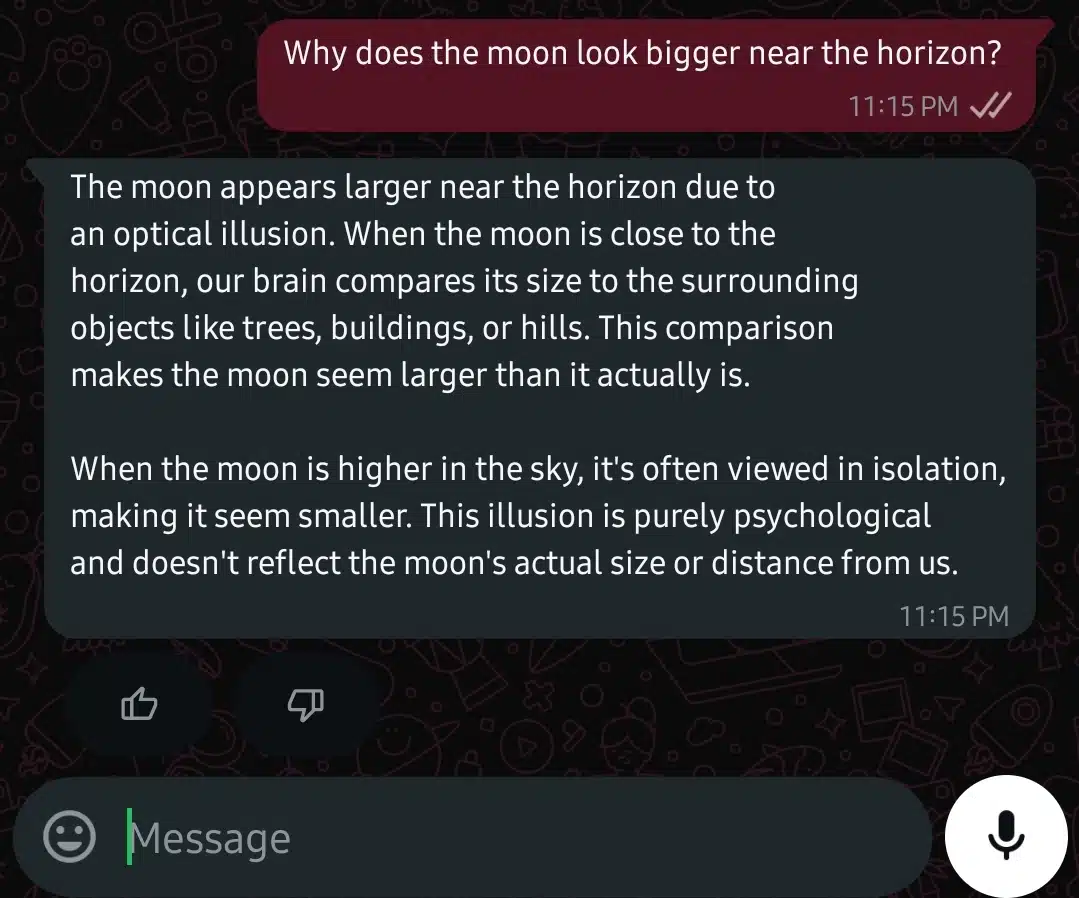
Prompt 2: Explain what inflation is — in simple terms like I’m 10 years old.
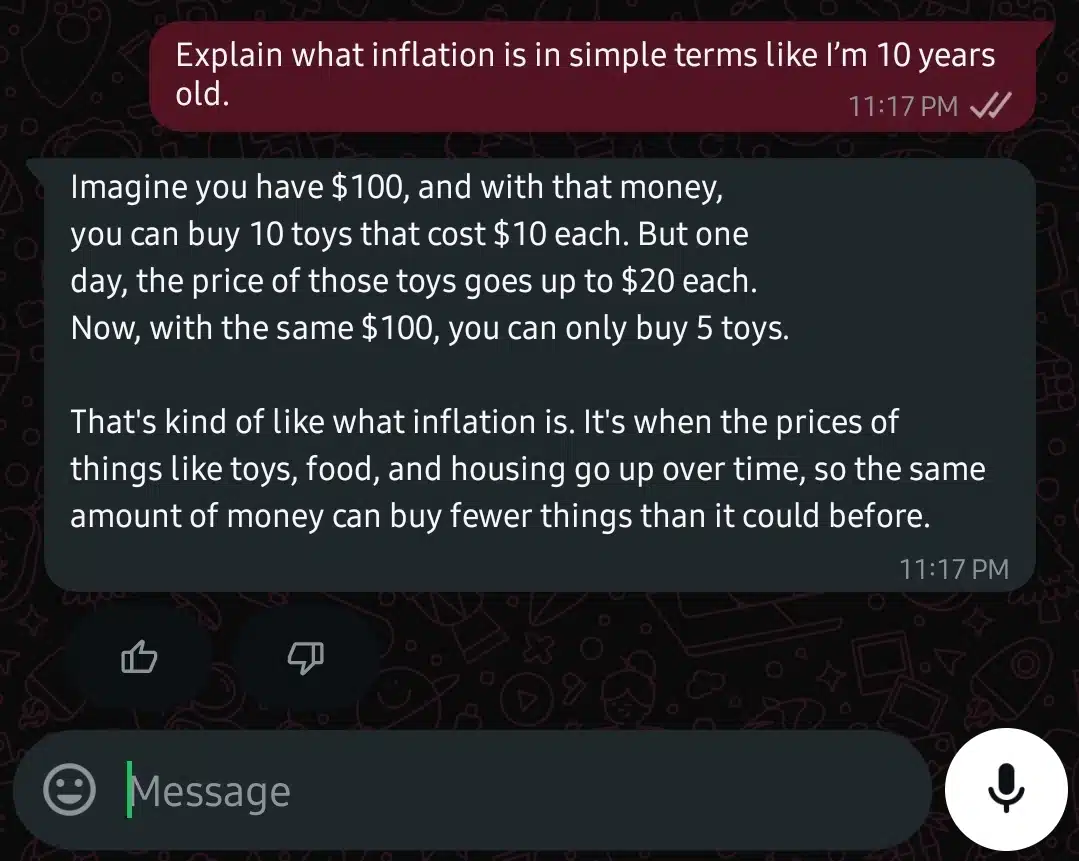
For both prompts, the answers felt clear and easy to follow. The moon explanation gave just enough detail without turning into a science lecture, and the inflation example was especially solid. Using toys and simple numbers made it feel like something a 10-year-old (or honestly, anyone) could grasp without overthinking it.
What stood out most is that I didn’t have to tell it to simplify or make things more human, it just did. That’s not always the case with AI tools, so this felt refreshing. Let’s see how it holds up with more creative stuff next.
- Can Meta AI generate creative writing?
I wanted to see if Meta AI could write something imaginative, something beyond just explaining facts. So, I gave it a creative writing task to test how well it handles tone, voice, and storytelling.
Here’s the prompt I used:
Prompt:
“Write a short, emotional story (under 150 words) about a little girl who finds a letter from her future self.”
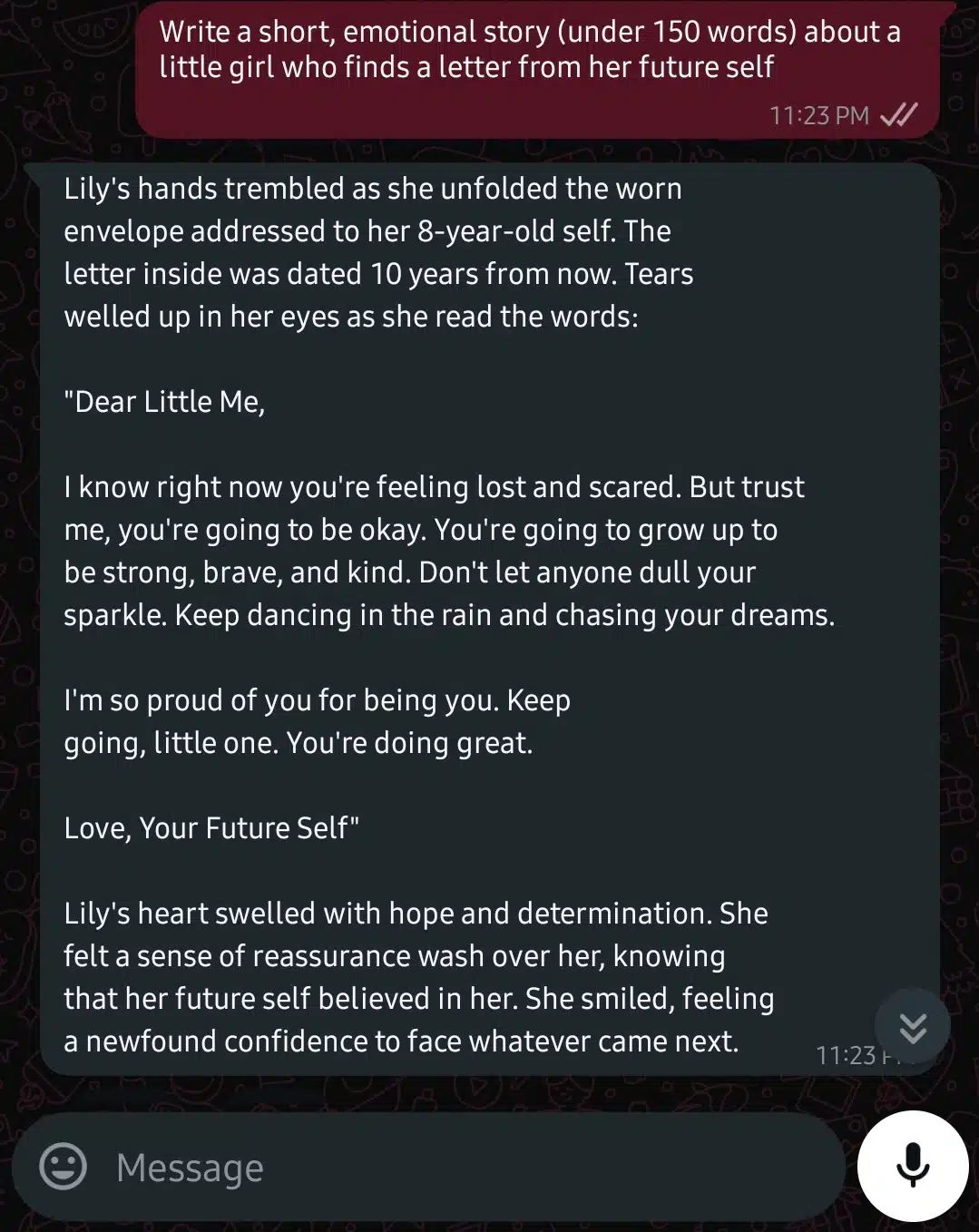
The story Meta AI wrote was okay. It nailed the emotional tone and kept the language simple enough for a wide audience to relate to. The idea of the future self offering comfort and encouragement is a familiar theme, but Meta AI delivered it with sincerity and warmth. It didn’t try to be overly poetic or dramatic.
That said, it felt a little formulaic. You could almost guess where it was going from the first few lines. While the story was clean and coherent, it didn’t bring any unexpected twist or particularly unique imagery.
Still, it proves Meta AI can handle short-form emotional storytelling quite well, especially if you’re looking for something sweet, safe, and broadly relatable.
- Writing a short rap verse
I wanted to see if Meta AI could pull off something fun and rhythmic, so I asked it to write a short rap verse about staying focused while chasing your dreams.
Here’s the prompt I used:
Write a short rap (6–8 lines) about staying focused and not giving up on your dreams, even when life gets hard, Eminem style.
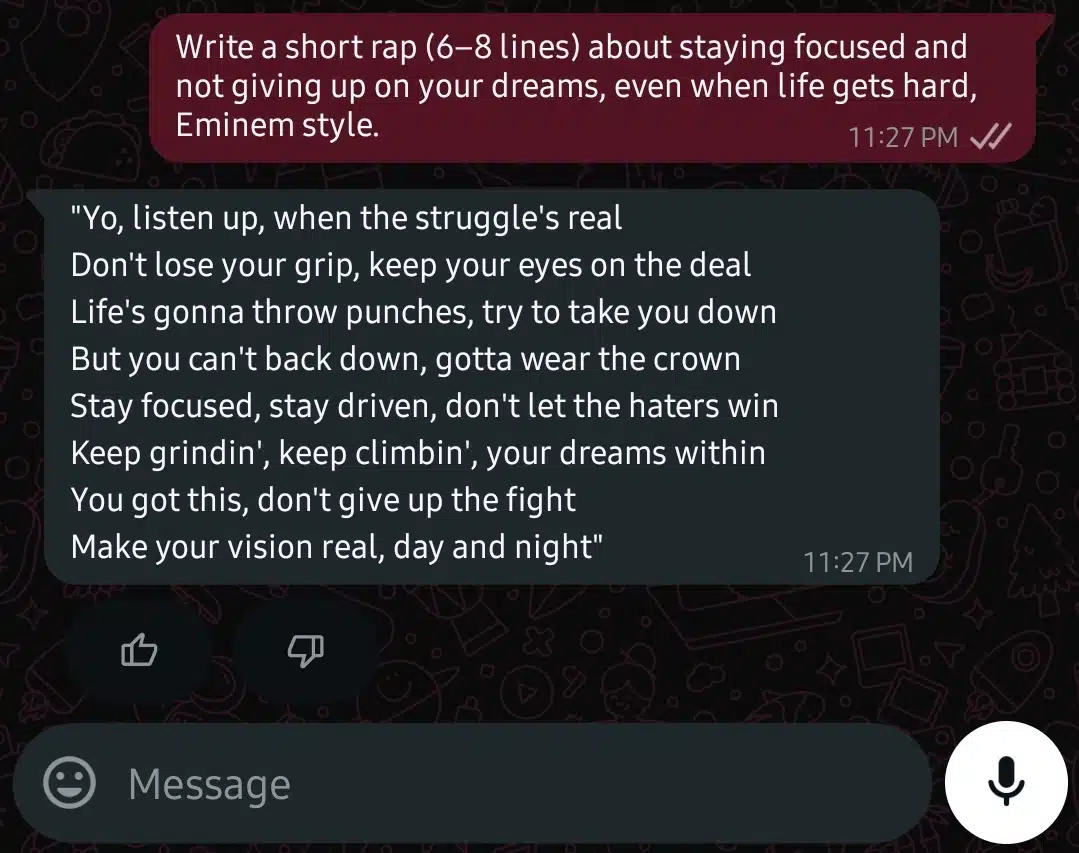
Eminem’s writing is usually more raw, intense, and clever with wordplay. He often uses internal rhymes, layered metaphors, and a sharper emotional edge. This version feels more like a motivational rap you’d hear in a school assembly; it’s clean, safe, and pretty surface-level.
So, as an Eminem-style rap, it misses the grit and complexity. There’s no punchy rhyme schemes or storytelling. If Meta AI was aiming for that vibe, it played it way too safe.
That said, it’s still a coherent rap. Just not Eminem. More like “Eminem on his best behavior.”
- Birthday Message
For this test, I wanted to see how well Meta AI could handle a personal, emotional request — something someone might actually ask in a real moment of appreciation. So I gave it this prompt:
Prompt I used:
“Could you please write a birthday message for my best friend who has been there for me throughout the years? I’d like to express my heartfelt thanks and wish them the happiest birthday.”
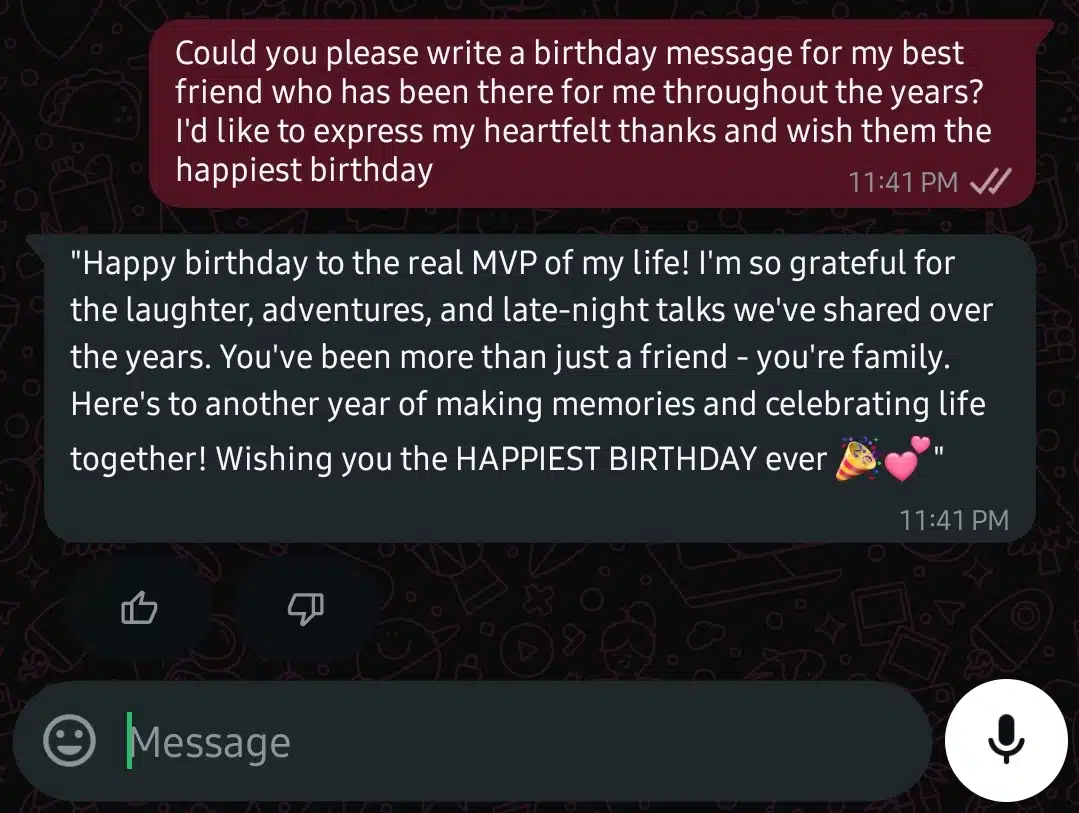
The birthday message Meta AI gave feels warm and friendly. It has the right emotional touch, with phrases like “real MVP” and “you’re family” that make it sound personal, even if it’s a general template. It doesn’t come off robotic, which is a plus, and the tone is cheerful without being over the top. That said, it still feels a little too clean, like something carefully written rather than casually sent. A real friend might’ve thrown in a nickname or a quick memory to make it more them.
How Meta AI’s Image Generation Works on WhatsApp
Meta AI doesn’t just respond to your messages, it can visualize them. With just a text prompt starting with “imagine,” it creates photo-realistic AI images in seconds, all within WhatsApp.
But how exactly does this feature work, and what can you expect? Let’s break it down.
The Basics
To trigger image generation, simply type your idea starting with the word “imagine.” For example:
- Imagine a girl riding a bicycle on the moon
- Imagine a futuristic city underwater
- Imagine a traditional Nigerian wedding in the year 3020
Once you hit send, Meta AI processes your request and returns a realistic image matching your description. It’s built using Meta’s newest image-generation tools, similar to what you might find in apps like Midjourney or DALL·E, but faster and more accessible.
Real-Time Rendering
The image generation happens in near real-time. In most cases, you’ll get a response within 5 to 10 seconds. This makes it great for spontaneous fun — you can brainstorm visual ideas and instantly see them come to life.
Even better, Meta AI continues improving the image for a few seconds after the first version. You’ll see it update live in chat with better detail and clarity.
Types of Images You Can Request
Meta AI is surprisingly versatile. It can generate:
- Photo-realistic people in different environments or outfits
- Fantasy characters or surreal scenes (e.g., dragons at a concert)
- Nature and landscapes like snowy deserts or glowing forests
- Objects or concepts (like “an invisible phone” or “a smart school bag”)
And if you’re specific, like “a 10-year-old girl holding a pink umbrella under a rainbow, wearing rain boots” the results are often spot on.
Image Quality and Style
The output style usually leans toward realistic photography, though results may sometimes have a digital-art feel depending on the prompt. You can try adjusting your prompt for different styles by including terms like:
- “in comic book style”
- “in watercolor style”
- “like Pixar animation”
- “as a 3D render”
However, it doesn’t yet support fine-tuned style control like professional AI image tools — it’s made to be fast and fun, not a full-on design studio.
Saving and Sharing the Image
Once the image appears in your chat:
- Tap and hold to save it to your phone
- Forward it to other chats or groups
- Use it as a sticker, status image, or inspiration
There’s no watermark or visible “AI-generated” label on the image itself, but people in your chat will know it came from Meta AI because it appears in the bot’s message bubble.
Limitations and Safety Filters
There are a few restrictions:
- You can’t generate NSFW, graphic, or violent images; Meta blocks these
- Prompts involving public figures often get blocked or altered
- Some sensitive topics like religion or politics may trigger vague or filtered results
If your image doesn’t show up or says something like “I can’t help with that,” your prompt likely hit one of these filters.
In short, Meta AI on WhatsApp gives you a surprisingly creative visual playground.
What Meta AI Can’t Do Yet
As helpful as Meta AI is, it still has limits and knowing those helps you avoid disappointment or confusion. While Meta continues improving the assistant, here’s what it can’t do right now on WhatsApp:
1. No Real-Time Internet Access
Unlike a search engine, Meta AI doesn’t browse the internet in real time. This means:
- It can’t fetch live news updates
- It won’t show current sports scores or weather
- You can’t ask for product prices or availability online
Its responses are based on pre-existing training and general knowledge, not real-time browsing.
2. No Personal Task Execution
You can’t ask Meta AI to do things for you like:
- Send messages to other people
- Book flights or appointments
- Set calendar events or alarms
- Order food
It’s a smart assistant for information and advice, not an automation tool yet.
3. No Image or File Generation in WhatsApp
While Meta AI (outside WhatsApp) can generate images through tools like Imagine with Meta AI, the WhatsApp version doesn’t yet support:
- Image creation or editing
- File generation (PDFs, spreadsheets, etc.)
- Visual formatting or design help
For now, it’s entirely text-based inside the app.
4. Limited Personalization
Meta AI doesn’t remember your past chats or preferences. Every interaction is standalone, which means:
- It won’t recall your name, tone preference, or topics you’ve discussed before
- It won’t follow up on previous chats unless you paste the context again
This can limit its usefulness for long-term planning or coaching.
5. Not a Replacement for Expert Advice
While it can answer general questions or explain things clearly, Meta AI isn’t:
- A medical expert
- A financial advisor
- A licensed legal consultant
So, if you need critical advice for your health, taxes, or legal issues, always consult a real professional. Meta AI is a smart guide, not a certified authority.
Pros and Cons of using Meta AI on WhatsApp
Like any tool, Meta AI on WhatsApp has its strengths and weaknesses. Here’s a balanced look at the experience so far.
Pros
- Easy to Access: You don’t need to install a new app. Meta AI sits right inside WhatsApp, just like chatting with a friend.
- Fast Responses: Meta AI replies quickly, usually in a second or two. Whether you’re asking a question or getting help drafting something, the speed is impressive.
- Helpful for Everyday Tasks: It’s useful for writing messages, summarizing long texts, brainstorming ideas, explaining complex topics in simple terms and answering general knowledge questions
- Available 24/7: No need to wait for a human. Meta AI is always available, whether it’s late at night or early morning.
- Safe and Polite: The assistant keeps things respectful and helpful. It doesn’t use offensive language or give dangerous advice.
Cons
- Not Always Accurate: Sometimes, Meta AI gives wrong or outdated information. You still need to double-check anything important.
- No Internet Access or Live Data: You won’t get real-time news, scores, or updates. It can’t search the web for you like Google can.
- Doesn’t Handle Tasks for You: It can’t send messages to others, book anything, or control your phone. It’s for suggestions and answers not automation.
- Limited Customization: It doesn’t learn your preferences or continue conversations across chats. Each chat feels like starting from scratch.
- Not Available in Every Country: Depending on your region, you might not have access yet or may face a waitlist.
Final thoughts
Meta AI on WhatsApp isn’t just a cool new feature; it’s a real assistant you can chat with like a friend. From answering everyday questions to writing poems, rap lyrics, or heartfelt messages, it’s surprisingly versatile. While it still has a few robotic edges and sometimes sounds a bit too polished, it’s clear Meta is building something people can use daily without needing to leave WhatsApp.
If you’re curious, just type “@Meta AI” in any chat or message it directly. It’s easy to try, fun to explore, and you might be surprised by how helpful it can be.
Now over to you, what would you ask Meta AI?