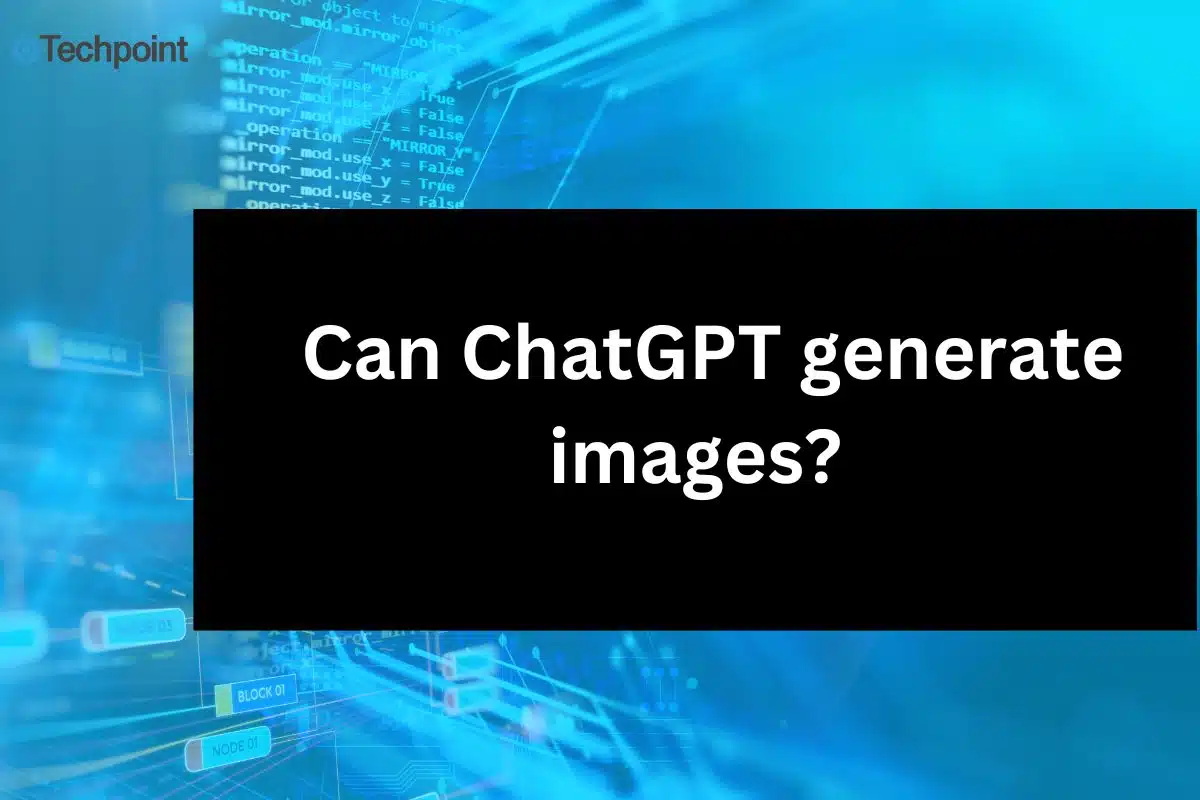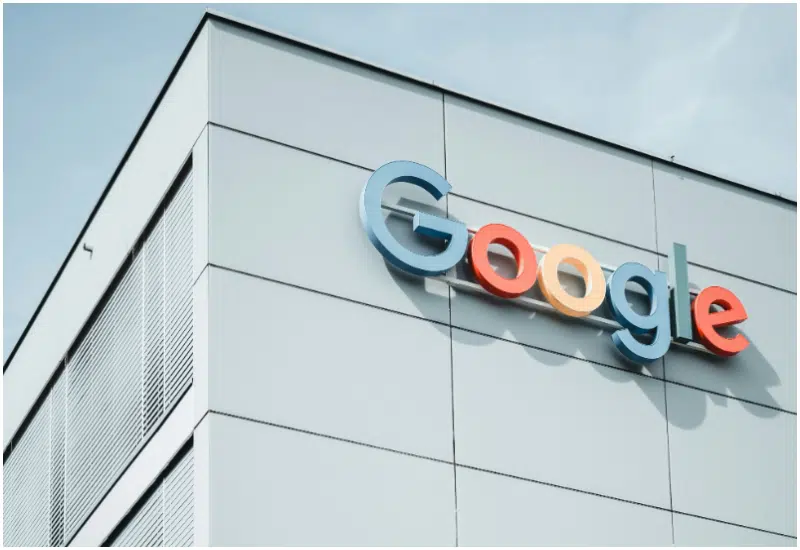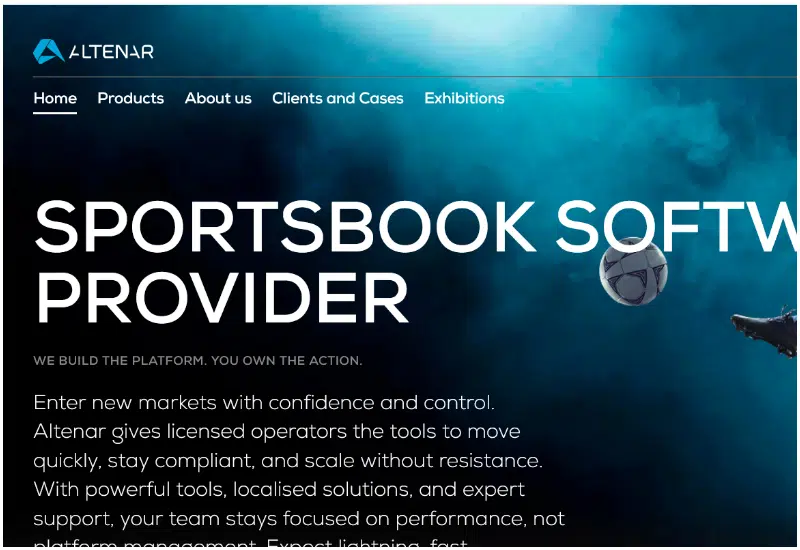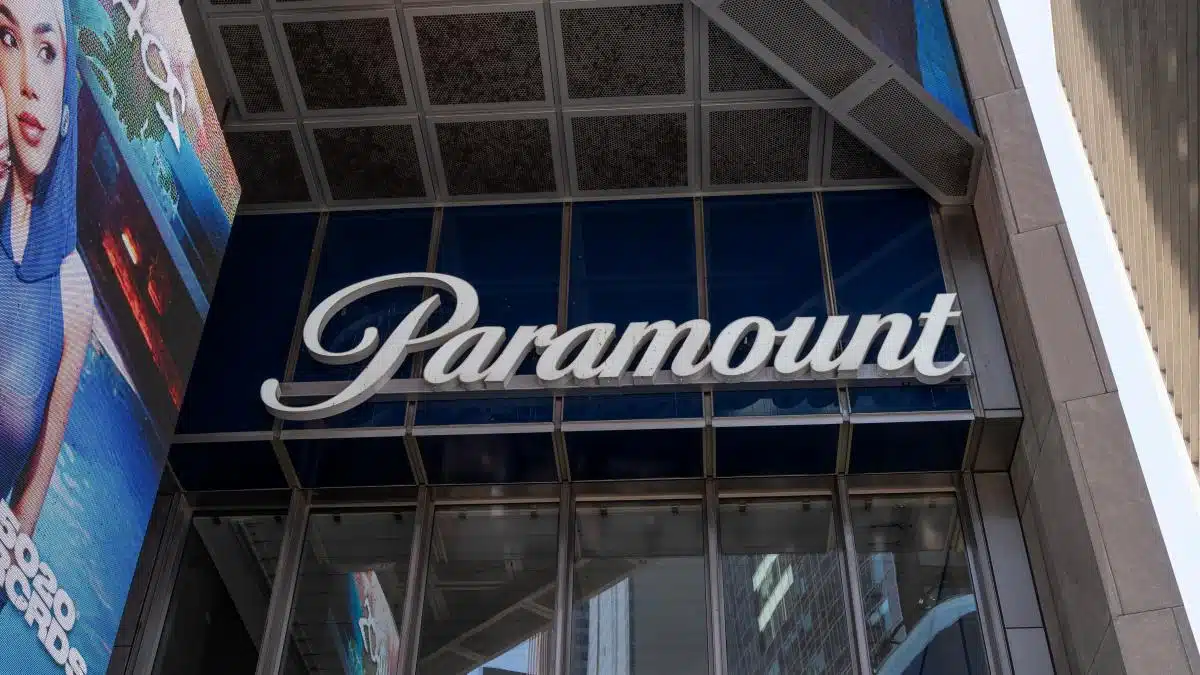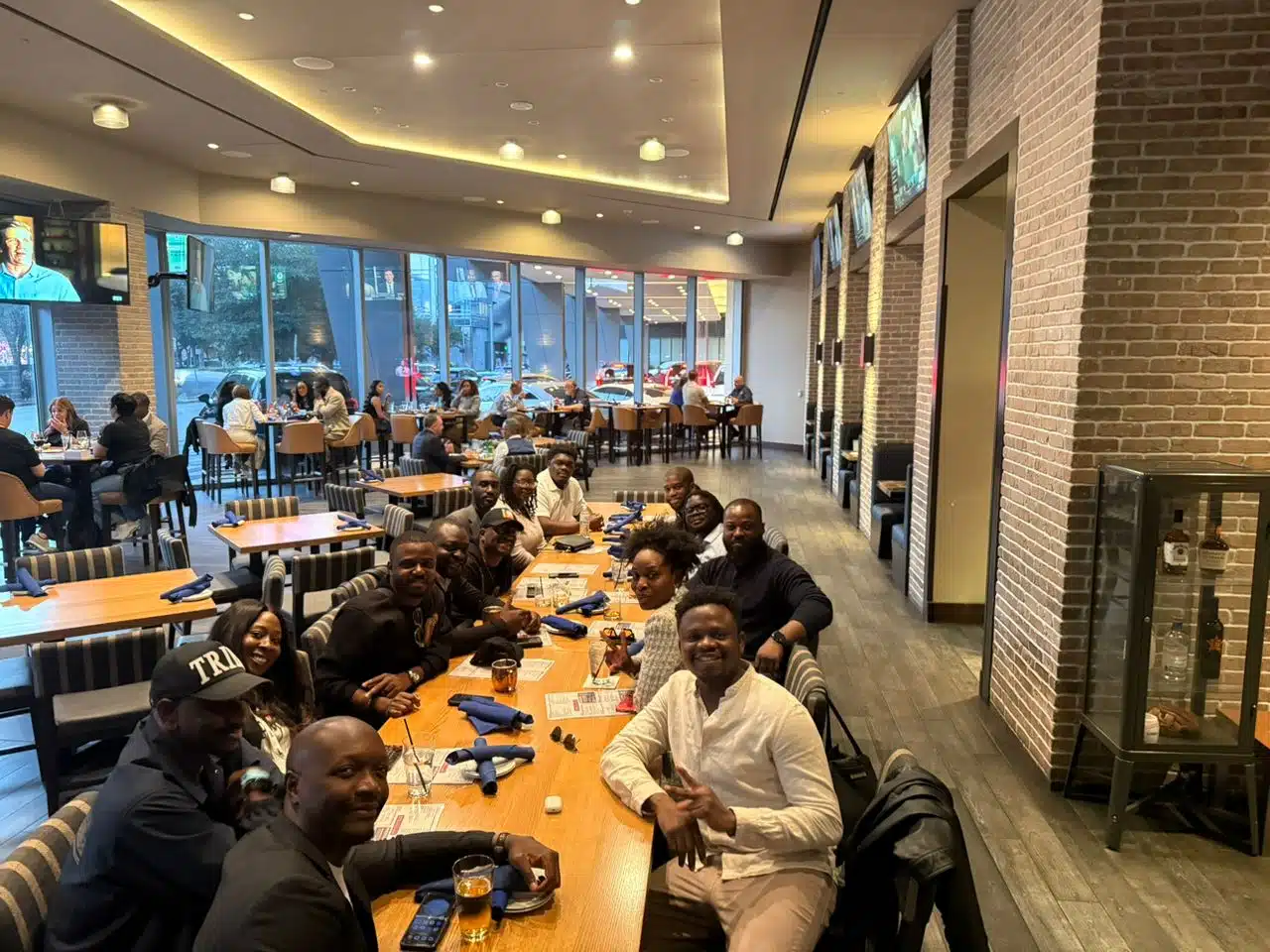Key takeaways:
- ChatGPT can generate images using the DALL·E 3 model, allowing you to create visuals based on text or voice note prompts.
- The image generation feature is integrated directly into ChatGPT, making it accessible within conversations.
- Writing clear, detailed prompts improves image quality, and you can refine prompts to get better results.
- Using ChatGPT for image generation saves time and eliminates the need for complex design tools or hiring professionals.
- Free users have a daily limit on the number of images they can generate, while paid users have more flexibility.
Out of the 250 million weekly users on ChatGPT, most still ask, “Can ChatGPT generate images?”
ChatGPT is widely known for generating text responses based on prompts. However, it has received several upgrades, including an image-generation feature.
I use ChatGPT for essays, research, brainstorming, and other text-based tasks. I didn’t know I could use it for anything beyond text until I was assigned a task that required designing and illustrating with an image. It became a headache because I don’t have design skills or the time to learn.
I jumped from tool to tool, searching for one that was beginner-friendly, easy to use, or—better yet—could do the job for me.
Since I use ChatGPT daily for most of my tasks, I decided to ask it for an image, and it worked. I thought I was the only one unaware of this feature, but I’ve seen plenty of people asking whether ChatGPT can generate images. So, I did some research, tested it myself, and now I’m sharing my findings.
Generating images with ChatGPT is easy. If you already use ChatGPT, you can generate images too. Whether you’re a content creator, business owner, or just exploring for fun, all you need to do is provide a text description of the image you want.
This article will show you how to generate images with ChatGPT and craft effective prompts that get the job done.
ChatGPT and its image generator tool
ChatGPT can now create images from a simple conversation when you provide a description. It generates a selection of visuals that you can refine and use. ChatGPT’s ability to generate images comes from the DALL·E 3 model.
DALL·E 3, also developed by OpenAI, can generate detailed images and works best when responding to extensive, detailed prompts. It also supports both landscape and portrait formats.
The image generator tool uses ChatGPT to understand your prompts, whether text or voice notes, and then generate images within the conversation. When you enter a prompt, the model processes the language, identifies key elements, and creates an image. If you don’t see the image generation feature in your version of ChatGPT, consider updating.
DALL·E 3 is the latest version of OpenAI’s AI image generator and an upgrade from earlier versions. DALL·E 3 has improved both in usability and the quality of the images it generates. It is also integrated directly into ChatGPT, allowing you to generate images within your chat.
You should know that DALL·E 3 has a creative control designed to decline requests for images after the style of a living artist.
Practical steps on how to generate images with ChatGPT
Step 1: Sign in and understand the tools
If you haven’t used ChatGPT before, you need to create an account or log in with your existing one. Once you’re in, you’ll see an interface where you can type a message (your prompt), record a voice note, or upload a document.
Step 2: Set up your prompt
A prompt is the instruction you give ChatGPT to generate an image. The quality of the image depends on how well you write your prompt. A good tip is to provide clear details about the image you want, including specific features like colors, shapes, composition, and style.
Example: Draw a blue-themed tech exhibition center with modern booths showing new gadgets. People are walking around and looking at the technology. There is a big screen showing tech bands and codes. Robots and drones are flying around. There are virtual reality stations and people trying them.
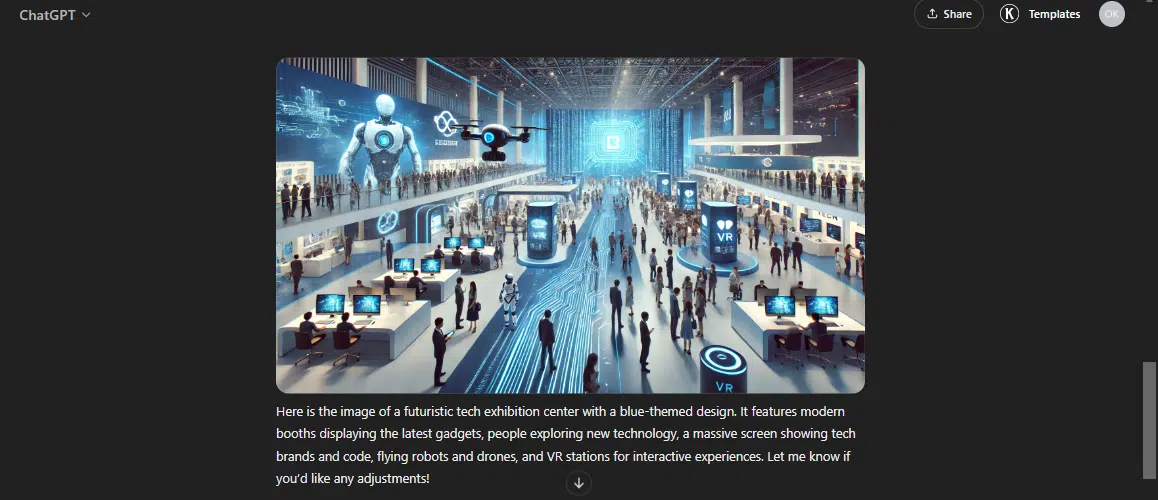
Step 3: Edit the image
If the image isn’t exactly what you want, you can ask ChatGPT to make adjustments. Just send another prompt and specify what needs fixing. Whether it’s the colors, background, or any other detail, you can edit until you get your desired result.
Editing tips:
- Ask for more variations.
- Change the point of view or subject position.
- Adjust the aspect ratio.
- Modify the number of subjects in the image.
- Add, remove, or enhance details like colors and sizes.
Step 4: Download Your Image
Once you’re happy with the AI-generated image, download it to your device. On mobile, long-press and select download. On desktop, click on the download icon and download to device.
Samples of ChatGPT-generated images
Using DALL·E 3 in ChatGPT directly through ChatGPT 4 or 4o, each prompt will only generate a single image. However, if you use the DALL·E 3 GPT, you’ll get variations to choose from.
Here are the prompts with more details:
Instead of: Draw a happy farmer collecting eggs from a chicken coop.
Say: Draw a landscape picture of a happy farmer smiling and collecting eggs from a chicken coop. The coop has a rusty roof, and a few chickens are pecking at the ground outside. In the background, there are cows grazing in the green pasture and pigs rolling in the mud. The sun is shining brightly in the clear blue sky.
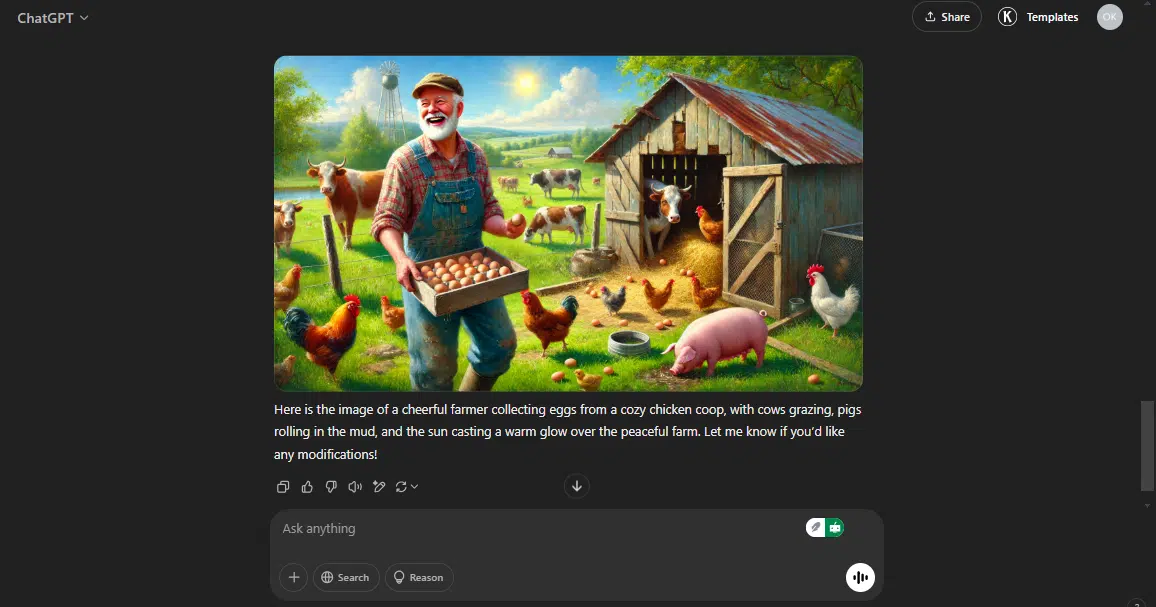
Instead of: Paint a busy classroom with a teacher and students.
Say: Create a picture of a busy classroom filled with students. The teacher, wearing glasses and a kind smile, is standing at the front, writing on the board. Students are sitting at their desks, taking notes, and looking at books with curiosity. There are colorful posters on the walls, showing maps, science diagrams, and inspirational quotes.
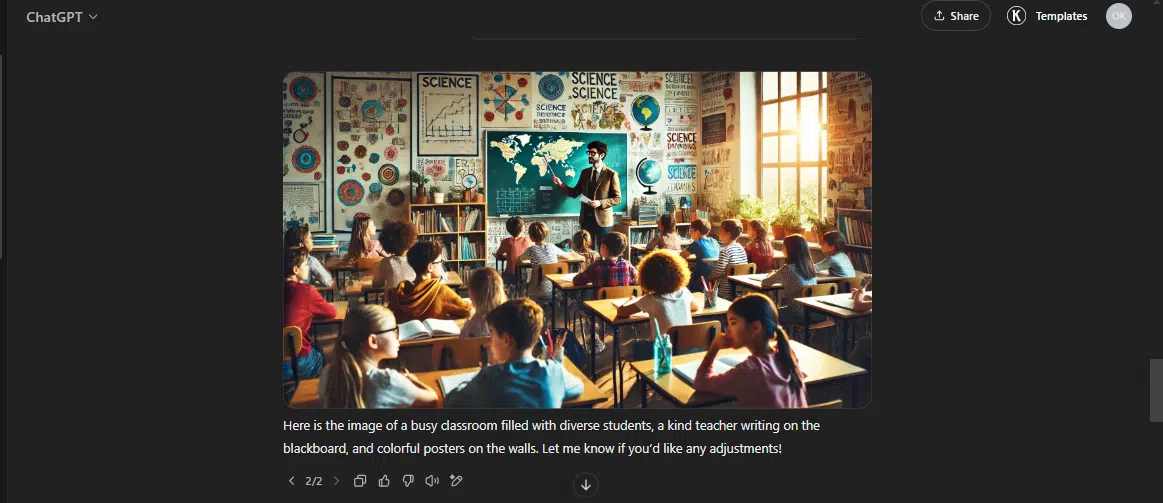
Instead of: Draw kids playing on a playground.
Say: Create a picture of kids playing on a swing and slide at recess, surrounded by green trees and flowers. The kids are swinging and laughing and sliding down and running back to climb up again. There are kids playing tag, soccer, and hide and seek in the background, and the sun is shining brightly.
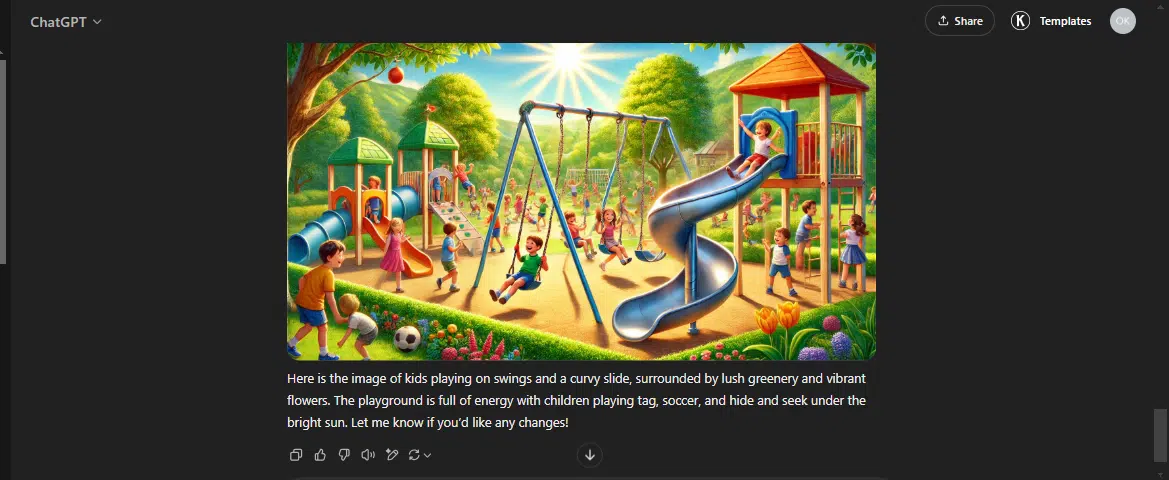
Instead of: Paint a pirate captain in battle.
Say: Draw a pirate captain on his ship during a big battle. He’s wearing a tricorn hat and holding a gun. He’s yelling orders to his crew. The sea is rough, it’s raining, and everything is chaotic. Use dark colors to make it look scary and unsure if he’ll make it.
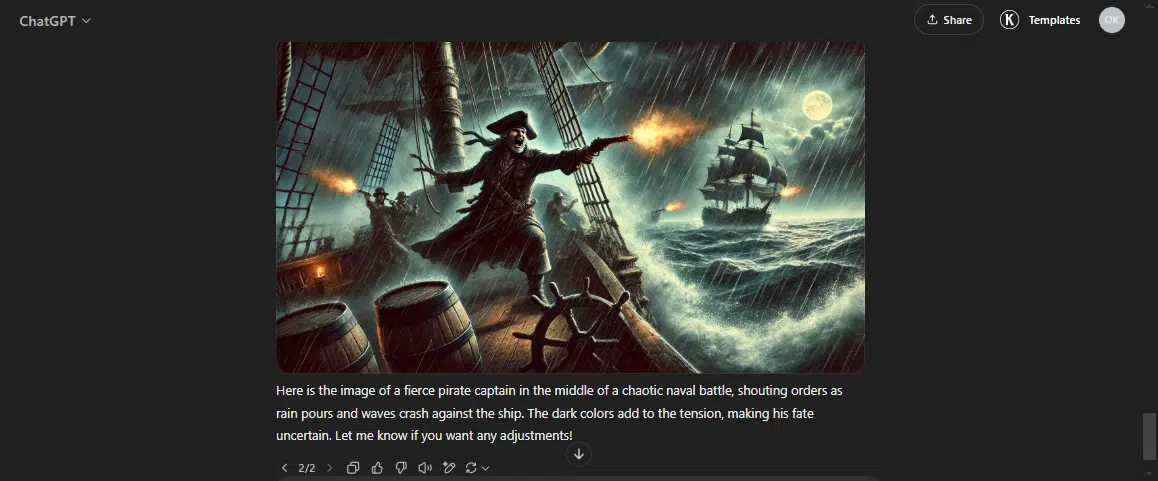
Instead of: Draw a bustling market scene.
Say: Draw a picture of a market scene filled with vendors selling a variety of fruits, vegetables, and local crafts. People of different ages are shopping and chatting with the vendors, smiling and lauging. The atmosphere is lively and energetic.
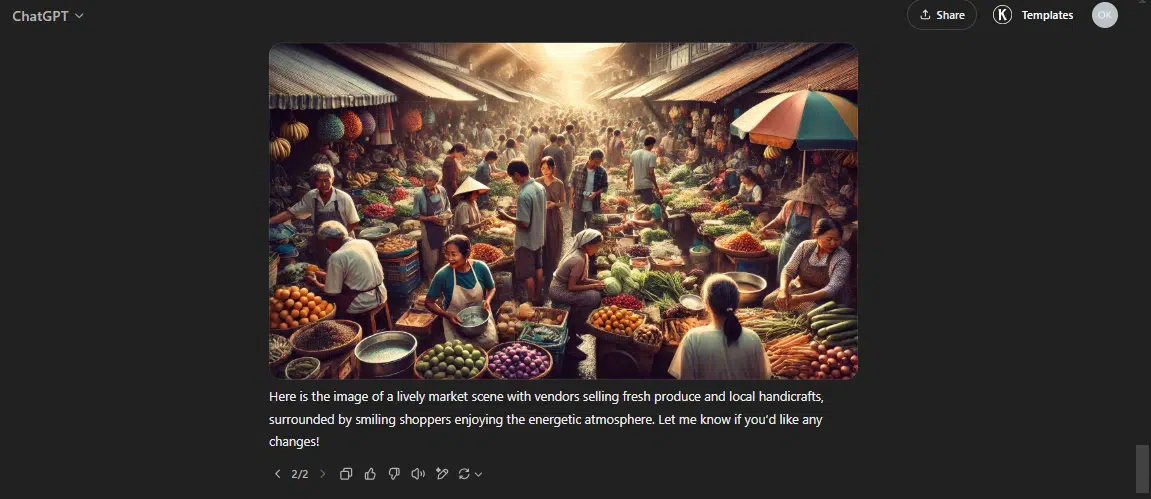
Tips for writing effective ChatGPT prompts
1. Make it clear: Start with a clear and strong prompt idea, almost like a sketch. Make it descriptive enough so ChatGPT can understand the concept behind your request.
2. Add details: Details are key to getting the exact image you want. Include specific elements like lighting, perspective, mood, composition, and environmental details. Direct focus on key aspects of your subject, such as positioning, features, and interactions with the surroundings.
3. Use references: Just like you can ask ChatGPT to model a writing you have done before, you can guide it with art references. Mention specific artists, but remember that DALL.E 3 declines requests for images after the style of a living artist.
Why use ChatGPT for image generation?
Anyone can use it
You don’t need to learn complex design tools; just describe your idea or task in plain text, and ChatGPT will generate an image for you.
Easy edits
Forget about manually matching colors or adjusting image elements yourself. You can tell ChatGPT to customize, adjust, or edit the image’s style, color, and aspect ratio to fit your needs.
ChatGPT gives you the flexibility to tweak details and experiment with different versions until you find the perfect look.
Save time
Instead of spending hours researching, designing, making mistakes, and refining, you can generate AI images in a fraction of the time it would take a designer.
Budget-friendly
With ChatGPT, you don’t need to hire a designer every time you need a new image or invest in expensive design tools. Just like generating text, you can create images simply by using a prompt.
The ChatGPT image generation feature is available for both free and paid accounts.
Limitations of using ChatGPT for image generation
Understanding ChatGPT’s limitations will help you manage its output, applications, and potential challenges.
- Free ChatGPT users can only generate a limited number of images per request. They have a limit of two images per day.
- The quality of the image depends heavily on your prompt, so you need to learn how to write effective prompts.
- The model’s creativity and output might be limited by its training data.
- ChatGPT doesn’t offer real-time collaboration, so team members can’t share ideas or comments directly.
- You can’t integrate ChatGPT-generated images or designs with workflow management tools.
- Consistency is a key rule in design, but maintaining it with ChatGPT-generated images can be challenging.
Conclusion
Just like generating text, when you prompt ChatGPT to create an image, it generates an image based on your input that you can edit, download, and use. The good thing about using ChatGPT to generate images is that you can use it right in the chat, and free account users can also generate images. You don’t need any special software or design skills. When you type a description, ChatGPT will create the image for you. If the first image isn’t exactly what you want, you can tweak your prompt and try again.
With this ChatGPT feature, if you are a designer, you might be worried ChatGPT will replace you. Well, AI tools like ChatGPT’s image generator won’t replace human creativity, but they are changing how designers work. They are also helping non-designers create images without learning the skills.
With this tool, you can brainstorm faster, experiment with different variations, and view concepts with ease. However, great design isn’t just about visuals; it’s about strategic thinking, storytelling, and emotional impact.
While ChatGPT’s image generation can be impressive, it’s not perfect. The best way to truly understand its strengths and limitations is to try using it to generate images yourself. Some results may come out perfect, while others may fall short of expectations. Either way, it’s a tool that, when used well, can improve your creative process.
Disclaimer!
This publication, review, or article (“Content”) is based on our independent evaluation and is subjective, reflecting our opinions, which may differ from others’ perspectives or experiences. We do not guarantee the accuracy or completeness of the Content and disclaim responsibility for any errors or omissions it may contain.
The information provided is not investment advice and should not be treated as such, as products or services may change after publication. By engaging with our Content, you acknowledge its subjective nature and agree not to hold us liable for any losses or damages arising from your reliance on the information provided.