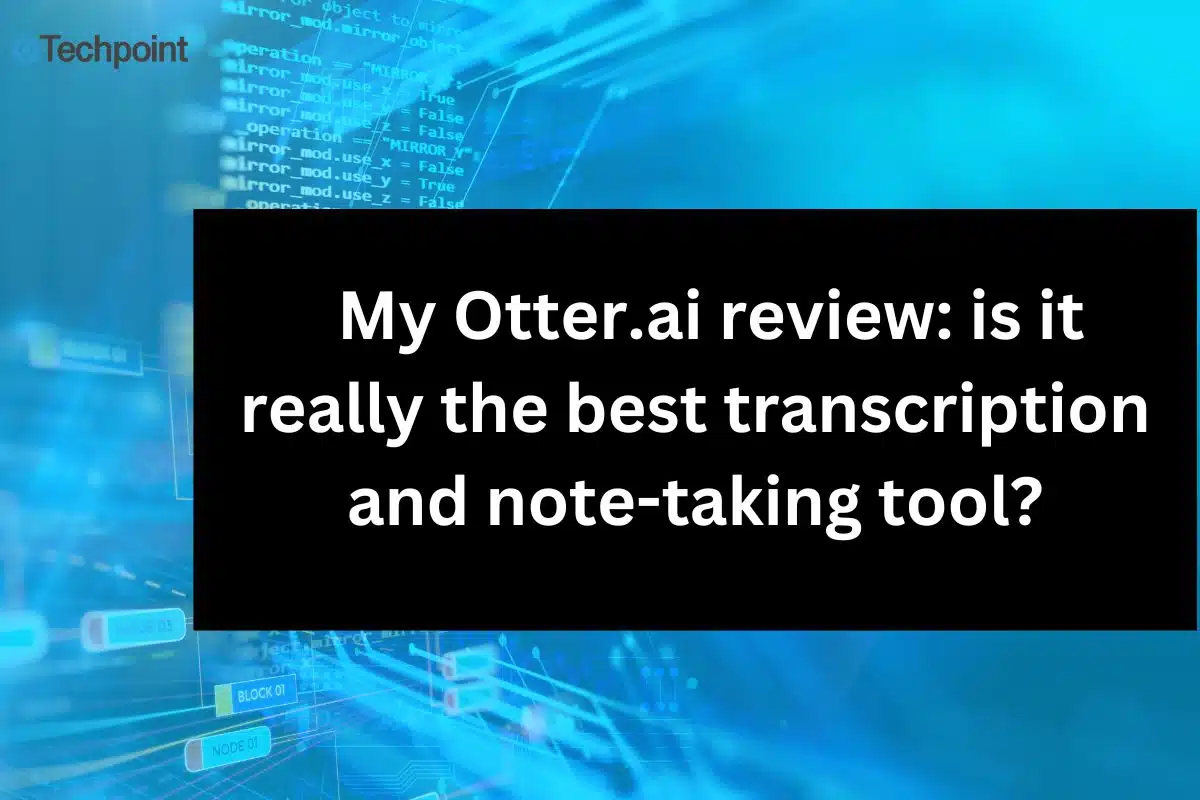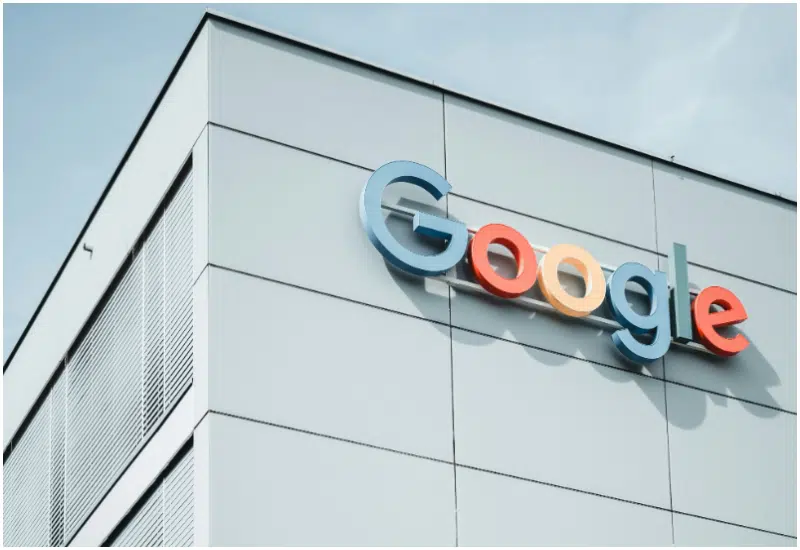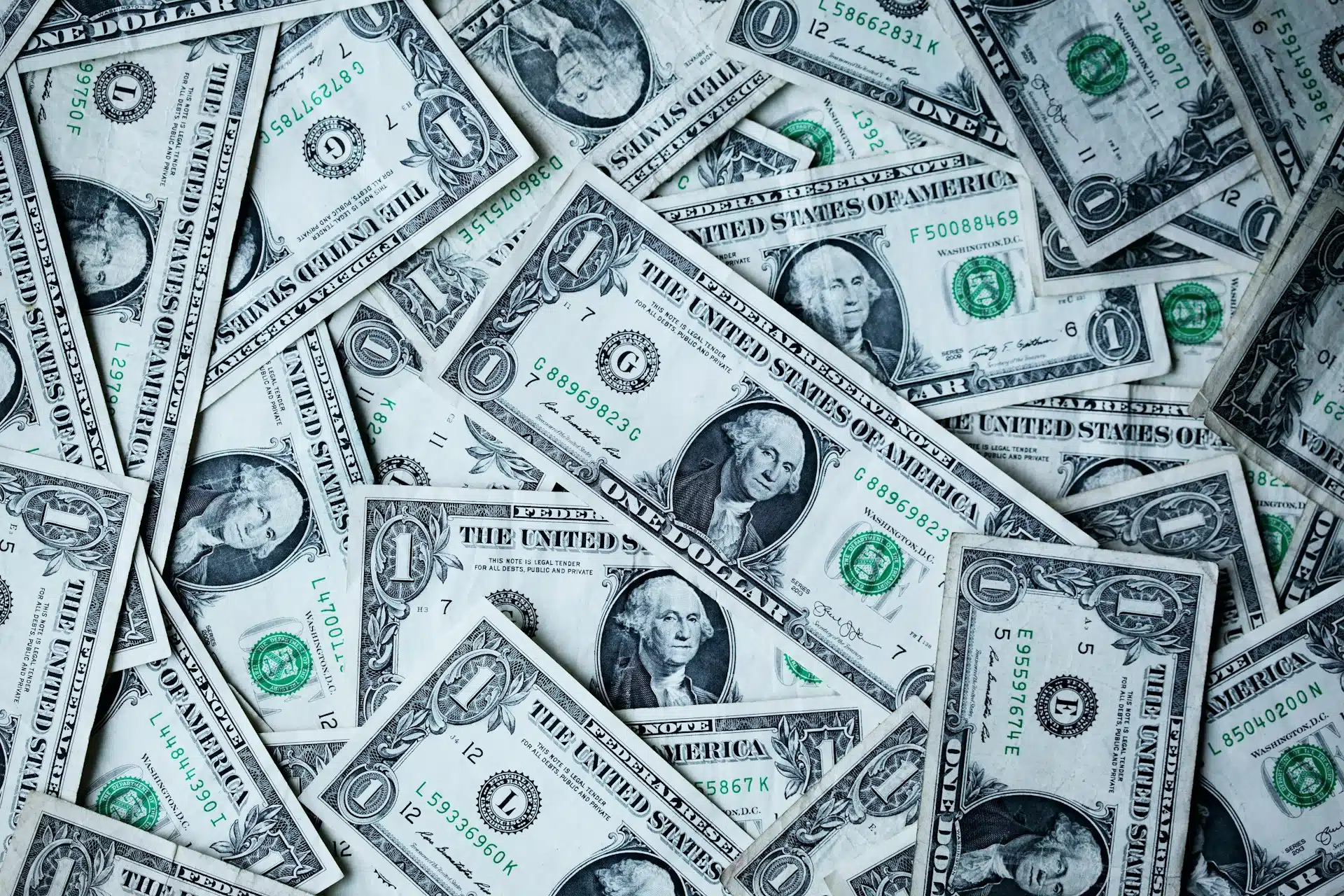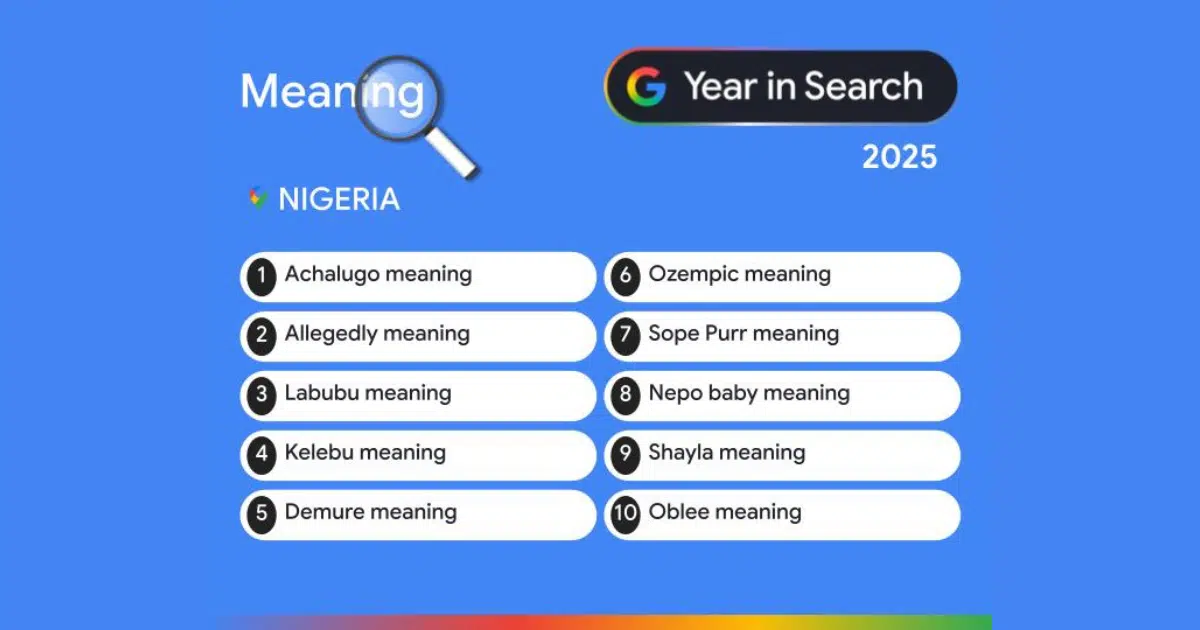Alright, picture this: me, running a writing agency. Sounds fancy, right? Wrong. It’s basically a non-stop juggling act with client calls, deadlines that seem to multiply, and trying to remember if I promised “killer content” or “content that kills…in a good way!” My brain was fried. Like, sunny-side-up on a hot sidewalk kind of fried. I needed a brain backup.
So, I tried Otter.ai. You know, that AI thing that’s supposed to turn your babbling into actual words? I was like, “Yeah, right.” But honestly, I was desperate. If it could just catch a few of those “wait, what did they just say?” moments, I’d be happy. For 28 days, Otter.ai was my little robot note-taker, tagging along to every meeting, brain dump, and even those random ideas I get in the shower (don’t judge).
This isn’t gonna be some boring, techy review. I’m just gonna tell you straight up: Did it help me, or was it just another app I’d forget about? Did it actually work, or did it just spit out a bunch of gibberish? Let’s get real.
Key takeaways
- Otter.ai offers an intuitive interface that is easy to navigate and use, even for non-tech-savvy users.
- The AI Meeting Assistant is a standout feature that automatically joins meetings and provides real-time transcriptions, significantly saving note-taking time.
- Otter.ai integrates seamlessly with a wide range of tools like Zoom, Google Meet, Slack, and Notion, as well as over 7,000 apps via Zapier.
- While having 85-90% transcription accuracy, quality gets reduced in noisy environments or when dealing with overlapping conversations or heavy accents.
- Otter.ai is versatile enough to be used effectively in various scenarios—virtual meetings, interviews, lectures—making it a valuable tool for both personal and professional use.
Introducing Otter.ai
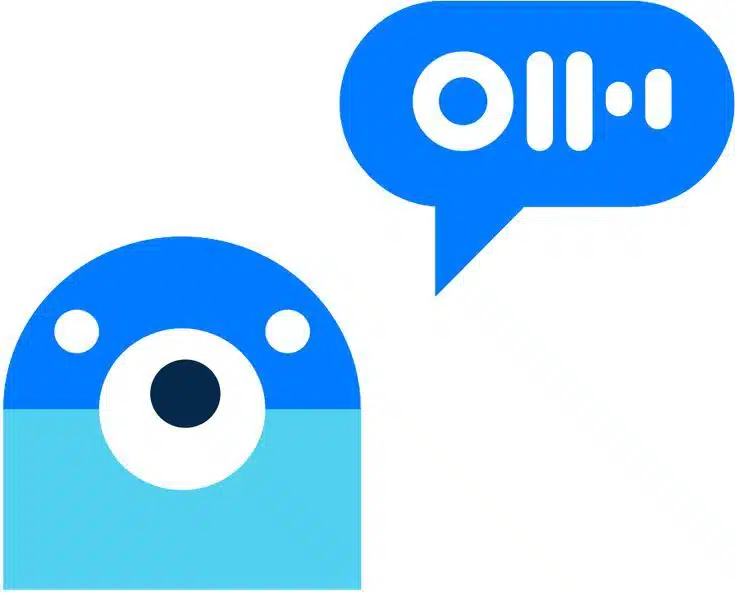
Otter.ai, co-founded in 2016 by Sam Liang and Yun Fu, is an advanced AI-powered transcription and collaboration platform designed to make spoken conversations more accessible and actionable. Initially launched under the name AISense, Otter.ai has grown into one of the most widely used tools for automating meeting notes, with over 1 billion meetings transcribed as of 2023. The platform leverages proprietary speech recognition and natural language processing (NLP) technologies developed by a team of experts from companies like Google, Yahoo, and Facebook.
Available on both web browsers and mobile apps (iOS and Android), otter.ai offers flexibility for users who need transcription capabilities on the go.
What uniquely positions Otter.ai is its chain of features, which handles the entire meeting span. Through features like OtterPilot (introduced in 2023), which automatically joins virtual meetings, transcribes discussions in real-time, captures slides being presented, and even generates concise summaries after the meeting ends, to AI Chat (a newer addition that allows users to interact with their meeting data by asking questions about past discussions or requesting summaries across multiple meetings), speaker identification, intelligent transcript search, broad-spectrum integration, etc., Otter.ai has made a mark as an indispensable tool that streamlines communication and improves productivity in both personal and professional settings.
Getting started with Otter.ai
I accessed Otter.ai from my Chrome browser, and once on the website, I tabbed on the “Start for Free” button and was asked to sync my workspace from Google or Microsoft or manually type in my email address—this option I took.
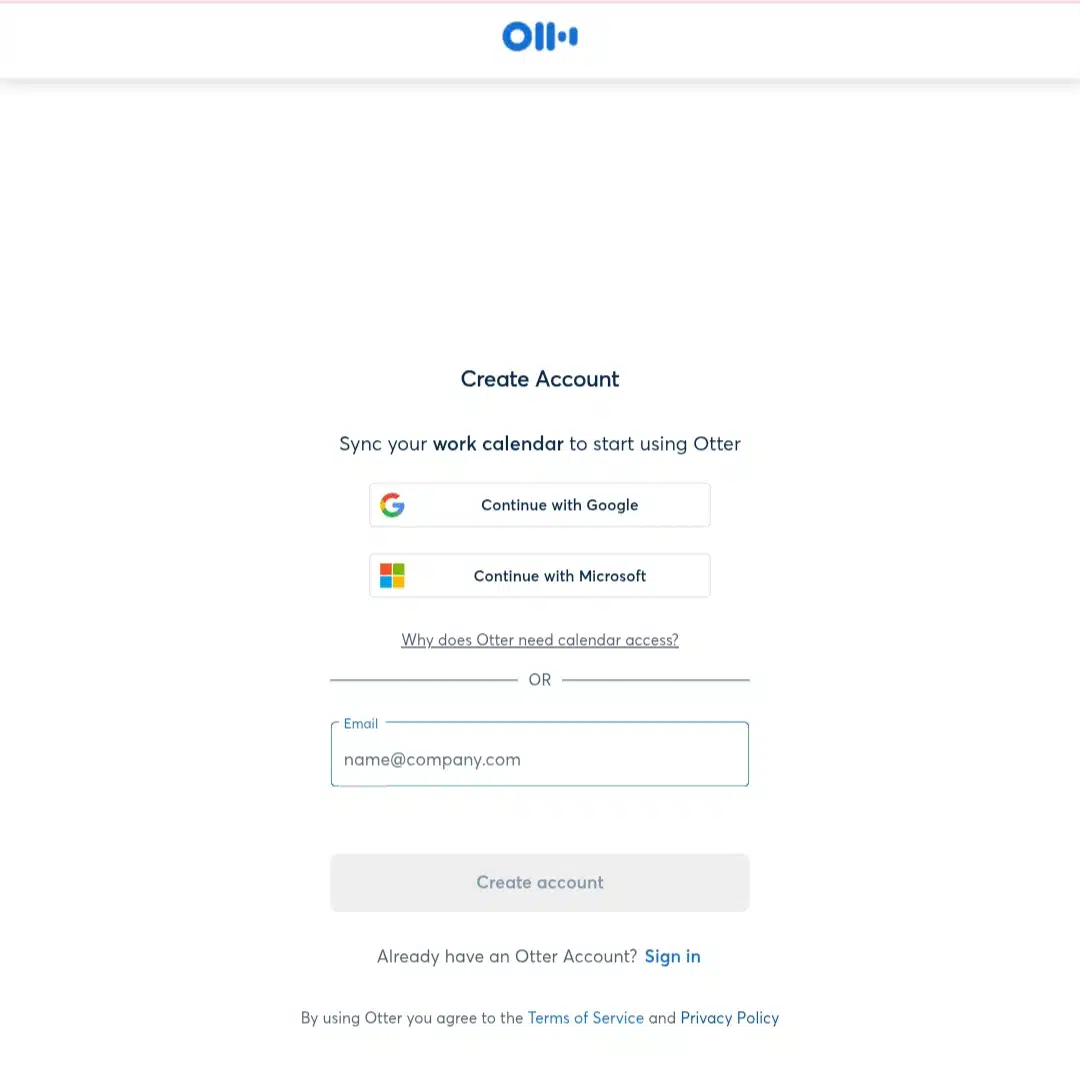
Next, I chose a password.

Then, my preferred displayed names.
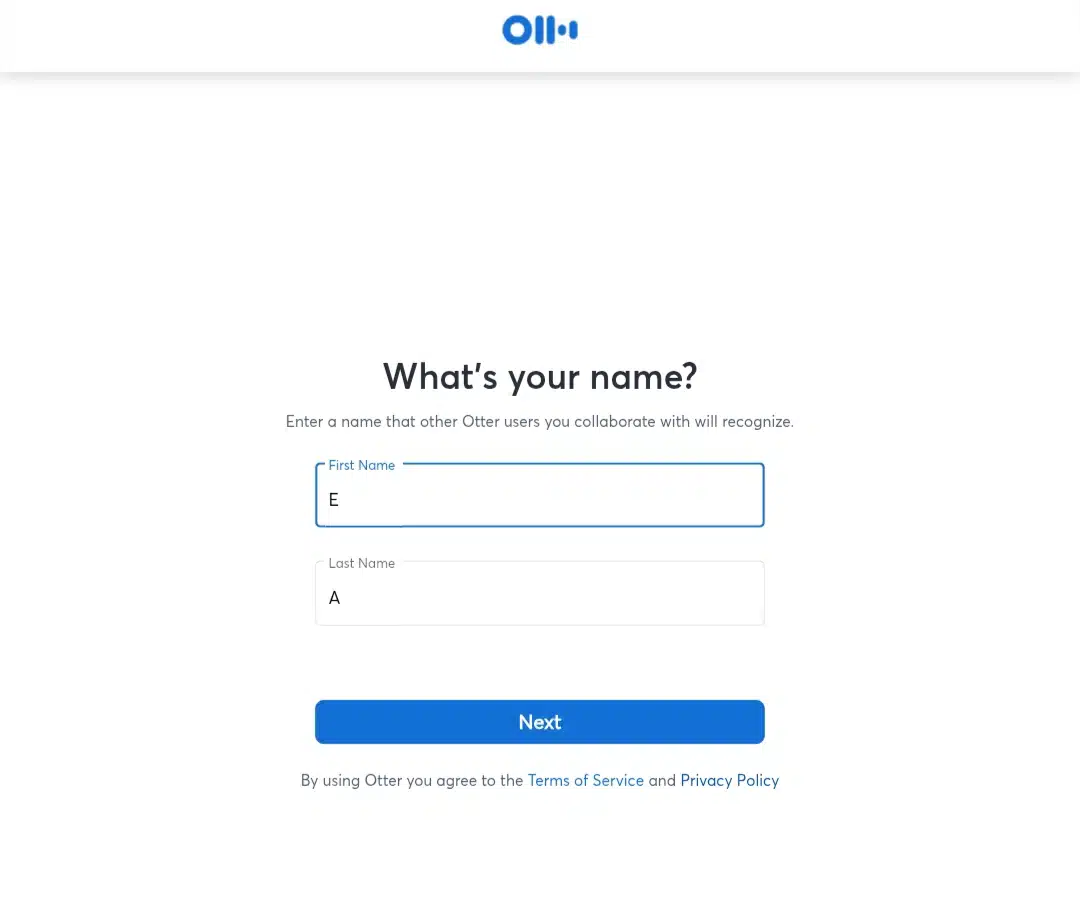
The following transitional slides prompted me to automate the channels where Otter.ai can join my meetings, send notes, and grant access to Google Calendar.
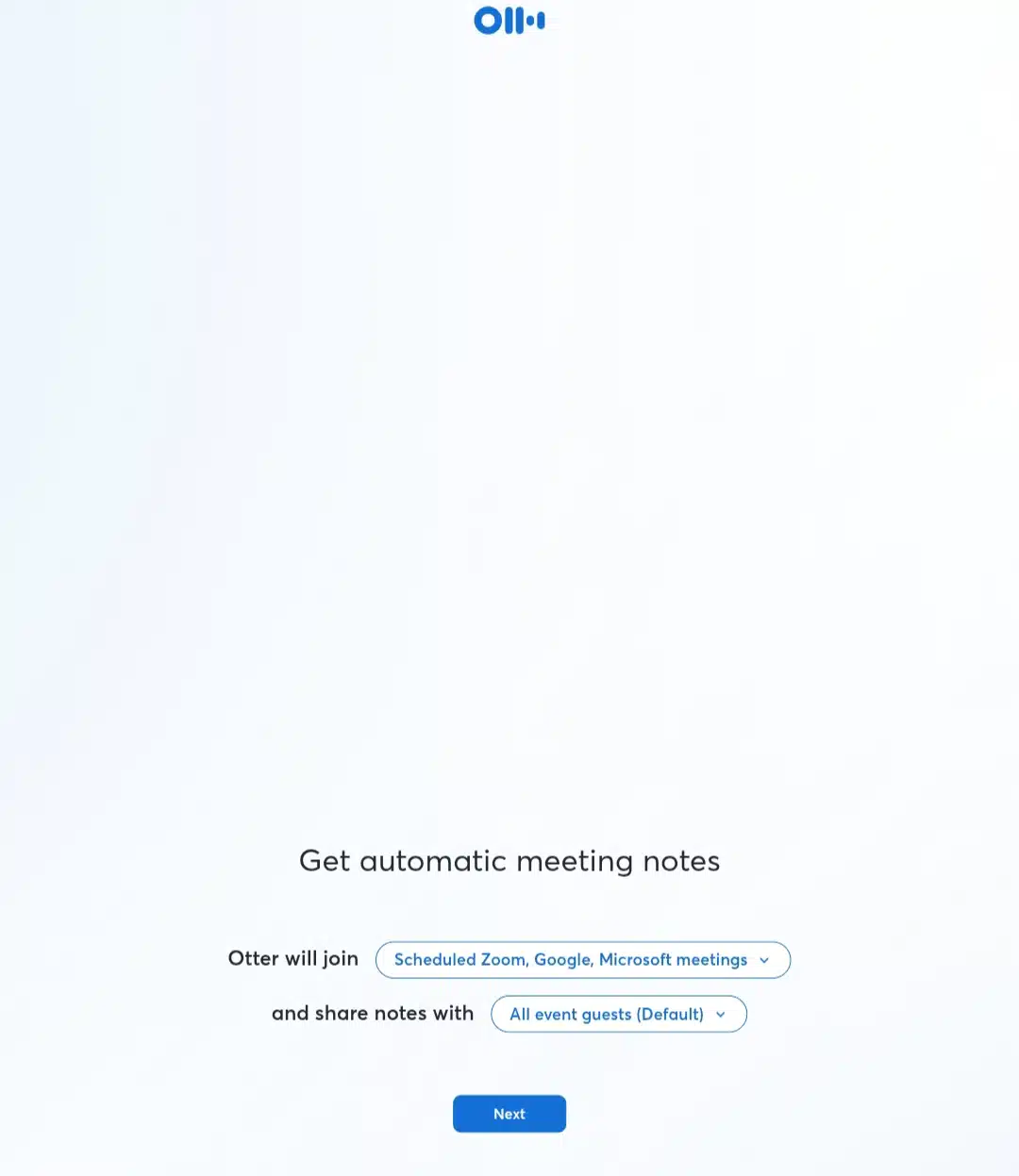
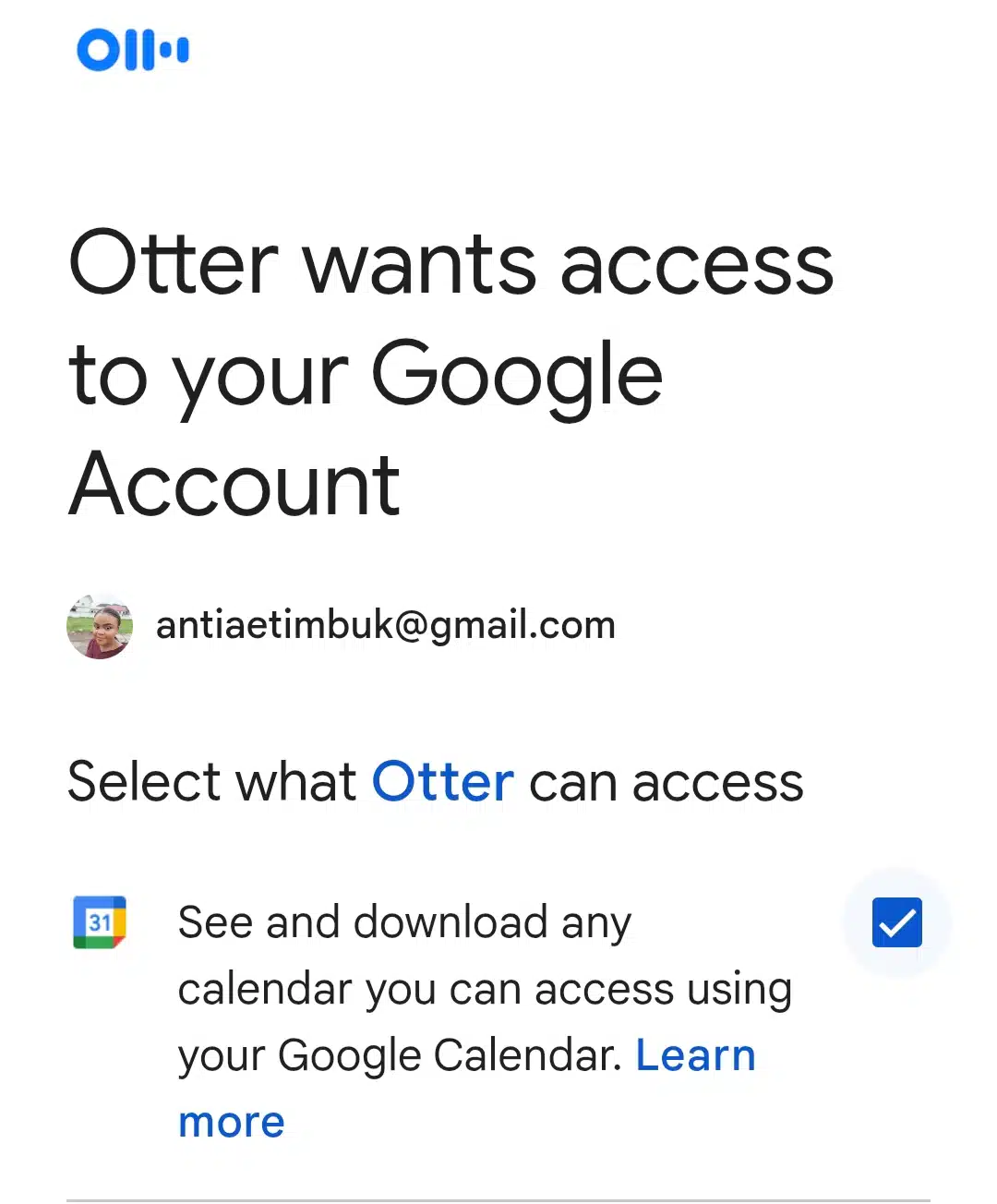
Once that was done, I was welcomed into the dashboard.
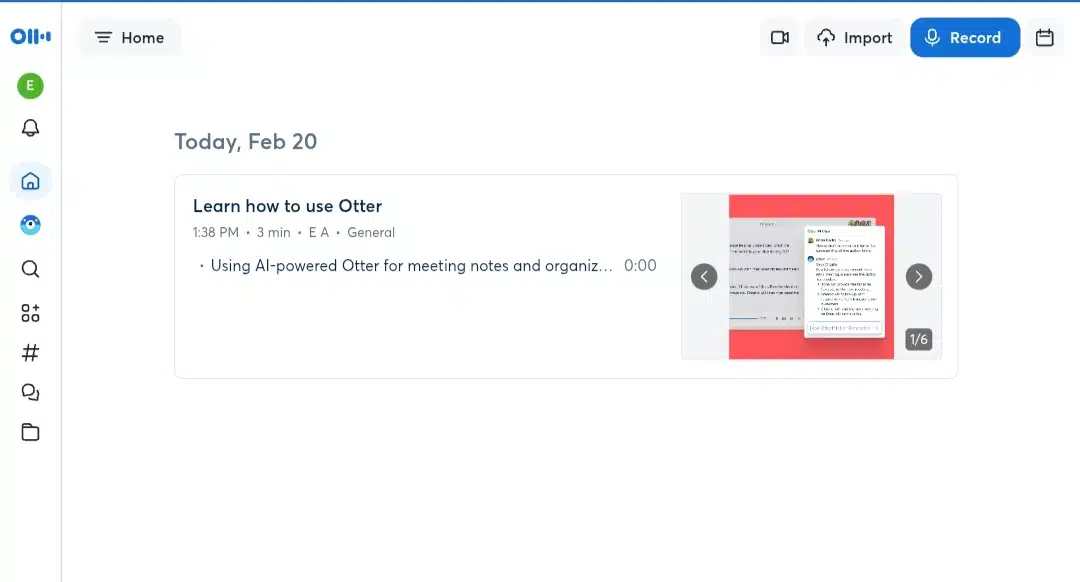
Otter.ai interface: Is it easy to use?
Once inside, the dashboard presented me with a clean layout, albeit a bit unpersonalized, with customization options at first glance. However, navigating through the various features quickly became second nature. The left-hand menu guided me seamlessly to past conversations and shared files, while the right panel made it easy to start recordings or upload audio files. Even as a beginner, I found that I didn’t need extensive training to utilize most of its functionalities effectively. The mobile app mirrors this user-friendly experience, allowing me to record meetings seamlessly with minimal disruptions. Overall, Otter.ai strikes a balance between simplicity and functionality, making it accessible for users of all technical backgrounds while ensuring that I can focus on the conversation rather than the tool itself.
Core Otter.ai features & functionalities i discovered
Let me take you through the standout functionalities I found most beneficial using Otter.ai. From its AI Meeting Assistant and live transcription capabilities to searchable transcripts and robust integration options, each one contributed significantly to making note-taking less burdensome and more effective.
| Features | Description | My observation |
| AI Meeting Assistant | Automatically joins virtual meetings on platforms like Zoom, Google Meet, and Microsoft Teams. | Automatically joins my virtual meetings on platforms like Zoom, Google Meet, and Microsoft Teams as an attendee.Instead of sifting through a lengthy transcript, I can quickly read through the summary to grasp the key takeaways and action items. This has saved me more time, especially during back-to-back meetings where I need to stay informed without getting bogged down in details. |
| Live Transcription | Transcribe spoken words as they occur during meetings or discussions. | I did notice that while the transcription is generally reliable for clear audio, it struggles with overlapping conversations or speakers with strong accents. This leads to inaccuracies that require me to refer back to the recording for clarification, but overall, it’s still a great getaway improvement over manual note-taking. |
| Speaker Identification | Differentiates between speakers in a conversation and labels their contributions in the transcript. | Particularly useful during multi-person discussions where knowing who said what is crucial for context. While not perfect—there are instances where it misidentifies speakers—it generally does a good job of keeping track of contributions from different participants. |
| Searchable Transcripts | Enables users to search for specific keywords within the transcribed text. | This functionality has slashed manual run-throughs when locating key points from previous discussions without re-reading entire transcripts. For instance, if I need to reference a decision made about a project timeline, I can type in relevant keywords and find exactly where it was mentioned. |
| Export/import options | Offers various formats (TXT, DOCX, SRT) for exporting transcripts. Allows different format (audio format: MP3, AAC, WAV, M4A, WMA, video format: MP4, AVI, MOV, WMV, MPG) | This flexibility makes it easy to share notes with colleagues or integrate them into other workflows without additional formatting hassles. For example, after a meeting, I can quickly export the transcript as a DOCX file and send it via email or upload it directly into my project management tool. And when recording is done away from the website, I can import it in different audio and video formats. |
| Custom Vocabulary | Allows users to add industry-specific terms or jargon to improve transcription accuracy. | This feature enables me to teach Otter.ai specific words or phrases that are common in my field—like technical terms or acronyms—that might not be recognized otherwise. By adding these terms into the system, I’ve noticed an improvement in transcription accuracy when discussing specialized topics. |
| Otter AI chat | Provides an interactive chat feature for asking questions about past discussions and generating summaries. | With AI Channels integrated into this chat feature, I can seamlessly combine live chats with asynchronous updates from my team members. This means that even if someone misses a meeting, they can easily catch up by asking Otter about key points discussed or clarifying details without needing to sift through long transcripts themselves. Engaging with Otter.ai directly during meetings also enhances collaboration; all relevant information is readily available whether I’m chatting with Otter or my colleagues. This has significantly improved our workflow as we can keep discussions moving without losing track of essential details. |
| Integration capabilities | Connects effortlessly with major platforms like Slack, Notion, Zoom, Google Drive, and over 7,000 apps via Zapier. | After a meeting concludes on Google Meet, Otter.ai automatically uploads the transcript to my Notion workspace, which anyone can access instantly. This eliminates the need for manual uploads or sharing files through email—everything flows smoothly within our existing tools. Additionally, these integrations allow for real-time updates across platforms; if changes are made in Otter.ai regarding action items or notes from a meeting, those updates can be reflected in project management tools almost instantaneously. |
My hands-on testing experience with Otter.ai
Using Otter.ai in real-world applications gave me a clear understanding of its strengths and limitations. Here are three specific examples of how I tested the tool and the outcomes.
Transcribing a virtual team meeting
I connected my Google Calendar to Otter.ai for a 30-minute content strategy meeting on Google Meet, and the OtterPilot AI Meeting Assistant automatically joined the call. As the meeting progressed, I could watch the transcription unfold in real time on my dashboard. The accuracy was impressive for most parts of the discussion, especially when participants spoke clearly and avoided interruptions.
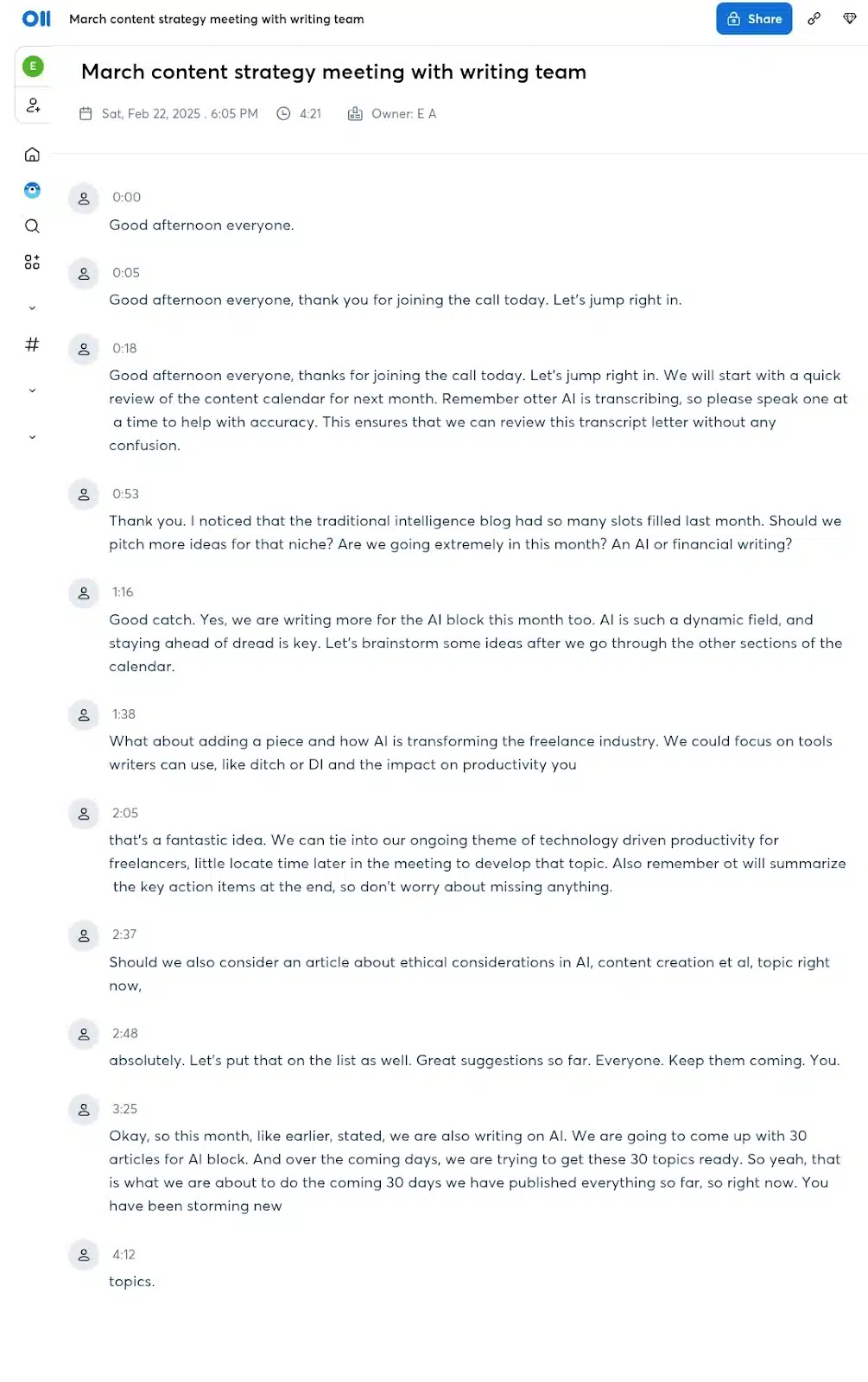
However, the transcription struggled to keep up when two people spoke simultaneously. For instance, “it is” was transcribed as “et al.” Despite this, Otter’s speaker identification feature worked well, labeling each speaker correctly about 75% of the time. After the meeting, Otter provided a concise summary and highlighted key action items, which saved me from combing through a lengthy transcript.
Recording a solo session
I used Otter.ai on my phone to record a tutorial and repurpose it into a blog post for my newsletter in a quiet home office setting. The app captured the conversation with 90% clarity. What stood out was how easy it was to sync the audio with the transcript in real-time during the recording process. This ensured that the transcript accurately reflected what I said.
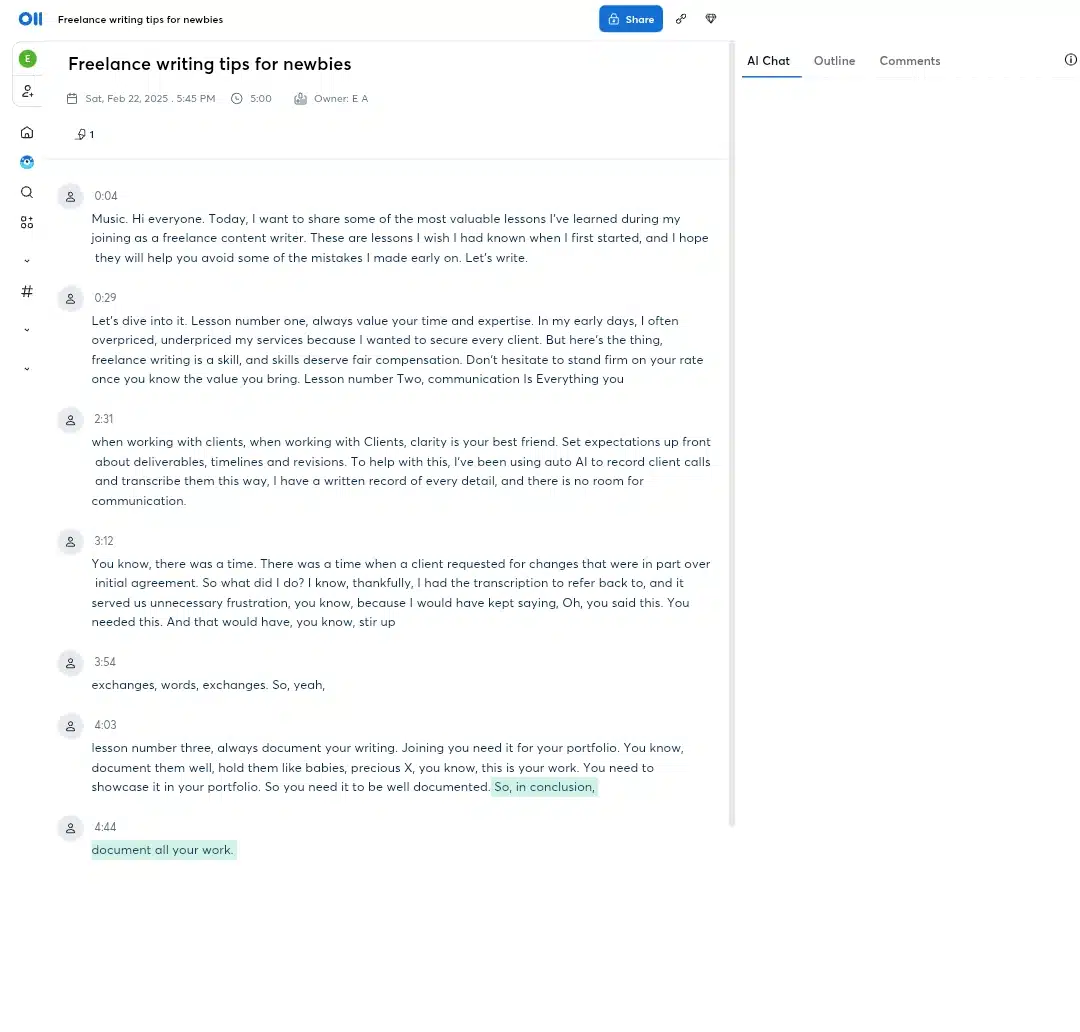
As mentioned earlier, the transcription quality was high, with only minor errors in words and phrases. For example, “Precious Eggs” was transcribed as “Precious X,” which I later corrected using Otter’s editing tools. The ability to search for keywords within the transcript made locating specific quotes for my article easy.
Transcribing a recorded copy script
I uploaded a pre-recorded copy script to Otter.ai to see how it handled imported audio file transcription. It generated a full transcript within minutes, including timestamps and speaker labels (though I was the only speaker). The speed of processing was impressive. For a 5-minute file, it took less than one minute.
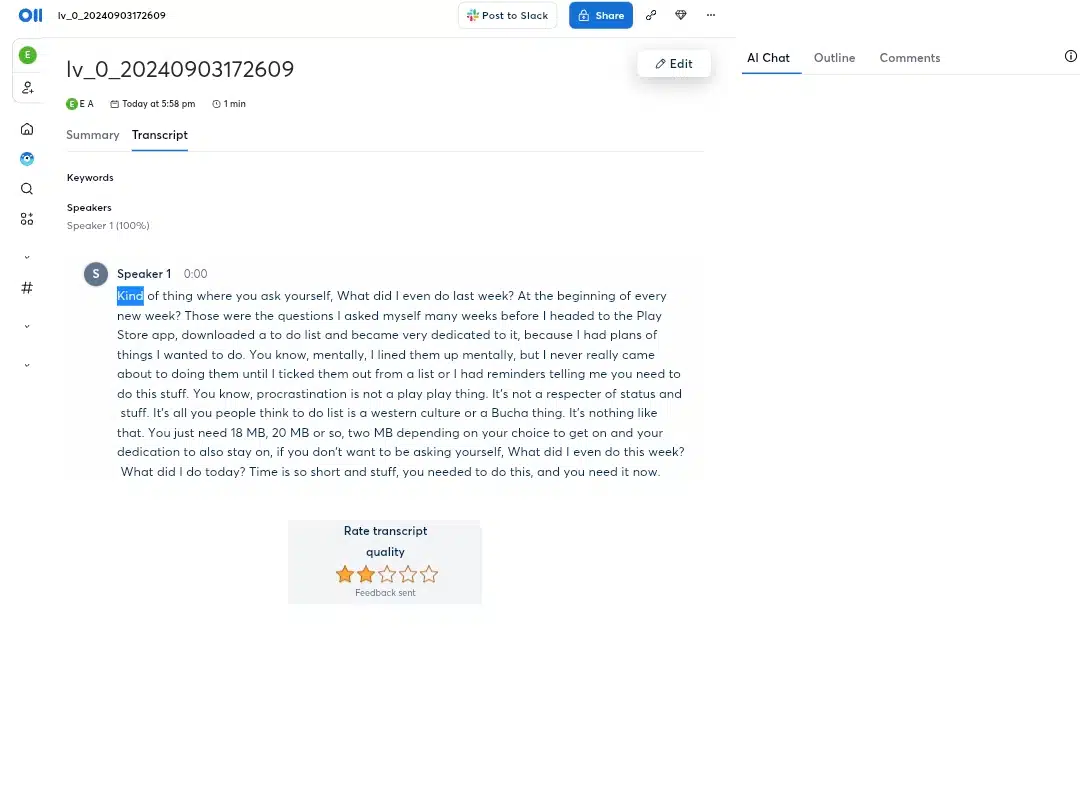
The transcript itself was about 60% accurate because there were occasional misinterpretations of technical terms, like miswritten sentences and missing words.
Why I enjoyed using Otter.ai (its pros)
Multiple Meeting Assistant Features
The AI Meeting Assistant feels like having a silent, efficient team member. Once I linked my calendar, Otter automatically joined my scheduled Zoom and Google Meet calls without me lifting a finger. It transcribed conversations in real time during meetings, capturing everything from spoken words to shared slides. What’s even better is the post-meeting summary it generates—highlighting key points and action items. This made reviewing lengthy discussions so much easier and saved me hours of manual note-taking. It’s not perfect (more on that later), but this feature felt like a game-changer for someone juggling multiple meetings daily.
Easy Interface
The interface deserves genuine praise for its simplicity, organization, and intuition. The process was seamless, whether I was recording live audio or importing pre-recorded files. The dashboard is clean, with everything clearly labeled—no unnecessary clutter or confusing menus. Even on the mobile app, which I used infrequently, the experience was smooth and reliable. I didn’t feel like I needed a tutorial to get started; everything just worked as expected. As someone who values efficiency, I found this simplicity mind-relaxing.
Integration
Otter’s integration capabilities are another big win. It connects effortlessly with tools like Zoom, Google Meet, Microsoft Teams, Slack, and Notion. For me, this meant that transcripts and meeting summaries could flow directly into my team’s collaborative workflows without any extra manual effort. For instance, after a meeting, I could share the notes directly on Slack or sync them with Notion for project tracking. These integrations made Otter feel less like a standalone tool and more like an essential part of my productivity ecosystem.
What I didn’t like about Otter.ai (workable limitations and cons)
Inaccuracies
While Otter.ai’s transcription accuracy is solid most of the time, it does have its weak spots. Clear audio with native English speakers? No problem. But throw in overlapping conversations or strong accents, and things quickly fall apart. There were moments when technical terms or names were misinterpreted—even after I added them to the custom vocabulary list. This meant I had to spend time manually correcting transcripts, which sometimes defeated the purpose of having an AI meeting assistant.
Dependence on Internet
Another drawback is Otter.ai’s heavy reliance on a stable internet connection. During one meeting where my Wi-Fi connection dropped briefly, the transcription lagged behind significantly and even missed parts of the conversation entirely. This isn’t ideal if you’re in areas with spotty connectivity or if you want to use Otter.ai offline.
Ceased transcription periods
There were a few frustrating instances where live transcription just stopped mid-meeting without any explanation. Refreshing the page usually fixed it, but by then, I had already missed some parts of the discussion. This kind of disruption can be a deal-breaker for critical meetings where every detail matters.
Limited recording minutes
The free plan only allows 30 minutes per recording session and 300 minutes per month overall. While this might work for casual users or students taking quick notes, it’s far too restrictive for professionals attending long meetings or frequent calls. Upgrading to a paid plan solves this issue (the Pro plan starts at $8.33/month), but it’s something to keep in mind if you’re trying to stick to free tools.
Otter.ai pricing plans: Does it provide a good value for money?
Yes, Otter.ai pricing plan is based on a freemium model. The basic plan costs $0 and offers rich-packed features that justify the costs of its paid plans, which fall into three tiers. Below is a table with all subscription plans.
| Plans | Features | Cost (monthly) | Cost (yearly) |
| Basic (best individual way to get started) | AI meeting assistant records, transcribes and summarizes in real-time Transcription and summaries in English, French, or SpanishOtter AI Chat: Chat live with Otter and teammates and get answers to meeting questionsAdd teammates to your workspaceJoins Zoom, MS Teams, and Google Meet to automatically write and share notes300 monthly transcription minutes; 30 minutes per conversation; Import and transcribe 3 audio or video files lifetime per user | Free | Free |
| Pro (better collaboration for teams) | Everything in Basic +Enhanced team features: shared custom vocabulary; tag speakers, assign action items to teammatesAdvanced search, export, and playback1200 monthly transcription minutes; 90 minutes per conversationImport and transcribe 10* audio or video files per month | $16.99USDper user | $8.33USDper user/month Save 51% |
| Best Value Business (Greater productivity for teams) | Everything in Pro +Admin features: usage analytics, prioritized supportJoins up to 3 concurrent virtual meetings to automatically write and share notes6000 monthly transcription minutes; 4 hours per conversationImport and transcribe unlimited* audio or video files | $30USDper user | $20USDper user/month Save 33% |
| Enterprise(Advanced security, control, and support for organizations) | Everything in Business +Single Sign-On (SSO)Organization-wide deploymentDomain capture Video Replay for Zoom, Google Meet, and MS TeamsOtterPilot for SalesAdvanced security and compliance controls | Schedule a Demo (Customized) | Schedule a Demo (Customized) |
How does Otter.ai compare to other alternatives?
This is how Otter.ai measures against popular alternatives such as Jamie, Notta, and Fireflies AI.
| Features | Otter.ai | Jamie | Notta | Fireflies AI |
| Real-Time Transcription | Yes | Yes | Yes | Yes |
| Speaker Identification | Yes | Limited | Yes | Yes |
| Integration capabilities | Extensive integrations via Zapier (7000+ apps), including Zoom, Google Meet, Microsoft Teams, Notion, Slack, Asana, Google Drive, and Dropbox. | Limited integrations; primarily designed for meeting summaries and email follow-up. | Integrates with tools like Google Drive, Dropbox, Notion, and Zapier. | Integrates with Zoom, Google Meet, Slack, Salesforce, HubSpot, and CRM platforms. |
| Custom Vocabulary | Yes | No | Yes | Yes |
| Standout features | OtterPilot: Auto-joins meetings to transcribe audio and generate action items.- AI Chat: Allows users to query transcripts.- Custom vocabulary for improved accuracy.- Real-time transcription with speaker identification. | Multi-language (20+) support.Offline transcription support.GDPR compliantMeeting summarizer. | – Speaker identification Notta bot.Scheduler.Multi-language(50+) support. – Affordable pricing tiers. | Meeting Transcription.Meeting Summarizer- Automatic push of notes to CRM platforms.Collaboration-focused features like shared workspaces |
| Free plan | Yes; allows 300 monthly transcriptions, 30 minutes per meeting | Yes; offers 10 meetings per month, with each meeting up to 30 minutes | Yes; includes 120 minutes of transcription per month | Yes; includes unlimited transcription with 800 minutes of storage per seat |
| Starting price | Pro plan at $8.33/month (billed annually) | Standard plan at 24€ per month | Pro plan at $14.99/month | Business plan at $10/month |
While Jamie focuses more on generating concise summaries than full transcripts, Fireflies AI offers functionalities similar to Otter.ai but leans heavily into team collaboration features. Notta provides excellent customization options but lacks an automated meeting assistant like Otter’s.
In terms of usability and versatility, Otter.ai edges out against these other tools, but its limitations (i.e. free plan constraints) might push heavy users toward alternatives like Fireflies AI or Notta.
Who’s Otter.ai best for?
I would strongly recommend otter.ai to the following:
Business Professionals: The AI Meeting Assistant feature would allow them to capture real-time notes during meetings, ensuring they don’t miss important discussions. This is especially useful for team leaders, project managers, and executives who need accurate records of conversations for decision-making.
Students and Educators: Students can leverage Otter.ai to transcribe lectures and study sessions, making it easier to review material later. Educators will also find value in using the tool to record and summarize class discussions or meetings with colleagues.
Researchers and Journalists: Those in research or journalism benefit from Otter.ai’s ability to transcribe interviews and discussions quickly. The searchable transcripts help them locate specific quotes or data points without sifting through hours of audio.
Healthcare Professionals: In the medical field, practitioners can use Otter.ai to document patient consultations or meetings with other healthcare providers, ensuring accurate records that can be referenced later.
Sales Teams: With features like OtterPilot, sales professionals can automatically generate notes from client meetings, track action items, and sync information with CRM platforms like Salesforce or HubSpot. This capability enhances productivity and helps maintain a clear record of interactions with prospects.
Remote Teams: As remote work becomes more prevalent, teams that rely on virtual collaboration will find Otter.ai invaluable. The tool integrates seamlessly with platforms like Zoom, Google Meet, Notion, Slack, Microsoft Teams, etc, allowing users to capture and share meeting notes effortlessly.
Last words, Is Otter.ai really the “It” transcription and note-taking tool?
After thoroughly exploring Otter.ai, I can confidently say it has strengths and weaknesses. On the positive side, the user-friendly interface makes navigation stress less even for those who might not be tech-savvy. Otter.ai boasts a broad range of integrations with tools like Zoom, Google Meet, Slack, and Notion—along with over 7,000 apps through Zapier. The AI Meeting Assistant, which automatically joins meetings and provides real-time transcriptions, saved me significant time. Additionally, the AI Chat functionality allows me to interact with my transcripts effortlessly, enhancing collaboration and ensuring that I can easily access essential details.
However, there are some drawbacks to consider. I’ve noticed that transcription accuracy can vary, especially in situations with poor audio quality or heavy accents, which can lead to frustrating errors. The basic plan also limits transcription minutes, making it less suitable for those who need extensive usage.
So, while Otter.ai is a solid choice for students, educators, journalists, and business teams seeking an efficient transcription and note-taking tool, it may not be the best fit for these classes without a paid subscription. However, if you’re looking for a reliable meeting assistant and don’t mind these limitations, Otter.ai is definitely worth considering.
Want to discover more personal AI tool reviews like this?
Be sure to bookmark this article and stick around for future insights!