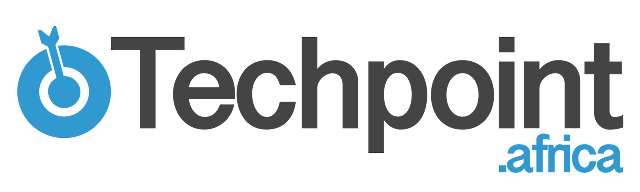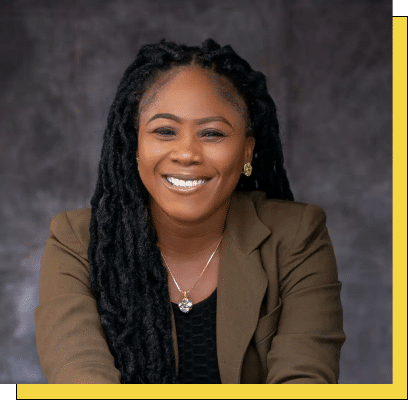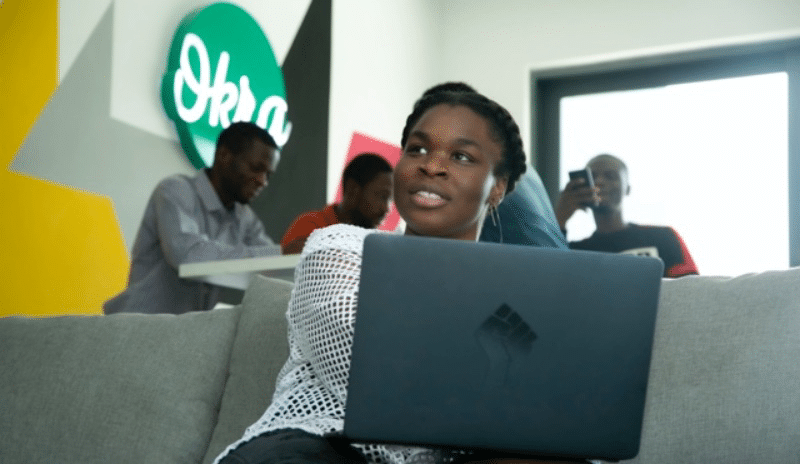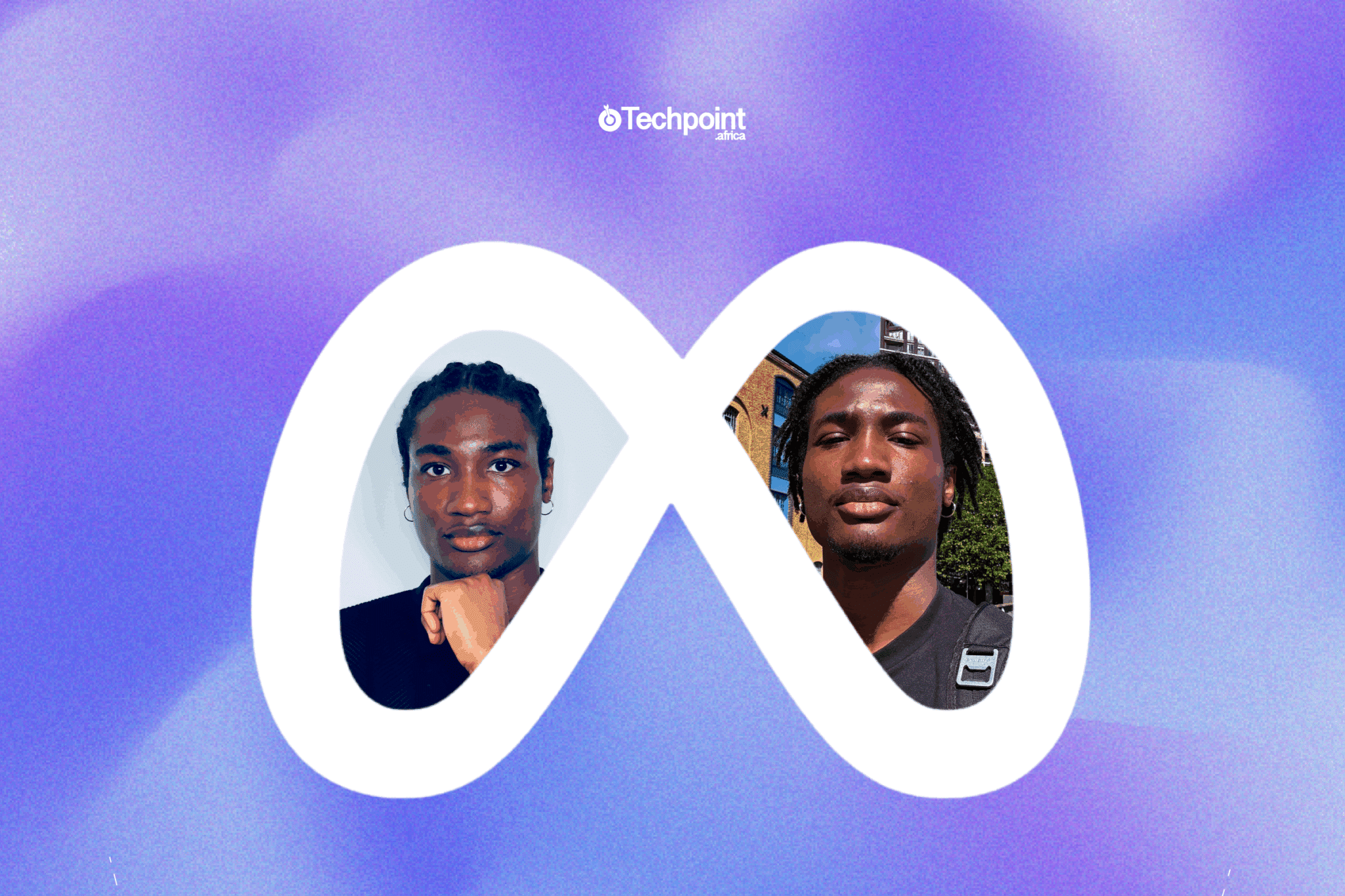PayPal is one of the top online payment platforms trusted by millions of individuals to perform secure transactions worldwide. One of PayPal’s key features is linking various payment methods, including debit cards, credit cards, and prepaid cards like Visa gift cards.
The idea of linking Visa gift cards, including Vanilla Visa cards, to your PayPal accounts is to enjoy secure flexibility when spending your funds online seamlessly. It could be for shopping, sending money, or using the card as a funding source.
Integrating Visa gift cards with PayPal simplifies your financial transactions by allowing you to enjoy better payment acceptance, seamless transactions, and card balance control, hence enhancing usability beyond geographical borders.
In this article, a step-by-step guide will assist you in adding Visa gift cards, including vanilla gift cards, to your PayPal wallet, troubleshooting common issues, and sharing insightful tips on how to get the most out of these prepaid cards for all your transactions.
Key takeaways
- Understanding why and how to add Visa gift card to PayPal
- Solving common troubleshooting issues
- Requirements before adding a gift card to PayPal
- Adding a Visa gift card to PayPal balance
Why add a Visa gift card to PayPal?
Linking a Visa gift card to PayPal has multiple benefits, making it a smart way to process transactions.
Here are some reasons to consider adding your Visa gift card to PayPal:
- Flexible usage:
Adding your Visa gift card to PayPal gives you greater flexibility. It enables you to use the card for various transactions, from online shopping to paying bills and sending money to friends and family. Suppose the total amount of your purchase exceeds the gift card balance. In that case, PayPal allows you to divide the payment between the gift card and another funding source, making it a simplified and seamless way to handle transactions.
- Ease of online payments:
Visa gift cards function as a funding source, while PayPal acts as a payment processing platform, making transactions quick and hassle-free when linked.
PayPal acts as an intermediary, allowing you to use your gift card for online purchases wherever PayPal is accepted, bypassing restrictions at stores that may not accept prepaid cards directly but do accept PayPal.
- Better transaction tracking:
Adding a Visa gift card to PayPal expands your payment options. PayPal delivers detailed transaction records, observing spending patterns and tracking expenses. This is particularly helpful when handling multiple cards or monitoring small balances on prepaid cards.
- Increased security:
PayPal increases the security when using your Visa gift card to process your transactions online. PayPal can act as a secure intermediary rather than directly entering card details at multiple websites for each use. This security curbs the risk of fraud and protects your card information.
- Manage leftover balances:
One problem with using Visa gift cards is dealing with balances too small for some purchases. You can use the remaining funds efficiently, even for partial payments, by linking the card to PayPal. This ensures that funds are well utilized, no matter how small.
- Reduces declines:
Some merchants decline prepaid cards when unsure of the billing information or the card ownership. By linking the gift card to PayPal, you reduce the risk of declines, as PayPal verifies and processes the payment on your behalf. This significantly improves the acceptance rate of your Visa gift card.
Requirements before adding a Visa gift card to PayPal
It is vital to meet specific requirements to link your Visa gift card to PayPal. Here’s a list of key prerequisites:
Your Visa gift card should be activated before being added to PayPal. Most gift cards require activation, which is usually done online or via a toll-free number provided on the card packaging. If a card is inactive, it will not be recognized during the linking process.
- Internet connection and device
PayPal’s platform is efficient with a stable internet connection and smartphone, tablet, or computer access. PayPal’s platform works best when accessed via updated browsers or its mobile app.
- Sufficient balance
Ensure your Visa gift card has enough balance to cover any minor authorization fees that PayPal might place on the card during verification. These fees are generally small (around $1) and are temporary, but they ensure the card is valid. If your card balance is too low, the linking process may fail.
- Billing address registration
Most Visa gift cards require a registered billing address before being used for online transactions. Your card must have a registered address tied to it unless PayPal might decline it during verification. You can register your billing address on the card provider’s website.
- PayPal account
You cannot link your Visa gift card to your PayPal account unless you have one. It is essential to have a valid PayPal account to link your Visa gift card. If you don’t have one, you must create an account, verify your email, and set up basic account details. Without a registered PayPal account, you cannot link any payment method.
- Card compatibility
Some gift cards are restricted based on region or card issuer policies. Although most Visa gift cards, including Vanilla Visa cards, are accepted, ensure that the Visa gift card is compatible with PayPal.
PayPal operates globally, but Visa gift cards must fit the currency and region of your PayPal account. For instance, a U.S.-issued Visa gift card may not work with PayPal accounts based in other countries due to currency mismatches or international restrictions.
- Matching information
Use a name and billing address that correspond with your PayPal account details (you can register the card with the issuer if needed).
- Card balance verification
Some cards require a minimum amount of funds in an account to remain active. Knowing your exact balance will help prevent declines during verification fees when linking to PayPal.
How to add a Visa gift card to a PayPal account or wallet
Linking a Visa gift card to your PayPal account is a simple process, enabling you to use the card for seamless online transactions.
Follow this step-by-step guide to link your Visa gift card successfully:
- Step 1: Activate the Visa gift card
It is important to activate before adding a gift card to PayPal. Most cards are activated at the time of purchase, while others require manual activation.
To complete the activation process, check the activation instructions on the card packaging or visit the card issuer’s website.
- Step 2: Register a billing address
It is required that you associate some Visa gift cards with a billing address for online use. This helps to prevent mismatches when PayPal verifies the card.
To register a billing address, go to the card issuer website and enter your name and billing address to register card.
- Step 3: Log into your PayPal account
Login to your PayPal account by visiting PayPal.com, or opening the PayPal app, and inputting your registered email and password.
If you don’t have a PayPal account, click on the signup options and follow the steps.
- Step 4: Navigate to the “Wallet” section
Once logged in on the app or web browser, locate the “Wallet” icon and open it. On the PayPal app, the “Wallet” option is at the bottom of the main menu screen.
- Step 5: Link a card
Click on “Link a card” or “Add a card,” then select “Debit or credit card” as the card type. Input all the details of the Visa gift card, such as:
- 16-digit card number
- Expiration date
- CVV code (as seen on the back of the card)
- Billing address (if required)
Then click on “Link card” or “save card” to continue.
- Step 6: Verify the card
Verify the card by paying a small authorization fee (e.g., $1) to confirm its validity. This charge is required by PayPal and once verified, the authorization amount will be refunded automatically within a few days.
Check your Visa gift card balance or transaction history for a 4-digit code to confirm this charge.
- Step 7: Set the Visa Gift Card as Your Preferred Payment Method (Optional)
After successfully linking your card, you can set it as your default payment method for PayPal transactions by navigating to the “Wallet” tab, select the card, and choose “Set as preferred.”
By following these steps, you can smoothly link your Visa gift card to your PayPal account or wallet. Once added, you use the card for online payments wherever PayPal is accepted.
How to add a Vanilla Visa gift card to PayPal
The process of adding a Vanilla Visa gift card to PayPal is similar to the process of linking a standard Visa gift card, but there are differences.
There are a few additional considerations to ensure a smooth and successful process. Follow these steps to link your Vanilla Visa card to PayPal and begin using it for transactions:
- Step 1: Activate your Vanilla Visa gift card
Adding a Vanilla Visa gift card to PayPal requires that it is activated. While most cards are activated at the time of purchase, others require manual activation.
To complete the activation process, check the activation instructions on the card packaging or visit the card issuer’s website.
- Step 2: Register a billing address for the card
Registering a billing address for your Vanilla Visa card is crucial to prevent declines during verification. To register a billing address:
- Go to the official Vanilla Visa website printed on the card.
- Input your card details (card number, expiration date, and CVV).
- Follow the steps to add your name and billing address.
- Step 3: Log in to your PayPal account
Log in to your PayPal account by visiting PayPal.com or opening the PayPal app and inputting your registered email and password. If you don’t have a PayPal account, click on the signup options and follow the prompts.
Once logged in on the app or web browser, locate the “Wallet” icon and open it. The “Wallet” option is at the bottom of the main menu screen on the PayPal app.
- Step 4: Link your Vanilla Visa gift card
Click on “Link a card” or “Add a card,” then select “Debit or credit card” as the card type. Input all the details of the Vanilla Visa gift card, such as:
- 16-digit card number
- Expiration date
- CVV code (as seen on the back of the card)
- Billing address
Then click on “Link card” or “save card” to continue.
- Step 5: Verify the card
Verify the card by paying a small authorization fee (e.g., $1) to confirm its validity. This charge is required by PayPal and once verified, the authorization amount will be refunded automatically within a few days.
Check your Visa gift card balance or transaction history for a 4-digit code to confirm this charge.
- Step 6: Use the Vanilla Visa gift card for PayPal payment
After successfully linking your card, you can set it as your default payment method for PayPal transactions by navigating to the “Wallet” tab, select the card, and choose “Set as preferred.”
If the card still fails to link with PayPal, contact Vanilla Visa customer support for resolution.
How to add a Visa gift card to PayPal balance
PayPal does not allow direct transfer of funds from a Visa gift card to a PayPal balance; however, you can still choose a Visa gift card as a payment method for PayPal transactions or use indirect workarounds to make the card’s balance available within PayPal.
Here is a step-by-step guide explaining how to go about it:
Step 1: Link the Visa gift card to your PayPal account
The first step to adding a Visa gift card to your PayPal balance is to link the gift card with the following:
- Activate the Visa gift card by visiting the website or following the instructions on the card packaging to activate the card
- Add the gift card to PayPal by logging in to the PayPal platform, clicking the wallet icon, and selecting “Link a card.” Input your gift card details (16-digit card number, expiration date, and CVV code), then verify the card with a refundable fee, which costs around $1.
- Step 2: Choose the Visa Gift Card as a funding source for PayPal payments
Visa gift cards can be used for purchases even though direct transfers to the PayPal wallet are not accepted. A perfect walkthrough is to select the gift card as a funding source during transactions:
When making a purchase online, select PayPal as your payment method. At checkout, choose the linked Visa gift card as the payment source. PayPal will charge the card balance directly for the transaction.
- Step 3. Transfer funds indirectly to your PayPal balance
To convert Visa gift card balance to a PayPal wallet, a direct transfer to a PayPal account is not acceptable by PayPal. However, you can use these walkarounds:
Method 1: Send money to a friend or secondary PayPal account.
Log into your PayPal account, click on the “send money” icon, and enter the recipient’s email. Select the Visa gift card as the source of funding, then send funds. Afterwards, ask the recipient to send the funds back to you.
Note: PayPal may charge a small fee for sending personal payments.
Method 2: Purchase a PayPal gift card
You can use your Visa gift card to purchase a PayPal gift card from a trusted vendor after which you redeem the PayPal gift card to add value directly to your PayPal balance.
Transferring funds from a Visa gift card directly to your PayPal balance can be tough because PayPal does not always allow direct transfers from gift cards. But, these alternative methods can be used to add funds from your Visa gift card to your PayPal balance.
Troubleshooting common issues
- Why won’t my Visa gift card be added to PayPal?
There are several reasons why your Visa gift card may fail to link to your PayPal, but the most common are inactivated cards, insufficient funds, mismatched billing addresses, and unsupported card types.
Confirm the activated status of your card by visiting the card issuer’s website. Also, ensure that your card billing address matches your PayPal billing address.
- Can I use a Visa gift card if it’s not linked to PayPal?
Yes, you can. Visa gift cards can be used directly for online purchases. However, linking the card to PayPal increases the rate of acceptance especially when merchants decline prepaid cards.
FAQs
- Is there a fee to add a Visa gift card to PayPal?
No, PayPal does not charge any fee to link Visa gift cards. However, during verification, minor charges may appear on the card and are refunded automatically as soon as verification is complete.
- Can I add a Visa gift card to PayPal without an account?
No, a PayPal account is required to link and use a Visa gift card.
- Can I remove my Visa gift card from PayPal later?
Yes. You can do that by simply going to your PayPal Wallet, selecting the card, and choosing “Remove.”
Conclusion
Linking a Visa gift card, including Vanilla Visa cards, to PayPal is an easy and efficient way to simplify making online payments.
By adding your Visa gift card to PayPal, you can access a more secure, seamless, and flexible method of online payments and beyond.
Please go through the outlined steps, follow them and enjoy a seamless experience!
Disclaimer!
This publication, review, or article (“Content”) is based on our independent evaluation and is subjective, reflecting our opinions, which may differ from others’ perspectives or experiences. We do not guarantee the accuracy or completeness of the Content and disclaim responsibility for any errors or omissions it may contain.
The information provided is not an investment advice and should not be treated as such, as products or services may change after publication. By engaging with our Content, you acknowledge its subjective nature and agree not to hold us liable for any losses or damages arising from your reliance on the information provided.
Always conduct your own research and consult professionals where necessary.