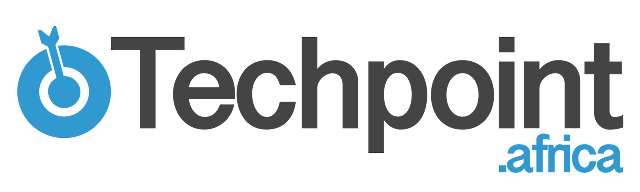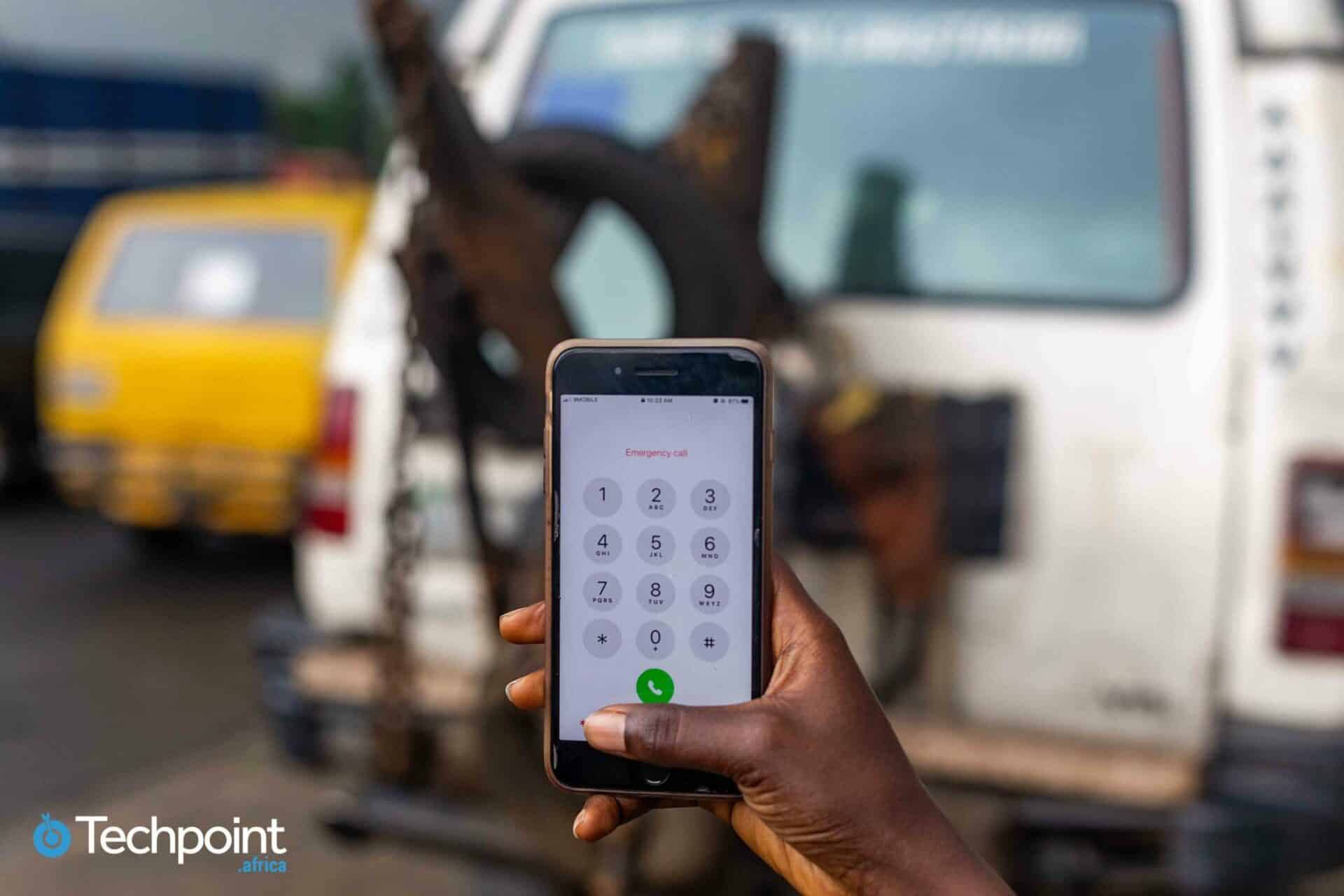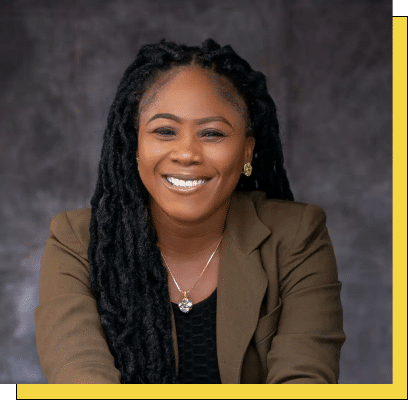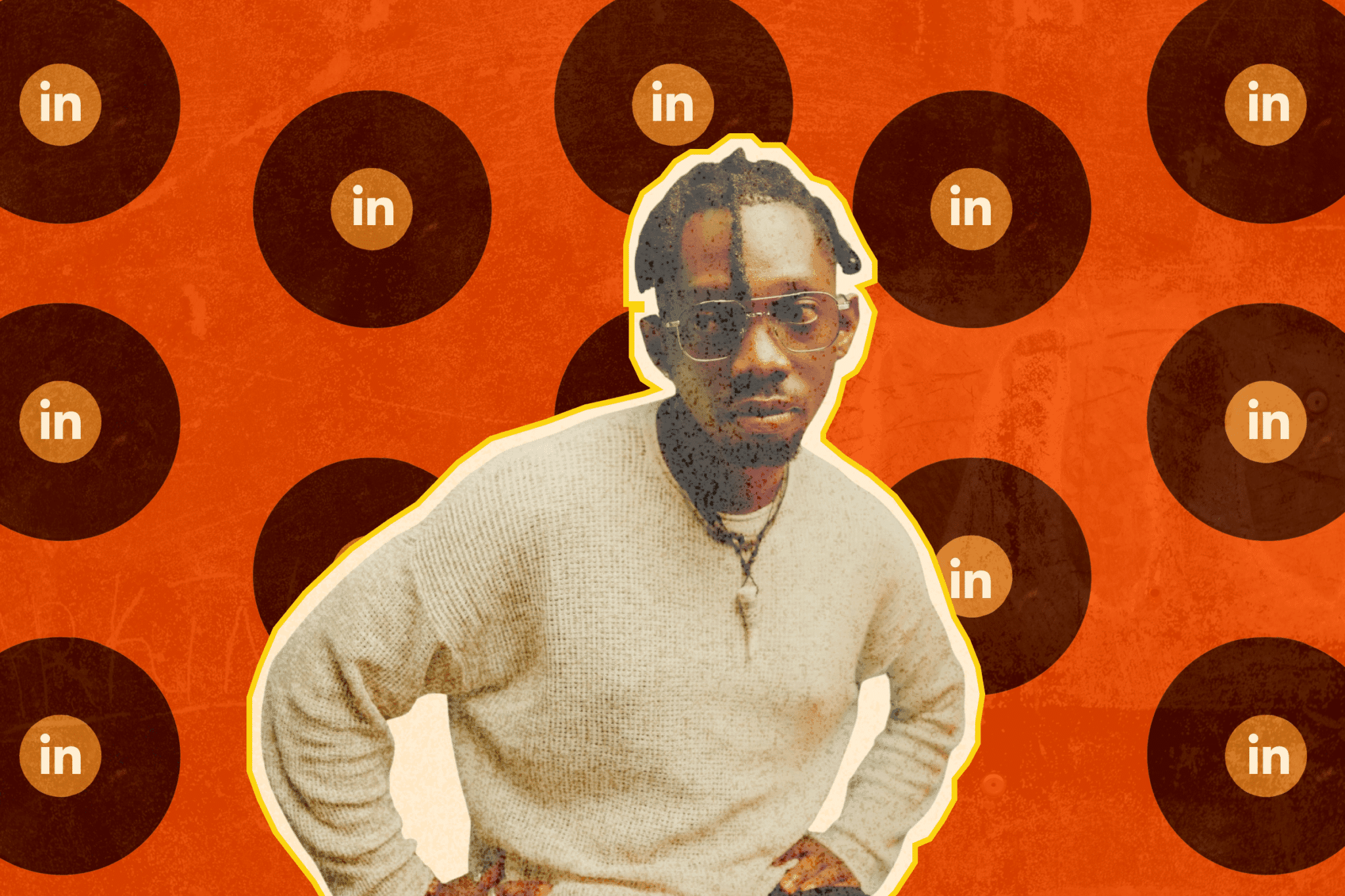Imagine a close relative went jogging in the early hours of the day, was involved in an accident and no family member or friend could be reached by the emergency responder because of a locked phone.
With insecurity rife in the country, it is very probable that someone somewhere is getting involved in an accident, having a bad fall, going missing, or in some emergency situation that requires calling their friends or relatives.
Considering most people see the need to password-protect mobile phones to prevent sensitive information from getting into the wrong hands, in an emergency situation, it will be difficult for anyone willing to help to call any contact on the phone because it can’t be unlocked.
Just before you call the recently launched Nigerian Communication Commissions (NCC)’s Emergency Communications Centres or the Lagos State Emergency Management Agency, did you know that you can save your relative or friend’s phone number on your emergency dialer?
Suggested Read: Need real-time security in emergency situations? There’s an app for that
Fortunately, smartphones have made adding emergency contacts on phones easier. Without unlocking your phone, the phone number of people you added can be accessed directly from the phone’s lock screen.
Asides phone numbers, you can also add your address, blood type, allergies, medications, and other medical information. Anyone can access this information on the phone’s lock screen and call the contacts saved during an emergency without unlocking the phone.
How to set up emergency contacts on Android
The process of setting up your emergency contacts on your Android phone varies depending on the version of Android (version 7.0 and 8.0 enables it) and the model of your phone.
If you can’t find an emergency contact field within the settings on your Android device, here are the steps to adding your information to the emergency feature:
- Lock your phone
- Click on the emergency button on the bottom left of the lock screen
- Double-tap on ‘Emergency Information’ follow the prompt to unlock your phone, and then add your medical information
- Enter emergency contacts and tap “Contacts” to add a person from your contact list. You can add as many contacts as you want.
Once you’ve set this up, anyone can find your “In Case of Emergency” information by swiping up on the lock screen and tapping “Emergency,” then double-tapping on “Emergency information.”
How to set up emergency contacts on iPhone
All iPhones come with a Health App that tracks physical activities and stores health information. It also lets you set up your medical ID which will be displayed on the lock screen with your personal information, important medical information, and emergency contact numbers.
To add emergency contacts on your iPhone, follow these steps:
- Click on the “Health App”
- Tap the “Medical ID” button
- Tap edit in the upper right corner
- Edit “Medical ID” by entering your medical information
- Under “Emergency Contacts” tap “Add Emergency Contacts”
- Select a contact from your list
- Select your relationship then tap “Done”
To make sure your Medical ID is available on your iPhone lock screen, turn on “Show When Locked” when setting up.
If you want to add emergency contacts to any other smartphone that doesn’t have these features, simply write your contacts and medical information in the note-taking app on your phone, take a screenshot, and set the image as a lock screen wallpaper. This will provide the necessary information needed in the case of an emergency.