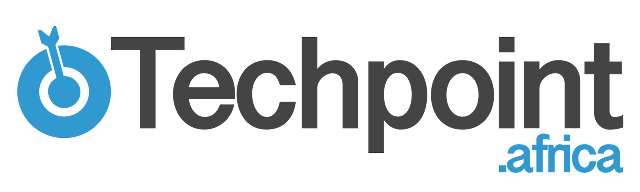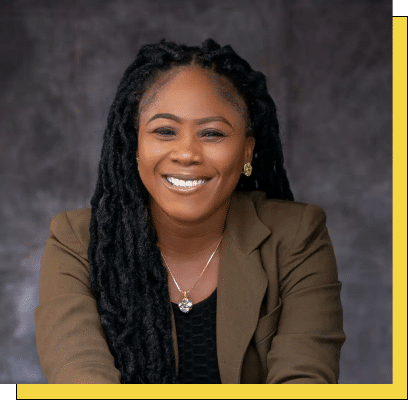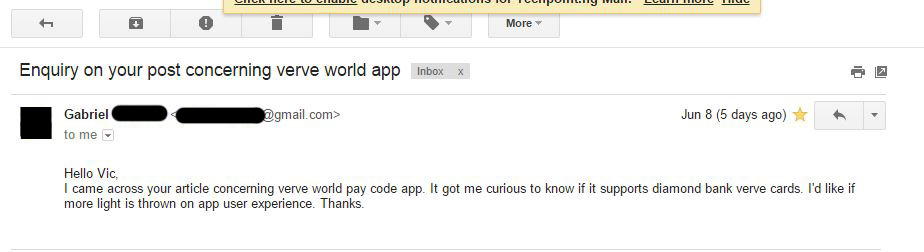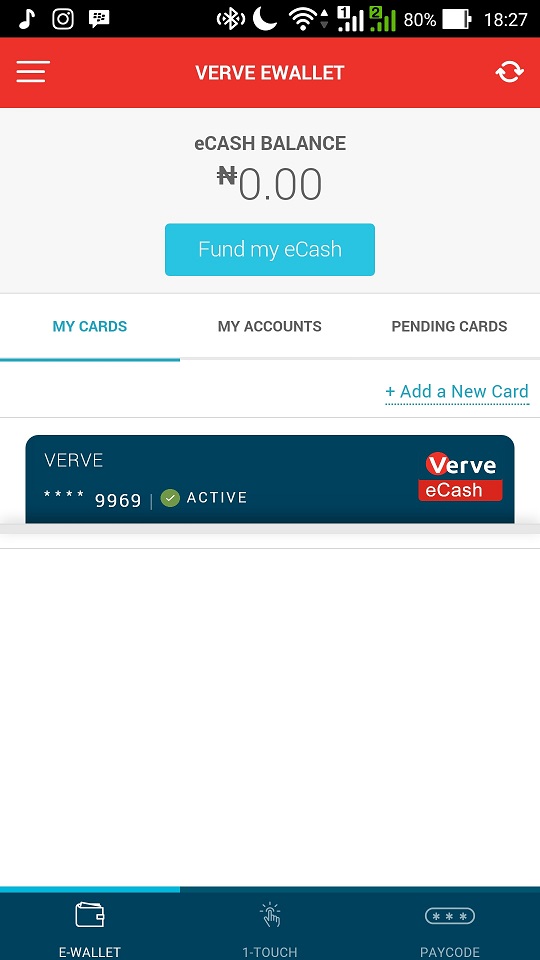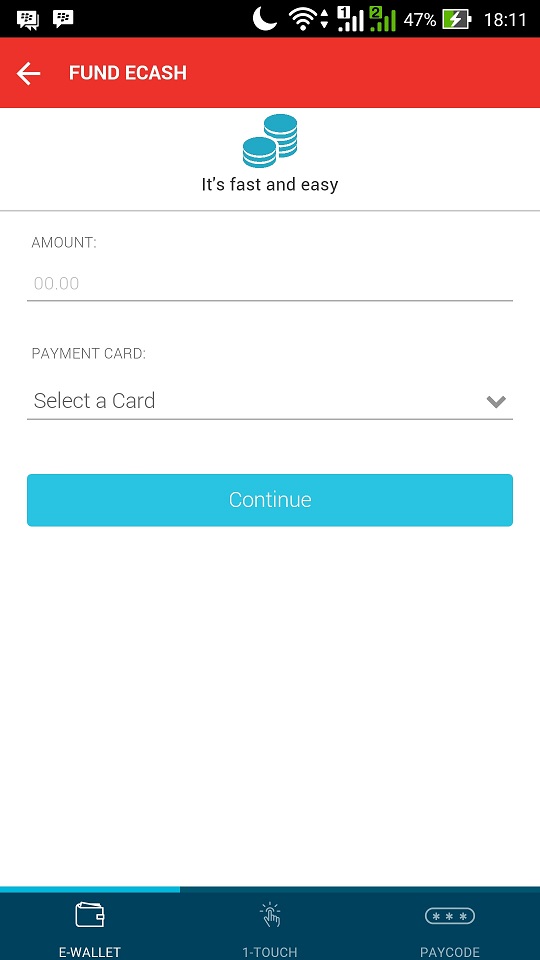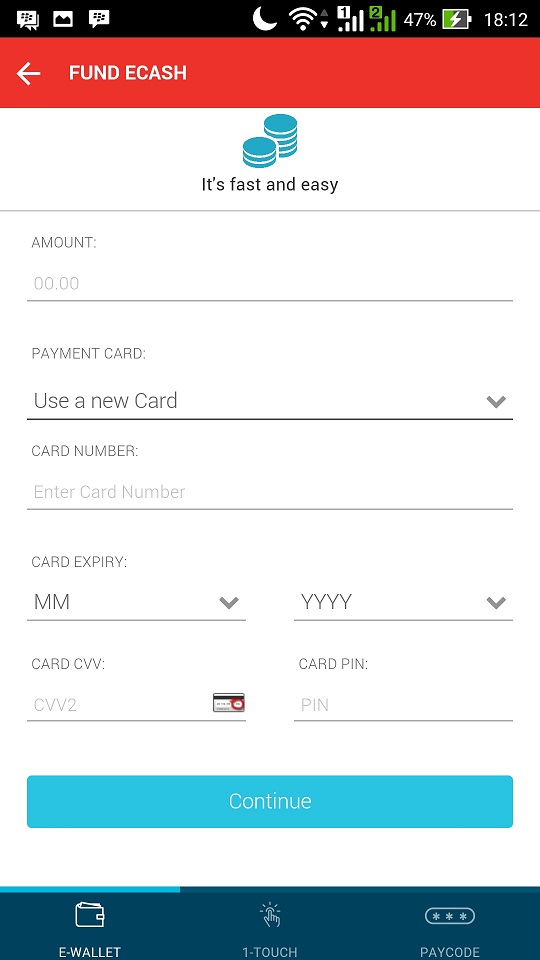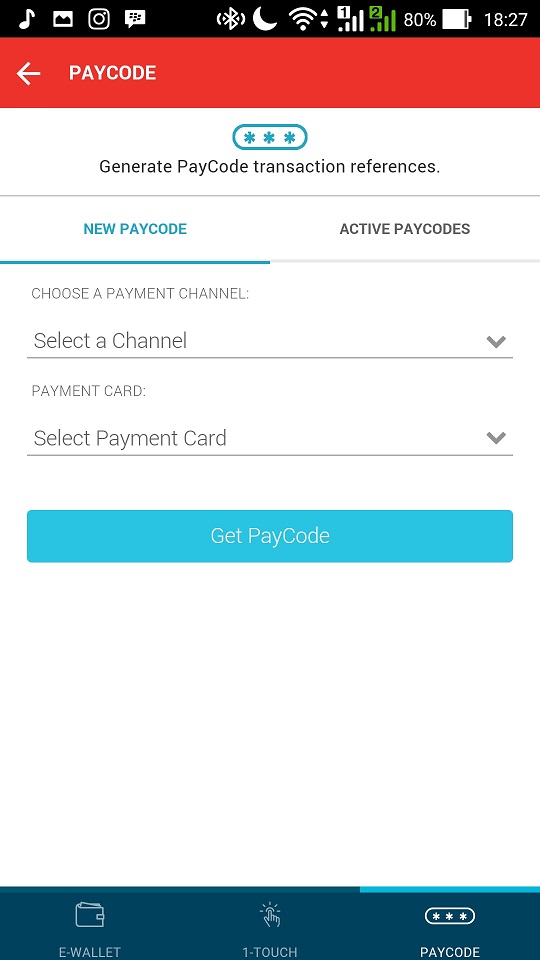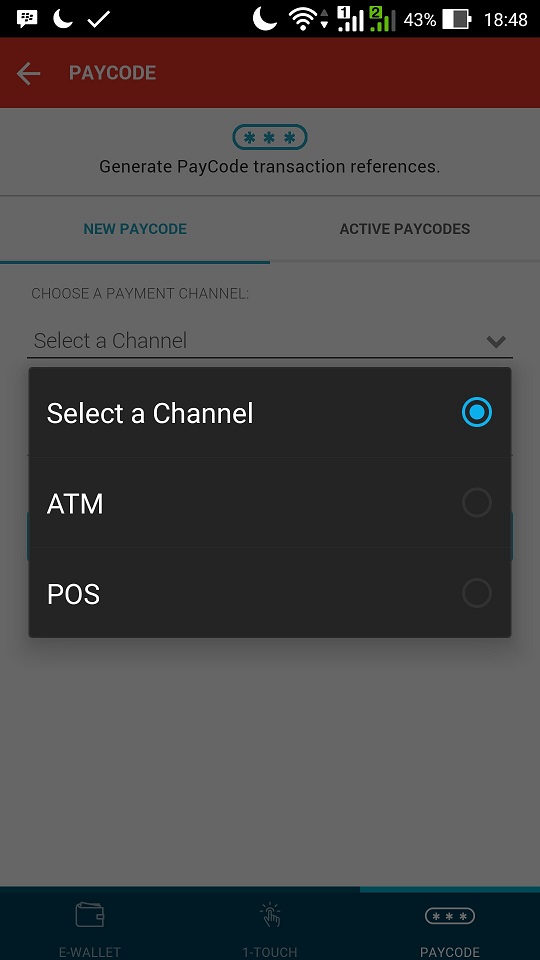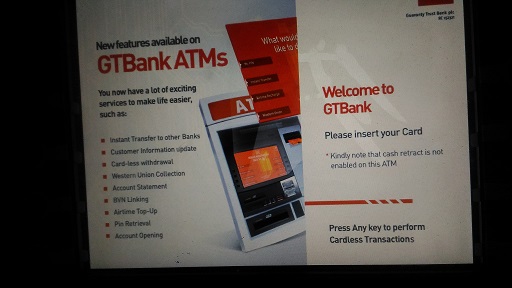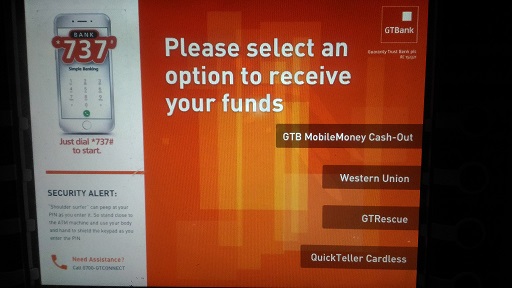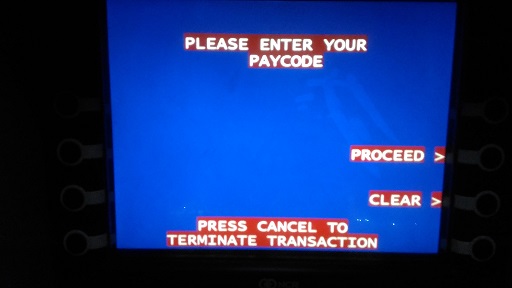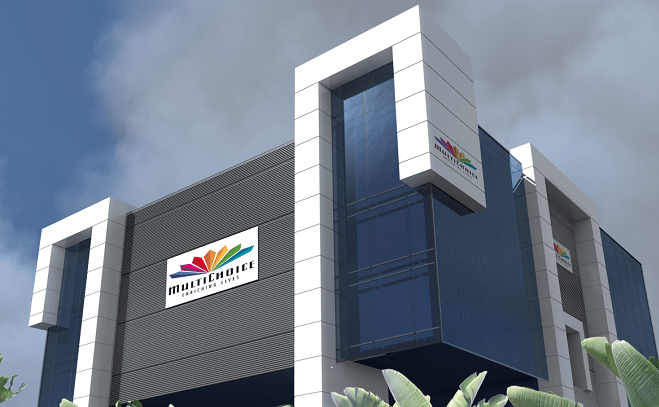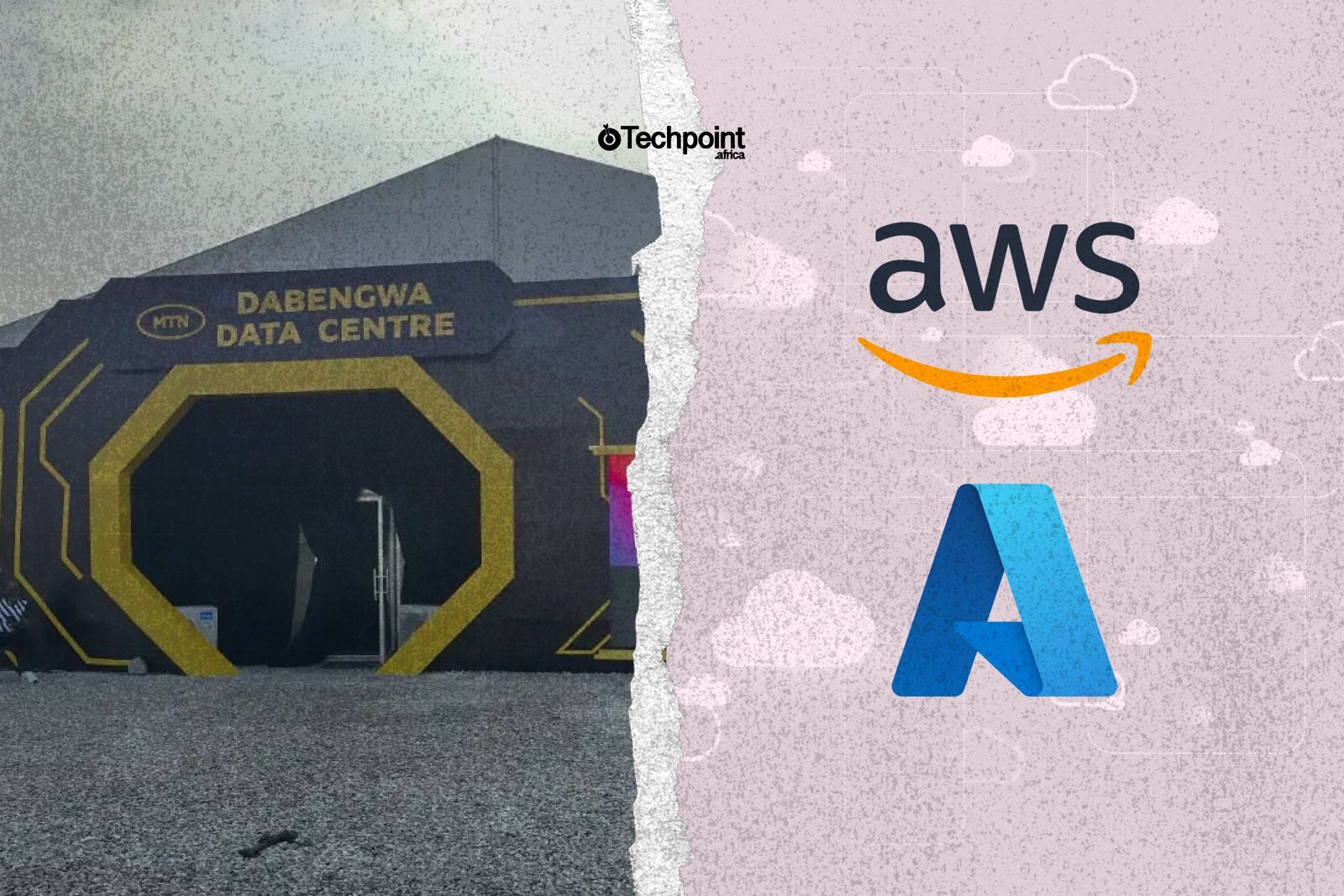Last two months I showed you an incredible way to withdraw money from the ATM without your debit card using Verve Paycode and so many people have been enjoying it.
Suggested read: How to withdraw money from the ATM without your debit card
Apparently, not everybody has gotten a hang of it. There has been a lot of complaints and inquiries on the part of people that have not been able to access the services.
Personal replies and responses have been sent out to people on steps to using generating the Verve Paycode on the application and actually using it to withdraw from the ATM. But due to the volume of these requests, let us all take a line by line detailed pictorial journey into practical ways of using this application.
Step 1 — Funding your eCash
Download the Verve World app and launch it. The eCash is like a virtual wallet in the Verve World App that you extract the Verve Paycode from so it has to be funded.
To do that, click the button that says ‘Fund my eCash’. On the next screen, you will be required to enter the amount you want to withdraw.
Even after adding a card to the application, you may have to input your details again in the “Payment Card” option
Step 2 — Generating actual Verve Paycode
After funding the eCash, you will get a notification to that effect. Under every page, there is the E-WALLET, I-TOUCH and PAYCODE options, click on “PAYCODE” to generate.
After selecting PAYCODE, the below page will be displayed.
In selecting a channel, there is the option of ATM or POS. For the case of this study, we are going with the ATM.
In selecting a payment card, choose your already funded Verve eCash; it is the only option there anyway.
The cash-out pin is the one you are going to input in the ATM and your card pin is, of course, your personal card pin.
Important points to note
After the last procedure described above, you should be able to use your Paycode in any ATM unless;
- You have insufficient balance in your account.
- You do not have a token– physical or software –and so cannot use the card online.
- There is not sufficient internet connectivity.
AND;
- Verve Paycode works for any bank card as long as it’s Verve, Visa or Mastercard
- Multiple cards can be added to the application
- It DOES NOT work on every bank’s ATM (that is the machine).
- Only ATMs belonging to Zenith Bank, Stanbic IBTC Bank, Guaranty Trust Bank and Fidelity Bank are compatible with the Verve World App and Verve Paycode.
- At press time, ATMs belonging to UBA, Sterling Bank, Access Bank, Skye Bank, Unity Bank, Ecobank and WEMA Bank DO NOT support Verve Paycode, but are being upgraded and would have the service available in a few weeks.
If all the above conditions have been satisfied, then you are good to go.
Now using the ATM is the really tricky part and seems to be where most people are stuck. Most ATMs have the options of cardless operation, to be sure, ask the orderlies around.
Or walk up to any one of them and press the “ENTER” key multiple times. It should display the option.
Step 3 –Withdrawing from the ATM
On a Stanbic IBTC ATM, press zero “0” on the keypad to be taken to a page that has “Quickteller Cashout” written on it and the machine will give a prompt for the already generated Verve Paycode. For the purpose of experimentation, I used a GTBank ATM.
Zenith Bank ATMs have the same procedure, but you have to press the enter key to access “Quickteller Cashout” option, and input your Verve Paycode
For the purpose of today’s experimentation, I used a GTBank ATM.
If you look closely at the display above, it gives instructions on performing Cardless Transactions; that is using the ATM without a card. Even though the instruction makes it easier, some ATMs do not spell it out, so just press the “ENTER” button on the keypad twice, and if it does not still bring out the option, then the machine is probably not configured for Cardless Transactions.
The next screen after pressing the “ENTER” key will be self-explanatory as the tag of your selection will include Quickteller. The Verve World App, Verve Paycode and Quickteller are all products of Interswitch, so they are in one family.
After selecting the Quickteller option, this screen comes up and prompts you to enter the already generated code, then the ATM proceeds to produce the exact amount of cash that was entered when generating the Verve Paycode on the Verve World.
That’s pretty much everything you need to know about using Verve Paycode to perform cardless withdrawals at ATMs. If you do not have the Verve World app, you can download it here to start generating Paycodes.